2017 KIA OPTIMA PHEV ESP
[x] Cancel search: ESPPage 2 of 92

Thank you for purchasing this multimedia system.
This user’s manual explains how to use the KIA Motor multimedia system.
Before using the product, read the contents of this user’s manual carefully
and use this product safely.
• The screens shown in this manual may differ with the actual screens of the product.
• The design and specification of this product may change without prior notification for
product improvement.
• When transferring the vehicle to another individual, include this user’s manual so
that the next driver can continue its use.
Precaution for safe usage
• Driving while distracted can result in a loss of vehicle control, that may lead to an acci-
dent, severe personal injury, and death. The driver’s primary responsibility is in the safe
and legal operation of a vehicle, and use of any handheld devices, other equipment, or
vehicle systems which take the driver’s eyes, attention and focus away from the safe
operation of a vehicle or which are not permissible by law should never be used during
operation of the vehicle.
• Do not operate the multimedia system while driving.
• Do not disassemble, assemble, or modify the multimedia system.
• Do not watch the screen for prolonged periods of time while driving.
•
Set the volume to a level which allows the driver to be aware of external conditions.
•
Do not operate the multimedia system for prolonged periods of time with the vehicle igni-
tion in ACC. Such operations may lead to battery discharge.
• Be cautious not to spill water or introduce foreign objects into the device.
• Do not cause severe shock to the device. Direct pressure onto the front side of the moni-
tor may cause damage to the LCD or touch panel.
• In case of product malfunction, please contact your place of purchase or service center.
• When cleaning the touch screen, make sure to turn off the device and use a dry and
smooth cloth. Never use tough materials, chemical cloths, or solvents (alcohol, ammonia,
benzene, thinners, etc.) as such materials may damage the device panel or cause color
and quality deterioration.
• SiriusXM service requires a subscription, sold separately, after 3-month trial
included with vehicle purchase. If you decide to continue your SiriusXM service at
the end of your trial subscription, the plan you choose will automatically renew and
bill at then-current rates until you call Sirius XM at 1-866-635-2349 to cancel. See
our Customer Agreement for complete terms at www.siriusxm.com. Programming
subject to change. Sirius satellite service is available only to those at least 18 and
older in the 48 contiguous USA, D.C., and PR (with coverage limitations). Traffic
information not available in all markets. See siriusxm.com/traffic for details. Sirius,
XM and all related marks and logos are trademarks of Sirius XM Radio Inc.
WARNING
• Driving while distracted can result in a loss of vehicle control that may lead to
an accident, severe personal injury, and death. The driver’s primary responsi-
bility is in the safe and legal operation of a vehicle, and use of any handheld
devices, other equipment, or vehicle systems which take the driver’s eyes,
attention and focus away from the safe operation of a vehicle or which are not
permissible by law should never be used during operation of the vehicle.
• harman/kardon is a trademark of Harman International Industries, Inc.
• At launch, the Apple iPhone® will be the only UVO eServices compatible device. iPhone®
is a registered trademark of Apple Inc.
• App Store is a service mark of Apple Inc. No charge for the UVO eServices app. App
runs on your smartphone cellular data service. Normal data rates will apply.
• HD Radio™ and the HD Radio™ logo are proprietary trademarks of iBiquity Digital
Corporation.
• 24-hour Roadside Assistance is a service plan provided by KIA Motors America,
Inc. Certain limitations apply. Coverage details are available in the KIA Warranty and
Consumer Information Manual. For access to Enhanced Roadside Assistance, a con-
nected mobile phone via Bluetooth
® within the cellular service coverage area is required.
• Vehicle Diagnostics do not take the place of regularly scheduled maintenance. Feature
checks powertrain, chassis, and airbag systems only. For factory-recommended mainte-
nance schedule, see the Maintenance Feature of UVO eServices or the Owner’s Manual.
• 911 Connect activates after an airbag deployment. Feature requires a connected mobile
phone via Bluetooth. Dependant on cellular service coverage.
• The Rear-Camera display is not a substitute for proper and safe backing-up procedures. The
Rear-Camera display may not display every object behind the vehicle. Always drive safely
and use caution when backing up.
All Map Database cannot be copied without permission.
Important Notice: This is protected by U.S. copyright laws. All rights
not expressly granted are reserved.
You may not otherwise reproduce, modify, and distribute the content
without HYUNDAI MnSoft, Inc's prior written consent.
Page 3 of 92

Thank you for purchasing this multimedia system.
This user’s manual explains how to use the KIA Motor multimedia system.
Before using the product, read the contents of this user’s manual carefully
and use this product safely.
• The screens shown in this manual may differ with the actual screens of the product.
• The design and specification of this product may change without prior notification for
product improvement.
• When transferring the vehicle to another individual, include this user’s manual so
that the next driver can continue its use.
Precaution for safe usage
• Driving while distracted can result in a loss of vehicle control, that may lead to an acci-
dent, severe personal injury, and death. The driver’s primary responsibility is in the safe
and legal operation of a vehicle, and use of any handheld devices, other equipment, or
vehicle systems which take the driver’s eyes, attention and focus away from the safe
operation of a vehicle or which are not permissible by law should never be used during
operation of the vehicle.
• Do not operate the multimedia system while driving.
• Do not disassemble, assemble, or modify the multimedia system.
• Do not watch the screen for prolonged periods of time while driving.
•
Set the volume to a level which allows the driver to be aware of external conditions.
•
Do not operate the multimedia system for prolonged periods of time with the vehicle igni-
tion in ACC. Such operations may lead to battery discharge.
• Be cautious not to spill water or introduce foreign objects into the device.
• Do not cause severe shock to the device. Direct pressure onto the front side of the moni-
tor may cause damage to the LCD or touch panel.
• In case of product malfunction, please contact your place of purchase or service center.
• When cleaning the touch screen, make sure to turn off the device and use a dry and
smooth cloth. Never use tough materials, chemical cloths, or solvents (alcohol, ammonia,
benzene, thinners, etc.) as such materials may damage the device panel or cause color
and quality deterioration.
• SiriusXM service requires a subscription, sold separately, after 3-month trial
included with vehicle purchase. If you decide to continue your SiriusXM service at
the end of your trial subscription, the plan you choose will automatically renew and
bill at then-current rates until you call Sirius XM at 1-866-635-2349 to cancel. See
our Customer Agreement for complete terms at www.siriusxm.com. Programming
subject to change. Sirius satellite service is available only to those at least 18 and
older in the 48 contiguous USA, D.C., and PR (with coverage limitations). Traffic
information not available in all markets. See siriusxm.com/traffic for details. Sirius,
XM and all related marks and logos are trademarks of Sirius XM Radio Inc.
WARNING
• Driving while distracted can result in a loss of vehicle control that may lead to
an accident, severe personal injury, and death. The driver’s primary responsi-
bility is in the safe and legal operation of a vehicle, and use of any handheld
devices, other equipment, or vehicle systems which take the driver’s eyes,
attention and focus away from the safe operation of a vehicle or which are not
permissible by law should never be used during operation of the vehicle.
• harman/kardon is a trademark of Harman International Industries, Inc.
• At launch, the Apple iPhone® will be the only UVO eServices compatible device. iPhone®
is a registered trademark of Apple Inc.
• App Store is a service mark of Apple Inc. No charge for the UVO eServices app. App
runs on your smartphone cellular data service. Normal data rates will apply.
• HD Radio™ and the HD Radio™ logo are proprietary trademarks of iBiquity Digital
Corporation.
• 24-hour Roadside Assistance is a service plan provided by KIA Motors America,
Inc. Certain limitations apply. Coverage details are available in the KIA Warranty and
Consumer Information Manual. For access to Enhanced Roadside Assistance, a con-
nected mobile phone via Bluetooth
® within the cellular service coverage area is required.
• Vehicle Diagnostics do not take the place of regularly scheduled maintenance. Feature
checks powertrain, chassis, and airbag systems only. For factory-recommended mainte-
nance schedule, see the Maintenance Feature of UVO eServices or the Owner’s Manual.
• 911 Connect activates after an airbag deployment. Feature requires a connected mobile
phone via Bluetooth. Dependant on cellular service coverage.
• The Rear-Camera display is not a substitute for proper and safe backing-up procedures. The
Rear-Camera display may not display every object behind the vehicle. Always drive safely
and use caution when backing up.
All Map Database cannot be copied without permission.
Important Notice: This is protected by U.S. copyright laws. All rights
not expressly granted are reserved.
You may not otherwise reproduce, modify, and distribute the content
without HYUNDAI MnSoft, Inc's prior written consent.
Page 7 of 92

4
Steering Wheel Controls
002600520051005700550052004F00560003004400510047000300290058005100460057004C005200510056
NameDescription
When pressed quickly (less than 0.8 seconds),
• Activates voice recognition
When pressed and held (more than 0.8 seconds),
• Ends voice recognition
• If iOS device is connected through Bluetooth, activates or ends
Siri Eyes Free.
0030003200270028
• Each time this is pressed, the mode is changed in the order of FM 044F
AM 044F
SiriusXM™ 044F
USB Music or iPod 044F
AUX 044F
Bluetooth Audio 044F
My Music 044F
FM
• If the media is not connected, corresponding modes will be dis- abled
• Press and hold (more than 0.8 seconds) to turn the Audio sys- tem on/off
• When power is off, press to turn power back on
000E , 0010Controls the volume
Page 16 of 92
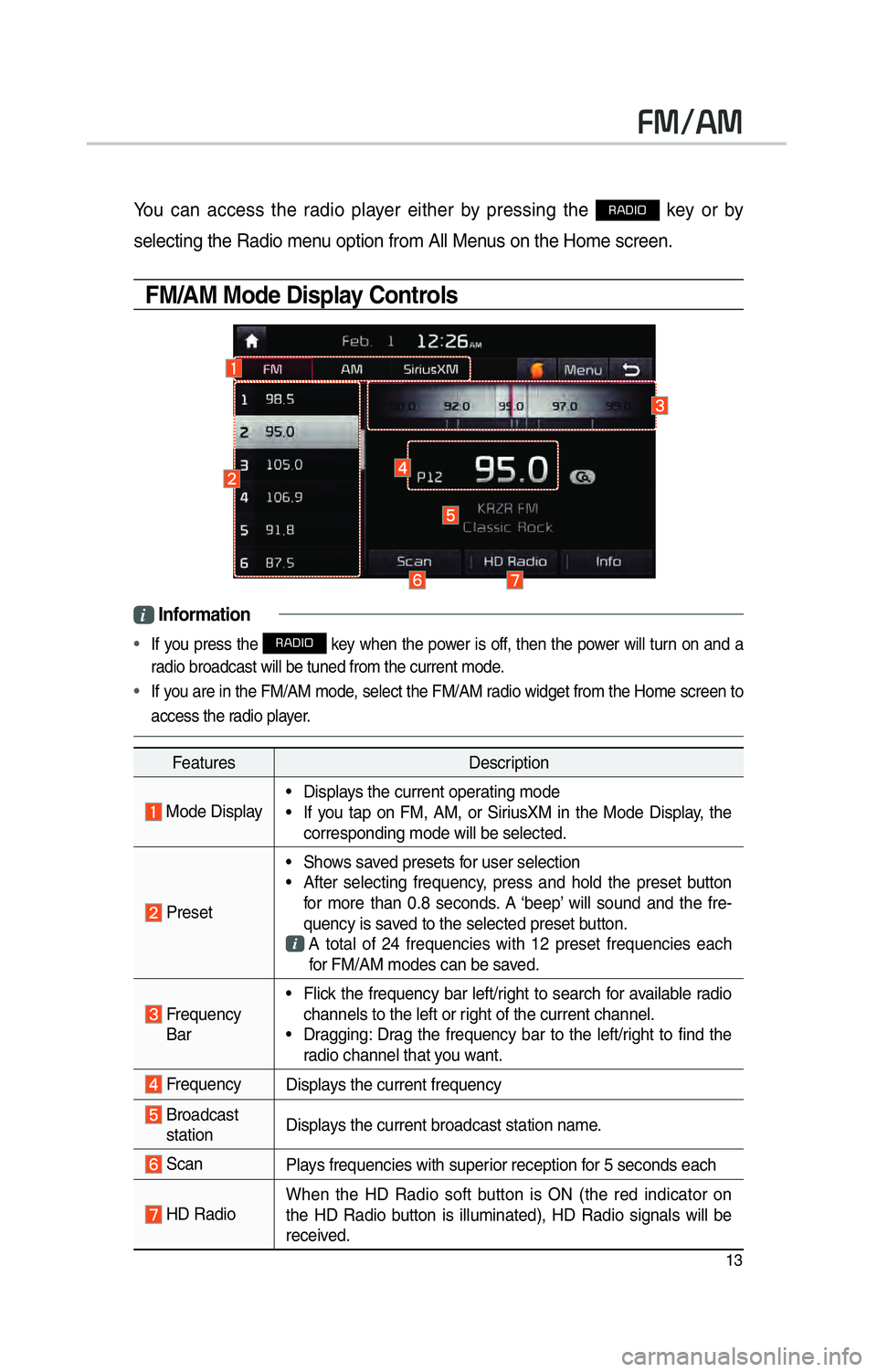
13
00290030001200240030
You can access the radio player either by pressing the 003500240027002C0032 key or by
selecting the Radio menu option from All Menus on the Home screen.
FM/AM Mode Display Controls
i Information
•
If you press the 003500240027002C0032 key when the power is off, then the power will turn on and a
radio broadcast will be tuned from the current mode.
• If you are in the FM/AM mode, select the FM/AM radio widget from the Home screen to
access the r adio pla
yer.
Features Description
Mode Display• Displays the current operating mode
• If you tap on FM, AM, or SiriusXM in the Mode Display, the
corresponding mode will be selected.
Preset • Shows saved presets for user selection
• After selecting frequency, press and hold the preset button
for more than 0.8 seconds. A ‘beep’ will sound and the fre-
quency is saved to the selected preset button.
A total of 24 frequencies with 12 preset frequencies each
for FM/AM modes can be saved.
Frequency Bar • Flick the frequency bar left/right to search for available radio
channels to the left or right of the current channel.
• Dragging: Drag the frequency bar to the left/right to find the radio channel that you want.
Frequency Displays the current frequency
Broadcast
station Displays the current broadcast station name.
Scan
Plays frequencies with superior reception for 5 seconds each
HD RadioWhen the HD Radio soft button is ON (the red indicator on
the HD Radio button is illuminated), HD Radio signals will be
received.
Page 19 of 92
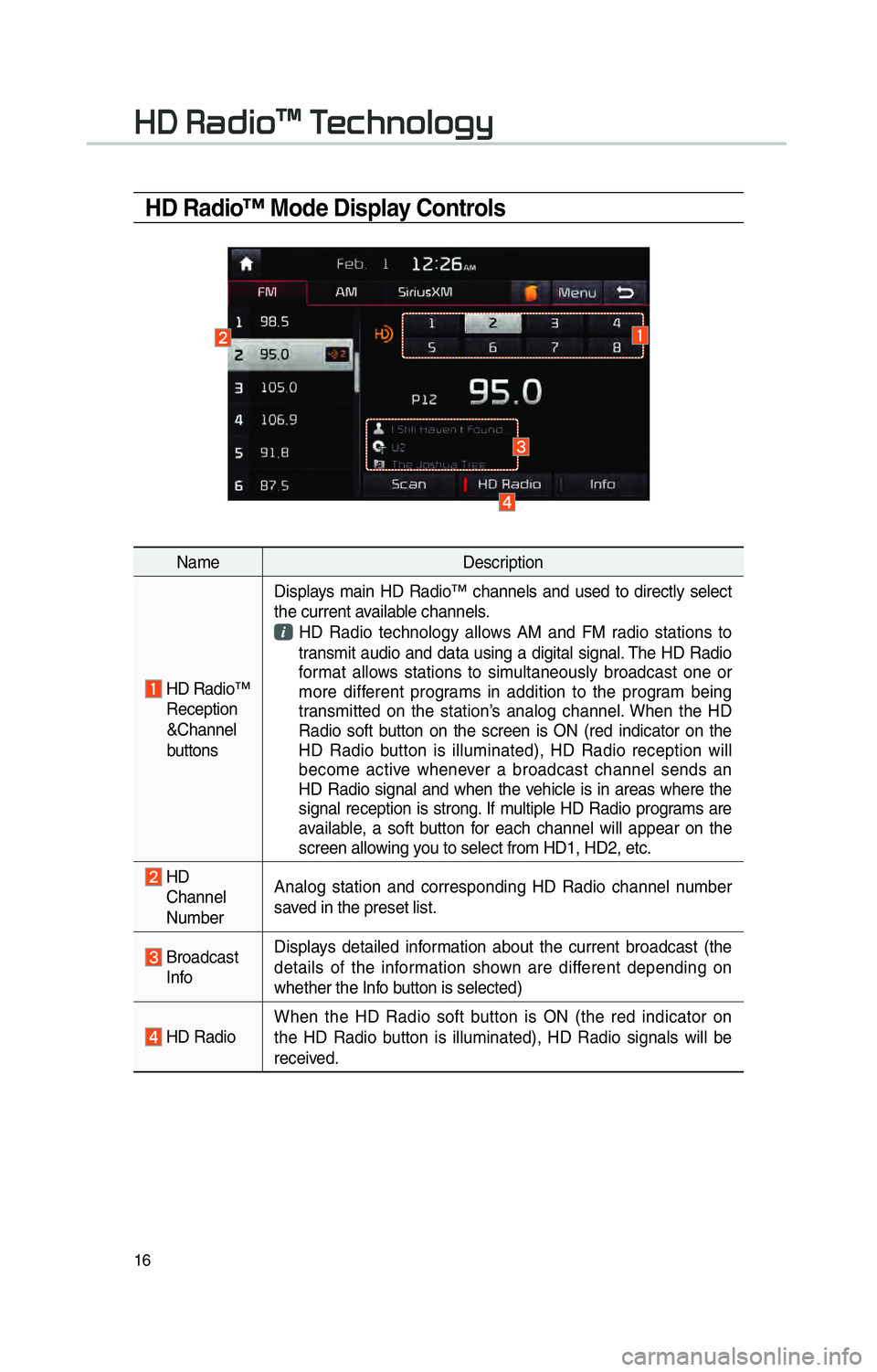
16
HD Radio™ Mode Display Controls
NameDescription
HD Radio™
Reception
&Channel
buttons Displays main HD Radio™ channels and used to directly select
the current available channels.
HD Radio technology allows AM and FM radio stations to
transmit audio and data using a digital signal. The HD Radio
format allows stations to simultaneously broadcast one or
more different programs in addition to the program being
transmitted on the station’s analog channel. When the HD
Radio soft button on the screen is ON (red indicator on the
HD Radio button is illuminated), HD Radio reception will
become active whenever a broadcast channel sends an
HD Radio signal and when the vehicle is in areas where the
signal reception is strong. If multiple HD Radio programs are
available, a soft button for each channel will appear on the
screen allowing you to select from HD1, HD2, etc.
HD Channel
Number Analog station and corresponding HD Radio channel number
saved in the preset list.
Broadcast
Info Displays detailed information about the current broadcast (the
details of the information shown are different depending on
whether the Info button is selected)
HD Radio
When the HD Radio soft button is ON (the red indicator on
the HD Radio button is illuminated), HD Radio signals will be
received.
002B00270003003500440047004C0052043000030037
Page 20 of 92
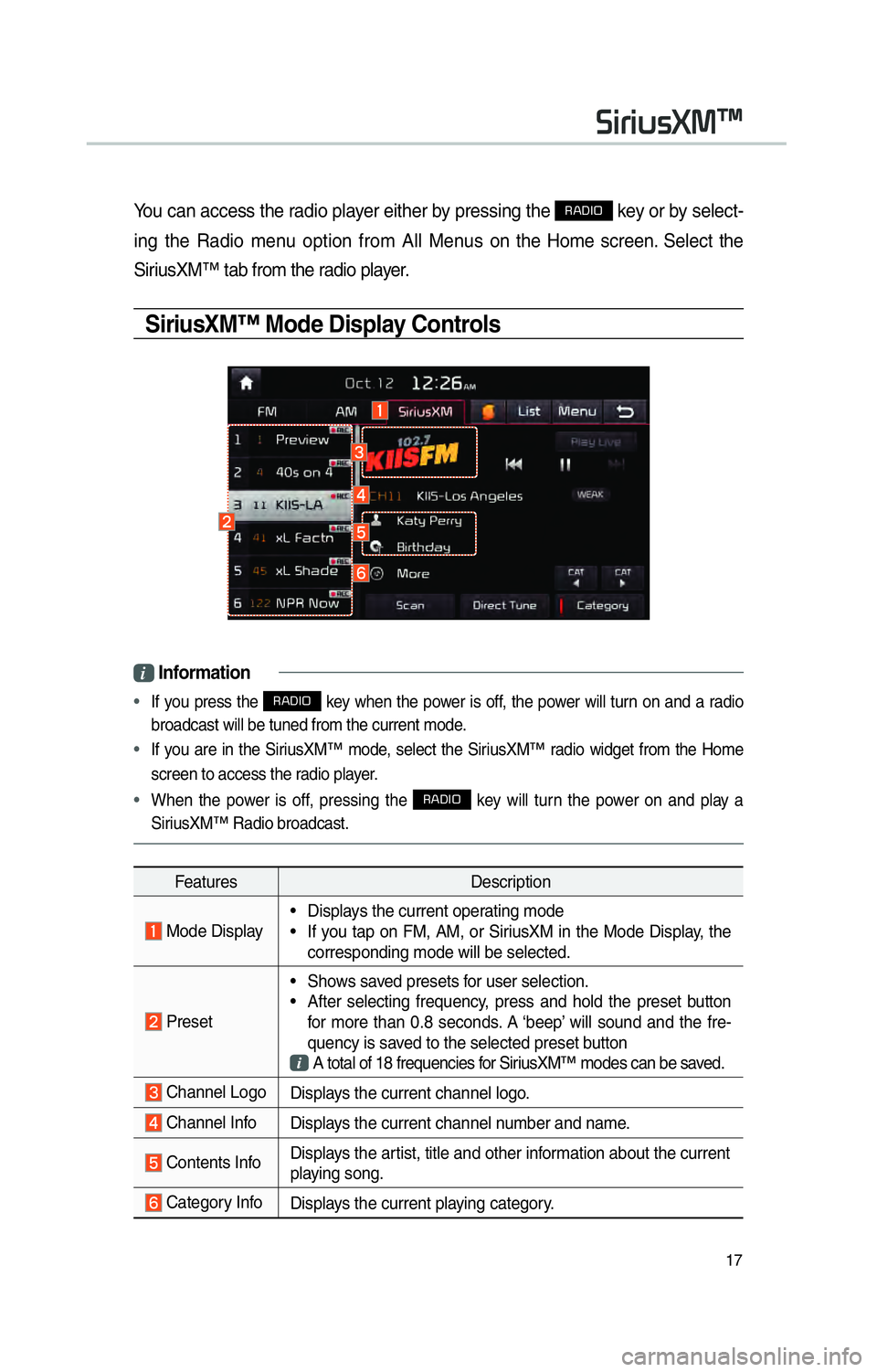
17
You can access the radio player either by pressing the 003500240027002C0032 key or by select-
ing the Radio menu option from All Menus on the Home screen. Select the
SiriusXM™ tab from the radio player.
SiriusXM™ Mode Display Controls
i Information
•
If you press the 003500240027002C0032 key when the power is off, the power will turn on and a radio
broadcast will be tuned from the current mode.
• If you are in the SiriusXM™ mode, select the SiriusXM™ radio widget from the Home
screen to access the r adio pla
yer.
• When the power is off, pressing the
003500240027002C0032 key will turn the power on and play a
SiriusXM™ Radio broadcast.
Features Description
Mode Display• Displays the current operating mode
• If you tap on FM, AM, or SiriusXM in the Mode Display, the
corresponding mode will be selected.
Preset • Shows saved presets for user selection.
• After selecting frequency, press and hold the preset button
for more than 0.8 seconds. A ‘beep’ will sound and the fre-
quency is saved to the selected preset button
A total of 18 frequencies for SiriusXM™ modes can be saved.
Channel Logo
Displays the current channel logo.
Channel InfoDisplays the current channel number and name.
Contents InfoDisplays the artist, title and other information about the current
playing song.
Category Info
Displays the current playing category.
0036004C0055004C00580056003B00300430
Page 39 of 92

36
0039
Skipping Prompt
Messages
When you hear the prompt, “Please
say a command”, from the system,
press the voice recognition icon on
the steering wheel control to skip the
message and go directly to listening
mode to say your command.
This results in faster operation when
you feel the message is too long or
you already know the command to
use.
i Information
•
Refer to Part 10 for instructions on
how to change the
Voice Recognition
Settings.
Combining Voice
Recognition with
On-Screen Commands
After pressing the key, say
a command after the beep. The
voice recognition system will execute
the desired operation after learning
the command. Alternatively, you may
touch any of the corresponding
commands on the screen while the
Voice Recognition system is in oper-
ation.
Combining voice recognition with
available on-screen commands is
useful when the system is taking lon-
ger than expected or the voice com-
mand did not execute as desired.
Page 48 of 92

45
0036004C0055004C00030028005C0048005600030029005500480048
How to start Siri
If you want to use Siri, you have to
connect your iOS device to multime-
dia system through Bluetooth.
(Please check whether your iOS
device supports Siri and turning Siri
On)
Then you can use Siri while pressing
and holding
key on the
steering wheel control.
How to use Siri
When you access the Siri screen
while pressing and holding
key on the steering wheel control,
you can press
0036005300480044004E button and
then you can speak what you want.
Note that the Multimedia system
only supports “Phone” related func-
tions. Other functions will be per-
formed in your iOS device. If you
press voice key quickly, Siri would
re-start. If you hold down voice key,
Siri would be terminated and the
screen would go back to the previ-
ous screen. Eyes-Free mode would
be activated automatically while you
are driving. When shifting gears into
P or putting the Parking brake on,
Eyes-Free mode would be deacti-
vated automatically.
i Information
•
Functions and feedbacks from voice
commands via Siri are e
xecuted in
the iOS device. If the iOS version is
changed, the functions and response
may be different according to the iOS
device and the latest version.