Page 57 of 92
54
Select the team name to check daily
results and recent schedules for that
team.SiriusXM™ Movie
Information
Select the 003000520059004C00480056 icon to enter
the Movie mode.
You can check recent movies and
nearby theaters, and also register
your favorite theater locations.
Search for Nearby Theaters, and
Register Any Key Locations as
Favorite Theaters.
In the “Nearby Theaters” menu, you
can search for any nearby theaters.
It shows theaters, starting from
the nearest one, and selecting the
“Nearest” menu at the top right side
will sort them by name.
0036004C0055004C00580056003B0030043000030027004400570044
Page 58 of 92
55
Select the 052F button to the right of
the list to register your favorite the-
ater so that you can always check it
again using the “Favorite Theaters”
menu and selecting the
button to
view the current movie information
for that theater.
Select from the list to move to the
select navigation destination screen
and receive directions.
In the “Top Movies” menu, you can
check for any movies that are cur-
rently popular. Select
button to
the right of a movie title to view the
plot summary and any other detailed
information.
Page 59 of 92
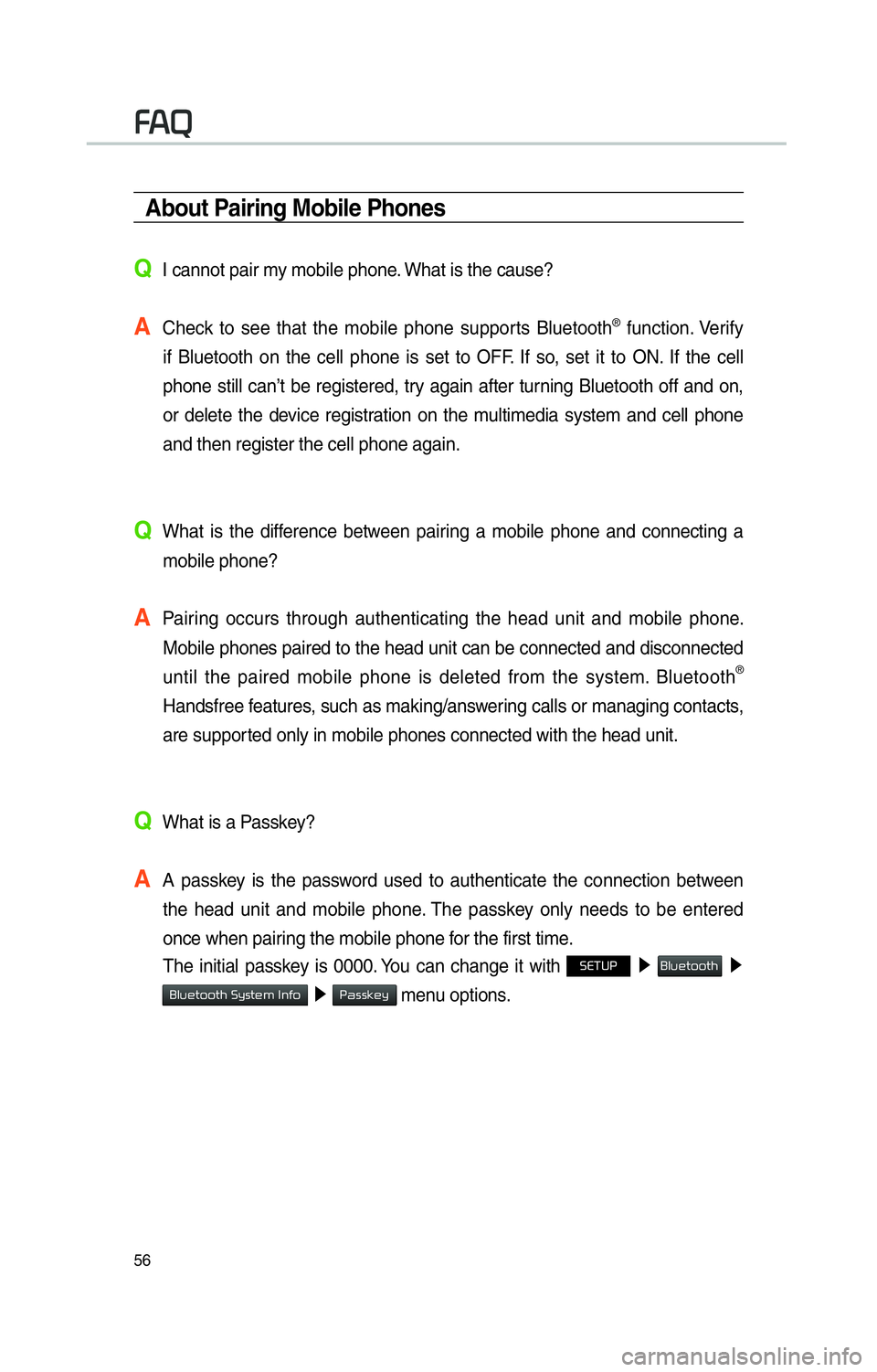
56
About Pairing Mobile Phones
QI cannot pair my mobile phone. What is the cause?
A
Check to see that the mobile phone supports Bluetooth® function. Verify
if Bluetooth on the cell phone is set to OFF. If so, set it to ON. If the cell
phone still can’t be registered, try again after turning Bluetooth off and on,
or delete the device registration on the multimedia system and cell phone
and then register the cell phone again.
Q
What is the difference between pairing a mobile phone and connecting a mobile phone?
A
Pairing occurs through authenticating the head unit and mobile phone. Mobile phones paired to the head unit can be connected and disconnected \
until the paired mobile phone is deleted from the system. Bluetooth
®
Handsfree features, such as making/answering calls or managing contacts,
are supported only in mobile phones connected with the head unit.
Q
What is a Passkey?
A
A passkey is the password used to authenticate the connection between the head unit and mobile phone. The passkey only needs to be entered
once when pairing the mobile phone for the first time.
The initial passkey is 0000. You can change it with
00360028003700380033 0521
0025004F005800480057005200520057004B 0521
0025004F005800480057005200520057004B00030036005C00560057004800500003002C0051004900520003 0521
0033004400560056004E0048005C menu options.
00290024
Page 60 of 92
57
About Making/Answering Phone Calls
Q
How can I answer a call?
A
When there is an incoming call, a notification pop-up will become displa\
yed. To answer the incoming call, select the
002400460046004800530057 button on the screen or the
key on the steering wheel control. To reject the call, select the
00350048004D004800460057 button on the screen or press the key on the steering
wheel control.
Q What should I do if I am talking on the Handsfree but want to switch the call
to the mobile phone?
A
While on a call, press and hold (over 0.8 seconds) the key on the
steering wheel control or select the
0003003800560048000300330055004C0059004400570048 button at the bottom of the
Phone screen to switch the call to your mobile phone.
Page 61 of 92
58
About Bluetooth® Wireless Technology/
Head Unit Use Environment
Q
What is the range of my wireless connection?
A
The wireless connection can be used within 15 yards.
Q
How many mobile phones can be paired?
A
It is possible to pair up to five mobile phones.
Q
Why is call quality sometimes poor?
A
Check the reception sensitivity of the mobile phone when call quality
becomes worsened. The call quality may deteriorate when the signal
strength is low. Call quality may also worsen if metal objects, such as bev-
erage cans, are placed near the mobile phone. Check to see if there are
metal objects in the vicinity of the mobile phone. The call sound and quality
may differ depending on the type of mobile phone.
00290024
Page 62 of 92
59
002500440056004C0046000300290048004400570058005500480056
Operating Navigation
Screen
Basic features on the map screen.
Name Description
Move to Places
Menu.
Go to the
Home screen.
Change the
map view mode.
Adjusts the
volume.
Zoom in the
map.
Set the zoom
level automati-
cally according
to the guid-
ance.
003100440059004C004A00440057004C00520051
Name Description
Zoom out the map.
Quick and easy
selection of a
destination and
options.
003100440059004C0030004800510058Enter the naviga-
tion menu screen.
Touch to scroll
the map.
0036004800570003004400560027004800560057004C005100440057004C00520051
Quick and easy
selection of a
destination from
the map screen.
002400470047003A0044005C00530052004C00510057Set a waypoint to
the current route.
0036004400590048Save frequently
used address to
address book.
00330032002C
Find a POI(Point
Of Interest) around
the current posi-
tion.
View the vehicle’s
current position on
the map screen.
Page 63 of 92
60
Places
You can use this menu when the
gear is in “Parking” mode and there
is no destination set. Press the
Search screen to move to “Places”.
Please refer to “Places” in “Destination
Search” for more details.
Changing Map View
Touch the compass arrow icon to
toggle between a map oriented to
the North, oriented parallel to the
vehicle’s heading and 3D View.
Navigation Volume
Press the button to adjust the
navigation volume.
003100440059004C004A00440057004C00520051
Page 64 of 92
61
Name Description
Set the volume to mute.
Turn the volume down.
Turn the volume up.
Slide to set the volume.
Sets the volume of voice
guidance louder than that
of audio.
Zoom In /Zoom Out
Zoom the map view screen in and
out.
Press or to set the zoom
level.
Map Scale
Set the zoom level automatically
according to the type of road.
Name Description
Scale Fix Manually adjust
the map scale.
Auto Scale Change the map
scale automatically
depending on the
type of road.