Page 9 of 92
6
Learn how to touch the screen to
operate the system.
Select
Tap lightly on a menu or an item to
select it.
NOTICE
• The system will not recognize your
touch if you w
ear a glove or other non-
conductive material. Touch the screen
using your finger, an electrostatic
touch-screen glove, or a stylus pen.
Drag & Drop
Select a menu or item you want,
then drag and drop it to where you
want to place it.
Drag or touch the slider along the
play bar in the music screens to
jump to the point that you want to
play from.
Drag the frequency bar to the left or
right to move to the frequency that
you want.
From the Edit My Menu screen, drag
and drop icons to add, delete, or
move to from My Menu.
Flick (Quick Scrolling)
Quickly moves up and down in the
list.
NOTICE
• Moving the list when there are many
items will display a handler on the r
ight
of the display. You can easily move
many items at a time with the handler.
00320051001000360046005500480048005100030037
Page 10 of 92
7
You can view the previous or next
image by flicking left/right on an
image on the USB Image screen.
Flick left/right on the frequency bar
in the radio player to look up the pre-
vious/next frequency available.
Press and Hold
Pressing the and
buttons in the music player will fast
forward/rewind the music.
Page 11 of 92

8
00360048005700580053
Setup is the screen to control system
settings of the multimedia system.
To enter the screen, press the
00360028003700380033 key of the device or the
00360048005700580053 button in All menus.
Features Description
NavigationProvides Normal/
Screen/Guidance/
Route/Safety Setting.
SoundProvides the sound
control options for
Position, Bass, Mid,
Treble, Volume, and
Advanced settings.
Display
Provides the Mode/
Brightness/Adjust set-
tings.
BluetoothProvides the Bluetooth
Connection/Auto
Connection Priority/
Ringtone/Bluetooth
System Info settings.
UVO
eServices Provides the 911
Connect/Parking
Minder/My Car Zone/
Scheduled Diagnostics/
Trip Info Sync Reminder
Settings.
Features Description
Voice
Recognition Provides the
Guidance and
Priority settings.
Clock
Provides the time
and date settings.
Wi-FiProvides the Wi-Fi
On and Network
Connection settings.
Language
Provides the Change
Language settings.
KeyboardProvides settings to
switch keyboard lay-
outs.
UVO AppsProvides the removal
settings for down-
loaded and installed
apps.
Screen Saver
Provides the
Clock(Digital/Analog)/
None settings.
Connectivity
For more details, refer
to Connectivity guide.
System InfoProvides software
and storage space
information.
Display OffProvides the Display
Off (touch activation)
function.
Page 12 of 92
9
002B0052005000480003003600460055004800480051
Controls Menu Confi guration for the Home Screen
FeaturesDescription
Navigation
Widget • Provides a brief view of the navigation map and the route
screen.
• Touch any area on the screen to move to the navigation screen.
AV Widget • Shows brief information on the radio media currently playing.
• Touch the area to move to the mode for what you are listen-
ing to.
PHEV Getting Started with PHEV(Plug-in Hybrid Electric Vehicle)
Mode.
All Menus
Shows all of the items in the system menu.
My Menu• You can add and save up to eight menu items.
• Add your favorite menu items to have quick and easy
access to them.
Page 13 of 92
10
002B0052005000480003003600460055004800480051
Information Display on the Status Bar
Displays the date and time, along with the system status shown by the various
icons to the right of the clock.
The icons in the following table indicate the various types of system status
details and events.
AV-MuteNavigation-
Mute Making a call and Bluetooth connection Wi-Fi
ICON
Description Mute AV
sound Mute
Navigation sound Bluetooth
phone
remaining battery Handsfree
connection Making a
call using BT phone Bluetooth
phone
reception
sensitivity Wi-Fi is connected
ICON
Description Connecting to
music stream Connecting to Wi-Fi
ICON
Description Handsfree+
streaming
connection Mute
Bluetooth
phone micro- phone Displays when 911
connect is available.
ICON
Description Downloading
contacts/
recent calls
Page 14 of 92
11
Adding Your Favorite Menu Items
to My Menu
From the Home screen, select
0030005C00030030004800510058 05210003
and then 00280047004C0057.
From the Edit My Menu screen,
select menu items from the list on
the right, then drag and drop them to
a desired place on the left.
To remove the item from My Menu,
drag item from the left and drop
them on the right.
i Information
•
Up to eight items can be added to My
Menu.
Page 15 of 92

12
0033004F0058004A0010004C00510003002B005C00450055004C004700030028004F0048004600570055004C004600030039
00360057004400550057004C0051004A00030033004F0058004A0010004C00510003
002B005C00450055004C004700030050005200470048
Select the 0033002B00280039 menu on the
Home Screen, or select the
0033002B00280039
menu from the Main Menu.
0030004800510058000300560046005500480048005100030049005200550003
0033004F0058004A0010004C00510003002B005C00450055004C004700030050005200470048
Plug-in Hybrid mode consists of
six menus and settings including
ECO Driving, Energy Information,
EV Range, Set Charging Times,
Charging Stations (Search for
Charging Stations), and Gas
Stations (Search for Gas Stations).
Features Description
ECO Driving Displays a real-
time image for
fuel economy or
ECO level based
on the user’s
selection.
Provides detailed
information on
fuel economy,
ECO level, or
history when this
menu is selected.
Energy
Information Displays a real-
time image show-
ing information
about the battery
and the flow of
energy based on
the user’s selec-
tion.
EV Range
Displays the
possible driving
distance on a
map.
Set Charging
Times Goes to the
menu to set times
for charging.
Charging
Stations
(Search for
Charging
Stations) Displays a list
of charging sta-
tions nearby.
Gas Stations
(Search for
Gas Stations) Displays a list
of gas stations
nearby.
Settings Goes to the
settings menu to
select the real-
time information
that will be dis-
played on the
Home Screen.
Page 16 of 92
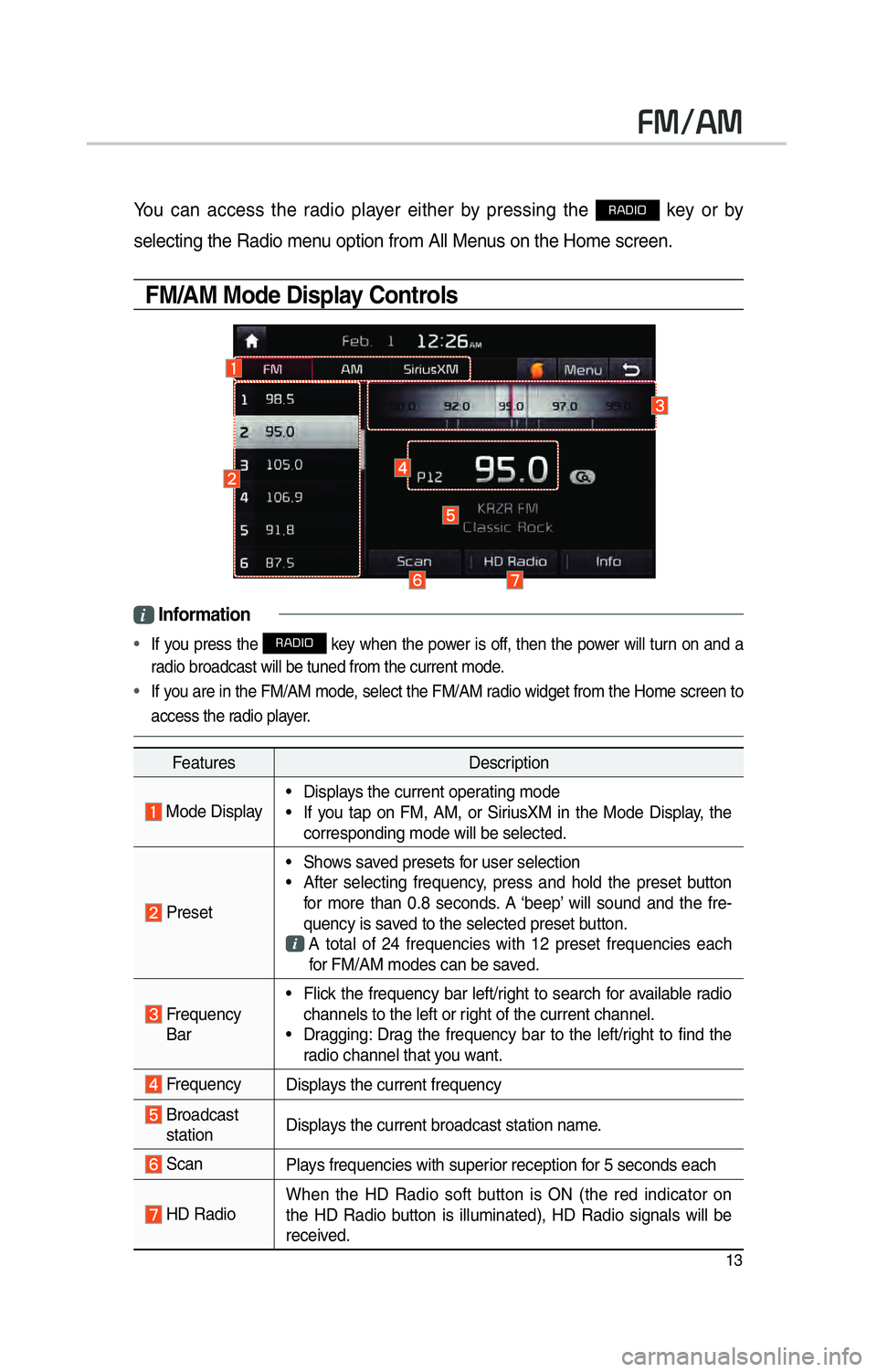
13
00290030001200240030
You can access the radio player either by pressing the 003500240027002C0032 key or by
selecting the Radio menu option from All Menus on the Home screen.
FM/AM Mode Display Controls
i Information
•
If you press the 003500240027002C0032 key when the power is off, then the power will turn on and a
radio broadcast will be tuned from the current mode.
• If you are in the FM/AM mode, select the FM/AM radio widget from the Home screen to
access the r adio pla
yer.
Features Description
Mode Display• Displays the current operating mode
• If you tap on FM, AM, or SiriusXM in the Mode Display, the
corresponding mode will be selected.
Preset • Shows saved presets for user selection
• After selecting frequency, press and hold the preset button
for more than 0.8 seconds. A ‘beep’ will sound and the fre-
quency is saved to the selected preset button.
A total of 24 frequencies with 12 preset frequencies each
for FM/AM modes can be saved.
Frequency Bar • Flick the frequency bar left/right to search for available radio
channels to the left or right of the current channel.
• Dragging: Drag the frequency bar to the left/right to find the radio channel that you want.
Frequency Displays the current frequency
Broadcast
station Displays the current broadcast station name.
Scan
Plays frequencies with superior reception for 5 seconds each
HD RadioWhen the HD Radio soft button is ON (the red indicator on
the HD Radio button is illuminated), HD Radio signals will be
received.