Page 357 of 571
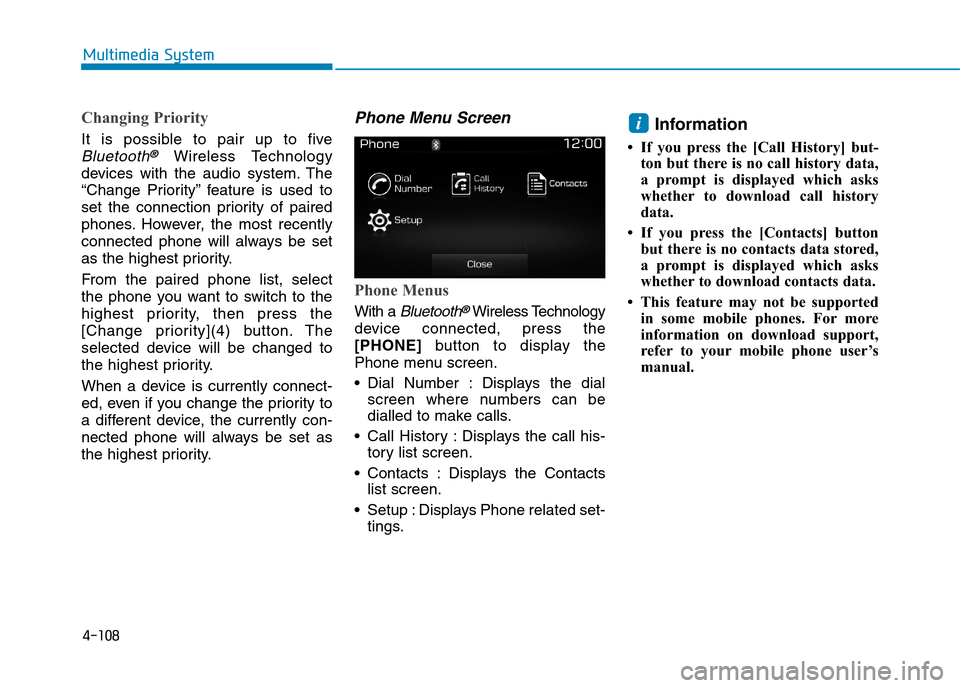
4-108
Multimedia System
Changing Priority
It is possible to pair up to five
Bluetooth®Wireless Technology
devices with the audio system. The
“Change Priority” feature is used to
set the connection priority of paired
phones. However, the most recently
connected phone will always be set
as the highest priority.
From the paired phone list, select
the phone you want to switch to the
highest priority, then press the
[Change priority](4) button. The
selected device will be changed to
the highest priority.
When a device is currently connect-
ed, even if you change the priority to
a different device, the currently con-
nected phone will always be set as
the highest priority.
Phone Menu Screen
Phone Menus
With a Bluetooth®Wireless Technology
device connected, press the
[PHONE]button to display the
Phone menu screen.
•Dial Number : Displays the dial
screen where numbers can be
dialled to make calls.
•Call History :Displays the call his-
tory list screen.
•Contacts :Displays the Contacts
list screen.
•Setup :Displays Phone related set-
tings.
Information
• If you press the [Call History] but-
ton but there is no call history data,
a prompt is displayed which asks
whether to download call history
data.
• If you press the [Contacts] button
but there is no contacts data stored,
a prompt is displayed which asks
whether to download contacts data.
• This feature may not be supported
in some mobile phones. For more
information on download support,
refer to your mobile phone user’s
manual.
i
Page 358 of 571
4-109
Multimedia System
4
Calling by Dialling a Number
•Dial Pad :Used to enter phone
number.
•Call : If a number has been
entered, calls the number If no
number has been entered, switch-
es to call history screen.
•End :Deletes the entered phone
number.
•Delete :Deletes entered numbers
one digit at a time.
Answering a Call
Answering a call with a Bluetooth®
Wireless Technology device connect-
ed will display the following screen.
•Caller :Displays the other party’s
name when the incoming caller is
saved within your contacts.
•Incoming Number : Displays the
incoming number.
•Accept :Acceptsthe incoming call.
•Reject :Rejectsthe incoming call.
Information
• When an incoming call pop-up is
displayed, most Audio and SETUP
mode features are disabled. Only
the call volume will operate.
• The telephone number may not be
properly displayed in some mobile
phones.
• When a call is answered with the
mobile phone, the call mode will
automatically revert to Private
mode.
i
Page 360 of 571
4-111
Multimedia System
4
Information
• Up to 1,000 contacts entries can be
copied into the contacts.
•Upon downloading contacts data,
previously saved contacts data will
be deleted.
• Downloading is not possible if the
contacts download feature is turned
off within the Bluetooth®Wireless
Te c h n o l o g y d e v i c e . A l s o , s o m e
devices may require device authori-
sation upon attempting to down-
load. If downloading cannot be nor-
mally conducted, check the
Bluetooth®Wireless Technology
device setting or the screen state.
• Caller ID information will not be
displayed for unsaved callers.
• The download feature may not be
supported in some mobile phones.
Check to see that the Bluetooth®
Wireless Technology device sup-
ports the download feature.
i
Page 365 of 571
![Hyundai Elantra 2017 Owners Manual - RHD (UK. Australia) 4-116
Multimedia System
With the Phone Button
Press the [SETUP]button !Select
[Phone]
Yo u c a n s e l e c t a n d c o n t r o l o p t i o n s
related to [Pair Phone], [Paired
Phone Li Hyundai Elantra 2017 Owners Manual - RHD (UK. Australia) 4-116
Multimedia System
With the Phone Button
Press the [SETUP]button !Select
[Phone]
Yo u c a n s e l e c t a n d c o n t r o l o p t i o n s
related to [Pair Phone], [Paired
Phone Li](/manual-img/35/14544/w960_14544-364.png)
4-116
Multimedia System
With the Phone Button
Press the [SETUP]button !Select
[Phone]
Yo u c a n s e l e c t a n d c o n t r o l o p t i o n s
related to [Pair Phone], [Paired
Phone List], [Phone book
Download], [Auto Download],
[Outgoing Volume] and [Bluetooth
System Off].Pairing a New Device
Bluetooth®Wireless Technology
devices can be paired with the audio
system.
For more infor mation, refer to the
“Pairing through Phone Setup” sec-
tion within Bluetooth®Wireless
Te c h n o l o g y.
Viewing Paired Phone List
Press the [SETUP]button!Select
[Phone]!Select [Paired Phone List]
This feature is used to view mobile
phones that have been paired with
the audio system. Upon selecting a
paired phone, the setup menu is dis-
played.
For more infor mation, refer to the
“Setting Bluetooth®Wireless
Te c h n o l o g y C o n n e c t i o n ” s e c t i o n w i t h i n
Bluetooth®Wireless Technology.
(1) Moves to the previous screen.
(2) Connect/Disconnects currently select-
ed phone.
(3) Deletes the currently selected
phone.
(4) Sets the currently selected phone
to highest connection priority.
Page 366 of 571
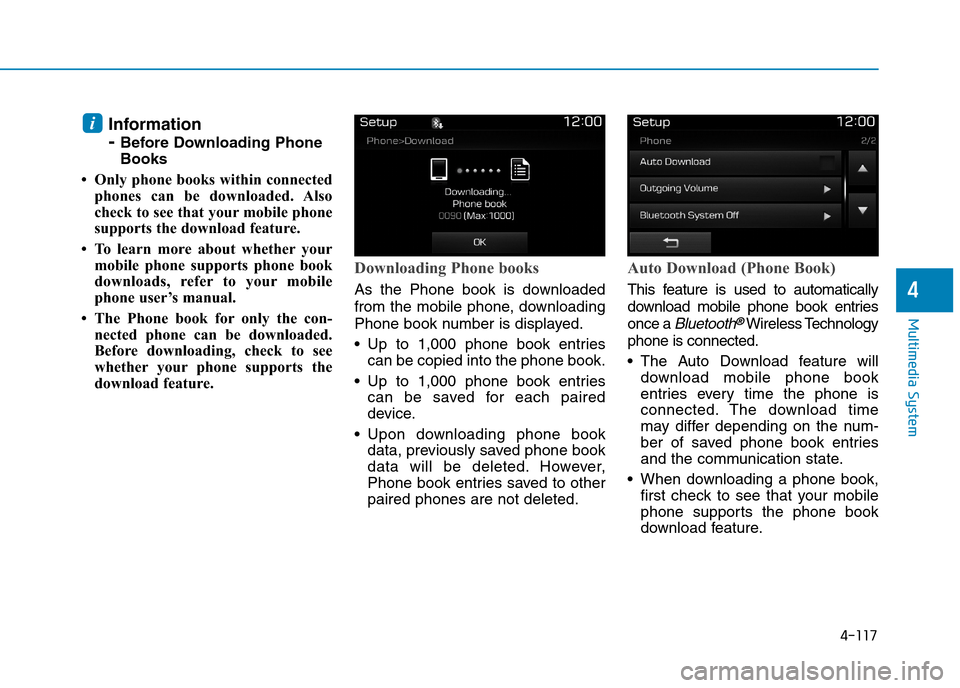
4-117
Multimedia System
4
Information
- Before Downloading Phone
Books
• Only phone books within connected
phones can be downloaded. Also
check to see that your mobile phone
supports the download feature.
• To learn more about whether your
mobile phone supports phone book
downloads, refer to your mobile
phone user’s manual.
• The Phone book for only the con-
nected phone can be downloaded.
Before downloading, check to see
whether your phone supports the
download feature.
Downloading Phone books
As the Phone book is downloaded
from the mobile phone, downloading
Phone book number is displayed.
•Up to 1,000 phone book entries
can be copied into the phone book.
•Up to 1,000 phone book entries
can be saved for each paired
device.
•Upon downloading phone book
data, previously saved phone book
data will be deleted. However,
Phone book entries saved to other
paired phones are not deleted.
Auto Download (Phone Book)
This feature is used to automatically
download mobile phone book entries
once a Bluetooth®Wireless Technology
phone is connected.
•The Auto Download feature will
download mobile phone book
entries every time the phone is
connected. The download time
may differ depending on the num-
ber of saved phone book entries
and the communication state.
•When downloading a phone book,
first check to see that your mobile
phone supports the phone book
download feature.
i
Page 367 of 571
4-118
Multimedia System
Outgoing Volume
Use the [-], [+] buttons to adjust the
outgoing volume level.
Turning Bluetooth System Off
Once Bluetooth®Wireless Technology
is turned off, Bluetooth®Wireless
Te c h n o l o g y r e l a t e d f e a t u r e s w i l l n o t b e
supported within the audio system.
To t u r n Bluetooth®Wireless Technology
back on, go to [SETUP]![Phone]
and press “Yes”.
Bluetooth®Wireless Technology
audio streaming may not be sup-
ported in some Bluetooth®
Wireless Technology phones.
NOTICE
Page 373 of 571
4-124
Multimedia System
With the Phone Button
Press the [SETUP]button !Select
[Phone]
Yo u c a n s e l e c t a n d c o n t r o l o p t i o n s
related to [Pair Phone], [Paired
Phone List], [Contacts Download],
[Auto Download], [Outgoing Volume]
and [Bluetooth System Off].
Pairing a New Device
Bluetooth®Wireless Technology
devices can be paired with the audio
system.
For more infor mation, refer to the
“Pairing through Phone Setup” section
within Bluetooth®Wireless Technology.
Viewing Paired Phone List
This feature is used to view mobile
phones that have been paired with
the audio system. Upon selecting a
paired phone, the setup menu is dis-
played.
For more infor mation, refer to the
“Setting Bluetooth®Wireless Technology
Connection” section within Bluetooth®
Wireless Technology.
(1) Moves to the previous screen.
(2) Connect/disconnects currently
selected phone.
(3) Deletes the currently selected
phone.
(4) Sets currently selected phone to
highest connection priority.
Page 374 of 571
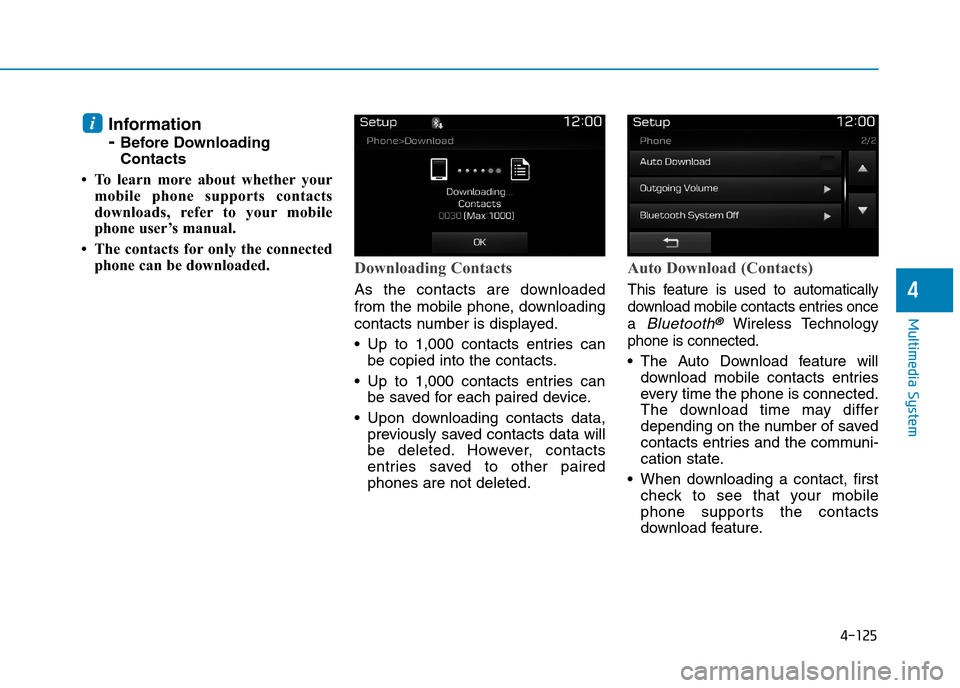
4-125
Multimedia System
4
Information
- Before Downloading
Contacts
• To learn more about whether your
mobile phone supports contacts
downloads, refer to your mobile
phone user’s manual.
• The contacts for only the connected
phone can be downloaded.Downloading Contacts
As the contacts are downloaded
from the mobile phone, downloading
contacts number is displayed.
•Up to 1,000 contacts entries can
be copied into the contacts.
•Up to 1,000 contacts entries can
be saved for each paired device.
•Upon downloading contacts data,
previously saved contacts data will
be deleted. However, contacts
entries saved to other paired
phones are not deleted.
Auto Download (Contacts)
This feature is used to automatically
download mobile contacts entries once
a Bluetooth®Wireless Technology
phone is connected.
•The Auto Download feature will
download mobile contacts entries
ever y time the phone is connected.
The download time may differ
depending on the number of saved
contacts entries and the communi-
cation state.
•When downloading a contact, first
check to see that your mobile
phone supports the contacts
download feature.
i