2017 Hyundai Elantra bluetooth
[x] Cancel search: bluetoothPage 276 of 571
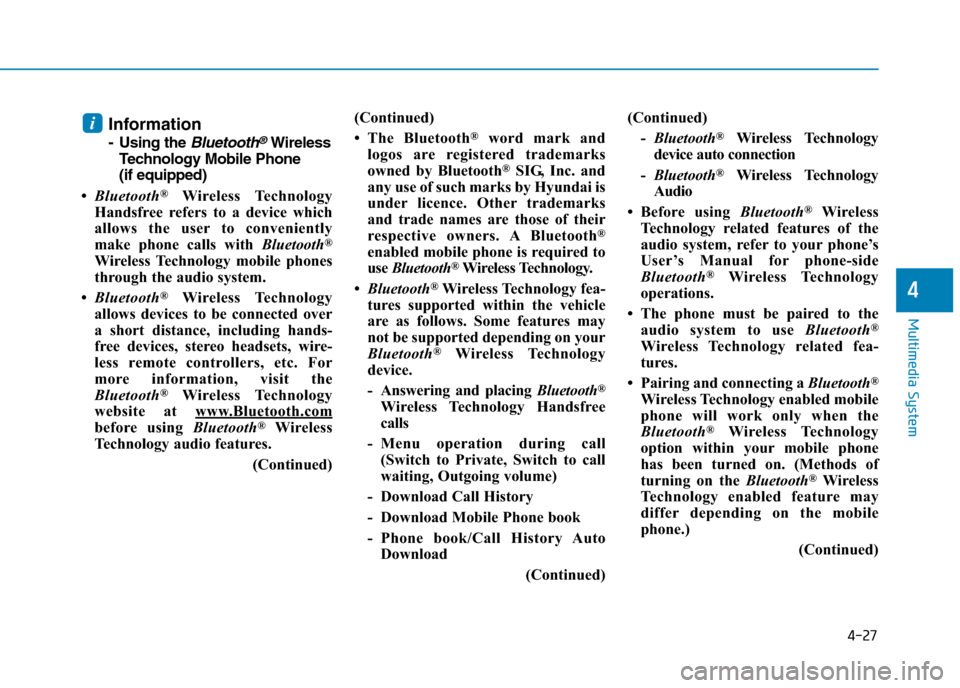
4-27
Multimedia System
4
Information
-Using the Bluetooth®Wireless
Te ch n o l o g y M o b i l e P h o n e
(if equipped)
•Bluetooth®Wireless Technology
Handsfree refers to a device which
allows the user to conveniently
make phone calls with Bluetooth®
Wireless Technology mobile phones
through the audio system.
•Bluetooth®Wireless Technology
allows devices to be connected over
a short distance, including hands-
free devices, stereo headsets, wire-
less remote controllers, etc. For
more information, visit the
Bluetooth®Wireless Technology
website at www.Bluetooth.com
before using Bluetooth®Wireless
Technology audio features.
(Continued)
(Continued)
•The Bluetooth®word mark and
logos are registered trademarks
owned by Bluetooth®SIG, Inc. and
any use of such marks by Hyundai is
under licence. Other trademarks
and trade names are those of their
respective owners. A Bluetooth®
enabled mobile phone is required to
use Bluetooth®Wireless Technology.
•Bluetooth®Wireless Technology fea-
tures supported within the vehicle
are as follows. Some features may
not be supported depending on your
Bluetooth®Wireless Technology
device.
-Answering and placing Bluetooth®
Wireless Technology Handsfree
calls
-Menu operation during call
(Switch to Private, Switch to call
waiting, Outgoing volume)
- Download Call History
- Download Mobile Phone book
-Phone book/Call History Auto
Download
(Continued)
(Continued)
-Bluetooth®Wireless Technology
device auto connection
-Bluetooth®Wireless Technology
Audio
•Before using Bluetooth®Wireless
Technology related features of the
audio system, refer to your phone’s
User’s Manual for phone-side
Bluetooth®Wireless Technology
operations.
• The phone must be paired to the
audio system to use Bluetooth®
Wireless Technology related fea-
tures.
• Pairing and connecting a Bluetooth®
Wireless Technology enabled mobile
phone will work only when the
Bluetooth®Wireless Technology
option within your mobile phone
has been turned on. (Methods of
turning on the Bluetooth®Wireless
Te c h n o l o g y e n a b l e d f e a t u r e m a y
differ depending on the mobile
phone.)
(Continued)
i
Page 277 of 571
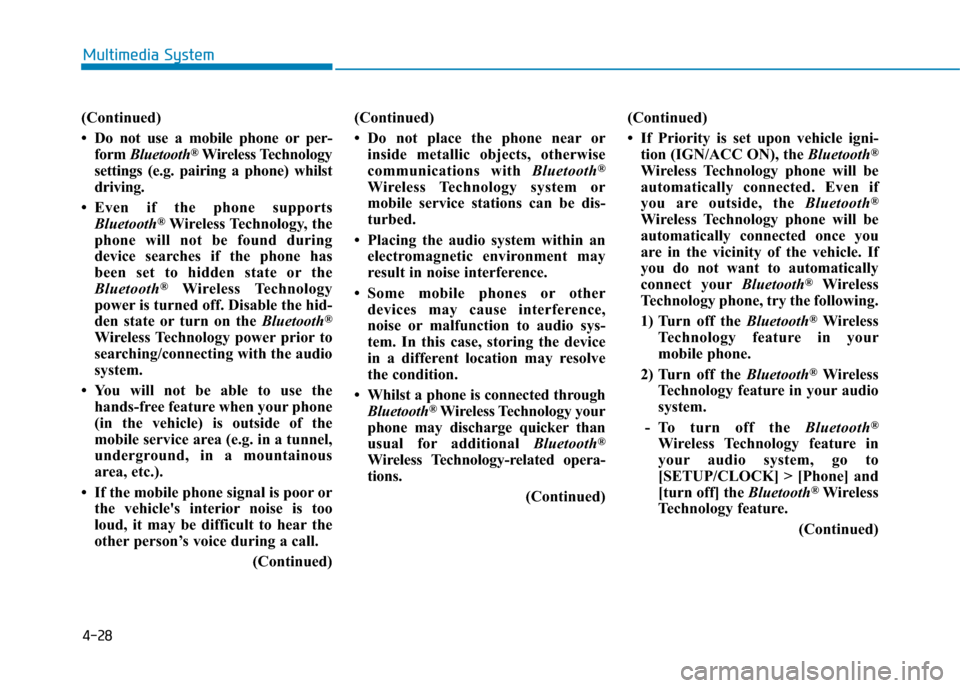
4-28
Multimedia System
(Continued)
•Do not use a mobile phone orper-
form Bluetooth®Wireless Technology
settings (e.g. pairing a phone) whilst
driving.
•Even if the phone supports
Bluetooth®Wireless Technology, the
phone will not be found during
device searches if the phone has
been set to hidden state or the
Bluetooth®Wireless Technology
power is turned off. Disable the hid-
den state or turn on the Bluetooth®
Wireless Technology power prior to
searching/connecting with the audio
system.
•You will not be able to use the
hands-free feature when your phone
(in the vehicle) is outside of the
mobile service area (e.g. in a tunnel,
underground, in a mountainous
area, etc.).
• If the mobile phone signal is poor or
the vehicle's interior noise is too
loud, it may be difficult to hear the
other person’s voice during a call.
(Continued)
(Continued)
•Do not place the phone near or
inside metallic objects, otherwise
communications with Bluetooth®
Wireless Technology system or
mobile service stations can be dis-
turbed.
• Placing the audio system within an
electromagnetic environment may
result in noise interference.
•Some mobile phones or other
devices may cause interference,
noise or malfunction to audio sys-
tem. In this case, storing the device
in a different location may resolve
the condition.
•Whilst a phone is connected through
Bluetooth®Wireless Technology your
phone may discharge quicker than
usual for additional Bluetooth®
Wireless Technology-related opera-
tions.
(Continued)
(Continued)
• If Priority is set upon vehicle igni-
tion (IGN/ACC ON), the Bluetooth®
Wireless Technology phone will be
automatically connected. Even if
you are outside, the Bluetooth®
Wireless Technology phone will be
automatically connected once you
are in the vicinity of the vehicle. If
you do not want to automatically
connect yourBluetooth®Wireless
Technology phone, try the following.
1) Turn off the Bluetooth®Wireless
Te c h n o l o g y f e a t u r e i n y o u r
mobile phone.
2) Turn off the Bluetooth®Wireless
Technology feature in your audio
system.
-To turn off the Bluetooth®
Wireless Technology feature in
your audio system, go to
[SETUP/CLOCK] > [Phone] and
[turn off] the Bluetooth®Wireless
Technology feature.
(Continued)
Page 278 of 571
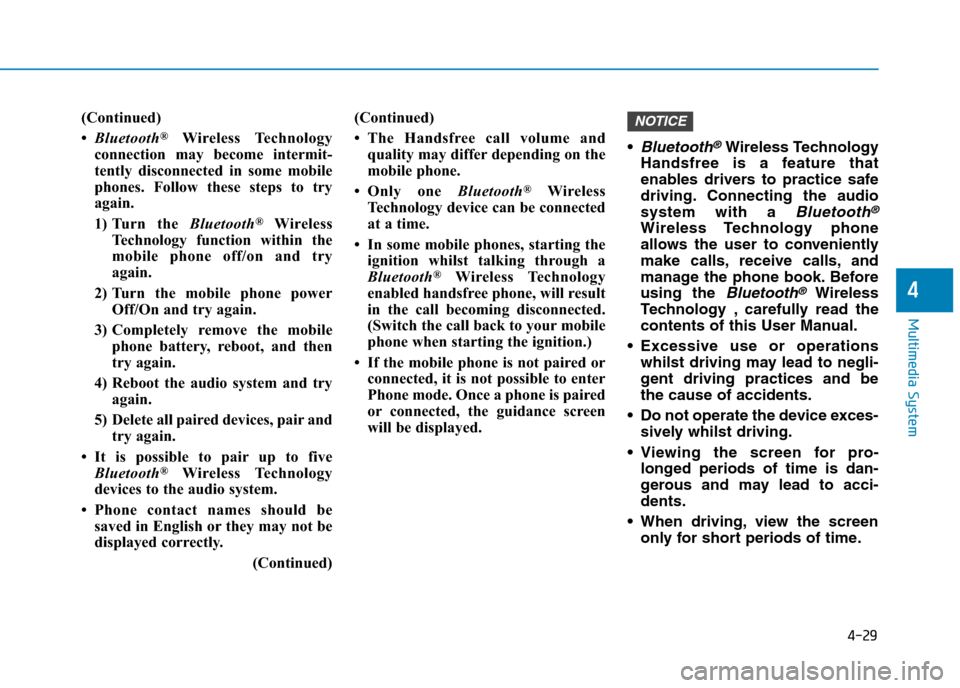
4-29
Multimedia System
4
(Continued)
•Bluetooth®Wireless Technology
connection may become intermit-
tently disconnected in some mobile
phones. Follow these steps to try
again.
1) Turn the Bluetooth®Wireless
Technology function within the
mobile phone off/on and try
again.
2) Turn the mobile phone power
Off/On and try again.
3) Completely remove the mobile
phone battery, reboot, and then
try again.
4) Reboot the audio system and try
again.
5) Delete all paired devices, pair and
try again.
•It is possible to pair up to five
Bluetooth®Wireless Technology
devices to the audio system.
•Phone contact names should be
saved in English or they may not be
displayed correctly.
(Continued)
(Continued)
•The Handsfree call volume and
quality may differ depending on the
mobile phone.
•Only one Bluetooth®Wireless
Technology device can be connected
at a time.
• In some mobile phones, starting the
ignition whilst talking through a
Bluetooth®Wireless Technology
enabled handsfree phone, will result
in the call becoming disconnected.
(Switch the call back to your mobile
phone when starting the ignition.)
• If the mobile phone is not paired or
connected, it is not possible to enter
Phone mode. Once a phone is paired
or connected, the guidance screen
will be displayed.
•Bluetooth®Wireless Technology
Handsfree is a feature that
enables drivers to practice safe
driving. Connecting the audio
system with a Bluetooth®
Wireless Technology phone
allows the user to conveniently
make calls, receive calls, and
manage the phone book. Before
using the Bluetooth®Wireless
Te ch n o l o g y , c a r e f u l ly r e a d t h e
contents of this User Manual.
•Excessive use or operations
whilst driving may lead to negli-
gent driving practices and be
the cause of accidents.
•Do not operate the device exces-
sively whilst driving.
•Viewing the screen for pro-
longed periods of time is dan-
gerous and may lead to acci-
dents.
•When driving,view the screen
only for short periods of time.
NOTICE
Page 288 of 571
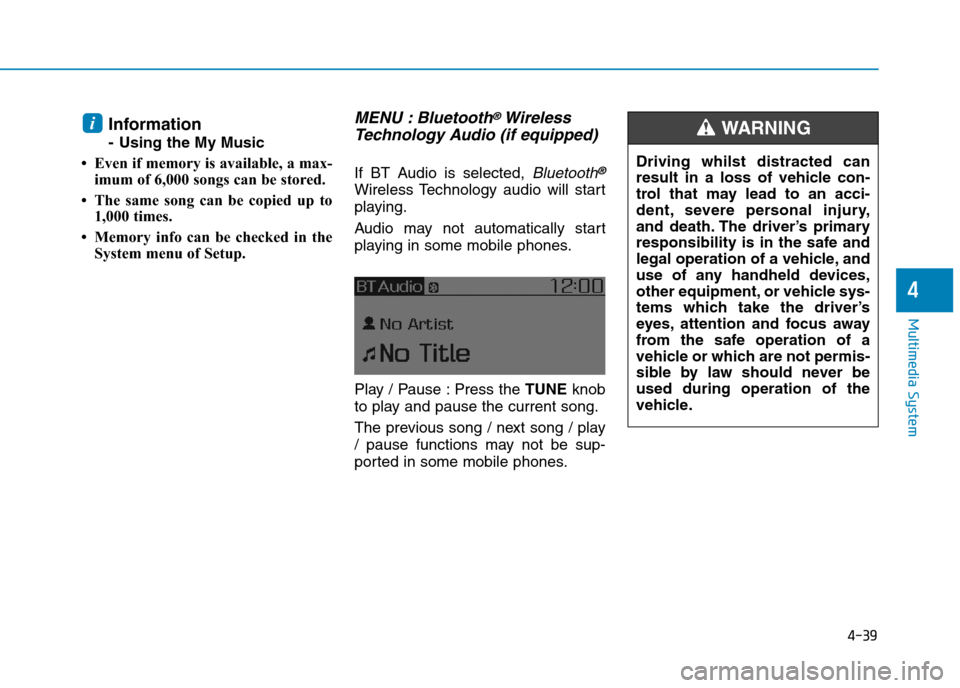
4-39
Multimedia System
4
Information
-Using theMy Music
• Even if memory is available, a max-
imum of 6,000 songs can be stored.
• The same song can be copied up to
1,000 times.
• Memory info can be checked in the
System menu of Setup.
MENU : Bluetooth®Wireless
Te ch n o l o g y Au d i o ( i f e q u i p p e d )
If BT Audio is selected, Bluetooth®
Wireless Technology audio will start
playing.
Audio may not automatically star t
playing in some mobile phones.
Play / Pause : Press the TUNEknob
to play and pause the current song.
The previous song / next song / play
/ pause functions may not be sup-
ported in some mobile phones.
i
Driving whilst distracted can
result in a loss of vehicle con-
trol that may lead to an acci-
dent, severe personal injury,
and death. The driver’s primary
responsibility is in the safe and
legal operation of a vehicle, and
use of any handheld devices,
other equipment, or vehicle sys-
tems which take the driver’s
eyes, attention and focus away
from the safe operation of a
vehicle or which are not permis-
sible by law should never be
used during operation of the
vehicle.
WA R N I N G
Page 290 of 571
![Hyundai Elantra 2017 Owners Manual - RHD (UK. Australia) 4-41
Multimedia System
4
P.Book : [2]Button
The phone book is displayed and
can be used to select a number and
make a call.
If more than one number is saved to
one phone book, then a Hyundai Elantra 2017 Owners Manual - RHD (UK. Australia) 4-41
Multimedia System
4
P.Book : [2]Button
The phone book is displayed and
can be used to select a number and
make a call.
If more than one number is saved to
one phone book, then a](/manual-img/35/14544/w960_14544-289.png)
4-41
Multimedia System
4
P.Book : [2]Button
The phone book is displayed and
can be used to select a number and
make a call.
If more than one number is saved to
one phone book, then a screen
showing the mobile phone number,
Home and office number is dis-
played. Select the desired number to
make the call.
If phone book does not exist, a
screen asking whether to download
phone book is displayed. (The down-
load feature may not be supported in
some mobile phones).
Setup : [3]Button
The Bluetooth®Wireless Technology
mobile phone setup screen is dis-
played. For more information, refer to
“Phone Setup”.
MENU : Phone (Type A-5)
Press the [PHONE]button to dis-
play three menus (Call History,
Contacts, Phone Setup).
History : [1]Button
The call history is displayed and can
be used to select a number and
make a call.
If call history does not exist, a screen
asking whether to download call his-
tory is displayed. (The download fea-
ture may not be supported in some
mobile phones).
Contacts : [2]Button
The contacts are displayed and can
be used to select a number and
make a call.
If more than one number is saved to
one contact, then a screen showing
the mobile phone number, Home and
office number is displayed. Select the
desired number to make the call.
If contacts do not exist, a screen ask-
ing whether to download contacts
are displayed. (The download feature
may not be supported in some
mobile phones).
Setup : [3]Button
The Bluetooth®Wireless Technology
mobile phone setup screen is dis-
played. For more information, refer to
“Phone Setup”.
Page 294 of 571
![Hyundai Elantra 2017 Owners Manual - RHD (UK. Australia) 4-45
Multimedia System
4
With the Phone Button
(if equipped)
Press the [SETUP/CLOCK] button to
select [Phone]
To p a i r a Bluetooth®Wireless
Te ch n o l o g y e n a bl e d m o b i l e
phone Hyundai Elantra 2017 Owners Manual - RHD (UK. Australia) 4-45
Multimedia System
4
With the Phone Button
(if equipped)
Press the [SETUP/CLOCK] button to
select [Phone]
To p a i r a Bluetooth®Wireless
Te ch n o l o g y e n a bl e d m o b i l e
phone](/manual-img/35/14544/w960_14544-293.png)
4-45
Multimedia System
4
With the Phone Button
(if equipped)
Press the [SETUP/CLOCK] button to
select [Phone]
To p a i r a Bluetooth®Wireless
Te ch n o l o g y e n a bl e d m o b i l e
phone, authentication and con-
nection processes are first
required. As a result, you cannot
pair your mobile phone whilst
driving the vehicle. First park your
vehicle before use.
Pair Phone
Select [Pair Phone]
➀Search for device names as dis-
played on your mobile phone and
connect.
❈SSP : Secure Simple Pairing
Non SSP supported device :
➁After a few moments, a screen isdisplayed where the passkey isentered.
Enter the passkey “0000” to pair your
Bluetooth®Wireless Technology
device with the audio system.
SSP supported device :
➁After a few moments, a screen
displays a 6 digit passkey.
Check the passkey on your
Bluetooth®Wireless Technology
device and confirm.
The device name and passkey will
be displayed on the screen for up to
3 minutes. If pairing is not completed
within the 3 minutes, the mobile
phone pairing process will automati-
cally be cancelled.
➂Pair ing completion is displayed.
In some mobile phones, pairing will
automatically be followed by connec-
tion.
It is possible to pair up to five
Bluetooth®Wireless Technology
enabled mobile phones.
NOTICE
Page 296 of 571
![Hyundai Elantra 2017 Owners Manual - RHD (UK. Australia) 4-47
Multimedia System
4
•Changing connection sequence
(Priority)
This is used to change the order (pri-
ority) of automatic connection for the
paired mobile phones.
Select [Phone List] !Select
[P Hyundai Elantra 2017 Owners Manual - RHD (UK. Australia) 4-47
Multimedia System
4
•Changing connection sequence
(Priority)
This is used to change the order (pri-
ority) of automatic connection for the
paired mobile phones.
Select [Phone List] !Select
[P](/manual-img/35/14544/w960_14544-295.png)
4-47
Multimedia System
4
•Changing connection sequence
(Priority)
This is used to change the order (pri-
ority) of automatic connection for the
paired mobile phones.
Select [Phone List] !Select
[Priority] !Select No. 1 Priority
mobile phone
➀Select [Priority].
➁From the paired phones, select
the phone desired for No.1 priority.
➂The changed priority sequence is
displayed.
Once the connection sequence (pri-
ority) is changed, the new no. 1 pri-
ority mobile phone will be connected.
When the no. 1 priority cannot be
connected : Automatically attempts
to connect the most recently con-
nected phone.
Cases when the most recently con-
nected phone cannot be connected :
Attempts to connect in the order in
which paired phones are listed.
The connected phone will automati-
cally be changed to No. 1 priority.
• Delete
Select [Phone List] !Select mobile
phone !Select [Delete]
➀Select the desired mobile phone.
➁Delete the selected mobile phone.
➂Deletion completion is displayed.
When attempting to delete a current-
ly connected phone, the phone is
first disconnected.
• When you delete a mobile phone,
the mobile phone phone book will
also be erased.
•For stable Bluetooth®Wireless
Te ch n o l o g y c o m mu n i c a t i o n ,
delete the mobile phone from
the audio and also delete the
audio from your mobile phone.
Phone book Download
This feature is used to download the
phone book and call histories into
the audio system.
Select [Phone book Download]
•The download feature may not
be supported in some mobile
phones.
•When downloading a new phone
book, delete all previously saved
phone books before starting the
download.
NOTICE
NOTICE
Page 297 of 571
![Hyundai Elantra 2017 Owners Manual - RHD (UK. Australia) 4-48
Multimedia System
Auto Download
When connecting a mobile phone, it
is possible to automatically download
a new phone book and Call
Histories.
Select [Auto Download]!Set [On/Off]
Outgoin Hyundai Elantra 2017 Owners Manual - RHD (UK. Australia) 4-48
Multimedia System
Auto Download
When connecting a mobile phone, it
is possible to automatically download
a new phone book and Call
Histories.
Select [Auto Download]!Set [On/Off]
Outgoin](/manual-img/35/14544/w960_14544-296.png)
4-48
Multimedia System
Auto Download
When connecting a mobile phone, it
is possible to automatically download
a new phone book and Call
Histories.
Select [Auto Download]!Set [On/Off]
Outgoing Volume
This is used to set the volume of your
voice as heard by the other par ty
whilst on a Bluetooth®Wireless
Te c h n o l o g y e n a b l e d h a n d s f r e e c a l l .
Select [Outgoing Volume]!Set vol-
ume
Even whilst on a call, the volume can
be changed by using the
[SEEK TRACK]button.
Bluetooth System Off
This feature is used when you do not
wish to use the Bluetooth®Wireless
Te c h n o l o g y s y s t e m .
Select [Bluetooth System Off].
If a phone is already connected, dis-
connect the currently connected
phone and turn the Bluetooth®
Wireless Technology system off.
Using the Bluetooth®Wireless
Technology
To u s e Bluetooth®Wireless
Te c h n o l o g y w h e n t h e s y s t e m i s c u r -
rently off, follow these next steps.
•Turn On Bluetooth®Wireless
Te c h n o l o g y t h r o u g h t h e [PHONE]
button.
Press the [PHONE]button to select
Screen Guidance
Moves to the screen where
Bluetooth®Wireless Technology
functions can be used and displays
guidance.
•Turn On Bluetooth®Wireless
Te c h n o l o g y t h r o u g h t h e [SETUP/
CLOCK]button.
Press the [SETUP/CLOCK]button to
select [Phone]
➀A screen asking whether to turn
on Bluetooth®Wireless Technology
will be displayed.
➁On the screen, select [YES] to
turn on Bluetooth®Wireless
Te c h n o l o g y a n d d i s p l a y g u i d a n c e .
If the Bluetooth®Wireless Technology
system is turned on, the system will
automatically try to connect the most
recently connected Bluetooth®
Wireless Technology mobile phone.