2017 Hyundai Elantra USB port
[x] Cancel search: USB portPage 16 of 571

F16F16
Multimedia system .................................................4-2
Aux, USB and iPod®port ................................................4-2
Antenna ...............................................................................4-3
Steering wheel audio controls .......................................4-4
Audio / Video / Navigation system (AVN) ..................4-5
Bluetooth®Wireless Technology hands-free ............4-5
How vehicle audio works ................................................4-6
AUDIO (Without Touch Screen) ...........................4-9
Features of Your Audio .................................................4-10
Radio Mode
(Type A-1, Type A-2, Type A-3, Type A-4
with RDS)...........................................................................4-30
Radio Mode (Type A-5, Type A-6) .............................4-32
Media Mode......................................................................4-33
Phone Mode .....................................................................4-40
Setup Mode
(Type A-1, Type A-2, Type A-3, Type A-4).............4-42
Setup Mode (Type A-5, Type A-6).............................4-50
AUDIO (With Touch Screen) ...............................4-58
Features of Your Audio .................................................4-59
Radio Mode
(Type B-1, Type B-2, Type B-3, Type B-4) .............4-77
Radio Mode (Type B-5, Type B-6) .............................4-80
Media Mode......................................................................4-82
Phone Mode .....................................................................4-97
Bluetooth®Wireless Technology
(Type B-1, Type B-2, Type B-3, Type B-4) .............4-98
Bluetooth®Wireless Technology
(Type B-5, Type B-6)...................................................4-105
Setup Mode
(Type B-1, Type B-2, Type B-3, Type B-4)...........4-112
Setup Mode (Type B-5, Type B-6)) .........................4-120
4Multimedia system
Page 246 of 571

3-154
Convenient features of your vehicle
USB charger (if equipped)
The USB charger is located inside
the console box between the driver’s
seat and the front passenger’s seat.
Insert the USB charger into the USB
port, and re-charge a smart phone or
a tablet PC.
•A charging status/charging com-
pletion message is displayed on a
screen of a smart phone or a tablet
PC.
•A smart phone or a tablet PC may
get warmer during the re-charging
process. It does not indicate any
malfunction with the charging sys-
tem.
•A smart phone or a tablet PC,
which adopts a different re-charg-
ing method, may not be properly
re-charged. In this case, use a spe-
cific charger for your device.
•The charging terminal is only to
recharge a device. Do not use the
charging terminal either to power
an audio device or to play media
on the Audio/Video/Navigation
(AVN) system.
Cigarette lighter (if equipped)
To u s e t h e c i g a r e t t e l i g h t e r , t h e i g n i -
tion switch must be in the ACC or ON
position.
Push the cigarette lighter all the way
into its socket. When the element is
heated, the lighter will pop out to the
“ready” position.
We recommend that you use par ts
for replacement from an authorised
HYUNDAI dealer.
OAD045428OAD045440R
Page 250 of 571

Multimedia System
Multimedia system .................................................4-2
Aux, USB and iPod®port ................................................4-2
Antenna ...............................................................................4-3
Steering wheel audio controls .......................................4-4
Audio / Video / Navigation system (AVN) ..................4-5
Bluetooth®Wireless Technology hands-free ............4-5
How vehicle audio works ................................................4-6
AUDIO (Without Touch Screen) ...........................4-9
Features of Your Audio .................................................4-10
Radio Mode
(Type A-1, Type A-2, Type A-3, Type A-4
with RDS)...........................................................................4-30
Radio Mode (Type A-5, Type A-6) .............................4-32
Media Mode......................................................................4-33
Phone Mode .....................................................................4-40
Setup Mode
(Type A-1, Type A-2, Type A-3, Type A-4).............4-42
Setup Mode (Type A-5, Type A-6).............................4-50
AUDIO (With Touch Screen) ...............................4-58
Features of Your Audio .................................................4-59
Radio Mode
(Type B-1, Type B-2, Type B-3, Type B-4) .............4-77
Radio Mode (Type B-5, Type B-6) .............................4-80
Media Mode......................................................................4-82
Phone Mode .....................................................................4-97
Bluetooth®Wireless Technology
(Type B-1, Type B-2, Type B-3, Type B-4) .............4-98
Bluetooth®Wireless Technology
(Type B-5, Type B-6)...................................................4-105
Setup Mode
(Type B-1, Type B-2, Type B-3, Type B-4)...........4-112
Setup Mode (Type B-5, Type B-6)) .........................4-120
4
Page 251 of 571
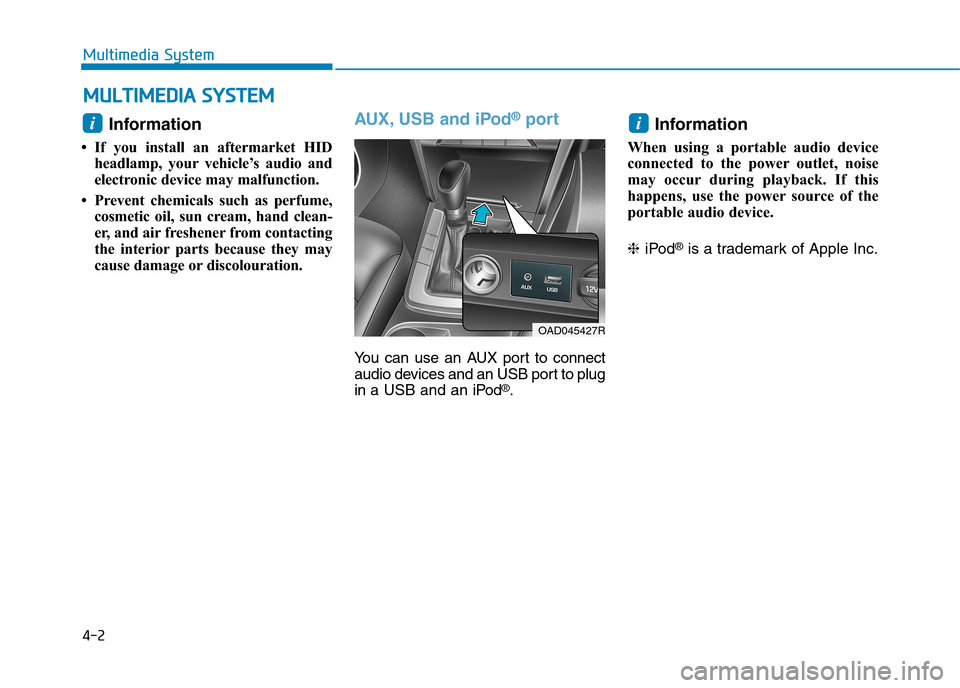
4-2
Multimedia System
Information
•If you install an aftermarket HID
headlamp, your vehicle’s audio and
electronic device may malfunction.
•Prevent chemicals such as perfume,
cosmetic oil, sun cream, hand clean-
er, and air freshener from contacting
the interior parts because they may
cause damage or discolouration.
AUX, USB and iPod®port
Yo u c a n u s e a n A U X p o r t t o c o n n e c t
audio devices and an USB port to plug
in a USB and an iPod®.
Information
When using a portable audio device
connected to the power outlet, noise
may occur during playback. If this
happens, use the power source of the
portable audio device.
❈iPod®is a trademark of Apple Inc.
i
OAD045427R
i
MMUULLTTIIMMEEDDIIAA SSYYSSTTEEMM
Page 273 of 571
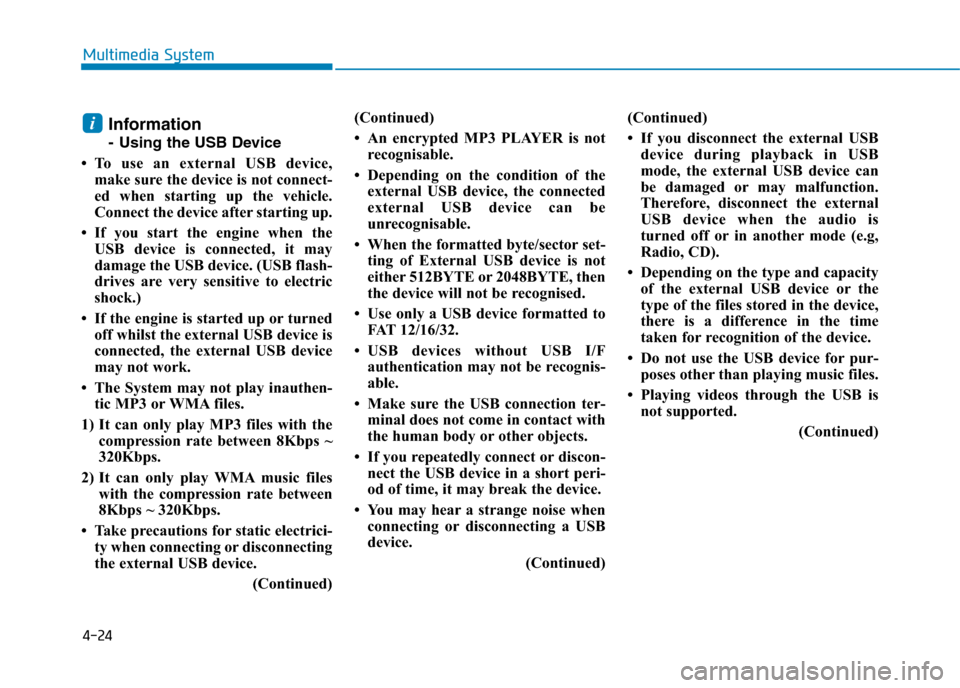
4-24
Multimedia System
Information
-Using the USB Device
•To use an external USB device,
make sure the device is not connect-
ed when starting up the vehicle.
Connect the device after starting up.
• If you start the engine when the
USB device is connected, it may
damage the USB device. (USB flash-
drives are very sensitive to electric
shock.)
• If the engine is started up or turned
off whilst the external USB device is
connected, the external USB device
may not work.
• The System may not play inauthen-
tic MP3 or WMA files.
1) It can only play MP3 files with the
compression rate between 8Kbps ~
320Kbps.
2) It can only play WMA music files
with the compression rate between
8Kbps ~ 320Kbps.
• Take precautions for static electrici-
ty when connecting or disconnecting
the external USB device.
(Continued)
(Continued)
• An encrypted MP3 PLAYER is not
recognisable.
• Depending on the condition of the
external USB device, the connected
external USB device can be
unrecognisable.
• When the formatted byte/sector set-
ting of External USB device is not
either 512BYTE or 2048BYTE, then
the device will not be recognised.
• Use only a USB device formatted to
FAT 12/16/32.
•USB devices without USB I/F
authentication may not be recognis-
able.
• Make sure the USB connection ter-
minal does not come in contact with
the human body or other objects.
• If you repeatedly connect or discon-
nect the USB device in a short peri-
od of time, it may break the device.
• You may hear a strange noise when
connecting or disconnecting a USB
device.
(Continued)
(Continued)
• If you disconnect the external USB
device during playback in USB
mode, the external USB device can
be damaged or may malfunction.
Therefore, disconnect the external
USB device when the audio is
turned off or in another mode (e.g,
Radio, CD).
• Depending on the type and capacity
of the external USB device or the
type of the files stored in the device,
there is a difference in the time
taken for recognition of the device.
• Do not use the USB device for pur-
poses other than playing music files.
• Playing videos through the USB is
not supported.
(Continued)
i
Page 274 of 571
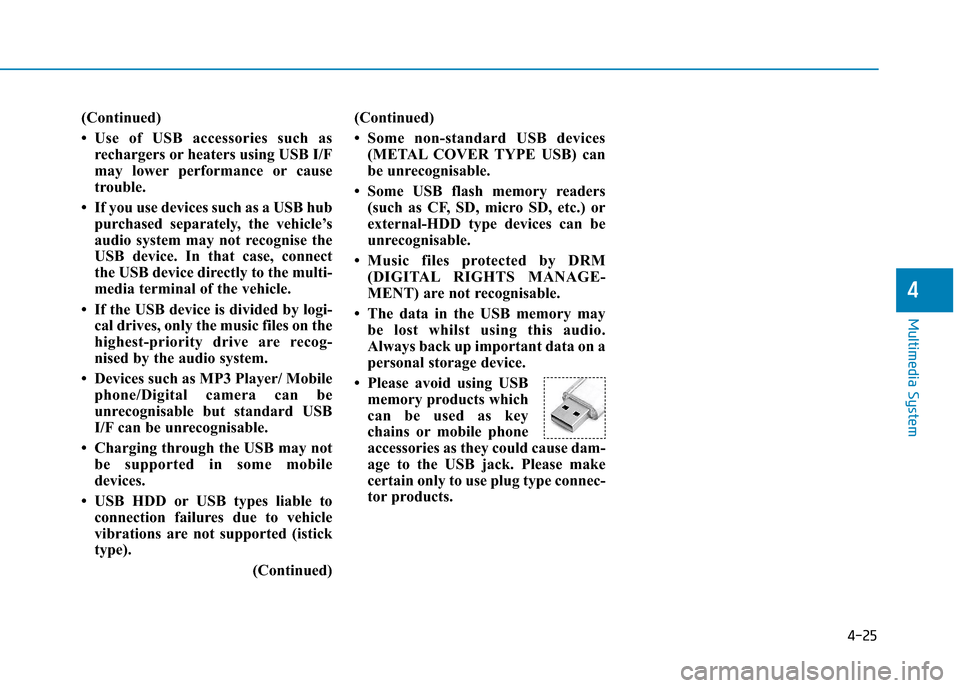
4-25
Multimedia System
4
(Continued)
•Use of USB accessories such as
rechargers or heaters using USB I/F
may lower performance or cause
trouble.
• If you use devices such as a USB hub
purchased separately, the vehicle’s
audio system may not recognise the
USB device. In that case, connect
the USB device directly to the multi-
media terminal of the vehicle.
• If the USB device is divided by logi-
cal drives, only the music files on the
highest-priority drive are recog-
nised by the audio system.
• Devices such as MP3 Player/ Mobile
phone/Digital camera can be
unrecognisable but standard USB
I/F can be unrecognisable.
• Charging through the USB may not
be supported in some mobile
devices.
• USB HDD or USB types liable to
connection failures due to vehicle
vibrations are not supported (istick
type).
(Continued)
(Continued)
•Some non-standard USB devices
(METAL COVER TYPE USB) can
be unrecognisable.
• Some USB flash memory readers
(such as CF, SD, micro SD, etc.) or
external-HDD type devices can be
unrecognisable.
•Music files protected by DRM
(DIGITAL RIGHTS MANAGE-
MENT) are not recognisable.
• The data in the USB memory may
be lost whilst using this audio.
Always back up important data on a
personal storage device.
• Please avoid using USB
memory products which
can be used as key
chains or mobile phone
accessories as they could cause dam-
age to the USB jack. Please make
certain only to use plug type connec-
tor products.
Page 275 of 571
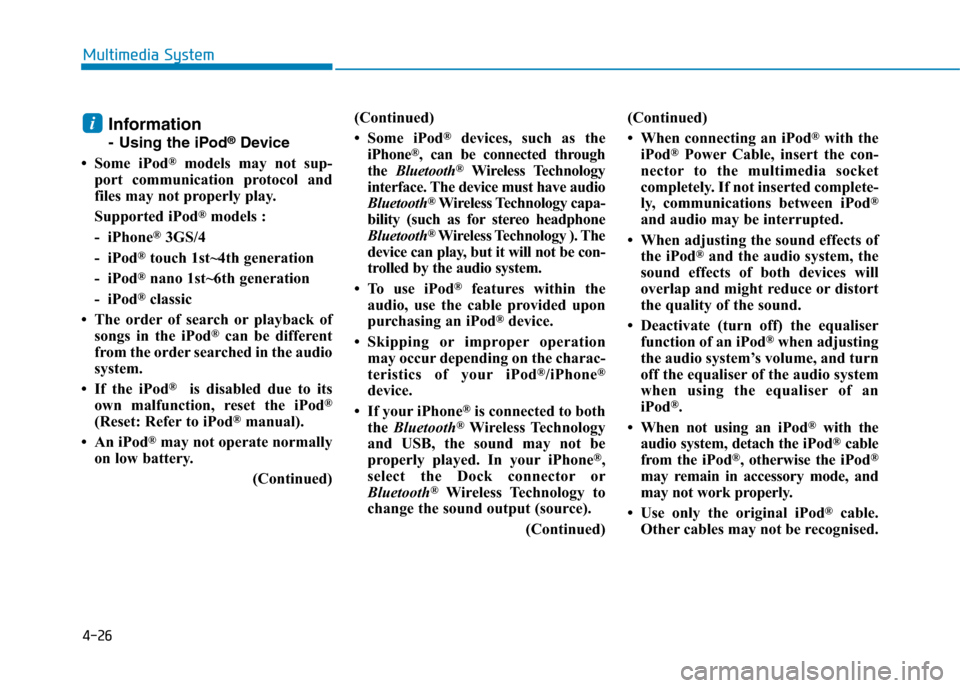
4-26
Multimedia System
Information
-Using the iPod®Device
• Some iPod®models may not sup-
port communication protocol and
files may not properly play.
Supported iPod®models :
- iPhone®3GS/4
- iPod®touch 1st~4th generation
- iPod®nano 1st~6th generation
- iPod®classic
• The order of search or playback of
songs in the iPod®can be different
from the order searched in the audio
system.
• If the iPod®is disabled due to its
own malfunction, reset the iPod®
(Reset: Refer to iPod®manual).
• An iPod®may not operate normally
on low battery.
(Continued)
(Continued)
• Some iPod®devices, such as the
iPhone®, can be connected through
the Bluetooth®Wireless Technology
interface. The device must have audio
Bluetooth®Wireless Technology capa-
bility (such as for stereo headphone
Bluetooth®Wireless Technology ). The
device can play, but it will not be con-
trolled by the audio system.
• To use iPod®features within the
audio, use the cable provided upon
purchasing an iPod®device.
•Skipping or improper operation
may occur depending on the charac-
teristics of your iPod®/iPhone®
device.
• If your iPhone®is connected to both
the Bluetooth®Wireless Technology
and USB, the sound may not be
properly played. In your iPhone®,
select the Dock connector or
Bluetooth®Wireless Technology to
change the sound output (source).
(Continued)
(Continued)
• When connecting an iPod®with the
iPod®Power Cable, insert the con-
nector to the multimedia socket
completely. If not inserted complete-
ly, communications between iPod®
and audio may be interrupted.
• When adjusting the sound effects of
the iPod®and the audio system, the
sound effects of both devices will
overlap and might reduce or distort
the quality of the sound.
• Deactivate (turn off) the equaliser
function of an iPod®when adjusting
the audio system’s volume, and turn
off the equaliser of the audio system
when using the equaliser of an
iPod®.
• When not using an iPod®with the
audio system, detach the iPod®cable
from the iPod®, otherwise the iPod®
may remain in accessory mode, and
may not work properly.
• Use only the original iPod®cable.
Other cables may not be recognised.
i
Page 283 of 571
![Hyundai Elantra 2017 Owners Manual - RHD (UK. Australia) 4-34
Multimedia System
Random
Whilst song (file) is playing, press
[RDM]button
Audio CD, My Music* mode : RDM
on screen
•Random (Press the button for a
short time) : Plays all songs in ran- Hyundai Elantra 2017 Owners Manual - RHD (UK. Australia) 4-34
Multimedia System
Random
Whilst song (file) is playing, press
[RDM]button
Audio CD, My Music* mode : RDM
on screen
•Random (Press the button for a
short time) : Plays all songs in ran-](/manual-img/35/14544/w960_14544-282.png)
4-34
Multimedia System
Random
Whilst song (file) is playing, press
[RDM]button
Audio CD, My Music* mode : RDM
on screen
•Random (Press the button for a
short time) : Plays all songs in ran-
dom order.
MP3 CD, USB mode : FLD.RDM on
screen
•Folder Random (Press the button
for a shor t time) : Plays all files
within the current folder in random
order.
MP3 CD, USB mode : ALL RDM on
screen
• Random (pressing twice) : Plays all
files in random order.
iPod®mode : RDM on screen
•Random (Press the button for a
short time) : Plays all files in ran-
dom order.
Press the[RDM]button again to turn
off random.
*if equipped
Changing Song/File
Whilst song (file) is playing, press
[SEEK TRACK∨∨]button
•Press the button for a short time:
Plays the current song from the
beginning.
If the [SEEK TRACK ∨∨] button is
pressed again within 1 second, the
previous song is played.
•Pressing and holding the button:
Rewinds the song.
Whilst song (file) is playing, press
[SEEK TRACK∧∧] button
•Press the button for a short time:
Plays the next song.
•Pressing and holding the button:
Fast forwards the song.
Scan (With RDS)
•Pressing and holding the [TA/
SCAN]button : Scans all songs for
10 seconds starting from the next
song.
•Press and hold the [TA/ SCAN]
button again to turn off.
•The SCAN function is not support-
ed in iPod®mode.
Scan (Without RDS)
•Press the [SCAN]button for a
short time: Scans all songs from
the next song for 10 seconds each.
•Press the [SCAN]button again to
turn off.
•The SCAN function is not support-
ed in iPod®mode.