Page 302 of 571
![Hyundai Elantra 2017 Owners Manual - RHD (UK. Australia) 4-53
Multimedia System
4
With the Phone Button
(if equipped)
Press the [SETUP/CLOCK] button to
select [Phone]
To p a i r a Bluetooth®Wireless
Te ch n o l o g y e n a bl e d m o b i l e
phone Hyundai Elantra 2017 Owners Manual - RHD (UK. Australia) 4-53
Multimedia System
4
With the Phone Button
(if equipped)
Press the [SETUP/CLOCK] button to
select [Phone]
To p a i r a Bluetooth®Wireless
Te ch n o l o g y e n a bl e d m o b i l e
phone](/manual-img/35/14544/w960_14544-301.png)
4-53
Multimedia System
4
With the Phone Button
(if equipped)
Press the [SETUP/CLOCK] button to
select [Phone]
To p a i r a Bluetooth®Wireless
Te ch n o l o g y e n a bl e d m o b i l e
phone, authentication and con-
nection processes are first
required. As a result, you cannot
pair your mobile phone whilst
driving the vehicle. First park your
vehicle before use.
Pair Phone
Select [Pair Phone]
➀Search for device names as dis-
played on your mobile phone and
connect.
❈SSP : Secure Simple Pairing
Non SSP supported device :
➁After a few moments, a screen isdisplayed where the passkey isentered.
Enter the passkey “0000” to pair your
Bluetooth®Wireless Technology
device with the audio system.
SSP supported device :
➁After a few moments, a screen
displays a 6 digit passkey.
Check the passkey on your
Bluetooth®Wireless Technology
device and confirm.
The device name and passkey will
be displayed on the screen for up to
3 minutes. If pairing is not completed
within the 3 minutes, the mobile
phone pairing process will automati-
cally be cancelled.
➂Pair ing completion is displayed.
In some mobile phones, pairing will
automatically be followed by connec-
tion.
It is possible to pair up to five
Bluetooth®Wireless Technology
enabled mobile phones.
NOTICE
Page 304 of 571
![Hyundai Elantra 2017 Owners Manual - RHD (UK. Australia) 4-55
Multimedia System
4
•Changing connection sequence
(Priority)
This is used to change the order (pri-
ority) of automatic connection for the
paired mobile phones.
Select [Phone List] !Select
[P Hyundai Elantra 2017 Owners Manual - RHD (UK. Australia) 4-55
Multimedia System
4
•Changing connection sequence
(Priority)
This is used to change the order (pri-
ority) of automatic connection for the
paired mobile phones.
Select [Phone List] !Select
[P](/manual-img/35/14544/w960_14544-303.png)
4-55
Multimedia System
4
•Changing connection sequence
(Priority)
This is used to change the order (pri-
ority) of automatic connection for the
paired mobile phones.
Select [Phone List] !Select
[Priority] !Select No. 1 Priority
mobile phone
➀Select [Priority].
➁From the paired phones, select
the phone desired for No.1 priority.
➂The changed priority sequence is
displayed.
Once the connection sequence (pri-
ority) is changed, the new no. 1 pri-
ority mobile phone will be connected.
When the no. 1 priority cannot be
connected: Automatically attempts to
connect the most recently connected
phone.
Cases when the most recently con-
nected phone cannot be connected:
Attempts to connect in the order in
which paired phones are listed.
The connected phone will automati-
cally be changed to No. 1 priority.
• Delete
Select [Phone List] !Select mobile
phone !Select [Delete]
➀Select the desired mobile phone.
➁Delete the selected mobile phone.
➂Deletion completion is displayed.
When attempting to delete a current-
ly connected phone, the phone is
first disconnected.
•When you delete a mobile
phone, the mobile phone con-
tacts will also be erased.
•For stable Bluetooth®Wireless
Te ch n o l o g y c o m mu n i c a t i o n ,
delete the mobile phone from
the audio and also delete the
audio from your mobile phone.
Contacts Download
This feature is used to download
contacts and call histories into the
audio system.
Select [Contacts Download]
•The download feature may not
be supported in some mobile
phones.
•When downloading new Contacts,
delete all previously saved
Contacts before starting the
download.
NOTICE
NOTICE
Page 305 of 571
![Hyundai Elantra 2017 Owners Manual - RHD (UK. Australia) 4-56
Multimedia System
Auto Download
When connecting a mobile phone, it
is possible to automatically download
new Contacts and Call Histories.
Select [Auto Download]!Set [On/Off]
Outgoing Volume
Hyundai Elantra 2017 Owners Manual - RHD (UK. Australia) 4-56
Multimedia System
Auto Download
When connecting a mobile phone, it
is possible to automatically download
new Contacts and Call Histories.
Select [Auto Download]!Set [On/Off]
Outgoing Volume](/manual-img/35/14544/w960_14544-304.png)
4-56
Multimedia System
Auto Download
When connecting a mobile phone, it
is possible to automatically download
new Contacts and Call Histories.
Select [Auto Download]!Set [On/Off]
Outgoing Volume
This is used to set the volume of your
voice as heard by the other par ty
whilst on a Bluetooth®Wireless
Te c h n o l o g y e n a b l e d h a n d s f r e e c a l l .
Select [Outgoing Volume]!Set vol-
ume
Whilst on a call, the volume can be
changed by using the [SEEK
TRACK]button.
Bluetooth System Off
This feature is used when you do not
wish to use the Bluetooth®Wireless
Te c h n o l o g y s y s t e m .
Select [Bluetooth System Off]
If a phone is already connected, dis-
connect the currently connected
phone and turn the Bluetooth®
Wireless Technology system off.
Using the Bluetooth®Wireless
Technology
To u s e Bluetooth®Wireless
Te c h n o l o g y w h e n t h e s y s t e m i s c u r -
rently off, follow these next steps.
•Turn On Bluetooth®Wireless
Te c h n o l o g y t h r o u g h t h e [PHONE]
button
Press the [PHONE]button to select
Screen Guidance
Moves to the screen where
Bluetooth®Wireless Technology
functions can be used and displays
guidance.
•Turn On Bluetooth®Wireless
Te c h n o l o g y t h r o u g h t h e
[SETUP/CLOCK] button
Press the [SETUP/CLOCK]button to
select [Phone]
➀A screen asking whether to turn on
Bluetooth®Wireless Technology will
be displayed.
➁On the screen, select [YES] to turn
on Bluetooth®Wireless Technology
and display guidance.
If the Bluetooth®Wireless Technology
system is turned on, the system will
automatically try to connect the most
recently connected Bluetooth®
Wireless Technology mobile phone.
Page 307 of 571
4-58
Multimedia System
AAUUDDIIOO ((WWiitthh TToouucchh SSccrreeeenn))
ADB50000EE/ADB50001EE
■Ty p e B - 1■Ty p e B - 2
(WithBluetooth®Wireless Technology)
Page 310 of 571
4-61
Multimedia System
4
ADB50002EE/ADB50003EE
■Ty p e B - 3■Ty p e B - 4
(WithBluetooth®Wireless Technology)
Page 313 of 571
4-64
Multimedia System
ADB50004EE/ADB50005EE
■Ty p e B - 5■Ty p e B - 6
(WithBluetooth®Wireless Technology)
Page 321 of 571
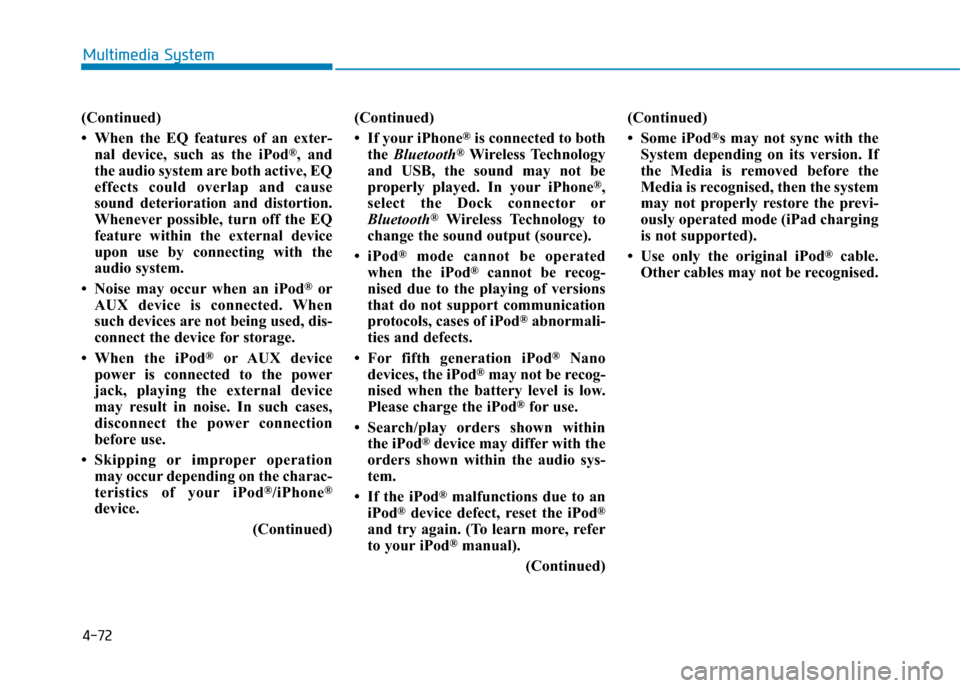
4-72
Multimedia System
(Continued)
• When the EQ features of an exter-
nal device, such as the iPod®, and
the audio system are both active, EQ
effects could overlap and cause
sound deterioration and distortion.
Whenever possible, turn off the EQ
feature within the external device
upon use by connecting with the
audio system.
• Noise may occur when an iPod®or
AUX device is connected. When
such devices are not being used, dis-
connect the device for storage.
•When the iPod®or AUX device
power is connected to the power
jack, playing the external device
may result in noise. In such cases,
disconnect the power connection
before use.
•Skipping or improper operation
may occur depending on the charac-
teristics of your iPod®/iPhone®
device.
(Continued)
(Continued)
• If your iPhone®is connected to both
the Bluetooth®Wireless Technology
and USB, the sound may not be
properly played. In your iPhone®,
select the Dock connector or
Bluetooth®Wireless Technology to
change the sound output (source).
•iPod®mode cannot be operated
when the iPod®cannot be recog-
nised due to the playing of versions
that do not support communication
protocols, cases of iPod®abnormali-
ties and defects.
•For fifth generation iPod®Nano
devices, the iPod®may not be recog-
nised when the battery level is low.
Please charge the iPod®for use.
•Search/play orders shown within
the iPod®device may differ with the
orders shown within the audio sys-
tem.
• If the iPod®malfunctions due to an
iPod®device defect, reset the iPod®
and try again. (To learn more, refer
to your iPod®manual).
(Continued)
(Continued)
• Some iPod®s may not sync with the
System depending on its version. If
the Media is removed before the
Media is recognised, then the system
may not properly restore the previ-
ously operated mode (iPad charging
is not supported).
• Use only the original iPod®cable.
Other cables may not be recognised.
Page 322 of 571
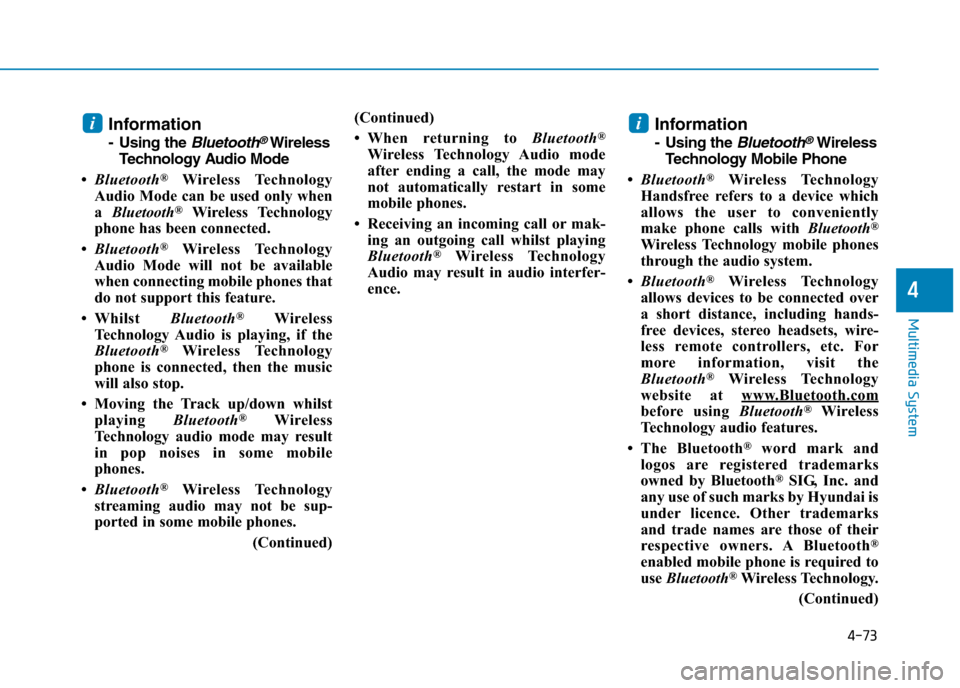
4-73
Multimedia System
4
Information
-Usingthe Bluetooth®Wireless
Te ch n o l o g y Au d i o M o d e
•Bluetooth®Wireless Technology
Audio Mode can be used only when
a Bluetooth®Wireless Technology
phone has been connected.
•Bluetooth®Wireless Technology
Audio Mode will not be available
when connecting mobile phones that
do not support this feature.
•Whilst Bluetooth®Wireless
Technology Audio is playing, if the
Bluetooth®Wireless Technology
phone is connected, then the music
will also stop.
• Moving the Track up/down whilst
playing Bluetooth®Wireless
Technology audio mode may result
in pop noises in some mobile
phones.
•Bluetooth®Wireless Technology
streaming audio may not be sup-
ported in some mobile phones.
(Continued)
(Continued)
•When returning to Bluetooth®
Wireless Technology Audio mode
after ending a call, the mode may
not automatically restart in some
mobile phones.
• Receiving an incoming call or mak-
ing an outgoing call whilst playing
Bluetooth®Wireless Technology
Audio may result in audio interfer-
ence.
Information
-Using the Bluetooth®Wireless
Te ch n o l o g y M o b i l e P h o n e
•Bluetooth®Wireless Technology
Handsfree refers to a device which
allows the user to conveniently
make phone calls with Bluetooth®
Wireless Technology mobile phones
through the audio system.
•Bluetooth®Wireless Technology
allows devices to be connected over
a short distance, including hands-
free devices, stereo headsets, wire-
less remote controllers, etc. For
more information, visit the
Bluetooth®Wireless Technology
website at www.Bluetooth.com
before using Bluetooth®Wireless
Technology audio features.
•The Bluetooth®word mark and
logos are registered trademarks
owned by Bluetooth®SIG, Inc. and
any use of such marks by Hyundai is
under licence. Other trademarks
and trade names are those of their
respective owners. A Bluetooth®
enabled mobile phone is required to
use Bluetooth®Wireless Technology.
(Continued)
ii