2017 Hyundai Elantra bluetooth
[x] Cancel search: bluetoothPage 323 of 571
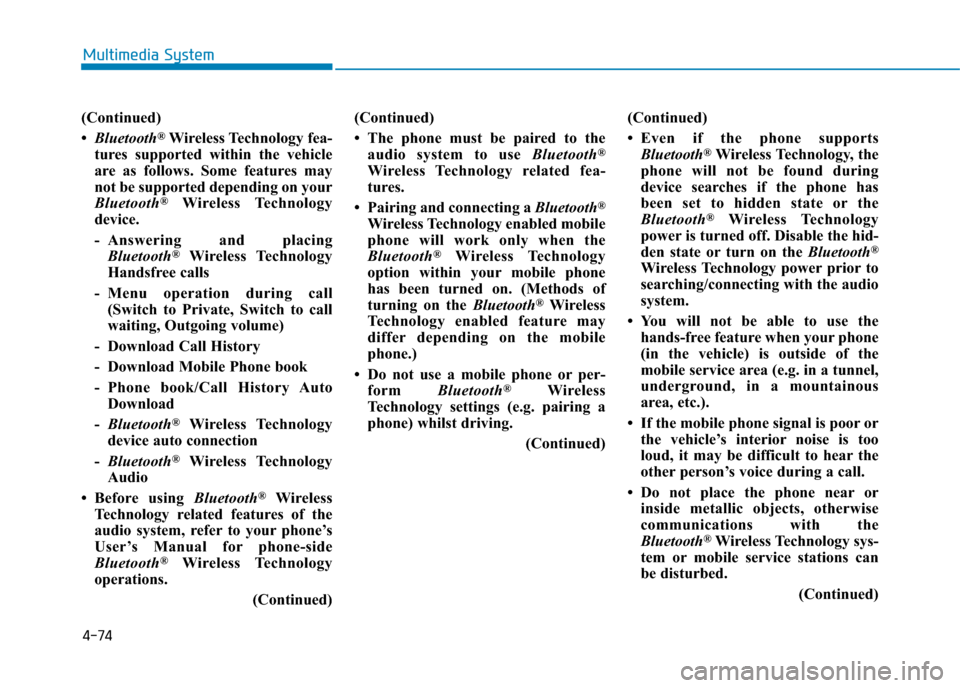
4-74
Multimedia System
(Continued)
•Bluetooth®Wireless Technology fea-
tures supported within the vehicle
are as follows. Some features may
not be supported depending on your
Bluetooth®Wireless Technology
device.
-Answering and placing
Bluetooth®Wireless Technology
Handsfree calls
-Menu operation during call
(Switch to Private, Switch to call
waiting, Outgoing volume)
- Download Call History
- Download Mobile Phone book
-Phone book/Call History Auto
Download
-Bluetooth®Wireless Technology
device auto connection
-Bluetooth®Wireless Technology
Audio
•Before using Bluetooth®Wireless
Technology related features of the
audio system, refer to your phone’s
User’s Manual for phone-side
Bluetooth®Wireless Technology
operations.
(Continued)
(Continued)
• The phone must be paired to the
audio system to use Bluetooth®
Wireless Technology related fea-
tures.
• Pairing and connecting a Bluetooth®
Wireless Technology enabled mobile
phone will work only when the
Bluetooth®Wireless Technology
option within your mobile phone
has been turned on. (Methods of
turning on the Bluetooth®Wireless
Te c h n o l o g y e n a b l e d f e a t u r e m a y
differ depending on the mobile
phone.)
• Do not use a mobile phone or per-
form Bluetooth®Wireless
Technology settings (e.g. pairing a
phone) whilst driving.
(Continued)
(Continued)
•Even if the phone supports
Bluetooth®Wireless Technology, the
phone will not be found during
device searches if the phone has
been set to hidden state or the
Bluetooth®Wireless Technology
power is turned off. Disable the hid-
den state or turn on the Bluetooth®
Wireless Technology power prior to
searching/connecting with the audio
system.
•You will not be able to use the
hands-free feature when your phone
(in the vehicle) is outside of the
mobile service area (e.g. in a tunnel,
underground, in a mountainous
area, etc.).
• If the mobile phone signal is poor or
the vehicle’s interior noise is too
loud, it may be difficult to hear the
other person’s voice during a call.
•Do not place the phone near or
inside metallic objects, otherwise
communications with the
Bluetooth®Wireless Technology sys-
tem or mobile service stations can
be disturbed.
(Continued)
Page 324 of 571
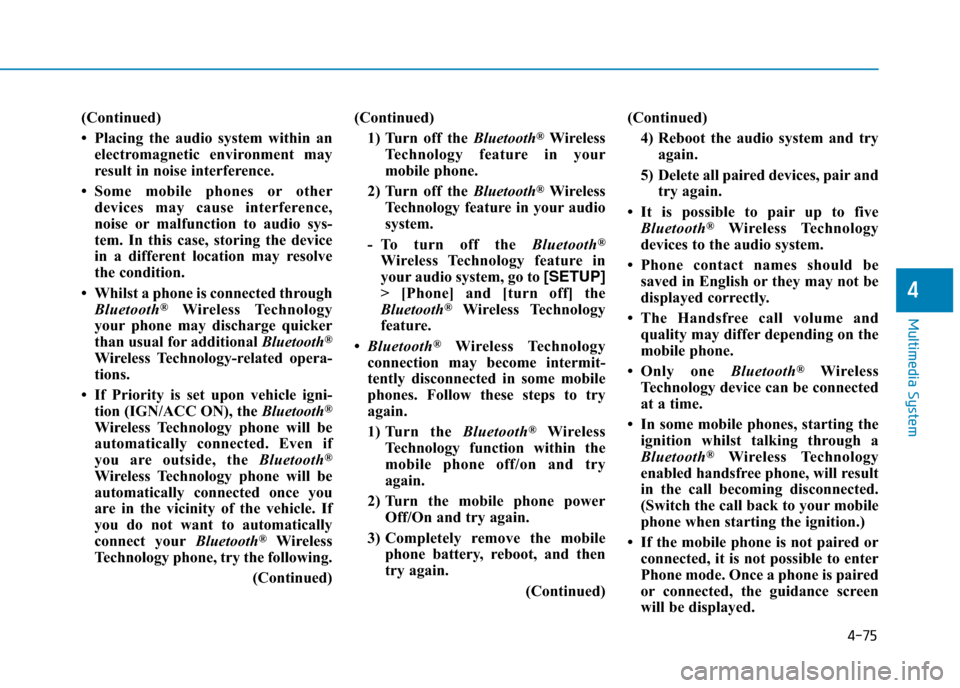
4-75
Multimedia System
4
(Continued)
• Placing the audio system within an
electromagnetic environment may
result in noise interference.
•Some mobile phones or other
devices may cause interference,
noise or malfunction to audio sys-
tem. In this case, storing the device
in a different location may resolve
the condition.
• Whilst a phone is connected through
Bluetooth®Wireless Technology
your phone may discharge quicker
than usual for additional Bluetooth®
Wireless Technology-related opera-
tions.
• If Priority is set upon vehicle igni-
tion (IGN/ACC ON), the Bluetooth®
Wireless Technology phone will be
automatically connected. Even if
you are outside, the Bluetooth®
Wireless Technology phone will be
automatically connected once you
are in the vicinity of the vehicle. If
you do not want to automatically
connect yourBluetooth®Wireless
Technology phone, try the following.
(Continued)
(Continued)
1) Turn off the Bluetooth®Wireless
Te c h n o l o g y f e a t u r e i n y o u r
mobile phone.
2) Turn off the Bluetooth®Wireless
Technology feature in your audio
system.
-To turn off the Bluetooth®
Wireless Technology feature in
your audio system, go to [SETUP]
> [Phone] and [turn off] the
Bluetooth®Wireless Technology
feature.
•Bluetooth®Wireless Technology
connection may become intermit-
tently disconnected in some mobile
phones. Follow these steps to try
again.
1) Turn the Bluetooth®Wireless
Technology function within the
mobile phone off/on and try
again.
2) Turn the mobile phone power
Off/On and try again.
3) Completely remove the mobile
phone battery, reboot, and then
try again.
(Continued)
(Continued)
4) Reboot the audio system and try
again.
5) Delete all paired devices, pair and
try again.
•It is possible to pair up to five
Bluetooth®Wireless Technology
devices to the audio system.
•Phone contact names should be
saved in English or they may not be
displayed correctly.
•The Handsfree call volume and
quality may differ depending on the
mobile phone.
•Only one Bluetooth®Wireless
Technology device can be connected
at a time.
• In some mobile phones, starting the
ignition whilst talking through a
Bluetooth®Wireless Technology
enabled handsfree phone, will result
in the call becoming disconnected.
(Switch the call back to your mobile
phone when starting the ignition.)
• If the mobile phone is not paired or
connected, it is not possible to enter
Phone mode. Once a phone is paired
or connected, the guidance screen
will be displayed.
Page 325 of 571
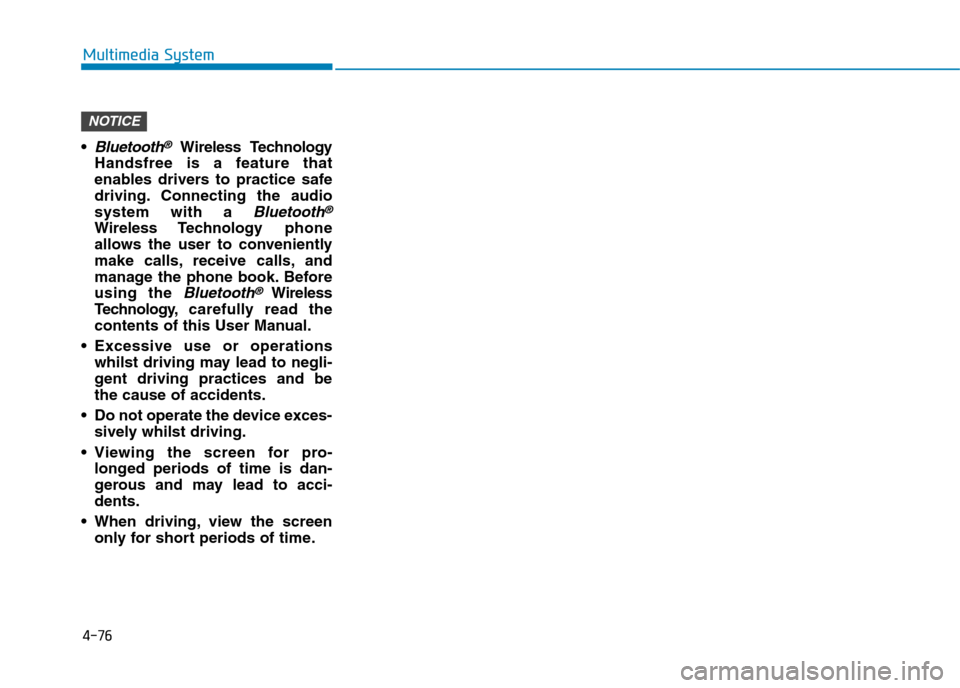
4-76
Multimedia System
•Bluetooth®Wireless Technology
Handsfree is a feature that
enables drivers to practice safe
driving. Connecting the audio
system with a Bluetooth®
Wireless Technologyphone
allows the user to conveniently
make calls, receive calls, and
manage the phone book. Before
using the Bluetooth®Wireless
Te ch n o l o g y,carefully read the
contents of this User Manual.
•Excessive use or operations
whilst driving may lead to negli-
gent driving practices and be
the cause of accidents.
•Do not operate the device exces-
sively whilst driving.
•Viewing the screen for pro-
longed periods of time is dan-
gerous and may lead to acci-
dents.
•When driving,view the screen
only for short periods of time.
NOTICE
Page 331 of 571
![Hyundai Elantra 2017 Owners Manual - RHD (UK. Australia) 4-82
Multimedia System
Media Mode
Media Mode Screen
Pressing the [MEDIA]buttonwill
change the operating mode in order
of CD ➟ USB(iPod®) ➟ AUX ➟ My
Music ➟BT Audio.
If [Pop-up Mode] Hyundai Elantra 2017 Owners Manual - RHD (UK. Australia) 4-82
Multimedia System
Media Mode
Media Mode Screen
Pressing the [MEDIA]buttonwill
change the operating mode in order
of CD ➟ USB(iPod®) ➟ AUX ➟ My
Music ➟BT Audio.
If [Pop-up Mode]](/manual-img/35/14544/w960_14544-330.png)
4-82
Multimedia System
Media Mode
Media Mode Screen
Pressing the [MEDIA]buttonwill
change the operating mode in order
of CD ➟ USB(iPod®) ➟ AUX ➟ My
Music ➟BT Audio.
If [Pop-up Mode] / [Mode Pop-up] is
turned on within [SETUP]!
[Display], then pressing the [MEDIA]
buttonwill display the Media Pop-up
Mode screen.
Tu r n t h e TUNEknob to move
between selections. Press the knob to
select.
The media mode pop up screen can
be displayed only when there are two
or more media modes turned on.
Mode Display on the Status Bar
When a Bluetooth®Wireless
Te c h n o l o g y, i P o d®, USB or AUX
device is connected or a CD is
inserted, the corresponding mode
icon will be displayed.
IconTitle
Bluetooth®Wireless Technology
CD
iPod®
USB
AUX
Page 345 of 571
![Hyundai Elantra 2017 Owners Manual - RHD (UK. Australia) 4-96
Multimedia System
Scan (With RDS)
Press and hold the [TA/SCAN]but-
ton to play the file 10 seconds of
each file.
Press and hold the [TA/SCAN]but-
ton again to turn off.
Scan (Without Hyundai Elantra 2017 Owners Manual - RHD (UK. Australia) 4-96
Multimedia System
Scan (With RDS)
Press and hold the [TA/SCAN]but-
ton to play the file 10 seconds of
each file.
Press and hold the [TA/SCAN]but-
ton again to turn off.
Scan (Without](/manual-img/35/14544/w960_14544-344.png)
4-96
Multimedia System
Scan (With RDS)
Press and hold the [TA/SCAN]but-
ton to play the file 10 seconds of
each file.
Press and hold the [TA/SCAN]but-
ton again to turn off.
Scan (Without RDS)
Press the [SCAN]button to play the
first 10 seconds of each file.
Press the [SCAN]button again to
turn off.
MENU :Bluetooth®Wireless
Te ch n o l o g y Au d i o
Using Bluetooth®Wireless
Te ch n o l o g y Au d i o M o d e
Playing/Pausing Bluetooth®
Wireless Technology Audio
Once a Bluetooth®Wireless
Te c h n o l o g y d e v i c e i s c o n n e c t e d , t h e
mode will automatically start.
Whilst playing, press the [!II]button
to pause and press [!II]button to
play.
The play/pause feature may operate
differently depending on the mobile
phone.
Changing Files
Press the [SEEK TRACK]button to
move to the previous or next file.
Setting Connection
If a Bluetooth®Wireless Technology
device has not been connected,
press the [SETUP]button![Phone]
button to display the Bluetooth®
Wireless Technology connection
screen.
It is possible to use the paired phone,
connect/disconnect and delete fea-
tures from your Bluetooth®Wireless
Te c h n o l o g y p h o n e .
If music is not yet playing from your
mobile device after converting to
Bluetooth®Wireless Technology
Audio mode, pressing the play button
once may start playing the mode.
Check to see that music is playing
from the Bluetooth®Wireless
Te c h n o l o g y d e v i c e a f t e r c o n v e r t i n g
to Bluetooth®Wireless Technology
Audio Mode.
Page 346 of 571
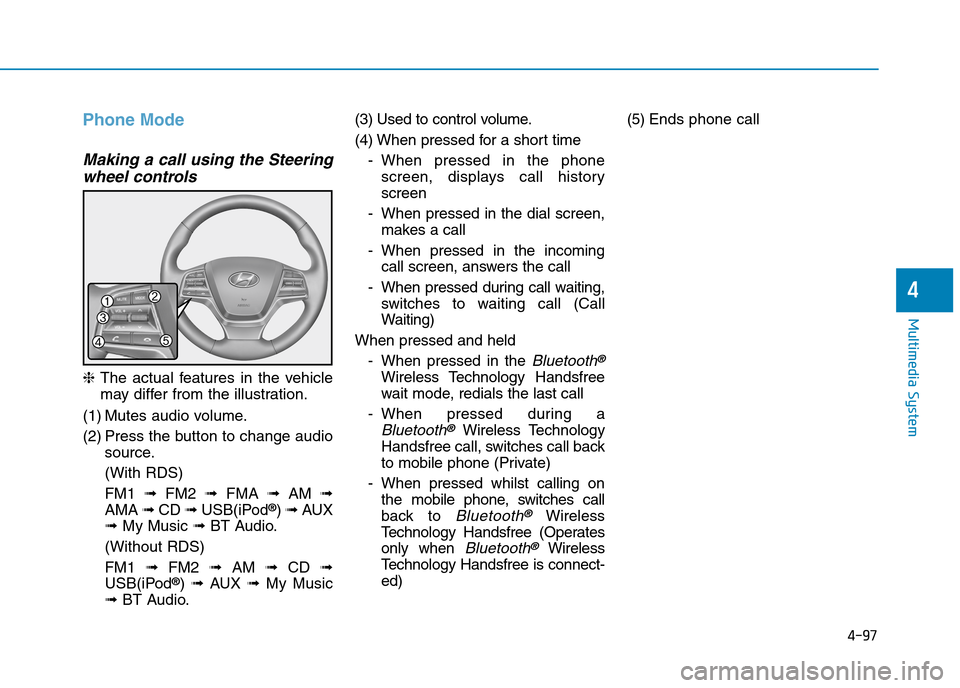
4-97
Multimedia System
4
Phone Mode
Making a call using the Steering
wheel controls
❈The actual features in the vehicle
may differ from the illustration.
(1) Mutes audio volume.
(2) Press the button to change audio
source.
(With RDS)
FM1 ➟FM2 ➟FMA ➟AM ➟
AMA ➟CD ➟USB(iPod®) ➟AUX
➟My Music ➟BT Audio.
(Without RDS)
FM1 ➟FM2➟AM ➟CD ➟
USB(iPod®) ➟AUX ➟My Music
➟BT Audio.
(3) Used to control volume.
(4) When pressed for a shor t time
-When pressed in the phone
screen, displays call history
screen
-When pressed in the dial screen,
makes a call
-When pressed in the incoming
call screen, answers the call
-When pressed during call waiting,
switches to waiting call (Call
Waiting)
When pressed and held
-When pressed in the Bluetooth®
Wireless Technology Handsfree
wait mode, redials the last call
-When pressed during a
Bluetooth®Wireless Technology
Handsfree call, switches call back
to mobile phone (Private)
-When pressed whilst calling on
the mobile phone, switches call
back to Bluetooth®Wireless
Te c h n o l o g y H a n d s f r e e ( O p e r a t e s
only when Bluetooth®Wireless
Te c h n o l o g y H a n d s f r e e i s c o n n e c t -
ed)
(5) Ends phone call
Page 347 of 571
![Hyundai Elantra 2017 Owners Manual - RHD (UK. Australia) 4-98
Multimedia System
Bluetooth®Wireless Technology
(Type B-1, Type B-2,Type B-3,
Ty p e B - 4 )
When No Devices have been
Paired
➀Press the [PHONE]button or the
[CALL]button on the steerin Hyundai Elantra 2017 Owners Manual - RHD (UK. Australia) 4-98
Multimedia System
Bluetooth®Wireless Technology
(Type B-1, Type B-2,Type B-3,
Ty p e B - 4 )
When No Devices have been
Paired
➀Press the [PHONE]button or the
[CALL]button on the steerin](/manual-img/35/14544/w960_14544-346.png)
4-98
Multimedia System
Bluetooth®Wireless Technology
(Type B-1, Type B-2,Type B-3,
Ty p e B - 4 )
When No Devices have been
Paired
➀Press the [PHONE]button or the
[CALL]button on the steering
wheel controls. The following
screen is displayed.
➁Press the [OK]button to enter the
Pair Phone screen.
•Device :Name of device as shown
when searching from your
Bluetooth®Wireless Technology
device
•Passkey :Passkey used to pair the
device
➂From your Bluetooth®Wireless
Te c h n o l o g y d e v i c e ( i . e . M o b i l e
Phone), search and select your
audio system.
❈SSP : Secure Simple Pairing
Non SSP supported device :
➃After a few moments, a screen is
displayed where the passkey is
entered.
Enter the passkey “0000” to pair
your Bluetooth®Wireless Technology
device with the audio system.
SSP supported device :
➃After a few moments, a screen
displays a 6 digit passkey.
Check the passkey on your
Bluetooth®Wireless Technology
device and confirm.
➄Once pairing is complete, the fol-
lowing screen is displayed.
Some phones (i.e., iPhone®, Android
and Blackberry phones) may offer an
option to allow acceptance of all
future Bluetooth®connection requests
by default. Visit http://www.
Hyundai.com/#/bluetooth for addition-
al information on pairing your
Bluetooth®-enabled mobile phone,
and to view a phone compatibility list.
Page 348 of 571
![Hyundai Elantra 2017 Owners Manual - RHD (UK. Australia) 4-99
Multimedia System
4
Information
If Bluetooth®Wireless Technology
devices are paired but none are cur-
rently connected, pressing the
[PHONE]button or the [CALL]but-
ton on the steerin Hyundai Elantra 2017 Owners Manual - RHD (UK. Australia) 4-99
Multimedia System
4
Information
If Bluetooth®Wireless Technology
devices are paired but none are cur-
rently connected, pressing the
[PHONE]button or the [CALL]but-
ton on the steerin](/manual-img/35/14544/w960_14544-347.png)
4-99
Multimedia System
4
Information
If Bluetooth®Wireless Technology
devices are paired but none are cur-
rently connected, pressing the
[PHONE]button or the [CALL]but-
ton on the steering wheel controls dis-
plays the following screen. Press the
[Pair] button to pair a new device or
press the [Connect] button to connect
a previously paired device.
Pairing through [PHONE] Setup
Press the [SETUP]button !Select [Phone]
Pair Phone
The following steps are the same as
those described in the section “When
No Devices have been Paired” on the
previous page.
Information
• The waiting period during phone
pairing will last for one minute. The
pairing process will fail if the device
is not paired within the given time.
If the pairing process fails, you must
start the process from the begin-
ning.
•Generally, most Bluetooth®
Wireless Technology devices will
automatically connect once pairing
is complete. However, some devices
may require a separate verification
process to connect. Check to see
whetherBluetooth®Wireless
Technology has been properly con-
nected within your mobile phone.
•Alistof paired Bluetooth®Wireless
Technology devices can be viewed at
[SETUP]![Phone]![Paired
Phone List].
ii