Page 294 of 571
![Hyundai Elantra 2017 Owners Manual - RHD (UK. Australia) 4-45
Multimedia System
4
With the Phone Button
(if equipped)
Press the [SETUP/CLOCK] button to
select [Phone]
To p a i r a Bluetooth®Wireless
Te ch n o l o g y e n a bl e d m o b i l e
phone Hyundai Elantra 2017 Owners Manual - RHD (UK. Australia) 4-45
Multimedia System
4
With the Phone Button
(if equipped)
Press the [SETUP/CLOCK] button to
select [Phone]
To p a i r a Bluetooth®Wireless
Te ch n o l o g y e n a bl e d m o b i l e
phone](/manual-img/35/14544/w960_14544-293.png)
4-45
Multimedia System
4
With the Phone Button
(if equipped)
Press the [SETUP/CLOCK] button to
select [Phone]
To p a i r a Bluetooth®Wireless
Te ch n o l o g y e n a bl e d m o b i l e
phone, authentication and con-
nection processes are first
required. As a result, you cannot
pair your mobile phone whilst
driving the vehicle. First park your
vehicle before use.
Pair Phone
Select [Pair Phone]
➀Search for device names as dis-
played on your mobile phone and
connect.
❈SSP : Secure Simple Pairing
Non SSP supported device :
➁After a few moments, a screen isdisplayed where the passkey isentered.
Enter the passkey “0000” to pair your
Bluetooth®Wireless Technology
device with the audio system.
SSP supported device :
➁After a few moments, a screen
displays a 6 digit passkey.
Check the passkey on your
Bluetooth®Wireless Technology
device and confirm.
The device name and passkey will
be displayed on the screen for up to
3 minutes. If pairing is not completed
within the 3 minutes, the mobile
phone pairing process will automati-
cally be cancelled.
➂Pair ing completion is displayed.
In some mobile phones, pairing will
automatically be followed by connec-
tion.
It is possible to pair up to five
Bluetooth®Wireless Technology
enabled mobile phones.
NOTICE
Page 296 of 571
![Hyundai Elantra 2017 Owners Manual - RHD (UK. Australia) 4-47
Multimedia System
4
•Changing connection sequence
(Priority)
This is used to change the order (pri-
ority) of automatic connection for the
paired mobile phones.
Select [Phone List] !Select
[P Hyundai Elantra 2017 Owners Manual - RHD (UK. Australia) 4-47
Multimedia System
4
•Changing connection sequence
(Priority)
This is used to change the order (pri-
ority) of automatic connection for the
paired mobile phones.
Select [Phone List] !Select
[P](/manual-img/35/14544/w960_14544-295.png)
4-47
Multimedia System
4
•Changing connection sequence
(Priority)
This is used to change the order (pri-
ority) of automatic connection for the
paired mobile phones.
Select [Phone List] !Select
[Priority] !Select No. 1 Priority
mobile phone
➀Select [Priority].
➁From the paired phones, select
the phone desired for No.1 priority.
➂The changed priority sequence is
displayed.
Once the connection sequence (pri-
ority) is changed, the new no. 1 pri-
ority mobile phone will be connected.
When the no. 1 priority cannot be
connected : Automatically attempts
to connect the most recently con-
nected phone.
Cases when the most recently con-
nected phone cannot be connected :
Attempts to connect in the order in
which paired phones are listed.
The connected phone will automati-
cally be changed to No. 1 priority.
• Delete
Select [Phone List] !Select mobile
phone !Select [Delete]
➀Select the desired mobile phone.
➁Delete the selected mobile phone.
➂Deletion completion is displayed.
When attempting to delete a current-
ly connected phone, the phone is
first disconnected.
• When you delete a mobile phone,
the mobile phone phone book will
also be erased.
•For stable Bluetooth®Wireless
Te ch n o l o g y c o m mu n i c a t i o n ,
delete the mobile phone from
the audio and also delete the
audio from your mobile phone.
Phone book Download
This feature is used to download the
phone book and call histories into
the audio system.
Select [Phone book Download]
•The download feature may not
be supported in some mobile
phones.
•When downloading a new phone
book, delete all previously saved
phone books before starting the
download.
NOTICE
NOTICE
Page 298 of 571
4-49
Multimedia System
4
With the System Button
Press the [SETUP/CLOCK] button to
select [System]
Memory Information (if equipped)
Displays currently used memory and
total system memory.
Select [Memory Information] !OK
The currently used memory is dis-
played on the left side whilst the total
system memory is displayed on the
right side.
❈May differ depending on the
selected audio.
Language
This menu is used to set the display
and voice recognition language.
Select [Language]
The system will reboot after the lan-
guage is changed.
•Language support by region
Page 302 of 571
![Hyundai Elantra 2017 Owners Manual - RHD (UK. Australia) 4-53
Multimedia System
4
With the Phone Button
(if equipped)
Press the [SETUP/CLOCK] button to
select [Phone]
To p a i r a Bluetooth®Wireless
Te ch n o l o g y e n a bl e d m o b i l e
phone Hyundai Elantra 2017 Owners Manual - RHD (UK. Australia) 4-53
Multimedia System
4
With the Phone Button
(if equipped)
Press the [SETUP/CLOCK] button to
select [Phone]
To p a i r a Bluetooth®Wireless
Te ch n o l o g y e n a bl e d m o b i l e
phone](/manual-img/35/14544/w960_14544-301.png)
4-53
Multimedia System
4
With the Phone Button
(if equipped)
Press the [SETUP/CLOCK] button to
select [Phone]
To p a i r a Bluetooth®Wireless
Te ch n o l o g y e n a bl e d m o b i l e
phone, authentication and con-
nection processes are first
required. As a result, you cannot
pair your mobile phone whilst
driving the vehicle. First park your
vehicle before use.
Pair Phone
Select [Pair Phone]
➀Search for device names as dis-
played on your mobile phone and
connect.
❈SSP : Secure Simple Pairing
Non SSP supported device :
➁After a few moments, a screen isdisplayed where the passkey isentered.
Enter the passkey “0000” to pair your
Bluetooth®Wireless Technology
device with the audio system.
SSP supported device :
➁After a few moments, a screen
displays a 6 digit passkey.
Check the passkey on your
Bluetooth®Wireless Technology
device and confirm.
The device name and passkey will
be displayed on the screen for up to
3 minutes. If pairing is not completed
within the 3 minutes, the mobile
phone pairing process will automati-
cally be cancelled.
➂Pair ing completion is displayed.
In some mobile phones, pairing will
automatically be followed by connec-
tion.
It is possible to pair up to five
Bluetooth®Wireless Technology
enabled mobile phones.
NOTICE
Page 304 of 571
![Hyundai Elantra 2017 Owners Manual - RHD (UK. Australia) 4-55
Multimedia System
4
•Changing connection sequence
(Priority)
This is used to change the order (pri-
ority) of automatic connection for the
paired mobile phones.
Select [Phone List] !Select
[P Hyundai Elantra 2017 Owners Manual - RHD (UK. Australia) 4-55
Multimedia System
4
•Changing connection sequence
(Priority)
This is used to change the order (pri-
ority) of automatic connection for the
paired mobile phones.
Select [Phone List] !Select
[P](/manual-img/35/14544/w960_14544-303.png)
4-55
Multimedia System
4
•Changing connection sequence
(Priority)
This is used to change the order (pri-
ority) of automatic connection for the
paired mobile phones.
Select [Phone List] !Select
[Priority] !Select No. 1 Priority
mobile phone
➀Select [Priority].
➁From the paired phones, select
the phone desired for No.1 priority.
➂The changed priority sequence is
displayed.
Once the connection sequence (pri-
ority) is changed, the new no. 1 pri-
ority mobile phone will be connected.
When the no. 1 priority cannot be
connected: Automatically attempts to
connect the most recently connected
phone.
Cases when the most recently con-
nected phone cannot be connected:
Attempts to connect in the order in
which paired phones are listed.
The connected phone will automati-
cally be changed to No. 1 priority.
• Delete
Select [Phone List] !Select mobile
phone !Select [Delete]
➀Select the desired mobile phone.
➁Delete the selected mobile phone.
➂Deletion completion is displayed.
When attempting to delete a current-
ly connected phone, the phone is
first disconnected.
•When you delete a mobile
phone, the mobile phone con-
tacts will also be erased.
•For stable Bluetooth®Wireless
Te ch n o l o g y c o m mu n i c a t i o n ,
delete the mobile phone from
the audio and also delete the
audio from your mobile phone.
Contacts Download
This feature is used to download
contacts and call histories into the
audio system.
Select [Contacts Download]
•The download feature may not
be supported in some mobile
phones.
•When downloading new Contacts,
delete all previously saved
Contacts before starting the
download.
NOTICE
NOTICE
Page 308 of 571
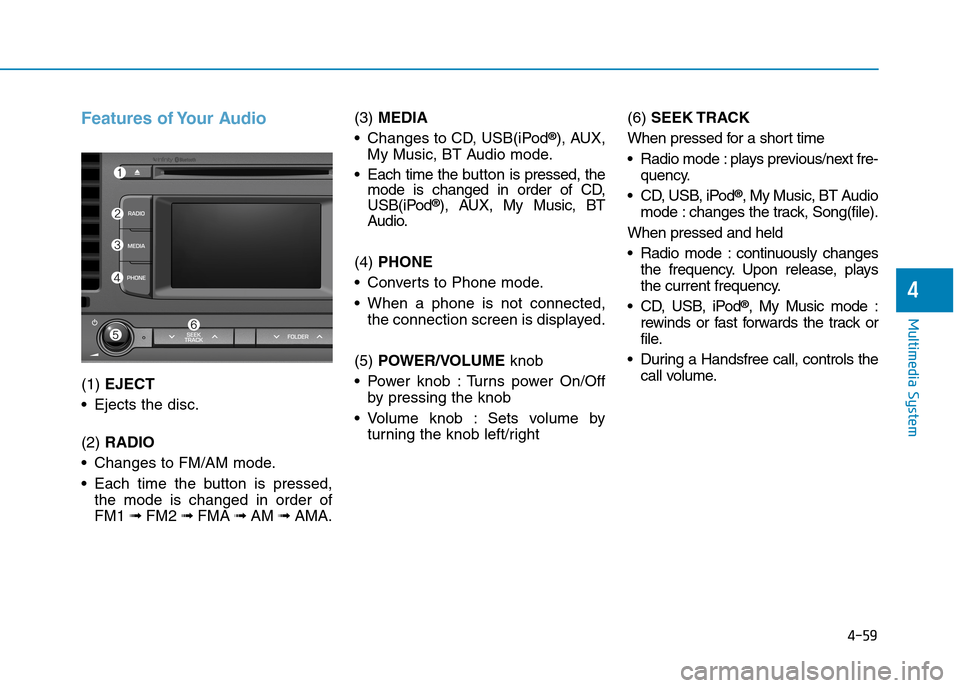
4-59
Multimedia System
4
Features of Your Audio
(1) EJECT
•Ejects the disc.
(2) RADIO
•Changes to FM/AM mode.
•Each time the buttonis pressed,
the mode is changed in order of
FM1 ➟FM2 ➟FMA ➟AM ➟AMA.
(3)MEDIA
•Changes to CD, USB(iPod®), AUX,
My Music, BT Audio mode.
•Each time the button is pressed, themode is changed in order of CD,USB(iPod®), AUX, My Music, BTAudio.
(4) PHONE
•Converts to Phone mode.
•When a phone is not connected,
the connection screen is displayed.
(5) POWER/VOLUMEknob
•Power knob :Turns power On/Off
by pressing the knob
•Volume knob : Sets volume by
turning the knob left/right
(6) SEEK TRACK
When pressed for a short time
•Radio mode :plays previous/next fre-
quency.
•CD, USB, iPod®, My Music, BT Audio
mode : changes the track, Song(file).
When pressed and held
•Radio mode :continuously changes
the frequency. Upon release, plays
the current frequency.
•CD, USB, iPod®, My Music mode :
rewinds or fast forwards the track or
file.
•During a Handsfree call, controls the
call volume.
Page 309 of 571
4-60
Multimedia System
(7) DISP
•Each time the buttonis pressed for
a short time, sets Screen Off ➟
Screen On ➟Screen Off
•Audio operation is maintained and
only the screen will be turned Off.
•In the Screen Off state, press any
button to turn the Screen On again.
(8) CLOCK
•Displays the time/date/day.
(9) TA / S C A N
•Radio mode
-Press the button for a short time:
TA O n / O f f
-Press and hold the button :
Previews each broadcast for 5
seconds each.
•CD, USB, My Music mode
-Press and hold the button :
Previews each song (file) for 10
seconds each.
-Press and hold the buttonagain
to continue listening to the cur-
rent song (file).
(10) SETUP
•Converts to Setup mode.
(11) TUNE knob
•Radio mode : turn to change
broadcast frequencies.
•CD, USB, iPod®, My Music mode :
turn to search tracks/channels/
files.
(12) FOLDER
•MP3 CD/USB mode :Folder Search
Page 311 of 571
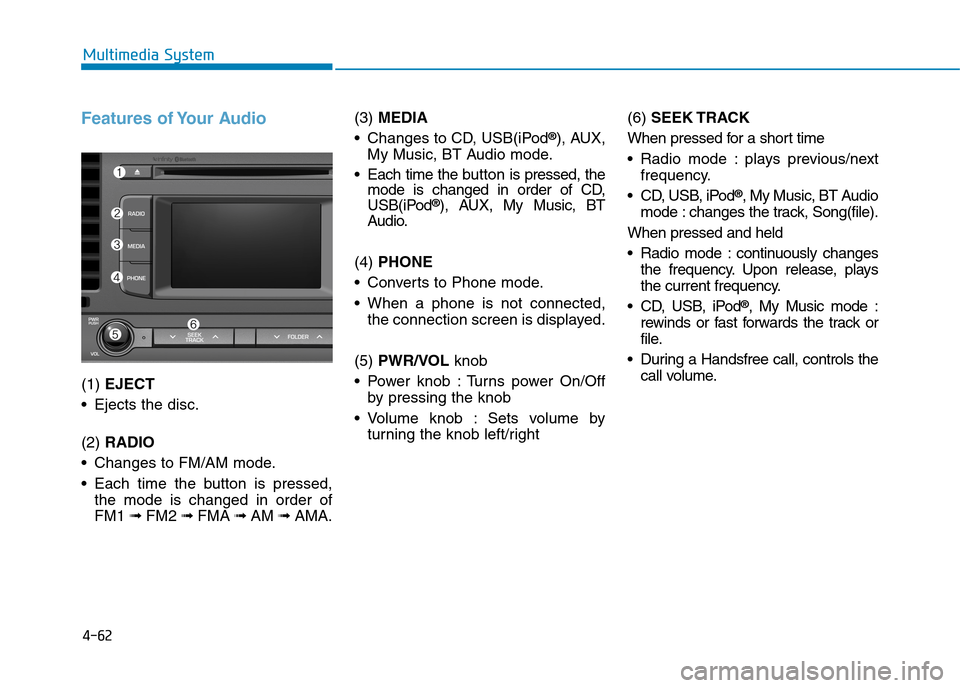
4-62
Multimedia System
Features of Your Audio
(1) EJECT
•Ejects the disc.
(2) RADIO
•Changes to FM/AM mode.
•Each time the button is pressed,
the mode is changed in order of
FM1 ➟FM2 ➟FMA ➟AM ➟AMA.
(3)MEDIA
•Changes to CD, USB(iPod®), AUX,
My Music, BT Audio mode.
•Each time the button is pressed, themode is changed in order of CD,USB(iPod®), AUX, My Music, BTAudio.
(4) PHONE
•Converts to Phone mode.
•When a phone is not connected,
the connection screen is displayed.
(5) PWR/VOLknob
•Power knob :Turns power On/Off
by pressing the knob
•Volume knob : Sets volume by
turning the knob left/right
(6) SEEK TRACK
When pressed for a short time
•Radio mode :plays previous/next
frequency.
•CD, USB, iPod®, My Music, BT Audio
mode : changes the track, Song(file).
When pressed and held
•Radio mode :continuously changes
the frequency. Upon release, plays
the current frequency.
•CD, USB, iPod®, My Music mode :
rewinds or fast forwards the track or
file.
•During a Handsfree call, controls the
call volume.