Page 341 of 571
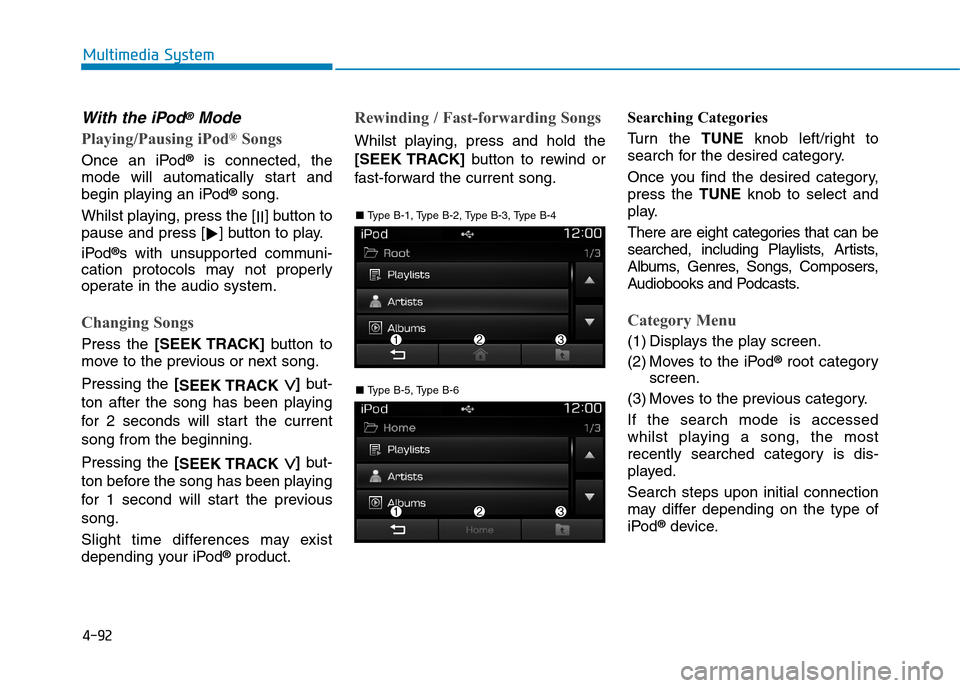
4-92
Multimedia System
With the iPod®Mode
Playing/Pausing iPod®Songs
Once an iPod®is connected, the
mode will automatically start and
begin playing an iPod®song.
Whilst playing, press the [II]button to
pause and press [!]button to play.
iPod®s with unsupported communi-
cation protocols may not properly
operate in the audio system.
Changing Songs
Press the [SEEK TRACK]button to
move to the previous or next song.
Pressing the [SEEK TRACK∨∨]but-
ton after the song has been playing
for 2 seconds will star t the current
song from the beginning.
Pressing the [SEEK TRACK∨∨]but-
ton before the song has been playing
for 1 second will star t the previous
song.
Slight time differences may exist
depending your iPod®product.
Rewinding / Fast-forwarding Songs
Whilst playing, press and hold the
[SEEK TRACK]button to rewind or
fast-forward the current song.
Searching Categories
Tu r n t h e TUNEknob left/right to
search for the desired category.
Once you find the desired category,
press the TUNEknob to select and
play.
There are eight categories that can be
searched, including Playlists, Artists,
Albums, Genres, Songs, Composers,
Audiobooks and Podcasts.
Category Menu
(1) Displays the play screen.
(2) Moves to the iPod®root category
screen.
(3) Moves to the previous category.
If the search mode is accessed
whilst playing a song, the most
recently searched category is dis-
played.
Search steps upon initial connection
may differ depending on the type of
iPod®device.
■ Ty p e B - 5 , Ty p e B - 6
■ Ty p e B - 1 , Ty p e B - 2 , Ty p e B - 3 , Ty p e B - 4
Page 342 of 571
![Hyundai Elantra 2017 Owners Manual - RHD (UK. Australia) 4-93
Multimedia System
4
MENU : AUX
AUX Mode Display Controls
Press the [MEDIA]button !Select
[AUX].
An external device can be connected
to play music.
Connecting an External Device
External audio Hyundai Elantra 2017 Owners Manual - RHD (UK. Australia) 4-93
Multimedia System
4
MENU : AUX
AUX Mode Display Controls
Press the [MEDIA]button !Select
[AUX].
An external device can be connected
to play music.
Connecting an External Device
External audio](/manual-img/35/14544/w960_14544-341.png)
4-93
Multimedia System
4
MENU : AUX
AUX Mode Display Controls
Press the [MEDIA]button !Select
[AUX].
An external device can be connected
to play music.
Connecting an External Device
External audio players (Camcorders,
Car VCR, etc.) can be played
through a dedicated cable.
If an external device connector is
connected with the AUX terminal,
then AUX mode will automatically
operate. Once the connector is dis-
connected, the previous mode will be
restored.
AUX mode can be used only when
an external audio player (Camcorder,
Car VCR, etc.) has been connected.
The AUX volume can be controlled
separately from other audio modes.
Connecting a connector jack to the
AUX ter minal without an exter nal
device will convert the system to
AUX mode, but only output noise.
When an external device is not being
used, also remove the connector
jack.
When the external device power is
connected to the power jack, playing
the external device may output
noise. In such cases, disconnect the
power connection before use.
Fully insert the AUX cable to the AUX
jack upon use.
■ Ty p e B - 5 , Ty p e B - 6
■ Ty p e B - 1 , Ty p e B - 2 , Ty p e B - 3 , Ty p e B - 4
Page 345 of 571
![Hyundai Elantra 2017 Owners Manual - RHD (UK. Australia) 4-96
Multimedia System
Scan (With RDS)
Press and hold the [TA/SCAN]but-
ton to play the file 10 seconds of
each file.
Press and hold the [TA/SCAN]but-
ton again to turn off.
Scan (Without Hyundai Elantra 2017 Owners Manual - RHD (UK. Australia) 4-96
Multimedia System
Scan (With RDS)
Press and hold the [TA/SCAN]but-
ton to play the file 10 seconds of
each file.
Press and hold the [TA/SCAN]but-
ton again to turn off.
Scan (Without](/manual-img/35/14544/w960_14544-344.png)
4-96
Multimedia System
Scan (With RDS)
Press and hold the [TA/SCAN]but-
ton to play the file 10 seconds of
each file.
Press and hold the [TA/SCAN]but-
ton again to turn off.
Scan (Without RDS)
Press the [SCAN]button to play the
first 10 seconds of each file.
Press the [SCAN]button again to
turn off.
MENU :Bluetooth®Wireless
Te ch n o l o g y Au d i o
Using Bluetooth®Wireless
Te ch n o l o g y Au d i o M o d e
Playing/Pausing Bluetooth®
Wireless Technology Audio
Once a Bluetooth®Wireless
Te c h n o l o g y d e v i c e i s c o n n e c t e d , t h e
mode will automatically start.
Whilst playing, press the [!II]button
to pause and press [!II]button to
play.
The play/pause feature may operate
differently depending on the mobile
phone.
Changing Files
Press the [SEEK TRACK]button to
move to the previous or next file.
Setting Connection
If a Bluetooth®Wireless Technology
device has not been connected,
press the [SETUP]button![Phone]
button to display the Bluetooth®
Wireless Technology connection
screen.
It is possible to use the paired phone,
connect/disconnect and delete fea-
tures from your Bluetooth®Wireless
Te c h n o l o g y p h o n e .
If music is not yet playing from your
mobile device after converting to
Bluetooth®Wireless Technology
Audio mode, pressing the play button
once may start playing the mode.
Check to see that music is playing
from the Bluetooth®Wireless
Te c h n o l o g y d e v i c e a f t e r c o n v e r t i n g
to Bluetooth®Wireless Technology
Audio Mode.
Page 346 of 571
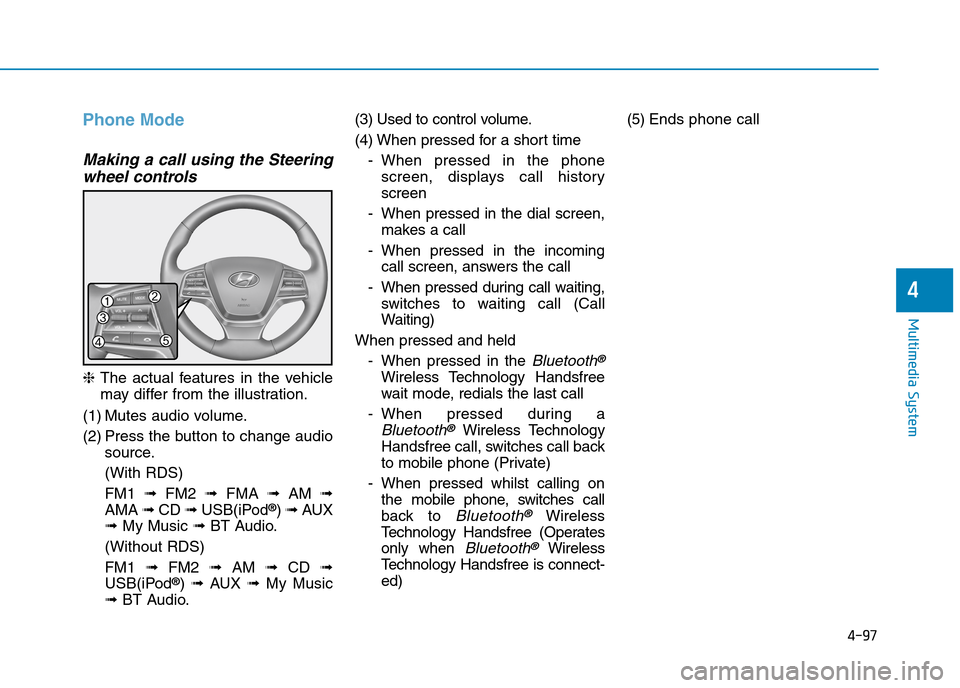
4-97
Multimedia System
4
Phone Mode
Making a call using the Steering
wheel controls
❈The actual features in the vehicle
may differ from the illustration.
(1) Mutes audio volume.
(2) Press the button to change audio
source.
(With RDS)
FM1 ➟FM2 ➟FMA ➟AM ➟
AMA ➟CD ➟USB(iPod®) ➟AUX
➟My Music ➟BT Audio.
(Without RDS)
FM1 ➟FM2➟AM ➟CD ➟
USB(iPod®) ➟AUX ➟My Music
➟BT Audio.
(3) Used to control volume.
(4) When pressed for a shor t time
-When pressed in the phone
screen, displays call history
screen
-When pressed in the dial screen,
makes a call
-When pressed in the incoming
call screen, answers the call
-When pressed during call waiting,
switches to waiting call (Call
Waiting)
When pressed and held
-When pressed in the Bluetooth®
Wireless Technology Handsfree
wait mode, redials the last call
-When pressed during a
Bluetooth®Wireless Technology
Handsfree call, switches call back
to mobile phone (Private)
-When pressed whilst calling on
the mobile phone, switches call
back to Bluetooth®Wireless
Te c h n o l o g y H a n d s f r e e ( O p e r a t e s
only when Bluetooth®Wireless
Te c h n o l o g y H a n d s f r e e i s c o n n e c t -
ed)
(5) Ends phone call
Page 347 of 571
![Hyundai Elantra 2017 Owners Manual - RHD (UK. Australia) 4-98
Multimedia System
Bluetooth®Wireless Technology
(Type B-1, Type B-2,Type B-3,
Ty p e B - 4 )
When No Devices have been
Paired
➀Press the [PHONE]button or the
[CALL]button on the steerin Hyundai Elantra 2017 Owners Manual - RHD (UK. Australia) 4-98
Multimedia System
Bluetooth®Wireless Technology
(Type B-1, Type B-2,Type B-3,
Ty p e B - 4 )
When No Devices have been
Paired
➀Press the [PHONE]button or the
[CALL]button on the steerin](/manual-img/35/14544/w960_14544-346.png)
4-98
Multimedia System
Bluetooth®Wireless Technology
(Type B-1, Type B-2,Type B-3,
Ty p e B - 4 )
When No Devices have been
Paired
➀Press the [PHONE]button or the
[CALL]button on the steering
wheel controls. The following
screen is displayed.
➁Press the [OK]button to enter the
Pair Phone screen.
•Device :Name of device as shown
when searching from your
Bluetooth®Wireless Technology
device
•Passkey :Passkey used to pair the
device
➂From your Bluetooth®Wireless
Te c h n o l o g y d e v i c e ( i . e . M o b i l e
Phone), search and select your
audio system.
❈SSP : Secure Simple Pairing
Non SSP supported device :
➃After a few moments, a screen is
displayed where the passkey is
entered.
Enter the passkey “0000” to pair
your Bluetooth®Wireless Technology
device with the audio system.
SSP supported device :
➃After a few moments, a screen
displays a 6 digit passkey.
Check the passkey on your
Bluetooth®Wireless Technology
device and confirm.
➄Once pairing is complete, the fol-
lowing screen is displayed.
Some phones (i.e., iPhone®, Android
and Blackberry phones) may offer an
option to allow acceptance of all
future Bluetooth®connection requests
by default. Visit http://www.
Hyundai.com/#/bluetooth for addition-
al information on pairing your
Bluetooth®-enabled mobile phone,
and to view a phone compatibility list.
Page 350 of 571
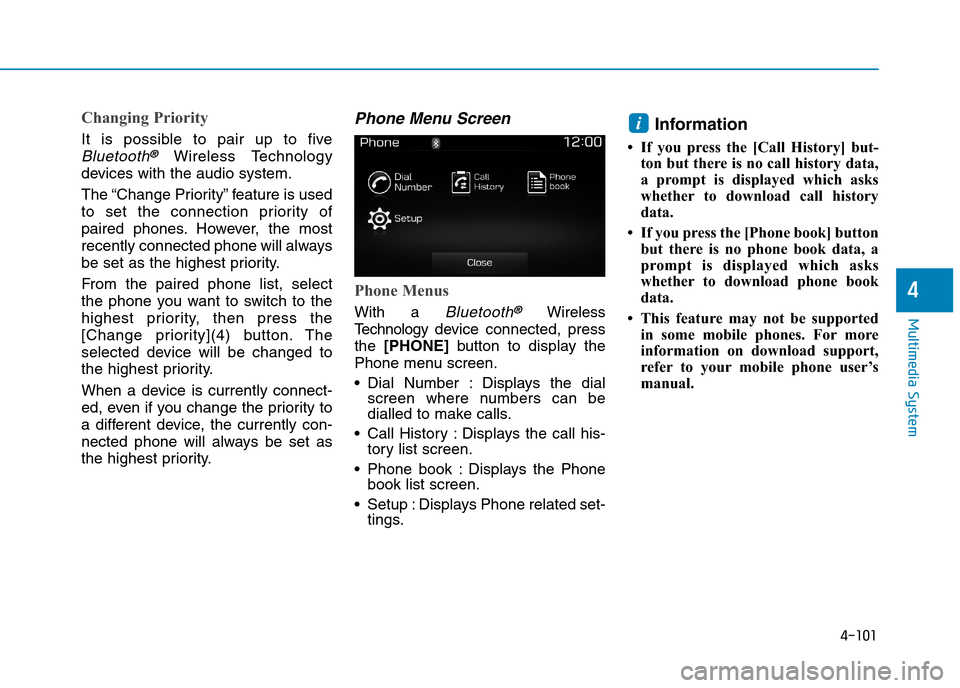
4-101
Multimedia System
4
Changing Priority
It is possible to pair up to five
Bluetooth®Wireless Technology
devices with the audio system.
The “Change Priority” feature is used
to set the connection priority of
paired phones. However, the most
recently connected phone will always
be set as the highest priority.
From the paired phone list, select
the phone you want to switch to the
highest priority, then press the
[Change priority](4) button. The
selected device will be changed to
the highest priority.
When a device is currently connect-
ed, even if you change the priority to
a different device, the currently con-
nected phone will always be set as
the highest priority.
Phone Menu Screen
Phone Menus
With a Bluetooth®Wireless
Te c h n o l o g y d evice connected, press
the [PHONE]button to display the
Phone menu screen.
•Dial Number : Displays the dialscreen where numbers can bedialled to make calls.
•Call History :Displays the call his-tory list screen.
•Phone book :Displays the Phonebook list screen.
•Setup :Displays Phone related set-tings.
Information
• If you press the [Call History] but-
ton but there is no call history data,
a prompt is displayed which asks
whether to download call history
data.
• If you press the [Phone book] button
but there is no phone book data, a
prompt is displayed which asks
whether to download phone book
data.
• This feature may not be supported
in some mobile phones. For more
information on download support,
refer to your mobile phone user’s
manual.
i
Page 351 of 571
4-102
Multimedia System
Calling by Dialling a Number
•Dial Pad :Used to enter phonenumber.
•Call : If a number has beenentered, calls the number If nonumber has been entered, switch-es to call history screen.
•End :Deletes the entered phonenumber.
•Delete :Deletes entered numbersone digit at a time.
Answering a Call
Answering a call with a Bluetooth®
Wireless Technology device connect-
ed will display the following screen.
•Caller :Displays the other party’sname when the incoming caller issaved within your phone book.
•Incoming Number : Displays theincoming number.
•Accept :Acceptsthe incoming call.
•Reject :Rejectsthe incoming call.
Information
• When an incoming call pop-up is
displayed, most Audio and SETUP
mode features are disabled. Only
the call volume will operate.
• The telephone number may not be
properly displayed in some mobile
phones.
• When a call is answered with the
mobile phone, the call mode will
automatically revert to Private
mode.
i
Page 354 of 571
![Hyundai Elantra 2017 Owners Manual - RHD (UK. Australia) 4-105
Multimedia System
4
Bluetooth®Wireless Technology
(Type B-5, Type B-6)
When No Devices have been
Paired
➀Press the [PHONE]button or the
[CALL]button on the steering
wheel controls. Hyundai Elantra 2017 Owners Manual - RHD (UK. Australia) 4-105
Multimedia System
4
Bluetooth®Wireless Technology
(Type B-5, Type B-6)
When No Devices have been
Paired
➀Press the [PHONE]button or the
[CALL]button on the steering
wheel controls.](/manual-img/35/14544/w960_14544-353.png)
4-105
Multimedia System
4
Bluetooth®Wireless Technology
(Type B-5, Type B-6)
When No Devices have been
Paired
➀Press the [PHONE]button or the
[CALL]button on the steering
wheel controls. The following
screen is displayed.
➁Press the [OK]button to enter the
Pair Phone screen.
•Car Name :Name of device as
shown when searching from your
Bluetooth®Wireless Technology
device
•Passkey :Passkey used to pair the
device
➂From your Bluetooth®Wireless
Te c h n o l o g y d e v i c e ( i . e . M o b i l e
Phone), search and select your
audio system.
❈SSP : Secure Simple Pairing
Non SSP supported device :
➃After a few moments, a screen is
displayed where the passkey is
entered.
Enter the passkey “0000” to pair
your Bluetooth®Wireless Technology
device with the audio system.
SSP supported device :
➃After a few moments, a screen
displays a 6 digit passkey.
Check the passkey on your
Bluetooth®Wireless Technology
device and confirm.
➄Once pairing is complete, the fol-
lowing screen is displayed.
Some phones (i.e., iPhone®, Android
and Blackberry phones) may offer an
option to allow acceptance of all
future Bluetooth®connection requests
by default. Visit http://www.
Hyundai.com/#/bluetooth for addi-
tional information on pairing your
Bluetooth®-enabled mobile phone,
and to view a phone compatibility list.