Page 357 of 571
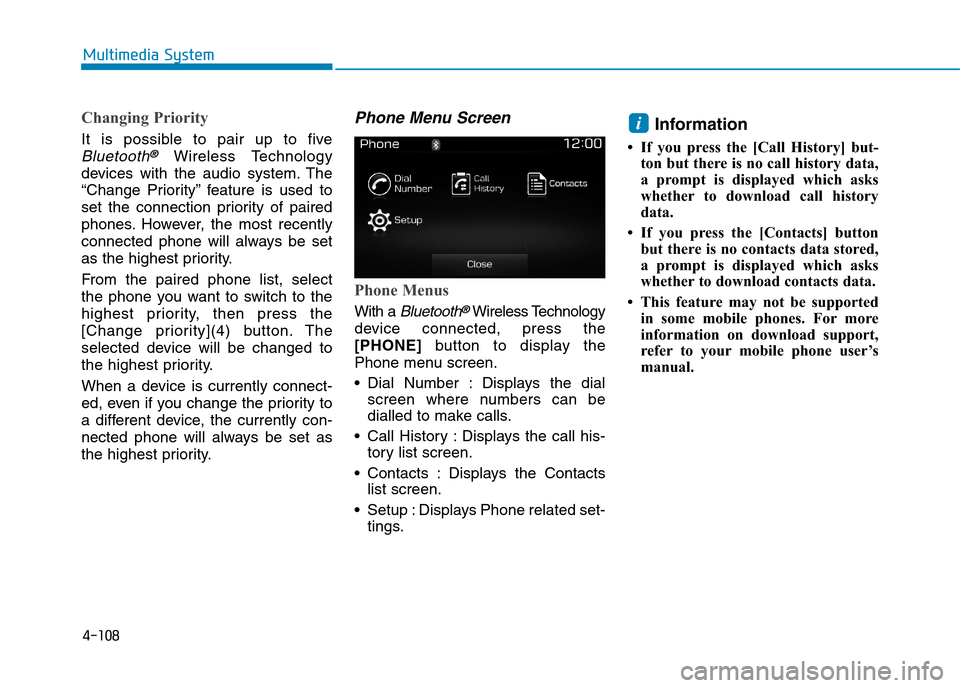
4-108
Multimedia System
Changing Priority
It is possible to pair up to five
Bluetooth®Wireless Technology
devices with the audio system. The
“Change Priority” feature is used to
set the connection priority of paired
phones. However, the most recently
connected phone will always be set
as the highest priority.
From the paired phone list, select
the phone you want to switch to the
highest priority, then press the
[Change priority](4) button. The
selected device will be changed to
the highest priority.
When a device is currently connect-
ed, even if you change the priority to
a different device, the currently con-
nected phone will always be set as
the highest priority.
Phone Menu Screen
Phone Menus
With a Bluetooth®Wireless Technology
device connected, press the
[PHONE]button to display the
Phone menu screen.
•Dial Number : Displays the dial
screen where numbers can be
dialled to make calls.
•Call History :Displays the call his-
tory list screen.
•Contacts :Displays the Contacts
list screen.
•Setup :Displays Phone related set-
tings.
Information
• If you press the [Call History] but-
ton but there is no call history data,
a prompt is displayed which asks
whether to download call history
data.
• If you press the [Contacts] button
but there is no contacts data stored,
a prompt is displayed which asks
whether to download contacts data.
• This feature may not be supported
in some mobile phones. For more
information on download support,
refer to your mobile phone user’s
manual.
i
Page 358 of 571
4-109
Multimedia System
4
Calling by Dialling a Number
•Dial Pad :Used to enter phone
number.
•Call : If a number has been
entered, calls the number If no
number has been entered, switch-
es to call history screen.
•End :Deletes the entered phone
number.
•Delete :Deletes entered numbers
one digit at a time.
Answering a Call
Answering a call with a Bluetooth®
Wireless Technology device connect-
ed will display the following screen.
•Caller :Displays the other party’s
name when the incoming caller is
saved within your contacts.
•Incoming Number : Displays the
incoming number.
•Accept :Acceptsthe incoming call.
•Reject :Rejectsthe incoming call.
Information
• When an incoming call pop-up is
displayed, most Audio and SETUP
mode features are disabled. Only
the call volume will operate.
• The telephone number may not be
properly displayed in some mobile
phones.
• When a call is answered with the
mobile phone, the call mode will
automatically revert to Private
mode.
i
Page 363 of 571
4-114
Multimedia System
With the Sound Button
Press the [SETUP]button!Select
[Sound]
Yo u c a n s e l e c t a n d c o n t r o l o p t i o n s
related to [Audio Settings], [Speed
Dependent Vol.] and [Touch Screen
Beep].
Audio Settings
Use the [Up/Down/Left/Right] but-
tons to adjust the Fader/Balance set-
tings.
Use the [Left/Right] buttons to adjust
the Bass/Middle/Treble settings.
Press the [Default] button to reset.
SDVC (Speed Dependent Volume
Control)
The volume level is controlled auto-
matically according to the vehicle
speed. SDVC can be set by selecting
from On/Off.
Touch Screen Beep
This feature is used to turn the touch
screen beep on/off.
Page 364 of 571
4-115
Multimedia System
4
With the Clock/Day Button
Press the [SETUP]button!Select
[Clock/Day]
Yo u c a n s e l e c t a n d c o n t r o l o p t i o n s
related to [Clock Settings], [Day
Settings], [Time Format], [Clock
Display(Power off)] and [Automatic
RDS Time].
Clock Settings
Use the [Up/Down] buttons to set the
Hour, Minutes and AM/PM setting.
Press and hold the [CLOCK]button
to display the Clock/Day screen.
Day Settings
Use the [Up/Down] buttons to set the
Day, Month and Year setting.
Time Format
This feature is used to change the
clock format between 12hr or 24hr.
Clock Display (Power Off)
This feature is used to display a clock
on the screen when the audio sys-
tem is turned off.
Automatic RDS Time
This feature is used to set time auto-
matically by synchronising with RDS.
Page 365 of 571
![Hyundai Elantra 2017 Owners Manual - RHD (UK. Australia) 4-116
Multimedia System
With the Phone Button
Press the [SETUP]button !Select
[Phone]
Yo u c a n s e l e c t a n d c o n t r o l o p t i o n s
related to [Pair Phone], [Paired
Phone Li Hyundai Elantra 2017 Owners Manual - RHD (UK. Australia) 4-116
Multimedia System
With the Phone Button
Press the [SETUP]button !Select
[Phone]
Yo u c a n s e l e c t a n d c o n t r o l o p t i o n s
related to [Pair Phone], [Paired
Phone Li](/manual-img/35/14544/w960_14544-364.png)
4-116
Multimedia System
With the Phone Button
Press the [SETUP]button !Select
[Phone]
Yo u c a n s e l e c t a n d c o n t r o l o p t i o n s
related to [Pair Phone], [Paired
Phone List], [Phone book
Download], [Auto Download],
[Outgoing Volume] and [Bluetooth
System Off].Pairing a New Device
Bluetooth®Wireless Technology
devices can be paired with the audio
system.
For more infor mation, refer to the
“Pairing through Phone Setup” sec-
tion within Bluetooth®Wireless
Te c h n o l o g y.
Viewing Paired Phone List
Press the [SETUP]button!Select
[Phone]!Select [Paired Phone List]
This feature is used to view mobile
phones that have been paired with
the audio system. Upon selecting a
paired phone, the setup menu is dis-
played.
For more infor mation, refer to the
“Setting Bluetooth®Wireless
Te c h n o l o g y C o n n e c t i o n ” s e c t i o n w i t h i n
Bluetooth®Wireless Technology.
(1) Moves to the previous screen.
(2) Connect/Disconnects currently select-
ed phone.
(3) Deletes the currently selected
phone.
(4) Sets the currently selected phone
to highest connection priority.
Page 367 of 571
4-118
Multimedia System
Outgoing Volume
Use the [-], [+] buttons to adjust the
outgoing volume level.
Turning Bluetooth System Off
Once Bluetooth®Wireless Technology
is turned off, Bluetooth®Wireless
Te c h n o l o g y r e l a t e d f e a t u r e s w i l l n o t b e
supported within the audio system.
To t u r n Bluetooth®Wireless Technology
back on, go to [SETUP]![Phone]
and press “Yes”.
Bluetooth®Wireless Technology
audio streaming may not be sup-
ported in some Bluetooth®
Wireless Technology phones.
NOTICE
Page 368 of 571
4-119
Multimedia System
4
With the System Button
Press the [SETUP]button!Select
[System]
Yo u c a n s e l e c t a n d c o n t r o l o p t i o n s
related to [Memory Information] and
[Language].
Memory Information
This feature displays information
related to system memory.
•Using :Displays capacity currently
in use
•Capacity :Displays total capacity
❈May differ depending on the
selected audio.
Language
This feature is used to change the
system and voice recognition lan-
guage.
If the language is changed, the sys-
tem will restart and apply the select-
ed language.
•Language support by region
Page 372 of 571
4-123
Multimedia System
4
With the Clock/Calendar Button
Press the [SETUP]button !Select
[Clock/Calendar]
Yo u c a n s e l e c t a n d c o n t r o l o p t i o n s
related to [Clock Settings], [Calendar
Settings] and [Clock Display(Power
off)].
Clock Settings
Use the [Up/Down] buttons to set the
Hour, Minutes and AM/PM setting.
Press and hold the [CLOCK]button
to display the Clock/Calendar screen.
Calendar Settings
Use the [Up/Down] buttons to set the
Ye a r , M o n t h a n d D a y s e t t i n g .
Clock Display(Power off)
This feature is used to display a clock
on the screen when the audio sys-
tem is turned off.