Page 255 of 571
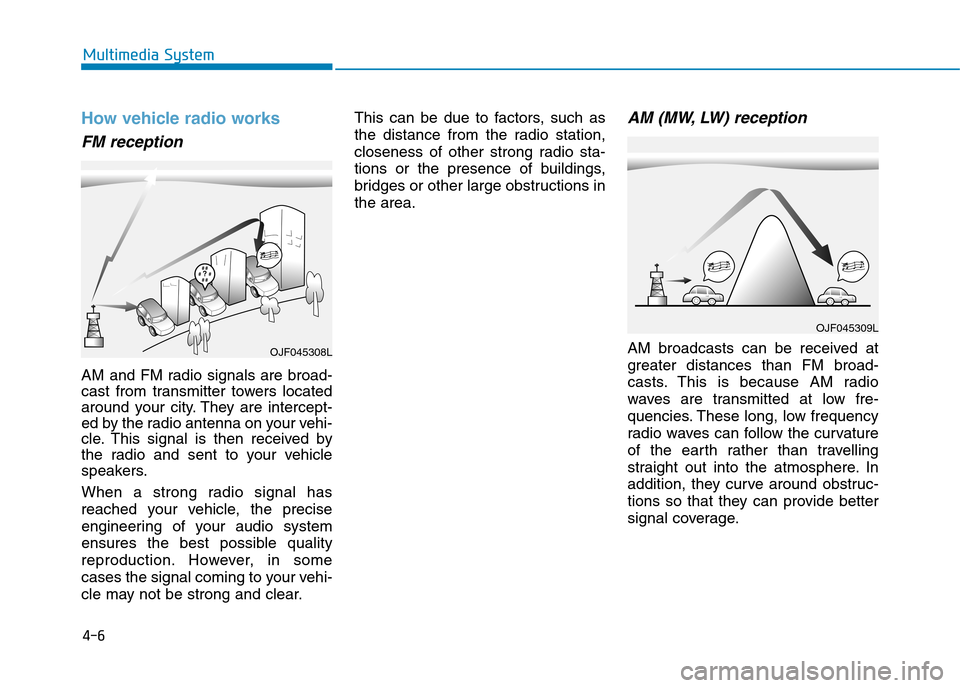
4-6
Multimedia System
How vehicle radio works
FM reception
AM and FM radio signals are broad-
cast from transmitter towers located
around your city. They are intercept-
ed by the radio antenna on your vehi-
cle. This signal is then received by
the radio and sent to your vehicle
speakers.
When a strong radio signal has
reached your vehicle, the precise
engineering of your audio system
ensures the best possible quality
reproduction. However, in some
cases the signal coming to your vehi-
cle may not be strong and clear.
This can be due to factors, such as
the distance from the radio station,
closeness of other strong radio sta-
tions or the presence of buildings,
bridges or other large obstructions in
the area.
AM (MW, LW) reception
AM broadcasts can be received at
greater distances than FM broad-
casts. This is because AM radio
waves are transmitted at low fre-
quencies. These long, low frequency
radio waves can follow the curvature
of the earth rather than travelling
straight out into the atmosphere. In
addition, they curve around obstruc-
tions so that they can provide better
signal coverage.
OJF045309L
OJF045308L
Page 257 of 571
4-8
Multimedia System
Using a mobile phone or a two-
way radio
When a mobile phone is used inside
the vehicle, noise may be produced
from the audio system. This does not
mean that something is wrong with the
audio equipment. In such a case, use
the mobile phone at a place as far as
possible from the audio equipment.
When using a communication
system such as a mobile phone or
a radio set inside the vehicle, a
separate external antenna must be
fitted. When a mobile phone or a
radio set is used with an internal
antenna alone, it may interfere
with the vehicle's electrical sys-
tem and adversely affect safe
operation of the vehicle.
NOTICE
Do not use a mobile phone
whilst driving. Stop at a safe
location to use a mobile phone.
WA R N I N G
Page 259 of 571
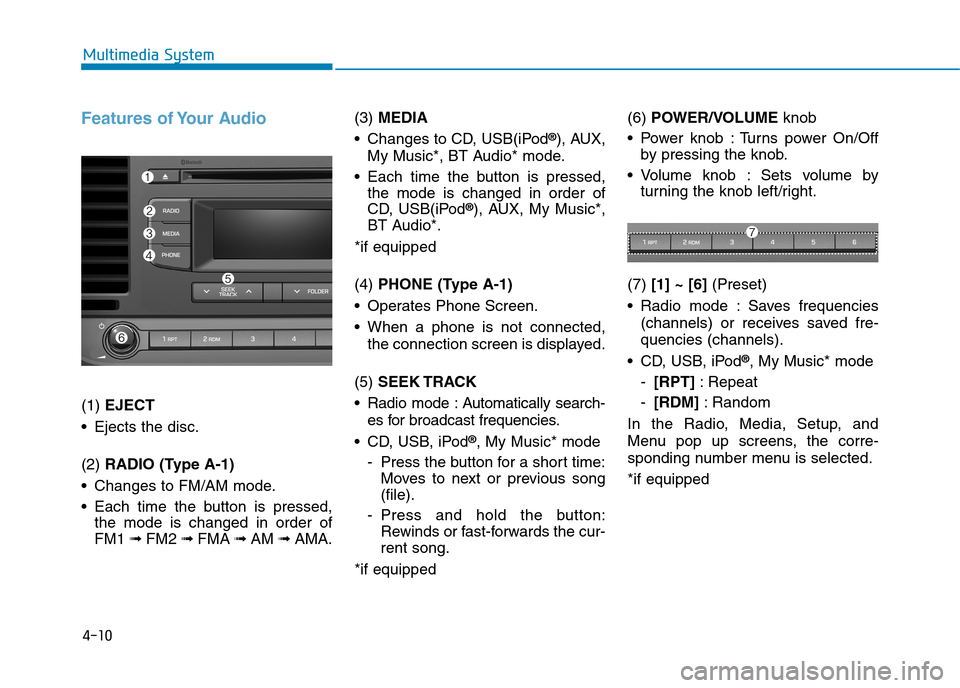
4-10
Multimedia System
Features of Your Audio
(1) EJECT
•Ejects the disc.
(2) RADIO (Type A-1)
•Changes to FM/AM mode.
•Each time the buttonis pressed,
the mode is changed in order of
FM1 ➟ FM2 ➟FMA ➟AM ➟AMA.
(3) MEDIA
•Changes to CD, USB(iPod®), AUX,
My Music*, BT Audio* mode.
•Each time the buttonis pressed,
the mode is changed in order of
CD, USB(iPod®), AUX, My Music*,
BT Audio*.
*if equipped
(4) PHONE (Type A-1)
•Operates Phone Screen.
•When a phone is not connected,
the connection screen is displayed.
(5) SEEK TRACK
•Radio mode :Automatically search-
es for broadcast frequencies.
•CD, USB, iPod®, My Music* mode
-Press the button for a short time:
Moves to next or previous song
(file).
-Press and hold the button:
Rewinds or fast-forwards the cur-
rent song.
*if equipped
(6) POWER/VOLUMEknob
•Power knob :Turns power On/Off
by pressing the knob.
•Volume knob : Sets volume by
turning the knob left/right.
(7) [1] ~ [6](Preset)
•Radio mode :Saves frequencies
(channels) or receives saved fre-
quencies (channels).
•CD, USB, iPod®, My Music* mode
-[RPT]:Repeat
-[RDM]:Random
In the Radio, Media, Setup, and
Menu pop up screens, the corre-
sponding number menu is selected.
*if equipped
Page 260 of 571
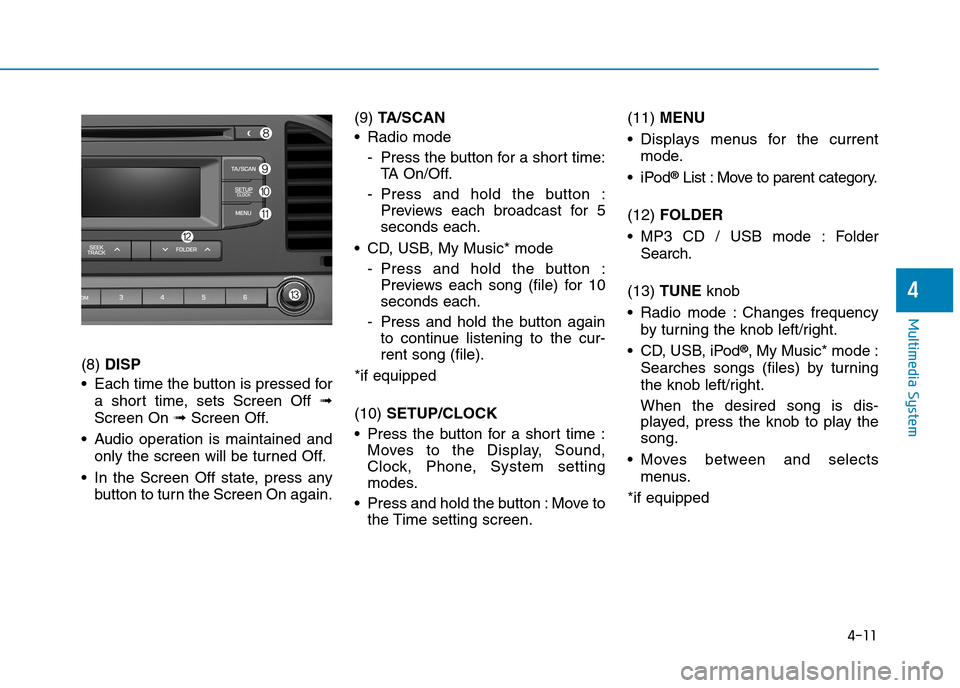
4-11
Multimedia System
4
(8) DISP
•Each time the buttonis pressed for
a short time, sets Screen Off ➟
Screen On ➟Screen Off.
•Audio operation is maintained and
only the screen will be turned Off.
•In the Screen Off state, press any
button to turn the Screen On again.
(9) TA / S C A N
•Radio mode
-Press the button for a short time:
TA O n / O f f .
-Press and hold the button :
Previews each broadcast for 5
seconds each.
•CD, USB, My Music*mode
-Press and hold the button :
Previews each song (file) for 10
seconds each.
-Press and hold the buttonagain
to continue listening to the cur-
rent song (file).
*if equipped
(10) SETUP/CLOCK
•Press the button for a short time :
Moves to the Display, Sound,
Clock, Phone, System setting
modes.
•Press and hold the button:Move to
the Time setting screen.
(11) MENU
•Displays menus for the current
mode.
•iPod®List : Move to parent category.
(12) FOLDER
•MP3 CD / USB mode : Folder
Search.
(13) TUNE knob
•Radio mode :Changes frequency
by turning the knob left/right.
•CD, USB, iPod®, My Music* mode :
Searches songs (files) by turning
the knob left/right.
When the desired song is dis-
played, press the knob to play the
song.
•Moves between and selects
menus.
*if equipped
Page 263 of 571
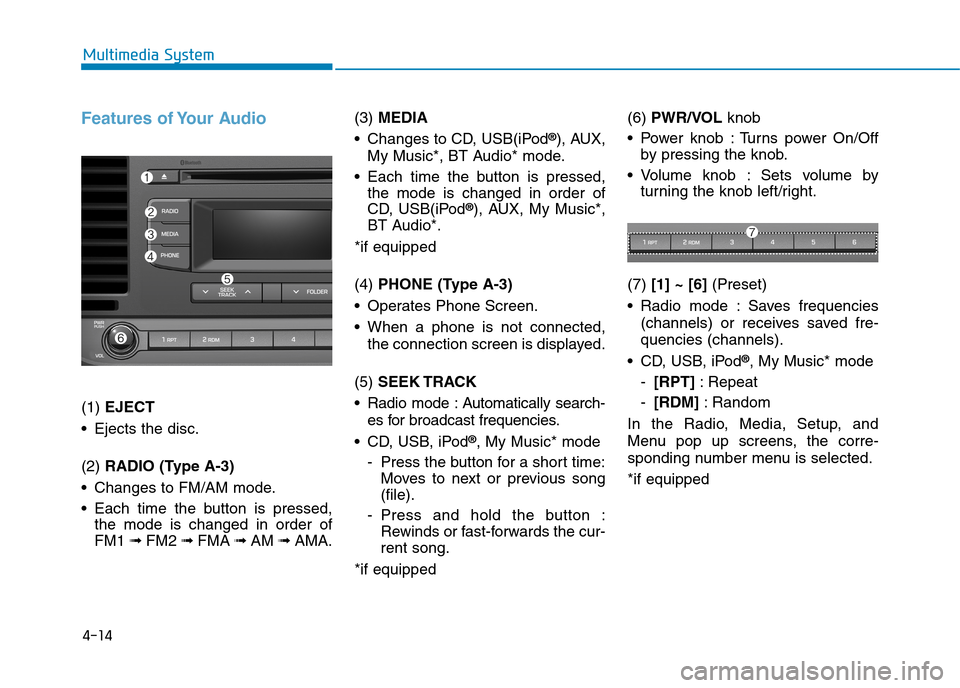
4-14
Multimedia System
Features of Your Audio
(1) EJECT
•Ejects the disc.
(2) RADIO (Type A-3)
•Changes to FM/AM mode.
•Each time the button is pressed,
the mode is changed in order of
FM1 ➟ FM2 ➟FMA ➟AM ➟AMA.
(3) MEDIA
•Changes to CD, USB(iPod®), AUX,
My Music*, BT Audio* mode.
•Each time the button is pressed,
the mode is changed in order of
CD, USB(iPod®), AUX, My Music*,
BT Audio*.
*if equipped
(4) PHONE (Type A-3)
•Operates Phone Screen.
•When a phone is not connected,
the connection screen is displayed.
(5) SEEK TRACK
•Radio mode :Automatically search-
es for broadcast frequencies.
•CD, USB, iPod®, My Music* mode
-Press the button for a short time:
Moves to next or previous song
(file).
-Press and hold the button :
Rewinds or fast-forwards the cur-
rent song.
*if equipped
(6) PWR/VOL knob
•Power knob :Turns power On/Off
by pressing the knob.
•Volume knob : Sets volume by
turning the knob left/right.
(7) [1] ~ [6](Preset)
•Radio mode :Saves frequencies
(channels) or receives saved fre-
quencies (channels).
•CD, USB, iPod®, My Music* mode
-[RPT]:Repeat
-[RDM]:Random
In the Radio, Media, Setup, and
Menu pop up screens, the corre-
sponding number menu is selected.
*if equipped
Page 264 of 571
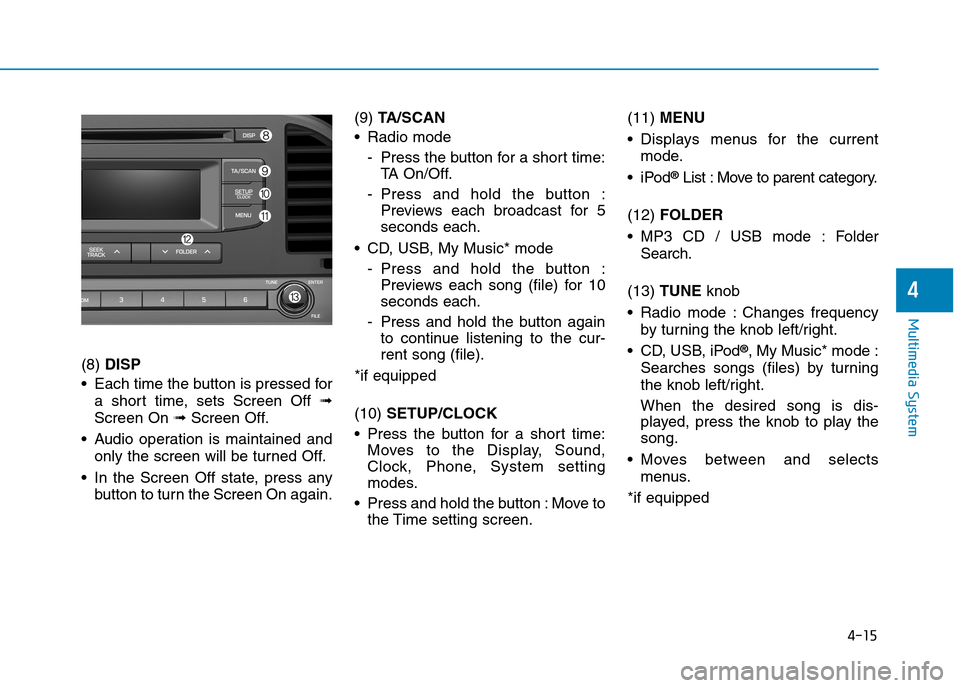
4-15
Multimedia System
4
(8) DISP
•Each time the button is pressed for
a short time, sets Screen Off ➟
Screen On ➟Screen Off.
•Audio operation is maintained and
only the screen will be turned Off.
•In the Screen Off state, press any
button to turn the Screen On again.
(9) TA / S C A N
•Radio mode
-Press the button for a short time:
TA O n / O f f .
-Press and hold the button :
Previews each broadcast for 5
seconds each.
•CD, USB, My Music* mode
-Press and hold the button :
Previews each song (file) for 10
seconds each.
-Press and hold the button again
to continue listening to the cur-
rent song (file).
*if equipped
(10) SETUP/CLOCK
•Press the button for a short time:
Moves to the Display, Sound,
Clock, Phone, System setting
modes.
•Press and hold the button :Move to
the Time setting screen.
(11) MENU
•Displays menus for the current
mode.
•iPod®List : Move to parent category.
(12) FOLDER
•MP3 CD / USB mode : Folder
Search.
(13) TUNE knob
•Radio mode :Changes frequency
by turning the knob left/right.
•CD, USB, iPod®, My Music* mode :
Searches songs (files) by turning
the knob left/right.
When the desired song is dis-
played, press the knob to play the
song.
•Moves between and selects
menus.
*if equipped
Page 267 of 571
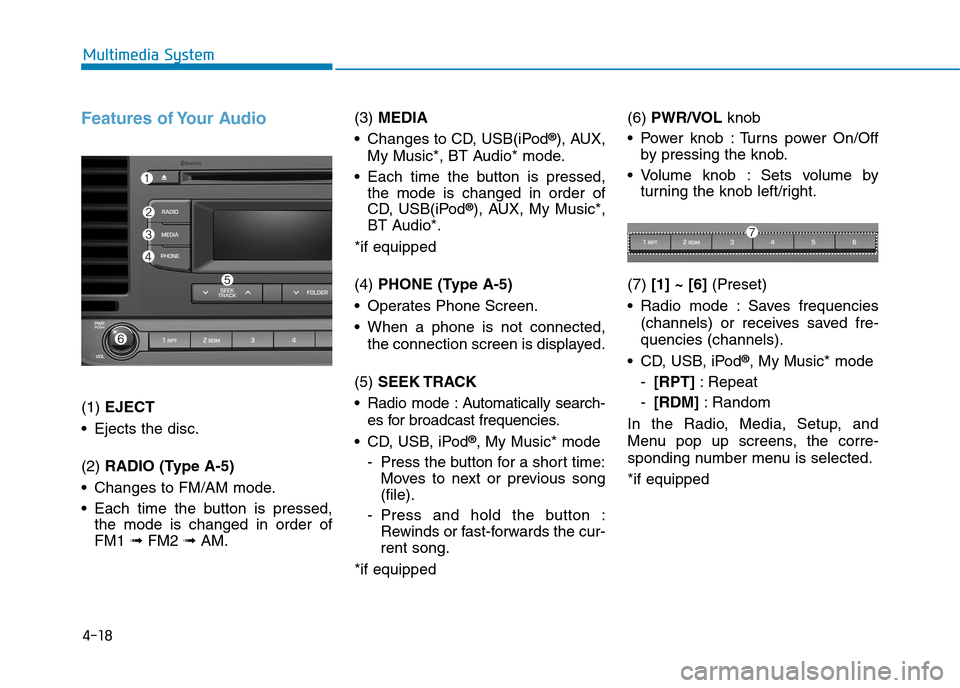
4-18
Multimedia System
Features of Your Audio
(1) EJECT
•Ejects the disc.
(2) RADIO (Type A-5)
•Changes to FM/AM mode.
•Each time the button is pressed,
the mode is changed in order of
FM1 ➟ FM2 ➟AM.
(3) MEDIA
•Changes to CD, USB(iPod®), AUX,
My Music*, BT Audio* mode.
•Each time the button is pressed,
the mode is changed in order of
CD, USB(iPod®), AUX, My Music*,
BT Audio*.
*if equipped
(4) PHONE (Type A-5)
•Operates Phone Screen.
•When a phone is not connected,
the connection screen is displayed.
(5) SEEK TRACK
•Radio mode :Automatically search-
es for broadcast frequencies.
•CD, USB, iPod®, My Music* mode
-Press the button for a short time:
Moves to next or previous song
(file).
-Press and hold the button :
Rewinds or fast-forwards the cur-
rent song.
*if equipped
(6) PWR/VOL knob
•Power knob :Turns power On/Off
by pressing the knob.
•Volume knob : Sets volume by
turning the knob left/right.
(7) [1] ~ [6](Preset)
•Radio mode :Saves frequencies
(channels) or receives saved fre-
quencies (channels).
•CD, USB, iPod®, My Music* mode
-[RPT]:Repeat
-[RDM]:Random
In the Radio, Media, Setup, and
Menu pop up screens, the corre-
sponding number menu is selected.
*if equipped
Page 268 of 571
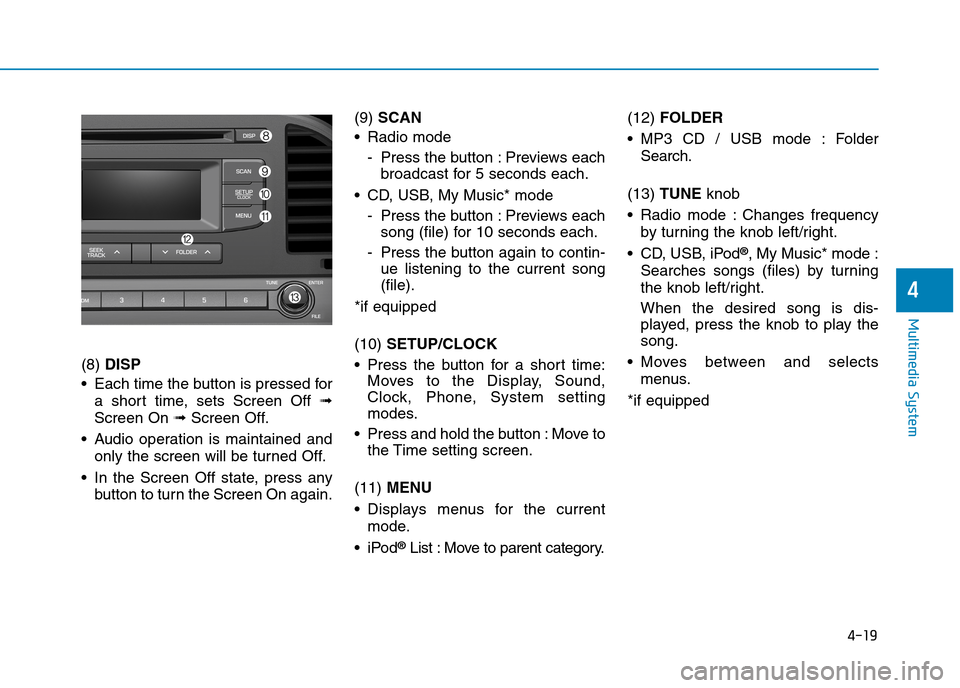
4-19
Multimedia System
4
(8) DISP
•Each time the button is pressed for
a short time, sets Screen Off ➟
Screen On ➟Screen Off.
•Audio operation is maintained and
only the screen will be turned Off.
•In the Screen Off state, press any
button to turn the Screen On again.
(9) SCAN
•Radio mode
-Press the button :Previews each
broadcast for 5 seconds each.
•CD, USB, My Music* mode
-Press the button :Previews each
song (file) for 10 seconds each.
-Press the button again to contin-
ue listening to the current song
(file).
*if equipped
(10) SETUP/CLOCK
•Press the button for a short time:
Moves to the Display, Sound,
Clock, Phone, System setting
modes.
•Press and hold the button :Move to
the Time setting screen.
(11) MENU
•Displays menus for the current
mode.
•iPod®List : Move to parent category.
(12) FOLDER
•MP3 CD / USB mode : Folder
Search.
(13) TUNE knob
•Radio mode :Changes frequency
by turning the knob left/right.
•CD, USB, iPod®, My Music* mode :
Searches songs (files) by turning
the knob left/right.
When the desired song is dis-
played, press the knob to play the
song.
•Moves between and selects
menus.
*if equipped