Page 261 of 571
4-12
Multimedia System
(14) FM (Type A-2)
•Changes to FM mode.
•Each time the buttonis pressed,
the mode changes in order of FM1
➟ FM2 ➟ FMA.
(15) AM (Type A-2)
•Changes to AM ➟ AMA mode.
Page 263 of 571
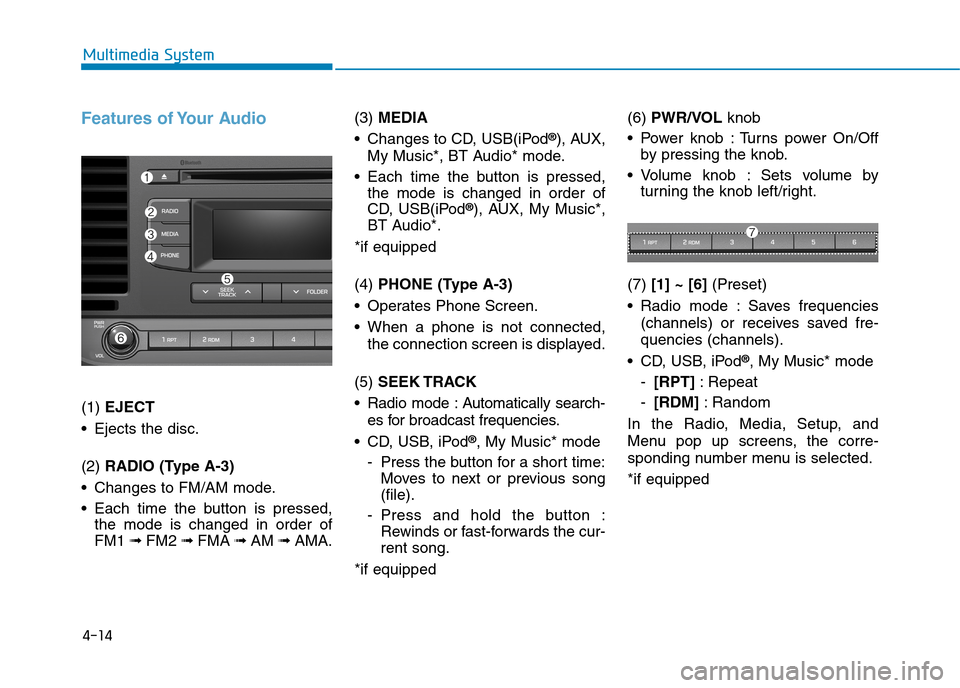
4-14
Multimedia System
Features of Your Audio
(1) EJECT
•Ejects the disc.
(2) RADIO (Type A-3)
•Changes to FM/AM mode.
•Each time the button is pressed,
the mode is changed in order of
FM1 ➟ FM2 ➟FMA ➟AM ➟AMA.
(3) MEDIA
•Changes to CD, USB(iPod®), AUX,
My Music*, BT Audio* mode.
•Each time the button is pressed,
the mode is changed in order of
CD, USB(iPod®), AUX, My Music*,
BT Audio*.
*if equipped
(4) PHONE (Type A-3)
•Operates Phone Screen.
•When a phone is not connected,
the connection screen is displayed.
(5) SEEK TRACK
•Radio mode :Automatically search-
es for broadcast frequencies.
•CD, USB, iPod®, My Music* mode
-Press the button for a short time:
Moves to next or previous song
(file).
-Press and hold the button :
Rewinds or fast-forwards the cur-
rent song.
*if equipped
(6) PWR/VOL knob
•Power knob :Turns power On/Off
by pressing the knob.
•Volume knob : Sets volume by
turning the knob left/right.
(7) [1] ~ [6](Preset)
•Radio mode :Saves frequencies
(channels) or receives saved fre-
quencies (channels).
•CD, USB, iPod®, My Music* mode
-[RPT]:Repeat
-[RDM]:Random
In the Radio, Media, Setup, and
Menu pop up screens, the corre-
sponding number menu is selected.
*if equipped
Page 264 of 571
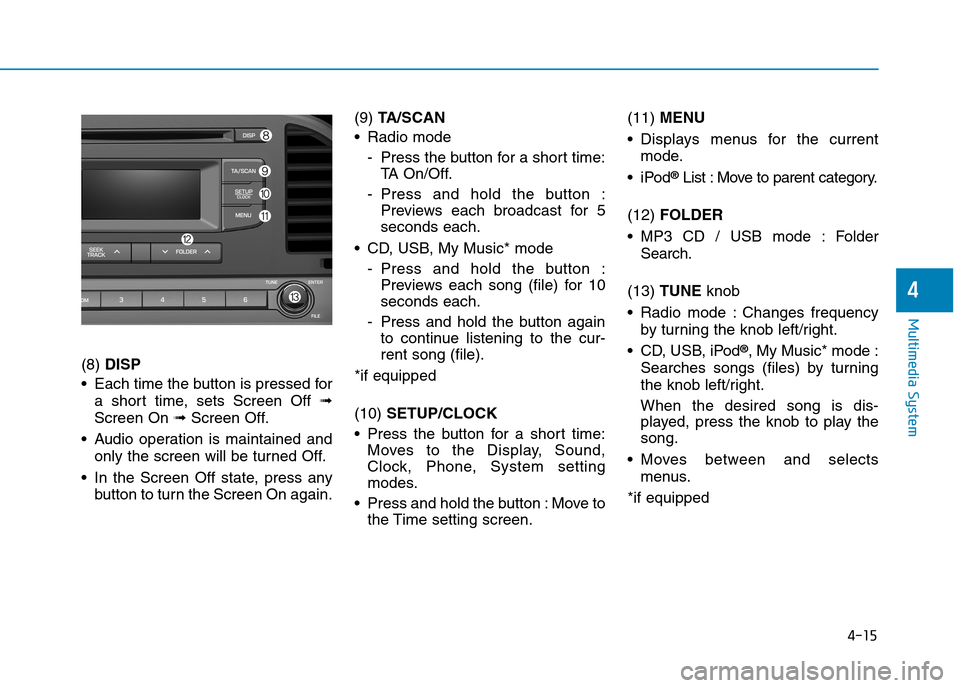
4-15
Multimedia System
4
(8) DISP
•Each time the button is pressed for
a short time, sets Screen Off ➟
Screen On ➟Screen Off.
•Audio operation is maintained and
only the screen will be turned Off.
•In the Screen Off state, press any
button to turn the Screen On again.
(9) TA / S C A N
•Radio mode
-Press the button for a short time:
TA O n / O f f .
-Press and hold the button :
Previews each broadcast for 5
seconds each.
•CD, USB, My Music* mode
-Press and hold the button :
Previews each song (file) for 10
seconds each.
-Press and hold the button again
to continue listening to the cur-
rent song (file).
*if equipped
(10) SETUP/CLOCK
•Press the button for a short time:
Moves to the Display, Sound,
Clock, Phone, System setting
modes.
•Press and hold the button :Move to
the Time setting screen.
(11) MENU
•Displays menus for the current
mode.
•iPod®List : Move to parent category.
(12) FOLDER
•MP3 CD / USB mode : Folder
Search.
(13) TUNE knob
•Radio mode :Changes frequency
by turning the knob left/right.
•CD, USB, iPod®, My Music* mode :
Searches songs (files) by turning
the knob left/right.
When the desired song is dis-
played, press the knob to play the
song.
•Moves between and selects
menus.
*if equipped
Page 265 of 571
4-16
Multimedia System
(14) FM (Type A-4)
•Changes to FM mode.
•Each time the button is pressed,
the mode changes in order of FM1
➟ FM2 ➟FMA.
(15) AM (Type A-4)
•Changes to AM mode.
•Each time the button is pressed,
the mode changes in order of AM
➟AMA.
Page 267 of 571
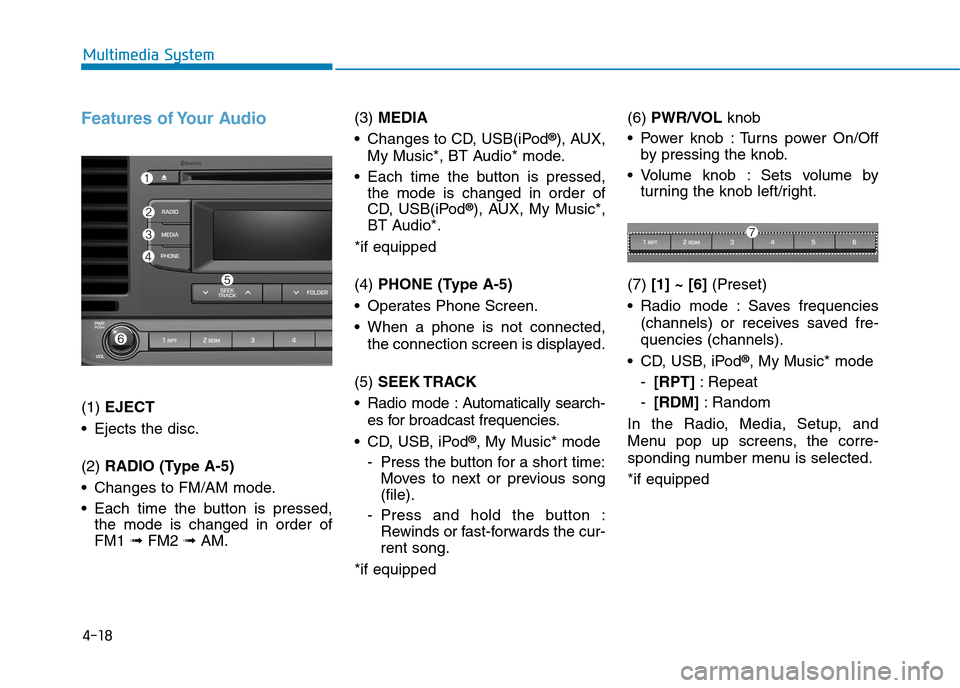
4-18
Multimedia System
Features of Your Audio
(1) EJECT
•Ejects the disc.
(2) RADIO (Type A-5)
•Changes to FM/AM mode.
•Each time the button is pressed,
the mode is changed in order of
FM1 ➟ FM2 ➟AM.
(3) MEDIA
•Changes to CD, USB(iPod®), AUX,
My Music*, BT Audio* mode.
•Each time the button is pressed,
the mode is changed in order of
CD, USB(iPod®), AUX, My Music*,
BT Audio*.
*if equipped
(4) PHONE (Type A-5)
•Operates Phone Screen.
•When a phone is not connected,
the connection screen is displayed.
(5) SEEK TRACK
•Radio mode :Automatically search-
es for broadcast frequencies.
•CD, USB, iPod®, My Music* mode
-Press the button for a short time:
Moves to next or previous song
(file).
-Press and hold the button :
Rewinds or fast-forwards the cur-
rent song.
*if equipped
(6) PWR/VOL knob
•Power knob :Turns power On/Off
by pressing the knob.
•Volume knob : Sets volume by
turning the knob left/right.
(7) [1] ~ [6](Preset)
•Radio mode :Saves frequencies
(channels) or receives saved fre-
quencies (channels).
•CD, USB, iPod®, My Music* mode
-[RPT]:Repeat
-[RDM]:Random
In the Radio, Media, Setup, and
Menu pop up screens, the corre-
sponding number menu is selected.
*if equipped
Page 268 of 571
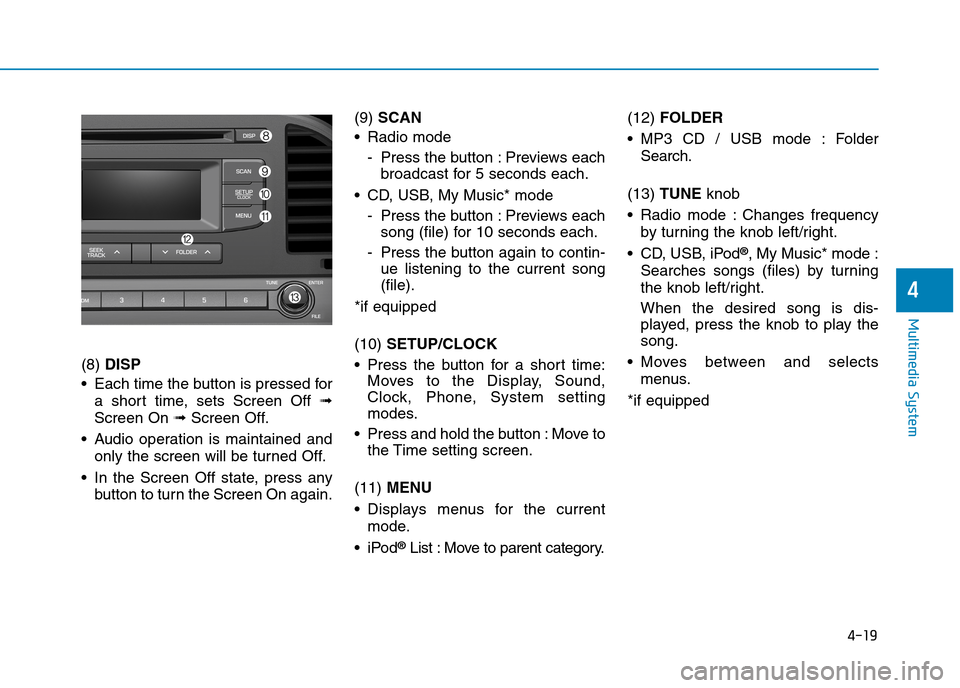
4-19
Multimedia System
4
(8) DISP
•Each time the button is pressed for
a short time, sets Screen Off ➟
Screen On ➟Screen Off.
•Audio operation is maintained and
only the screen will be turned Off.
•In the Screen Off state, press any
button to turn the Screen On again.
(9) SCAN
•Radio mode
-Press the button :Previews each
broadcast for 5 seconds each.
•CD, USB, My Music* mode
-Press the button :Previews each
song (file) for 10 seconds each.
-Press the button again to contin-
ue listening to the current song
(file).
*if equipped
(10) SETUP/CLOCK
•Press the button for a short time:
Moves to the Display, Sound,
Clock, Phone, System setting
modes.
•Press and hold the button :Move to
the Time setting screen.
(11) MENU
•Displays menus for the current
mode.
•iPod®List : Move to parent category.
(12) FOLDER
•MP3 CD / USB mode : Folder
Search.
(13) TUNE knob
•Radio mode :Changes frequency
by turning the knob left/right.
•CD, USB, iPod®, My Music* mode :
Searches songs (files) by turning
the knob left/right.
When the desired song is dis-
played, press the knob to play the
song.
•Moves between and selects
menus.
*if equipped
Page 269 of 571
4-20
Multimedia System
(14) FM (Type A-6)
•Changes to FM mode.
•Each time the button is pressed,
the mode changes in order of FM1
➟ FM2.
(15) AM (Type A-6)
•Changes to AM mode.
Page 272 of 571
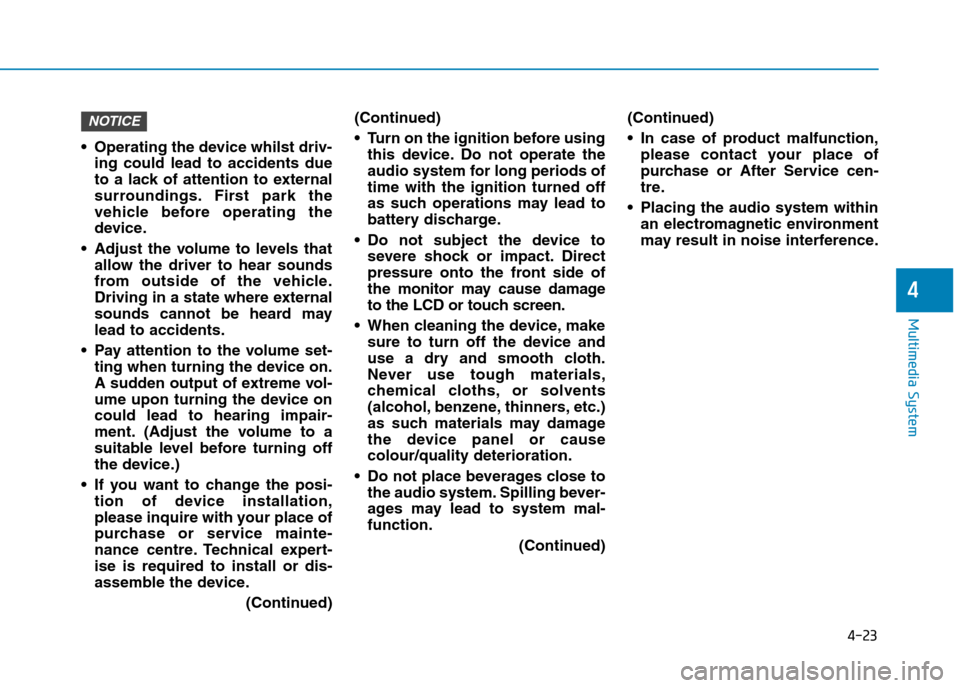
4-23
Multimedia System
4
•Operating the device whilst driv-
ing could lead to accidents due
to a lack of attention to external
surroundings. First park the
vehicle before operating the
device.
•Adjust the volume to levels that
allow the driver to hear sounds
from outside of the vehicle.
Driving in a state where external
sounds cannot be heard may
lead to accidents.
•Pay attention to the volume set-
ting when turning the device on.
A sudden output of extreme vol-
ume upon turning the device on
could lead to hearing impair-
ment. (Adjust the volume to a
suitable level before turning off
the device.)
•If you want to change the posi-
tion of device installation,
please inquire with your place of
purchase or service mainte-
nance centre. Technical expert-
ise is required to install or dis-
assemble the device.
(Continued)
(Continued)
•Turn on the ignition before using
this device. Do not operate the
audio system for long periods of
time with the ignition turned off
as such operations may lead to
battery discharge.
•Do not subject the device to
severe shock or impact. Direct
pressure onto the front side of
the monitor may cause damage
to the LCD or touch screen.
•When cleaning the device,make
sure to turn off the device and
use a dry and smooth cloth.
Never use tough materials,
chemical cloths, or solvents
(alcohol, benzene, thinners, etc.)
as such materials may damage
the device panel or cause
colour/quality deterioration.
•Do not place beverages close to
the audio system. Spilling bever-
ages may lead to system mal-
function.
(Continued)
(Continued)
•In case of product malfunction,
please contact your place of
purchase or After Service cen-
tre.
•Placing the audio system within
an electromagnetic environment
may result in noise interference.
NOTICE