Page 332 of 571
4-83
Multimedia System
4
MENU : Audio CD
Audio CD Mode Display
Controls
(1) Mode
Displays currently operating mode.
(2) Operation State
From Repeat/Random(Shuffle)/Scan,
displays the currently operating func-
tion.
(3) Track Info
Displays information about the cur-
rent track.
(4) Play/Pause
Changes the play/pause state.
(5) Play Time
Displays the current play time.
(6) Info
Shows detailed information about
the current track.
(7) Random(Shuffle)
Tu r n s t h e R a n d o m ( S h u f f l e ) f e a t u r e
on/off.
(8) Repeat
Tu r n s t h e R e p e a t f e a t u r e o n / o f f .
(9) List
Moves to the list screen.
Tu r n t h e TUNE knob left/right to
search for tracks. Once the desired
track is displayed, press the knob to
select and play.■ Ty p e B - 5 , Ty p e B - 6
■ Ty p e B - 1 , Ty p e B - 2 , Ty p e B - 3 , Ty p e B - 4
Page 334 of 571
4-85
Multimedia System
4
MENU : MP3 CD
MP3 CD Mode Display Controls
(1) Mode
Displays currently operating mode.
(2) Operation State
From Repeat/Random(Shuffle)/Scan,
displays the currently operating func-
tion.
(3) File Index
Displays the current file number.
(4) File Info
Displays information about the cur-
rent file.
(5) Play/Pause
Changes the play/pause state.
(6) Play Time
Displays the current play time.
(7) Info
Shows detailed information about
the current file.
When the ‘Folder File’ option is set as
the default display within Display
setup, the album/artist/file informa-
tion are displayed as detailed file
information.
When the ‘Album Artist Song’ option
is set as the default display, the fold-
er name/file name are displayed as
detailed file information.
The title, artist and album info are
displayed only when such informa-
tion are recorded within the MP3 file
ID3 tag.
■ Ty p e B - 5 , Ty p e B - 6
■ Ty p e B - 1 , Ty p e B - 2 , Ty p e B - 3 , Ty p e B - 4
Page 335 of 571
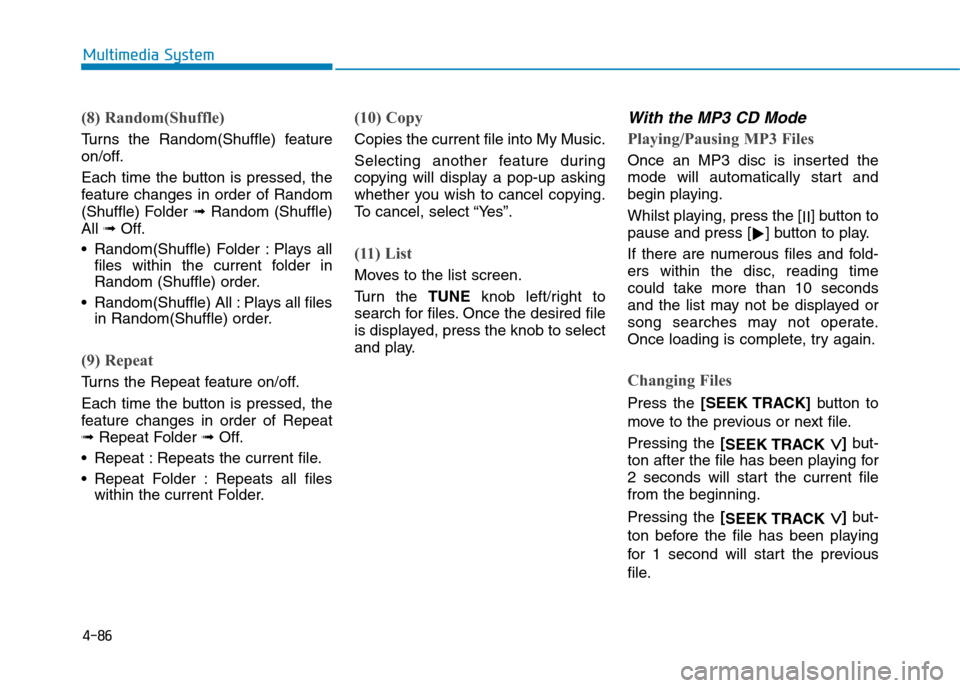
4-86
Multimedia System
(8) Random(Shuffle)
Tu r n s t h e R a n d o m ( S h u f f l e ) f e a t u r e
on/off.
Each time the button is pressed, the
feature changes in order of Random
(Shuffle) Folder➟Random (Shuffle)
All➟Off.
•Random(Shuffle) Folder :Plays all
files within the current folder in
Random (Shuffle) order.
•Random(Shuffle) All :Plays all files
in Random(Shuffle) order.
(9) Repeat
Tu r n s t h e R e p e a t f e a t u r e o n / o f f .
Each time the button is pressed, the
feature changes in order of Repeat
➟Repeat Folder ➟Off.
•Repeat :Repeats the current file.
•Repeat Folder :Repeats all files
within the current Folder.
(10) Copy
Copies the current file into My Music.
Selecting another feature during
copying will display a pop-up asking
whether you wish to cancel copying.
To c a n c e l , s e l e c t “ Ye s ” .
(11) List
Moves to the list screen.
Tu r n t h e TUNEknob left/right to
search for files. Once the desired file
is displayed, press the knob to select
and play.
With the MP3 CD Mode
Playing/Pausing MP3 Files
Once an MP3 disc is inserted the
mode will automatically start and
begin playing.
Whilst playing, press the [II]button to
pause and press [!]button to play.
If there are numerous files and fold-
ers within the disc, reading time
could take more than 10 seconds
and the list may not be displayed or
song searches may not operate.
Once loading is complete, try again.
Changing Files
Press the [SEEK TRACK]button to
move to the previous or next file.
Pressing the [SEEK TRACK ∨∨]but-
ton after the file has been playing for
2 seconds will start the current file
from the beginning.
Pressing the [SEEK TRACK ∨∨]but-
ton before the file has been playing
for 1 second will star t the previous
file.
Page 337 of 571
4-88
Multimedia System
MENU : USB
USB Mode Display Controls
(1) Mode
Displays currently operating mode.
(2) Operation State
From Repeat/Random(Shuffle)/Scan,
displays the currently operating func-
tion.
(3) File Index
Displays the current file number.
(4) File Info
Displays information about the cur-
rent file.
(5) Play/Pause
Changes the play/pause state.
(6) Play Time
Displays the current play time.
(7) Info
Displays detailed information for the
current file.
When the ‘Folder File’ option is set as
the default display within Display
setup, the album/artist/file informa-
tion are displayed as detailed file
information.
When the ‘Album Artist Song’ option
is set as the default display, the fold-
er name/file name are displayed as
detailed file information.
The title, artist and album info are
displayed only when such informa-
tion are recorded within the MP3 file
ID3 tag.
■ Ty p e B - 5 , Ty p e B - 6
■ Ty p e B - 1 , Ty p e B - 2 , Ty p e B - 3 , Ty p e B - 4
Page 338 of 571
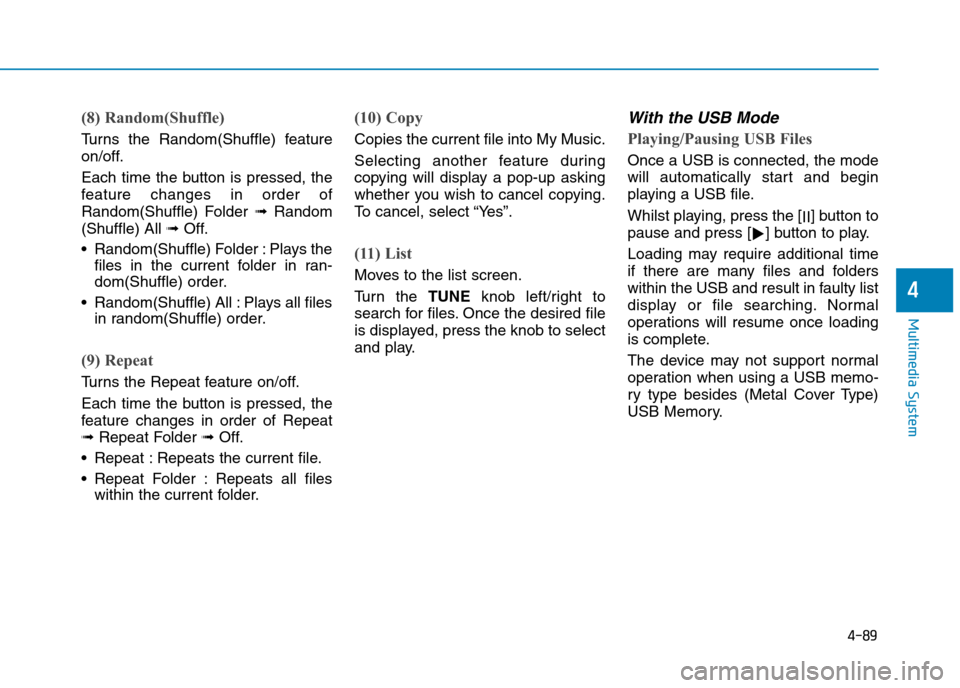
4-89
Multimedia System
4
(8) Random(Shuffle)
Tu r n s t h e R a n d o m ( S h u f f l e ) f e a t u r e
on/off.
Each time the button is pressed, the
feature changes in order of
Random(Shuffle) Folder ➟Random
(Shuffle) All ➟Off.
•Random(Shuffle) Folder :Plays the
files in the current folder in ran-
dom(Shuffle) order.
•Random(Shuffle) All :Plays all files
in random(Shuffle) order.
(9) Repeat
Tu r n s t h e R e p e a t f e a t u r e o n / o f f .
Each time the button is pressed, the
feature changes in order of Repeat
➟Repeat Folder ➟Off.
•Repeat :Repeats the current file.
•Repeat Folder :Repeats all files
within the current folder.
(10) Copy
Copies the current file into My Music.
Selecting another feature during
copying will display a pop-up asking
whether you wish to cancel copying.
To c a n c e l , s e l e c t “ Ye s ” .
(11) List
Moves to the list screen.
Tu r n t h e TUNEknob left/right to
search for files. Once the desired file
is displayed, press the knob to select
and play.
With the USB Mode
Playing/Pausing USB Files
Once a USB is connected, the mode
will automatically start and begin
playing a USB file.
Whilst playing, press the [II]button to
pause and press [!]button to play.
Loading may require additional time
if there are many files and folders
within the USB and result in faulty list
display or file searching. Normal
operations will resume once loading
is complete.
The device may not support normal
operation when using a USB memo-
ry type besides (Metal Cover Type)
USB Memory.
Page 340 of 571
4-91
Multimedia System
4
MENU : iPod®
iPod®Mode Display Controls
(1) Mode
Displays currently operating mode.
(2) Operation State
From Repeat/Random(Shuffle), dis-
plays the currently operating func-
tion.
(3) Song Index
Displays the current song/total num-
ber of songs.
(4) Song Info
Displays information about the cur-
rent song.
(5) Play/Pause
Changes the play/pause state.
(6) Play Time
Displays the current play time.
(7) Random(Shuffle)
Tu r n s t h e R a n d o m ( S h u f f l e ) f e a t u r e
on/off.
•Random(Shuffle) All : Plays all
songs in Random(Shuffle) order.
(8) Repeat
Tu r n s t h e R e p e a t f e a t u r e o n / o f f .
•Repeat :Repeats the current song.
(9) List
Moves to the list screen.
Tu r n t h e TUNEknob left/right to
search for the desired category.
Once you find the desired category,
press the TUNEknob to select and
play.
■ Ty p e B - 5 , Ty p e B - 6
■ Ty p e B - 1 , Ty p e B - 2 , Ty p e B - 3 , Ty p e B - 4
Page 343 of 571
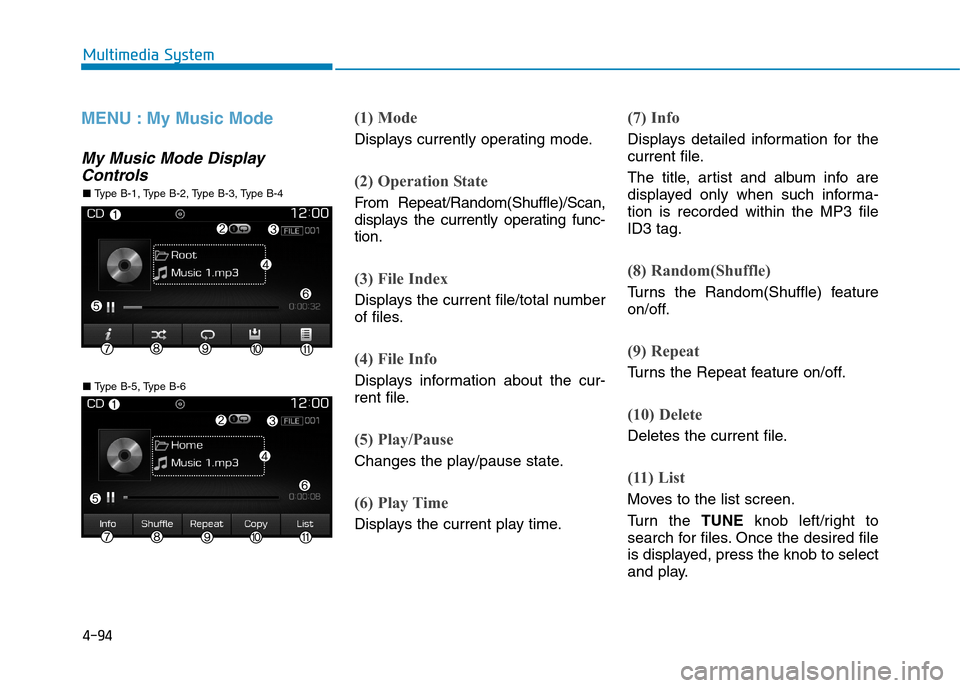
4-94
Multimedia System
MENU : My Music Mode
My Music Mode Display
Controls
(1) Mode
Displays currently operating mode.
(2) Operation State
From Repeat/Random(Shuffle)/Scan,
displays the currently operating func-
tion.
(3) File Index
Displays the current file/total number
of files.
(4) File Info
Displays information about the cur-
rent file.
(5) Play/Pause
Changes the play/pause state.
(6) Play Time
Displays the current play time.
(7) Info
Displays detailed information for the
current file.
The title, artist and album info are
displayed only when such informa-
tion is recorded within the MP3 file
ID3 tag.
(8) Random(Shuffle)
Tu r n s t h e R a n d o m ( S h u f f l e ) f e a t u r e
on/off.
(9) Repeat
Tu r n s t h e R e p e a t f e a t u r e o n / o f f .
(10) Delete
Deletes the current file.
(11) List
Moves to the list screen.
Tu r n t h e TUNEknob left/right to
search for files. Once the desired file
is displayed, press the knob to select
and play.
■ Ty p e B - 5 , Ty p e B - 6
■ Ty p e B - 1 , Ty p e B - 2 , Ty p e B - 3 , Ty p e B - 4
Page 346 of 571
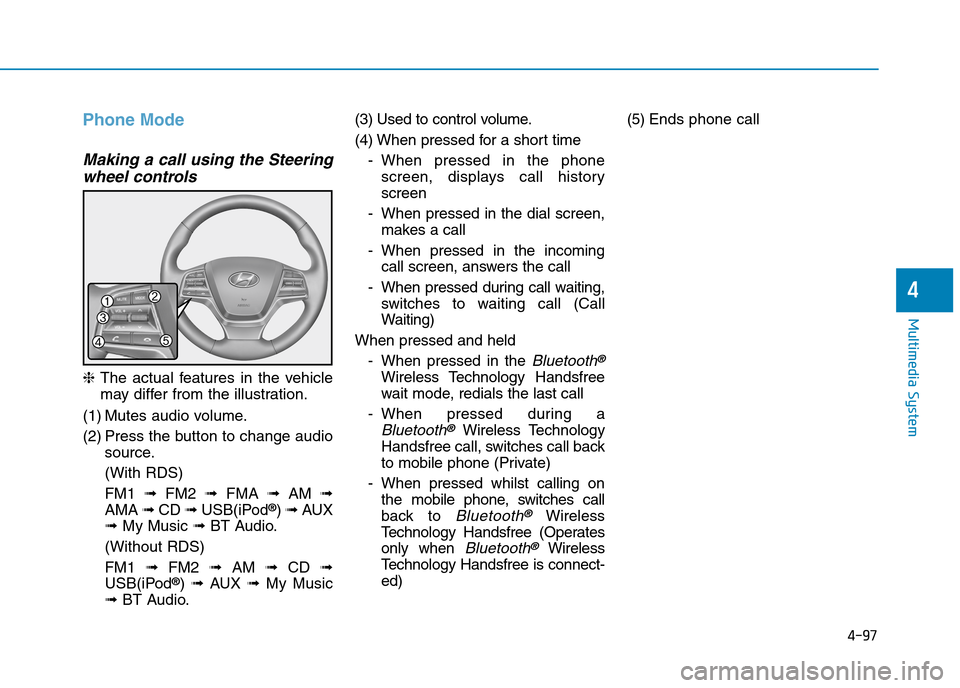
4-97
Multimedia System
4
Phone Mode
Making a call using the Steering
wheel controls
❈The actual features in the vehicle
may differ from the illustration.
(1) Mutes audio volume.
(2) Press the button to change audio
source.
(With RDS)
FM1 ➟FM2 ➟FMA ➟AM ➟
AMA ➟CD ➟USB(iPod®) ➟AUX
➟My Music ➟BT Audio.
(Without RDS)
FM1 ➟FM2➟AM ➟CD ➟
USB(iPod®) ➟AUX ➟My Music
➟BT Audio.
(3) Used to control volume.
(4) When pressed for a shor t time
-When pressed in the phone
screen, displays call history
screen
-When pressed in the dial screen,
makes a call
-When pressed in the incoming
call screen, answers the call
-When pressed during call waiting,
switches to waiting call (Call
Waiting)
When pressed and held
-When pressed in the Bluetooth®
Wireless Technology Handsfree
wait mode, redials the last call
-When pressed during a
Bluetooth®Wireless Technology
Handsfree call, switches call back
to mobile phone (Private)
-When pressed whilst calling on
the mobile phone, switches call
back to Bluetooth®Wireless
Te c h n o l o g y H a n d s f r e e ( O p e r a t e s
only when Bluetooth®Wireless
Te c h n o l o g y H a n d s f r e e i s c o n n e c t -
ed)
(5) Ends phone call