Page 350 of 571
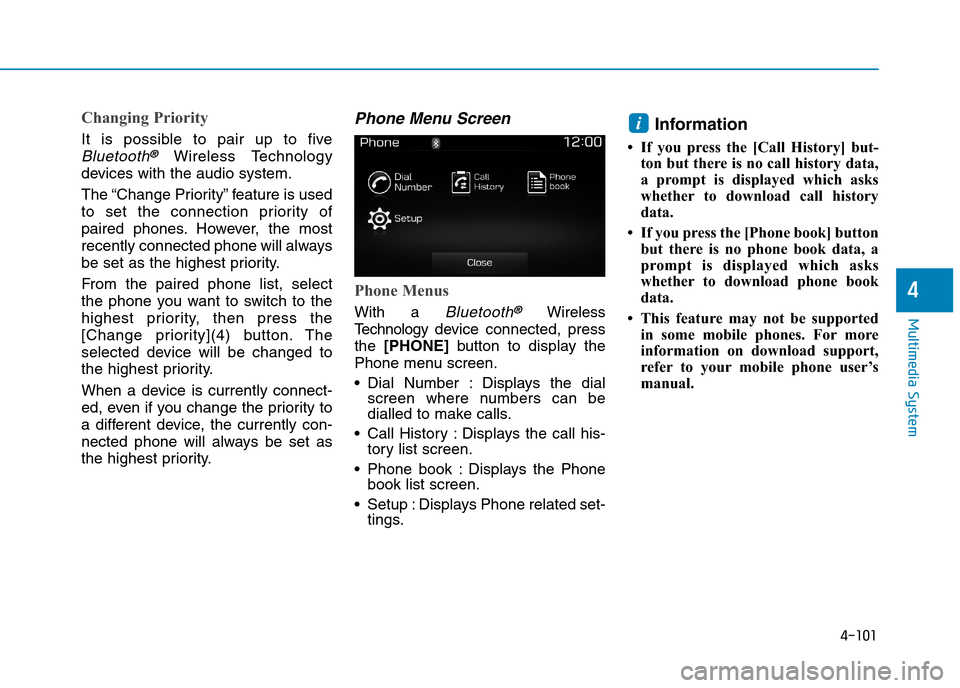
4-101
Multimedia System
4
Changing Priority
It is possible to pair up to five
Bluetooth®Wireless Technology
devices with the audio system.
The “Change Priority” feature is used
to set the connection priority of
paired phones. However, the most
recently connected phone will always
be set as the highest priority.
From the paired phone list, select
the phone you want to switch to the
highest priority, then press the
[Change priority](4) button. The
selected device will be changed to
the highest priority.
When a device is currently connect-
ed, even if you change the priority to
a different device, the currently con-
nected phone will always be set as
the highest priority.
Phone Menu Screen
Phone Menus
With a Bluetooth®Wireless
Te c h n o l o g y d evice connected, press
the [PHONE]button to display the
Phone menu screen.
•Dial Number : Displays the dialscreen where numbers can bedialled to make calls.
•Call History :Displays the call his-tory list screen.
•Phone book :Displays the Phonebook list screen.
•Setup :Displays Phone related set-tings.
Information
• If you press the [Call History] but-
ton but there is no call history data,
a prompt is displayed which asks
whether to download call history
data.
• If you press the [Phone book] button
but there is no phone book data, a
prompt is displayed which asks
whether to download phone book
data.
• This feature may not be supported
in some mobile phones. For more
information on download support,
refer to your mobile phone user’s
manual.
i
Page 357 of 571
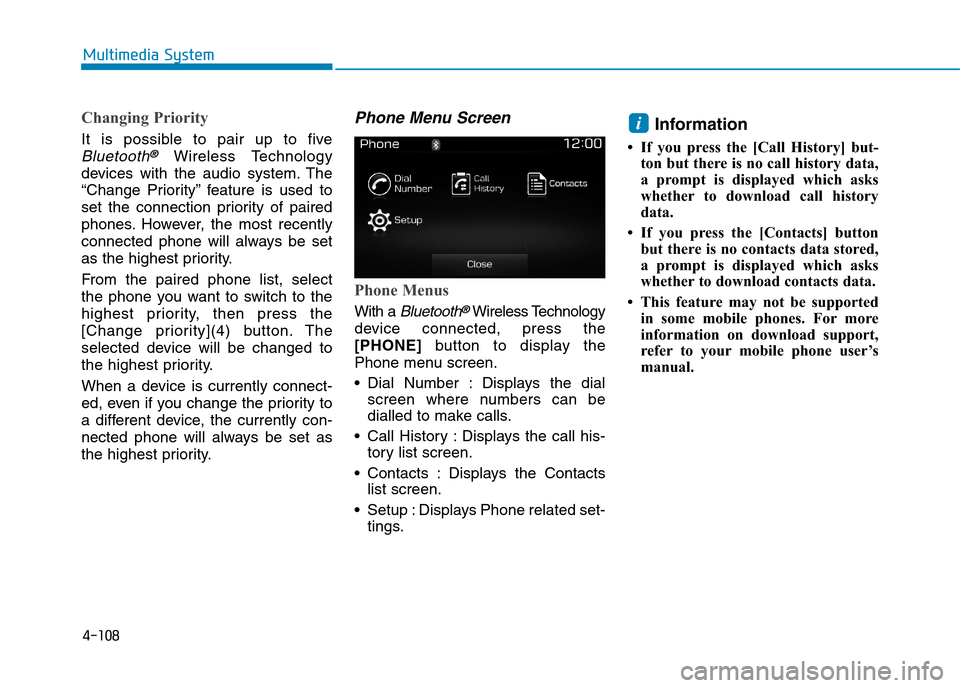
4-108
Multimedia System
Changing Priority
It is possible to pair up to five
Bluetooth®Wireless Technology
devices with the audio system. The
“Change Priority” feature is used to
set the connection priority of paired
phones. However, the most recently
connected phone will always be set
as the highest priority.
From the paired phone list, select
the phone you want to switch to the
highest priority, then press the
[Change priority](4) button. The
selected device will be changed to
the highest priority.
When a device is currently connect-
ed, even if you change the priority to
a different device, the currently con-
nected phone will always be set as
the highest priority.
Phone Menu Screen
Phone Menus
With a Bluetooth®Wireless Technology
device connected, press the
[PHONE]button to display the
Phone menu screen.
•Dial Number : Displays the dial
screen where numbers can be
dialled to make calls.
•Call History :Displays the call his-
tory list screen.
•Contacts :Displays the Contacts
list screen.
•Setup :Displays Phone related set-
tings.
Information
• If you press the [Call History] but-
ton but there is no call history data,
a prompt is displayed which asks
whether to download call history
data.
• If you press the [Contacts] button
but there is no contacts data stored,
a prompt is displayed which asks
whether to download contacts data.
• This feature may not be supported
in some mobile phones. For more
information on download support,
refer to your mobile phone user’s
manual.
i
Page 362 of 571
4-113
Multimedia System
4
Scroll Text
This feature is used to scroll text dis-
played on the screen when it is too
long to be displayed at once.
When turned on, the text is repeat-
edly scrolled. When turned off, the
text is scrolled just once.
Song Info
This feature is used to change the
information displayed within USB
and MP3 CD modes.
•Folder File :Displays file name and
folder name.
•Album Artist Song :Displays album
name/artist name/song.
Page 364 of 571
4-115
Multimedia System
4
With the Clock/Day Button
Press the [SETUP]button!Select
[Clock/Day]
Yo u c a n s e l e c t a n d c o n t r o l o p t i o n s
related to [Clock Settings], [Day
Settings], [Time Format], [Clock
Display(Power off)] and [Automatic
RDS Time].
Clock Settings
Use the [Up/Down] buttons to set the
Hour, Minutes and AM/PM setting.
Press and hold the [CLOCK]button
to display the Clock/Day screen.
Day Settings
Use the [Up/Down] buttons to set the
Day, Month and Year setting.
Time Format
This feature is used to change the
clock format between 12hr or 24hr.
Clock Display (Power Off)
This feature is used to display a clock
on the screen when the audio sys-
tem is turned off.
Automatic RDS Time
This feature is used to set time auto-
matically by synchronising with RDS.
Page 368 of 571
4-119
Multimedia System
4
With the System Button
Press the [SETUP]button!Select
[System]
Yo u c a n s e l e c t a n d c o n t r o l o p t i o n s
related to [Memory Information] and
[Language].
Memory Information
This feature displays information
related to system memory.
•Using :Displays capacity currently
in use
•Capacity :Displays total capacity
❈May differ depending on the
selected audio.
Language
This feature is used to change the
system and voice recognition lan-
guage.
If the language is changed, the sys-
tem will restart and apply the select-
ed language.
•Language support by region
Page 370 of 571
4-121
Multimedia System
4
Mode Pop up
This feature is used to display the
Mode Pop up screen when entering
radio and media modes.
When this feature is turned on,
pressing the [RADIO]or [MEDIA]
button will display the Mode Pop up
screen.
Information
The media Mode Pop up screen can be
displayed only when two or more
media modes have been connected.
Text Scroll
This feature is used to scroll text dis-
played on the screen when it is too
long to be displayed at once.
When turned on, the text is repeat-
edly scrolled. When turned off, the
text is scrolled just once.
Media Display
This feature is used to change the
information displayed within USB
and MP3 CD modes.
•Folder File :Displays file name and
folder name.
•Album Artist Song :Displays album
name/artist name/song.
i
Page 376 of 571
4-127
Multimedia System
4
With the System Button
Press the [SETUP]button !Select
[System]
Yo u c a n s e l e c t a n d c o n t r o l o p t i o n s
related to [Memory Information] and
[Language].
Memory Information
This feature displays information
related to system memory.
•Using :Displays capacity currently
in use
•Capacity :Displays total capacity
Language
This feature is used to change the
system language.
If the language is changed, the sys-
tem will restart and apply the select-
ed language.
•Language support by region.
English, Português, Español.
Page 378 of 571
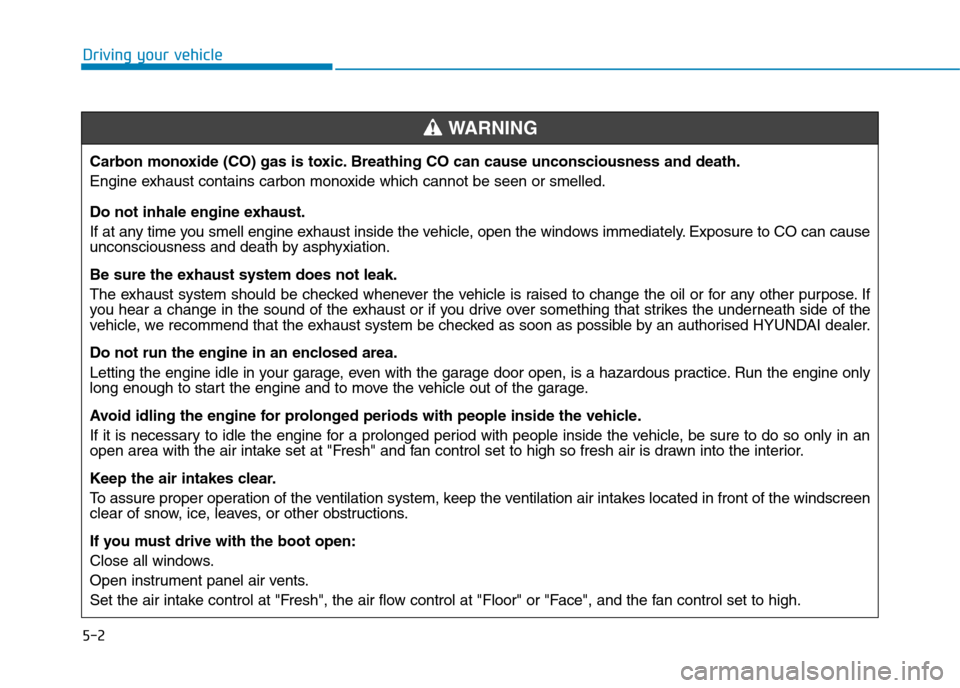
5-2
Driving your vehicle
Carbon monoxide (CO) gas is toxic. Breathing CO can cause unconsciousness and death.
Engine exhaust contains carbon monoxide which cannot be seen or smelled.
Do not inhale engine exhaust.
If at any time you smell engine exhaust inside the vehicle, open the windows immediately. Exposure to CO can causeunconsciousness and death by asphyxiation.
Be sure the exhaust system does not leak.
The exhaust system should be checked whenever the vehicle is raised to change the oil or for any other purpose. Ifyou hear a change in the sound of the exhaust or if you drive over something that strikes the underneath side of thevehicle, we recommend that the exhaust system be checked as soon as possible by an authorised HYUNDAI dealer.
Do not run the engine in an enclosed area.
Letting the engine idle in your garage, even with the garage door open, is a hazardous practice. Run the engine onlylong enough to start the engine and to move the vehicle out of the garage.
Avoid idling the engine for prolonged periods with people inside the vehicle .
If it is necessary to idle the engine for a prolonged period with people inside the vehicle, be sure to do so only in anopen area with the air intake set at "Fresh" and fan control set to high so fresh air is drawn into the interior.
Keep the air intakes clear.
To a s s u r e p r o p e r o p e r a t i o n o f t h e v e n t i l a t i o n s y s t e m , k e e p t h e v e n t i l a t i o n a i r i n t a k e s l o c a t e d i n f r o n t o f t h e w i n d s c r e e nclear of snow, ice, leaves, or other obstructions.
If you must drive with the boot open:
Close all windows.
Open instrument panel air vents.
Set the air intake control at "Fresh", the air flow control at "Floor" or "Face", and the fan control set to high.
WA R N I N G