Page 343 of 571
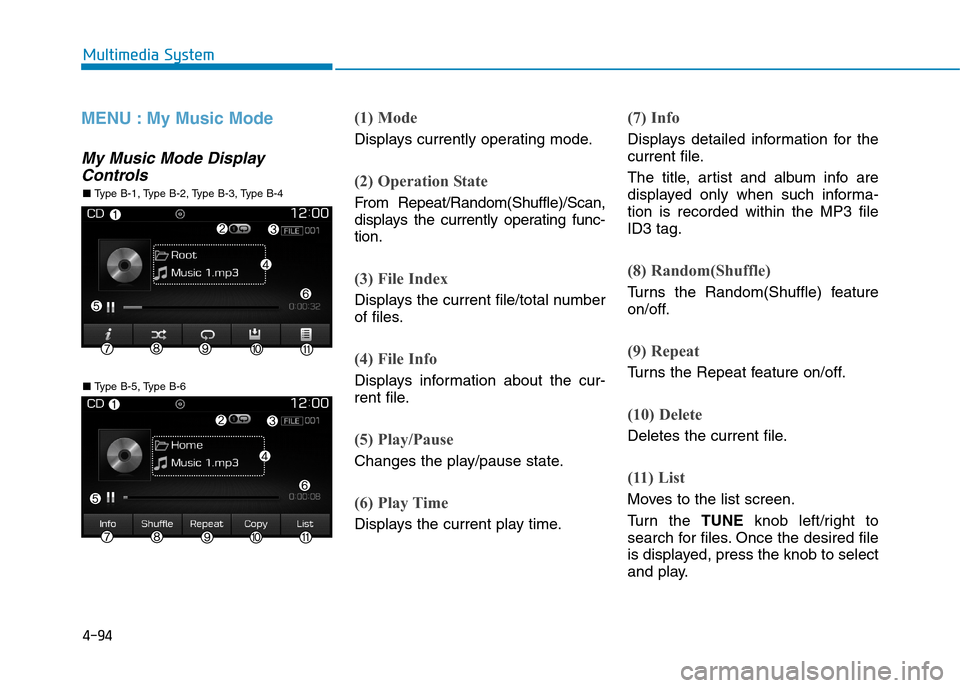
4-94
Multimedia System
MENU : My Music Mode
My Music Mode Display
Controls
(1) Mode
Displays currently operating mode.
(2) Operation State
From Repeat/Random(Shuffle)/Scan,
displays the currently operating func-
tion.
(3) File Index
Displays the current file/total number
of files.
(4) File Info
Displays information about the cur-
rent file.
(5) Play/Pause
Changes the play/pause state.
(6) Play Time
Displays the current play time.
(7) Info
Displays detailed information for the
current file.
The title, artist and album info are
displayed only when such informa-
tion is recorded within the MP3 file
ID3 tag.
(8) Random(Shuffle)
Tu r n s t h e R a n d o m ( S h u f f l e ) f e a t u r e
on/off.
(9) Repeat
Tu r n s t h e R e p e a t f e a t u r e o n / o f f .
(10) Delete
Deletes the current file.
(11) List
Moves to the list screen.
Tu r n t h e TUNEknob left/right to
search for files. Once the desired file
is displayed, press the knob to select
and play.
■ Ty p e B - 5 , Ty p e B - 6
■ Ty p e B - 1 , Ty p e B - 2 , Ty p e B - 3 , Ty p e B - 4
Page 345 of 571
![Hyundai Elantra 2017 Owners Manual - RHD (UK. Australia) 4-96
Multimedia System
Scan (With RDS)
Press and hold the [TA/SCAN]but-
ton to play the file 10 seconds of
each file.
Press and hold the [TA/SCAN]but-
ton again to turn off.
Scan (Without Hyundai Elantra 2017 Owners Manual - RHD (UK. Australia) 4-96
Multimedia System
Scan (With RDS)
Press and hold the [TA/SCAN]but-
ton to play the file 10 seconds of
each file.
Press and hold the [TA/SCAN]but-
ton again to turn off.
Scan (Without](/manual-img/35/14544/w960_14544-344.png)
4-96
Multimedia System
Scan (With RDS)
Press and hold the [TA/SCAN]but-
ton to play the file 10 seconds of
each file.
Press and hold the [TA/SCAN]but-
ton again to turn off.
Scan (Without RDS)
Press the [SCAN]button to play the
first 10 seconds of each file.
Press the [SCAN]button again to
turn off.
MENU :Bluetooth®Wireless
Te ch n o l o g y Au d i o
Using Bluetooth®Wireless
Te ch n o l o g y Au d i o M o d e
Playing/Pausing Bluetooth®
Wireless Technology Audio
Once a Bluetooth®Wireless
Te c h n o l o g y d e v i c e i s c o n n e c t e d , t h e
mode will automatically start.
Whilst playing, press the [!II]button
to pause and press [!II]button to
play.
The play/pause feature may operate
differently depending on the mobile
phone.
Changing Files
Press the [SEEK TRACK]button to
move to the previous or next file.
Setting Connection
If a Bluetooth®Wireless Technology
device has not been connected,
press the [SETUP]button![Phone]
button to display the Bluetooth®
Wireless Technology connection
screen.
It is possible to use the paired phone,
connect/disconnect and delete fea-
tures from your Bluetooth®Wireless
Te c h n o l o g y p h o n e .
If music is not yet playing from your
mobile device after converting to
Bluetooth®Wireless Technology
Audio mode, pressing the play button
once may start playing the mode.
Check to see that music is playing
from the Bluetooth®Wireless
Te c h n o l o g y d e v i c e a f t e r c o n v e r t i n g
to Bluetooth®Wireless Technology
Audio Mode.
Page 346 of 571
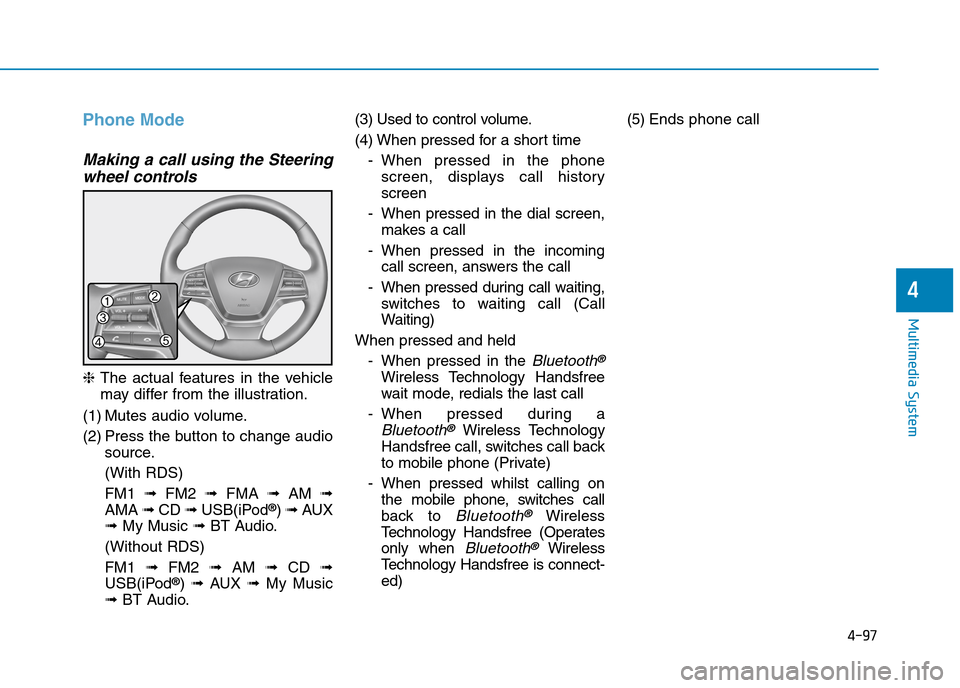
4-97
Multimedia System
4
Phone Mode
Making a call using the Steering
wheel controls
❈The actual features in the vehicle
may differ from the illustration.
(1) Mutes audio volume.
(2) Press the button to change audio
source.
(With RDS)
FM1 ➟FM2 ➟FMA ➟AM ➟
AMA ➟CD ➟USB(iPod®) ➟AUX
➟My Music ➟BT Audio.
(Without RDS)
FM1 ➟FM2➟AM ➟CD ➟
USB(iPod®) ➟AUX ➟My Music
➟BT Audio.
(3) Used to control volume.
(4) When pressed for a shor t time
-When pressed in the phone
screen, displays call history
screen
-When pressed in the dial screen,
makes a call
-When pressed in the incoming
call screen, answers the call
-When pressed during call waiting,
switches to waiting call (Call
Waiting)
When pressed and held
-When pressed in the Bluetooth®
Wireless Technology Handsfree
wait mode, redials the last call
-When pressed during a
Bluetooth®Wireless Technology
Handsfree call, switches call back
to mobile phone (Private)
-When pressed whilst calling on
the mobile phone, switches call
back to Bluetooth®Wireless
Te c h n o l o g y H a n d s f r e e ( O p e r a t e s
only when Bluetooth®Wireless
Te c h n o l o g y H a n d s f r e e i s c o n n e c t -
ed)
(5) Ends phone call
Page 347 of 571
![Hyundai Elantra 2017 Owners Manual - RHD (UK. Australia) 4-98
Multimedia System
Bluetooth®Wireless Technology
(Type B-1, Type B-2,Type B-3,
Ty p e B - 4 )
When No Devices have been
Paired
➀Press the [PHONE]button or the
[CALL]button on the steerin Hyundai Elantra 2017 Owners Manual - RHD (UK. Australia) 4-98
Multimedia System
Bluetooth®Wireless Technology
(Type B-1, Type B-2,Type B-3,
Ty p e B - 4 )
When No Devices have been
Paired
➀Press the [PHONE]button or the
[CALL]button on the steerin](/manual-img/35/14544/w960_14544-346.png)
4-98
Multimedia System
Bluetooth®Wireless Technology
(Type B-1, Type B-2,Type B-3,
Ty p e B - 4 )
When No Devices have been
Paired
➀Press the [PHONE]button or the
[CALL]button on the steering
wheel controls. The following
screen is displayed.
➁Press the [OK]button to enter the
Pair Phone screen.
•Device :Name of device as shown
when searching from your
Bluetooth®Wireless Technology
device
•Passkey :Passkey used to pair the
device
➂From your Bluetooth®Wireless
Te c h n o l o g y d e v i c e ( i . e . M o b i l e
Phone), search and select your
audio system.
❈SSP : Secure Simple Pairing
Non SSP supported device :
➃After a few moments, a screen is
displayed where the passkey is
entered.
Enter the passkey “0000” to pair
your Bluetooth®Wireless Technology
device with the audio system.
SSP supported device :
➃After a few moments, a screen
displays a 6 digit passkey.
Check the passkey on your
Bluetooth®Wireless Technology
device and confirm.
➄Once pairing is complete, the fol-
lowing screen is displayed.
Some phones (i.e., iPhone®, Android
and Blackberry phones) may offer an
option to allow acceptance of all
future Bluetooth®connection requests
by default. Visit http://www.
Hyundai.com/#/bluetooth for addition-
al information on pairing your
Bluetooth®-enabled mobile phone,
and to view a phone compatibility list.
Page 350 of 571
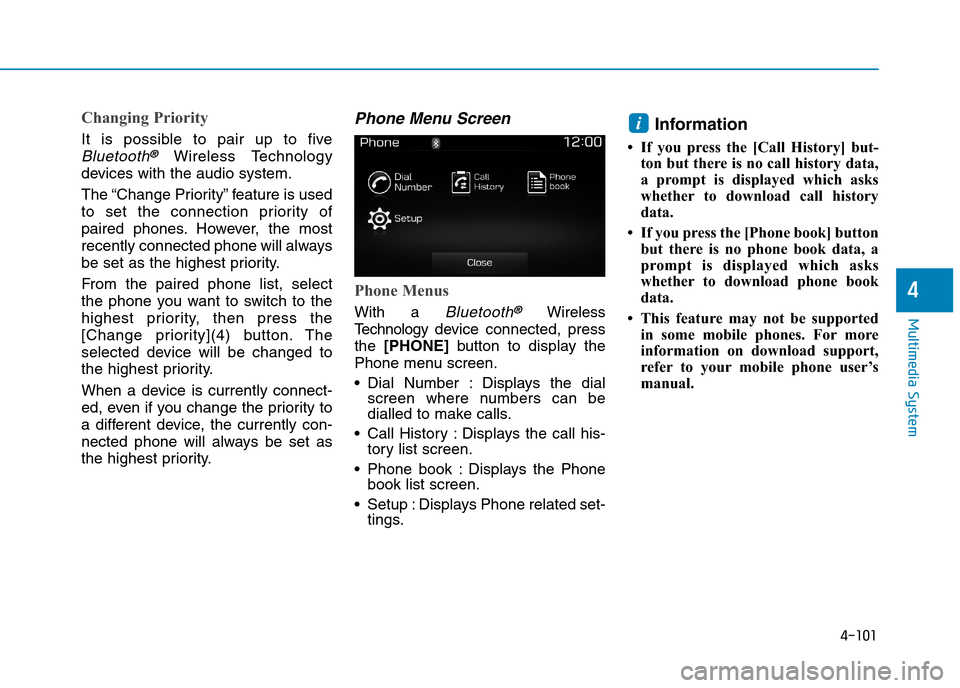
4-101
Multimedia System
4
Changing Priority
It is possible to pair up to five
Bluetooth®Wireless Technology
devices with the audio system.
The “Change Priority” feature is used
to set the connection priority of
paired phones. However, the most
recently connected phone will always
be set as the highest priority.
From the paired phone list, select
the phone you want to switch to the
highest priority, then press the
[Change priority](4) button. The
selected device will be changed to
the highest priority.
When a device is currently connect-
ed, even if you change the priority to
a different device, the currently con-
nected phone will always be set as
the highest priority.
Phone Menu Screen
Phone Menus
With a Bluetooth®Wireless
Te c h n o l o g y d evice connected, press
the [PHONE]button to display the
Phone menu screen.
•Dial Number : Displays the dialscreen where numbers can bedialled to make calls.
•Call History :Displays the call his-tory list screen.
•Phone book :Displays the Phonebook list screen.
•Setup :Displays Phone related set-tings.
Information
• If you press the [Call History] but-
ton but there is no call history data,
a prompt is displayed which asks
whether to download call history
data.
• If you press the [Phone book] button
but there is no phone book data, a
prompt is displayed which asks
whether to download phone book
data.
• This feature may not be supported
in some mobile phones. For more
information on download support,
refer to your mobile phone user’s
manual.
i
Page 351 of 571
4-102
Multimedia System
Calling by Dialling a Number
•Dial Pad :Used to enter phonenumber.
•Call : If a number has beenentered, calls the number If nonumber has been entered, switch-es to call history screen.
•End :Deletes the entered phonenumber.
•Delete :Deletes entered numbersone digit at a time.
Answering a Call
Answering a call with a Bluetooth®
Wireless Technology device connect-
ed will display the following screen.
•Caller :Displays the other party’sname when the incoming caller issaved within your phone book.
•Incoming Number : Displays theincoming number.
•Accept :Acceptsthe incoming call.
•Reject :Rejectsthe incoming call.
Information
• When an incoming call pop-up is
displayed, most Audio and SETUP
mode features are disabled. Only
the call volume will operate.
• The telephone number may not be
properly displayed in some mobile
phones.
• When a call is answered with the
mobile phone, the call mode will
automatically revert to Private
mode.
i
Page 352 of 571
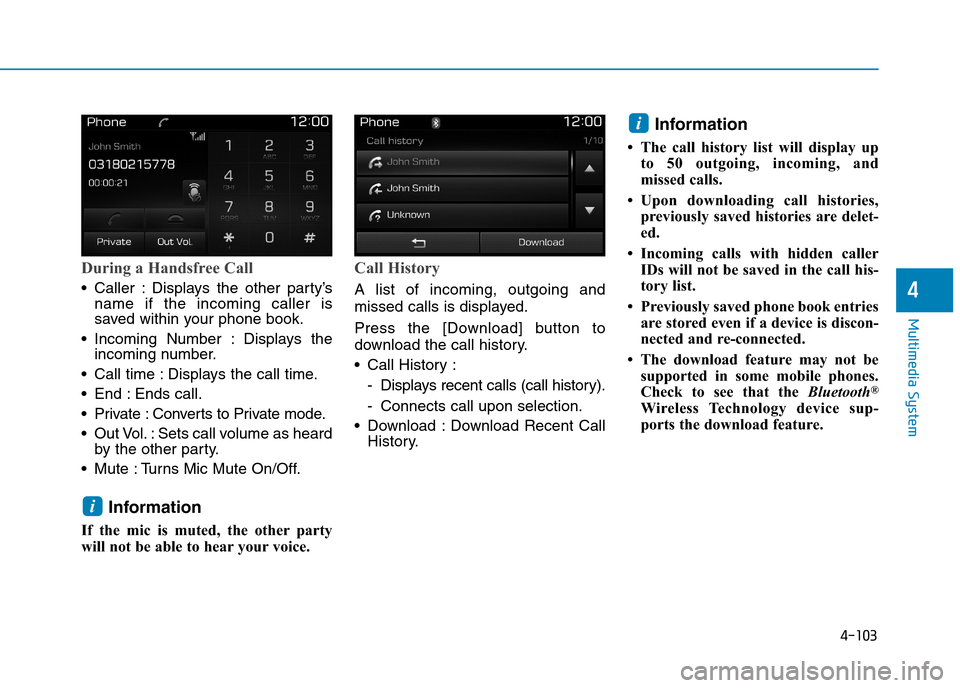
4-103
Multimedia System
4
During a Handsfree Call
•Caller :Displays the other party’sname if the incoming caller issaved within your phone book.
•Incoming Number : Displays theincoming number.
•Call time :Displays the call time.
•End :Ends call.
•Private :Converts to Private mode.
•Out Vol.:Sets call volume as heardby the other par ty.
•Mute :Turns Mic Mute On/Off.
Information
If the mic is muted, the other party
will not be able to hear your voice.
Call History
A list of incoming, outgoing and
missed calls is displayed.
Press the [Download] button to
download the call history.
•Call History :
-Displays recent calls (call history).
-Connects call upon selection.
•Download :Download Recent CallHistory.
Information
• The call history list will display up
to 50 outgoing, incoming, and
missed calls.
•Upon downloading call histories,
previously saved histories are delet-
ed.
• Incoming calls with hidden caller
IDs will not be saved in the call his-
tory list.
• Previously saved phone book entries
are stored even if a device is discon-
nected and re-connected.
• The download feature may not be
supported in some mobile phones.
Check to see that the Bluetooth®
Wireless Technology device sup-
ports the download feature.
i
i
Page 353 of 571
![Hyundai Elantra 2017 Owners Manual - RHD (UK. Australia) 4-104
Multimedia System
Phone Book
The list of saved phone book entries
is displayed. Press the [Download]
button to download the call history.
•Contact List :
-Displays downloaded phone
book e Hyundai Elantra 2017 Owners Manual - RHD (UK. Australia) 4-104
Multimedia System
Phone Book
The list of saved phone book entries
is displayed. Press the [Download]
button to download the call history.
•Contact List :
-Displays downloaded phone
book e](/manual-img/35/14544/w960_14544-352.png)
4-104
Multimedia System
Phone Book
The list of saved phone book entries
is displayed. Press the [Download]
button to download the call history.
•Contact List :
-Displays downloaded phone
book entries.
-Connects call upon selection.
•Download :Download phone bookentries.
Information
• Up to 1,000 phone book entries can
be copied into phone book.
•Upon downloading phone book
data, previously saved phone book
data will be deleted.
• Downloading is not possible if the
phone book download feature is
turned off within the Bluetooth®
Wireless Technology device. Also,
some devices may require device
authorisation upon attempting to
download. If downloading cannot be
normally conducted, check the
Bluetooth®Wireless Technology
device setting or the screen state.
• Caller ID information will not be
displayed for unsaved callers.
• The download feature may not be
supported in some mobile phones.
Check to see that the Bluetooth®
Wireless Technology device sup-
ports the download feature.
i