Page 366 of 571
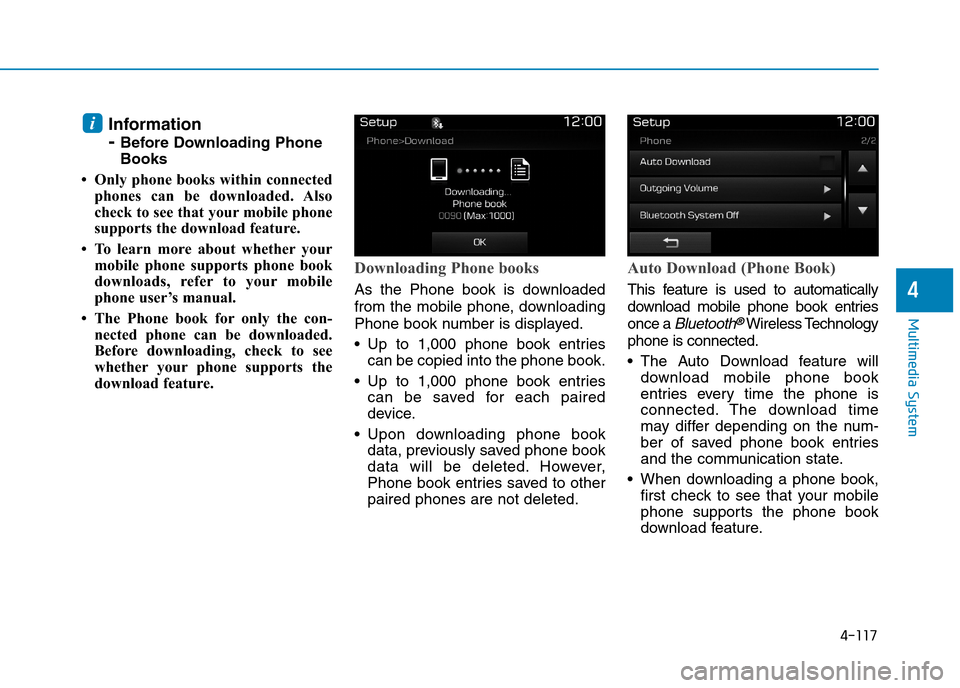
4-117
Multimedia System
4
Information
- Before Downloading Phone
Books
• Only phone books within connected
phones can be downloaded. Also
check to see that your mobile phone
supports the download feature.
• To learn more about whether your
mobile phone supports phone book
downloads, refer to your mobile
phone user’s manual.
• The Phone book for only the con-
nected phone can be downloaded.
Before downloading, check to see
whether your phone supports the
download feature.
Downloading Phone books
As the Phone book is downloaded
from the mobile phone, downloading
Phone book number is displayed.
•Up to 1,000 phone book entries
can be copied into the phone book.
•Up to 1,000 phone book entries
can be saved for each paired
device.
•Upon downloading phone book
data, previously saved phone book
data will be deleted. However,
Phone book entries saved to other
paired phones are not deleted.
Auto Download (Phone Book)
This feature is used to automatically
download mobile phone book entries
once a Bluetooth®Wireless Technology
phone is connected.
•The Auto Download feature will
download mobile phone book
entries every time the phone is
connected. The download time
may differ depending on the num-
ber of saved phone book entries
and the communication state.
•When downloading a phone book,
first check to see that your mobile
phone supports the phone book
download feature.
i
Page 368 of 571
4-119
Multimedia System
4
With the System Button
Press the [SETUP]button!Select
[System]
Yo u c a n s e l e c t a n d c o n t r o l o p t i o n s
related to [Memory Information] and
[Language].
Memory Information
This feature displays information
related to system memory.
•Using :Displays capacity currently
in use
•Capacity :Displays total capacity
❈May differ depending on the
selected audio.
Language
This feature is used to change the
system and voice recognition lan-
guage.
If the language is changed, the sys-
tem will restart and apply the select-
ed language.
•Language support by region
Page 369 of 571
4-120
Multimedia System
Setup Mode
(Type B-5, Type B-6)
Press the [SETUP]button to display
the Setup screen.
Yo u c a n s e l e c t a n d c o n t r o l o p t i o n s
related to [Display], [Sound],
[Clock/Calendar], [Phone] and
[System].
With the Display Button
Press the [SETUP]button!Select
[Display]
Yo u c a n s e l e c t a n d c o n t r o l o p t i o n s
related to [Brightness], [Mode Pop
up], [Text Scroll] and [Media Display].
Adjusting the Brightness
Use the [Left/Right] buttons to adjust
the screen brightness or set the
Brightness on Automatic, Day or
Night mode.
Press the [Default] button to reset.
•Automatic :Adjusts the brightness
automatically.
•Day :Always maintains the bright-
ness on high.
•Night :Always maintains the bright-
ness on low.
Page 370 of 571
4-121
Multimedia System
4
Mode Pop up
This feature is used to display the
Mode Pop up screen when entering
radio and media modes.
When this feature is turned on,
pressing the [RADIO]or [MEDIA]
button will display the Mode Pop up
screen.
Information
The media Mode Pop up screen can be
displayed only when two or more
media modes have been connected.
Text Scroll
This feature is used to scroll text dis-
played on the screen when it is too
long to be displayed at once.
When turned on, the text is repeat-
edly scrolled. When turned off, the
text is scrolled just once.
Media Display
This feature is used to change the
information displayed within USB
and MP3 CD modes.
•Folder File :Displays file name and
folder name.
•Album Artist Song :Displays album
name/artist name/song.
i
Page 372 of 571
4-123
Multimedia System
4
With the Clock/Calendar Button
Press the [SETUP]button !Select
[Clock/Calendar]
Yo u c a n s e l e c t a n d c o n t r o l o p t i o n s
related to [Clock Settings], [Calendar
Settings] and [Clock Display(Power
off)].
Clock Settings
Use the [Up/Down] buttons to set the
Hour, Minutes and AM/PM setting.
Press and hold the [CLOCK]button
to display the Clock/Calendar screen.
Calendar Settings
Use the [Up/Down] buttons to set the
Ye a r , M o n t h a n d D a y s e t t i n g .
Clock Display(Power off)
This feature is used to display a clock
on the screen when the audio sys-
tem is turned off.
Page 374 of 571
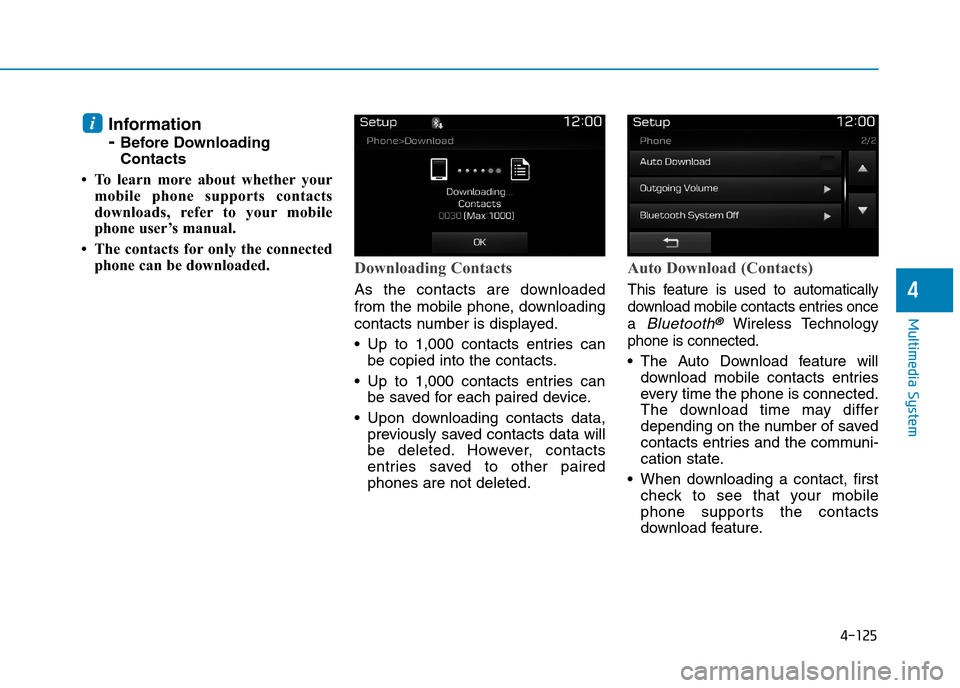
4-125
Multimedia System
4
Information
- Before Downloading
Contacts
• To learn more about whether your
mobile phone supports contacts
downloads, refer to your mobile
phone user’s manual.
• The contacts for only the connected
phone can be downloaded.Downloading Contacts
As the contacts are downloaded
from the mobile phone, downloading
contacts number is displayed.
•Up to 1,000 contacts entries can
be copied into the contacts.
•Up to 1,000 contacts entries can
be saved for each paired device.
•Upon downloading contacts data,
previously saved contacts data will
be deleted. However, contacts
entries saved to other paired
phones are not deleted.
Auto Download (Contacts)
This feature is used to automatically
download mobile contacts entries once
a Bluetooth®Wireless Technology
phone is connected.
•The Auto Download feature will
download mobile contacts entries
ever y time the phone is connected.
The download time may differ
depending on the number of saved
contacts entries and the communi-
cation state.
•When downloading a contact, first
check to see that your mobile
phone supports the contacts
download feature.
i
Page 376 of 571
4-127
Multimedia System
4
With the System Button
Press the [SETUP]button !Select
[System]
Yo u c a n s e l e c t a n d c o n t r o l o p t i o n s
related to [Memory Information] and
[Language].
Memory Information
This feature displays information
related to system memory.
•Using :Displays capacity currently
in use
•Capacity :Displays total capacity
Language
This feature is used to change the
system language.
If the language is changed, the sys-
tem will restart and apply the select-
ed language.
•Language support by region.
English, Português, Español.
Page 379 of 571
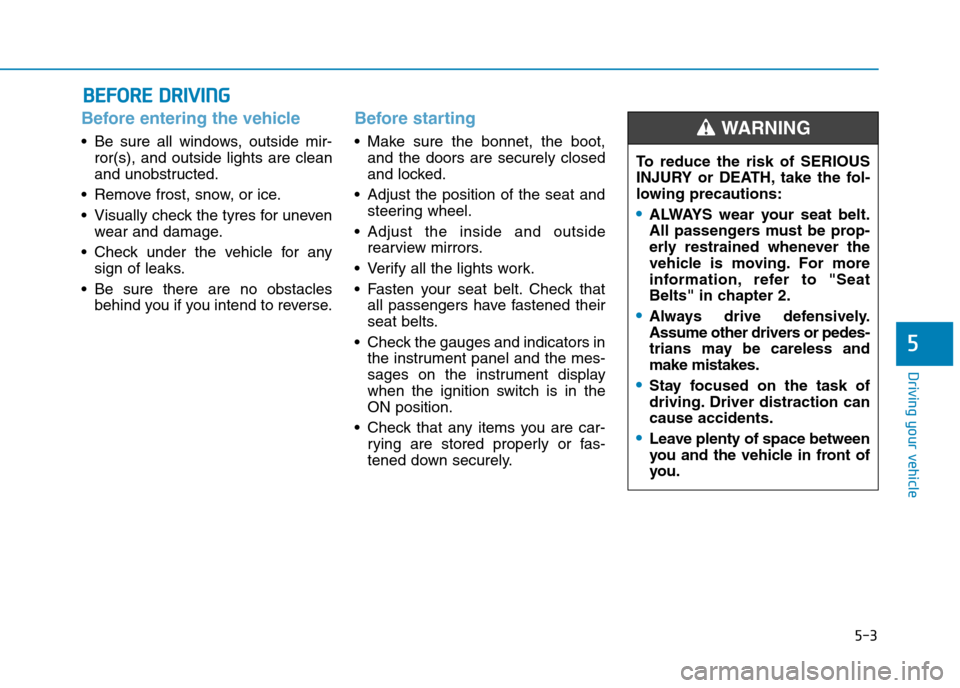
5-3
Driving your vehicle
5
Before entering the vehicle
•Be sure all windows, outside mir-
ror(s), and outside lights are clean
and unobstructed.
•Remove frost, snow, or ice.
•Visually check the tyres for uneven
wear and damage.
•Check under the vehicle for any
sign of leaks.
•Be sure there are no obstacles
behind you if you intend to reverse.
Before starting
•Make sure the bonnet, the boot,
and the doors are securely closed
and locked.
•Adjust the position of the seat and
steering wheel.
•Adjust the inside and outside
rearview mirrors.
•Verify all the lights work.
•Fasten your seat belt.Check that
all passengers have fastened their
seat belts.
•Check the gauges and indicators in
the instrument panel and the mes-
sages on the instrument display
when the ignition switch is in the
ON position.
•Check that any items you are car-
rying are stored properly or fas-
tened down securely.
BBEEFFOORREE DDRRIIVVIINNGG
To r e d u c e t h e r i s k o f S E R I O U S
INJURY or DEATH, take the fol-
lowing precautions:
•ALWAYS wear your seat belt.
All passengers must be prop-
erly restrained whenever the
vehicle is moving. For more
information, refer to "Seat
Belts" in chapter 2.
•Always drive defensively.
Assume other drivers or pedes-
trians may be careless and
make mistakes.
•Stay focused on the task of
driving. Driver distraction can
cause accidents.
•Leave plenty of space between
you and the vehicle in front of
you.
WA R N I N G