Page 25 of 80
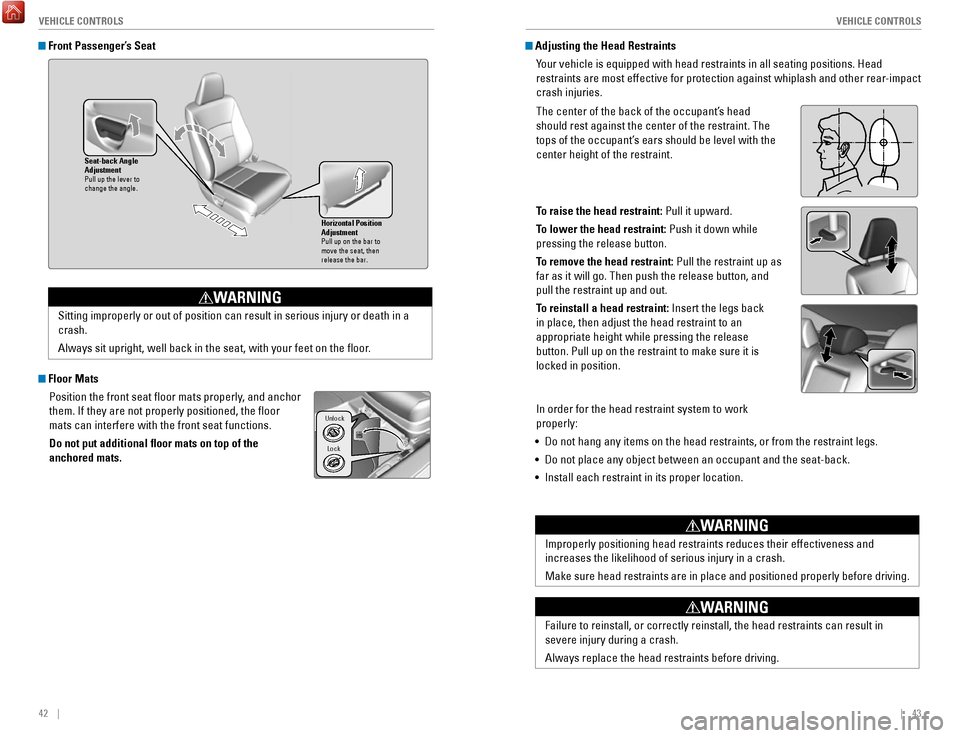
42 || 43
V
EHICLE CONTROLSVEHICLE CONTROLS
Front Passenger’s Seat
Floor Mats
Position the front seat floor mats properly, and anchor
them. If they are not properly positioned, the floor
mats can interfere with the front seat functions.
Do not put additional floor mats on top of the
anchored mats.
Horizontal Position
Adjustmen t
Pull up on the bar to
move the seat, then
release the bar.
Seat-back Angle
Adjustment
Pull up the lever to
change the angle .
Sitting improperly or out of position can result in serious injury or de\
ath in a
crash.
Always sit upright, well back in the seat, with your feet on the floor\
.
WARNING
Lock
Unlock
Adjusting the Head Restraints
Your vehicle is equipped with head restraints in all seating positions. H\
ead
restraints are most effective for protection against whiplash and other \
rear-impact
crash injuries.
The center of the back of the occupant’s head
should rest against the center of the restraint. The
tops of the occupant’s ears should be level with the
center height of the restraint.
To raise the head restraint: Pull it upward.
To lower the head restraint: Push it down while
pressing the release button.
To remove the head restraint: Pull the restraint up as
far as it will go. Then push the release button, and
pull the restraint up and out.
To reinstall a head restraint: Insert the legs back
in place, then adjust the head restraint to an
appropriate height while pressing the release
button. Pull up on the restraint to make sure it is
locked in position.
In order for the head restraint system to work
properly:
•
Do not hang any items on the head restraints, or from the restraint legs\
.
•
Do not place any object between an occupant and the seat-back.
•
Install each restraint in its proper location.
Position head in the
center of the head
restraint.
Improperly positioning head restraints reduces their effectiveness and
increases the likelihood of serious injury in a crash.
Make sure head restraints are in place and positioned properly before dr\
iving.
WARNING
Failure to reinstall, or correctly reinstall, the head restraints can re\
sult in
severe injury during a crash.
Always replace the head restraints before driving.
WARNING
Page 26 of 80
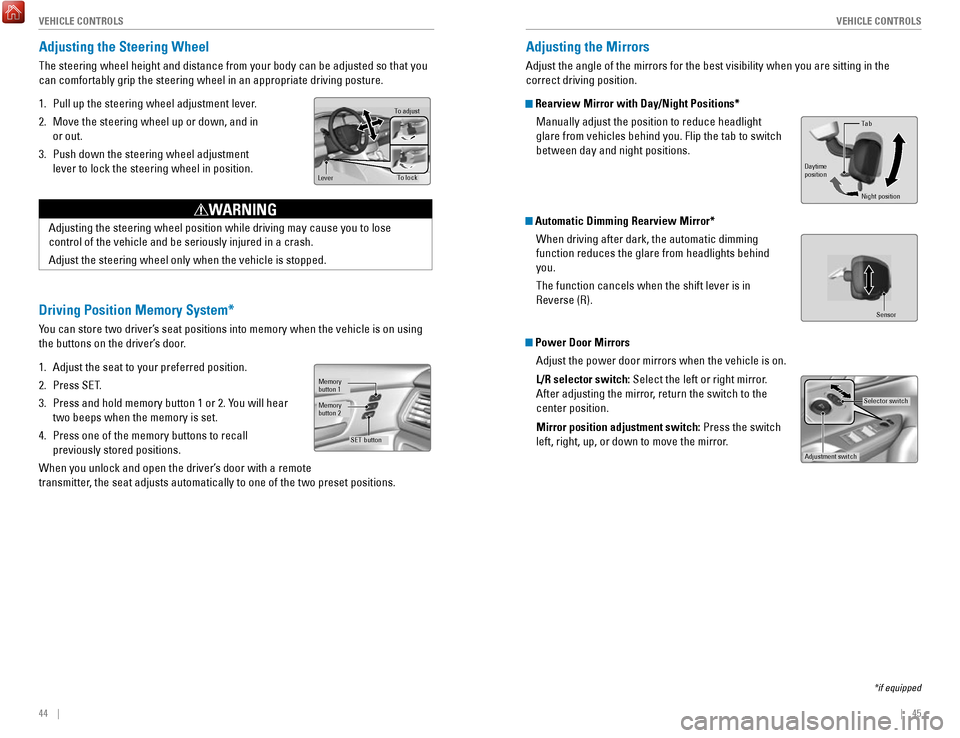
44 || 45
V
EHICLE CONTROLSVEHICLE CONTROLS
Adjusting the Steering Wheel
The steering wheel height and distance from your body can be adjusted so\
that you
can comfortably grip the steering wheel in an appropriate driving postur\
e.
1.
Pull up the steering wheel adjustment lever.
2.
Move the steering wheel up or down, and in
or out.
3.
Push down the steering wheel adjustment
lever to lock the steering wheel in position.
To adjus t
To lock
Lever
Adjusting the steering wheel position while driving may cause you to los\
e
control of the vehicle and be seriously injured in a crash.
Adjust the steering wheel only when the vehicle is stopped.
WARNING
Driving Position Memory System*
You can store two driver’s seat positions into memory when the vehicle is on using
the buttons on the driver’s door.
1.
Adjust the seat to your preferred position.
2.
Press SeT.
3.
Press and hold memory button 1 or 2. You will hear
two beeps when the memory is set.
4.
Press one of the memory buttons to recall
previously stored positions.
When you unlock and open the driver’s door with a remote
transmitter, the seat adjusts automatically to one of the two preset positions.
Memory
button 1
Memory
button 2
SET button
Adjusting the Mirrors
Adjust the angle of the mirrors for the best visibility when you are sit\
ting in the
correct driving position.
Rearview Mirror with Day/Night Positions*
Manually adjust the position to reduce headlight
glare from vehicles behind you. Flip the tab to switch
between day and night positions.
Automatic Dimming Rearview Mirror*When driving after dark, the automatic dimming
function reduces the glare from headlights behind
you.
The function cancels when the shift lever is in
reverse (r).
Power Door MirrorsAdjust the power door mirrors when the vehicle is on.
L/R selector switch: Select the left or right mirror.
After adjusting the mirror, return the switch to the
center position.
Mirror position adjustment switch: Press the switch
left, right, up, or down to move the mirror.
Selector switch
Adjustment switch
Tab
Daytime
position
Night position
Sensor
*if equipped
Page 27 of 80
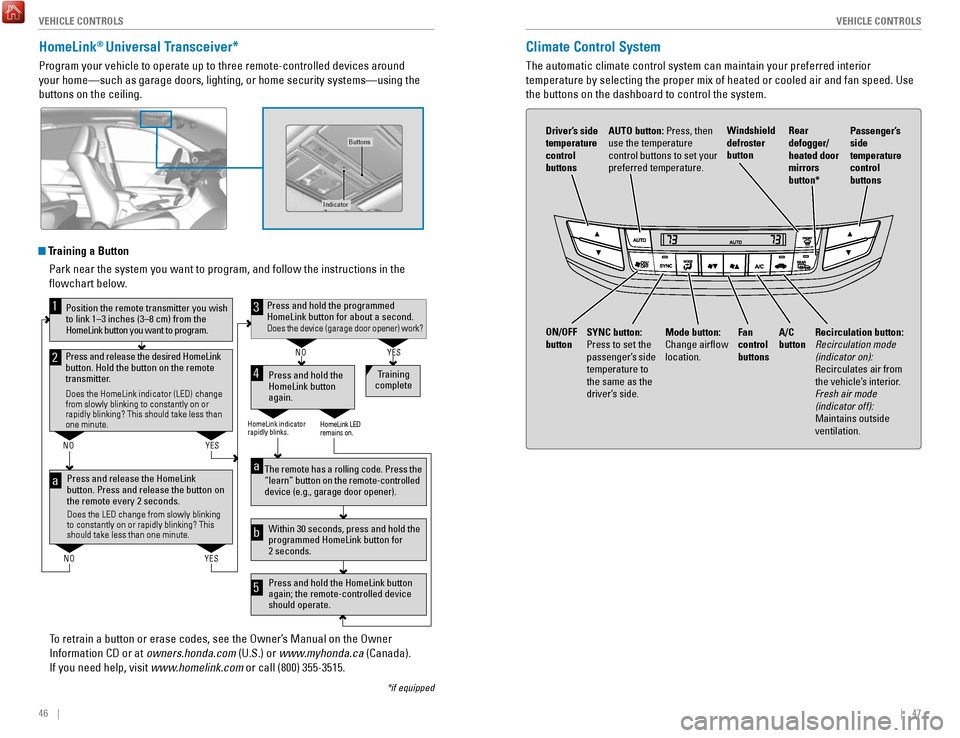
46 || 47
V
EHICLE CONTROLSVEHICLE CONTROLS
HomeLink® Universal Transceiver*
Program your vehicle to operate up to three remote-controlled devices ar\
ound
your home—such as garage doors, lighting, or home security systems—\
using the
buttons on the ceiling.
Training a Button
Park near the system you want to program, and follow the instructions in\
the
flowchart below.
To retrain a button or erase codes, see the
owner’s Manual on the owner
Information CD or at owners.honda.com
(U.S.) or www.myhonda.ca (Canada).
If you need help, visit www.homelink.com or call (800) 355-3515.
Press and release the HomeLink
button. Press and release the button on
the remote every 2 seconds.
Does the LED change from slowly blinking
to constantly on or rapidly blinking? This
should take less than one minute.
Press and hold the
HomeLink button
again. Training
complete
YES
NO
HomeLink indicator
rapidly blinks. HomeLink LED
remains on.
YES
NO
YES
NO
Position the remote transmitter you wish
to link 1–3 inches (3–8 cm) from the
HomeLink button you want to program.1
Press and release the desired HomeLink
button. Hold the button on the remote
transmitter.
Does the HomeLink indicator (LED) change
from slowly blinking to constantly on or
rapidly blinking? This should take less than
one minute.
2
aThe remote has a rolling code. Press the
“learn” button on the remote-controlled
device (e.g., garage door opener) .
Press and hold the HomeLink button
again; the remote-controlled device
should operate. Within 30 seconds, press and hold the
programmed HomeLink button for
2 seconds.a
Press and hold the programmed HomeLink button for about a second.Does the device (garage door opener) work?
3
b
4
5
*if equipped
Indicator
Buttons
Climate Control System
The automatic climate control system can maintain your preferred interio\
r
temperature by selecting the proper mix of heated or cooled air and fan \
speed. Use
the buttons on the dashboard to control the system.
AUTO button: Press, then
use the temperature
control buttons to set your
preferred temperature.
Driver’s side
temperature
control
buttons
A/C
button
Fan
control
buttons Recirculation button:
Recirculation mode
(indicator on):
recirculates air from
the vehicle’s interior
.
Fresh air mode
(indicator off):
Maintains outside
ventilation.
Rear
defogger/
heated door
mirrors
button*
Windshield
defroster
button
ON/OFF
button
Mode button:
Change airflow
location.
Passenger’s
side
temperature
control
buttons
SYNC button:
Press to set the
passenger’s side
temperature to
the same as the
driver’s side.
Page 28 of 80
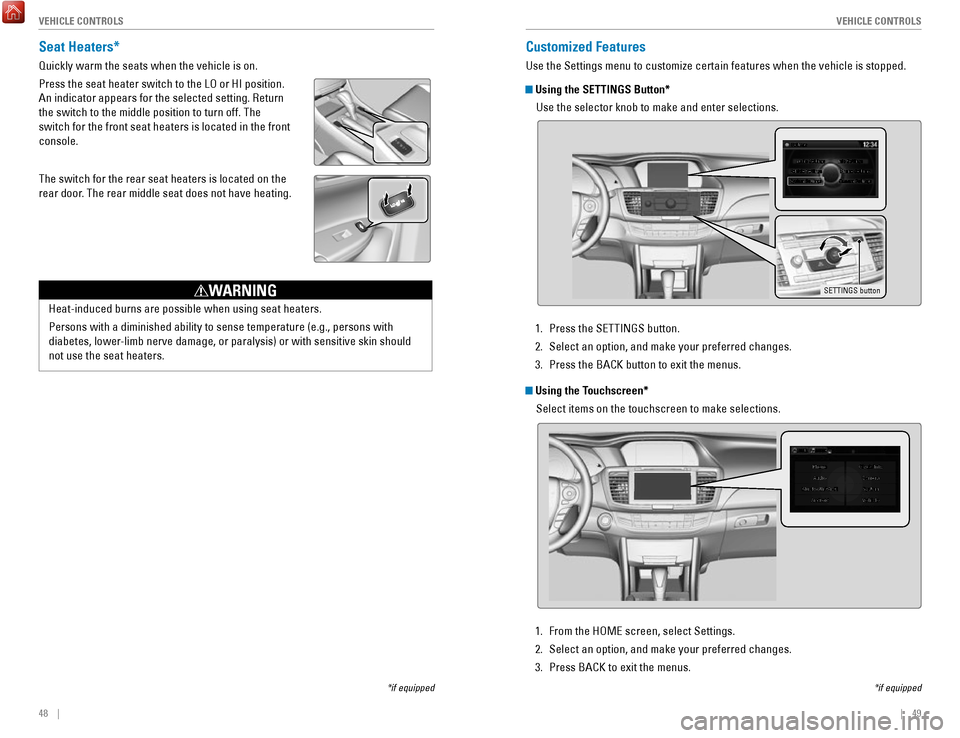
48 || 49
V
EHICLE CONTROLSVEHICLE CONTROLS
*if equipped
Seat Heaters*
Quickly warm the seats when the vehicle is on.
Press the seat heater switch to the L
o or HI position.
An indicator appears for the selected setting.
return
the switch to the middle position to turn off. The
switch for the front seat heaters is located in the front
console.
The switch for the rear seat heaters is located on the
rear door. The rear middle seat does not have heating.
Heat-induced burns are possible when using seat heaters.
Persons with a diminished ability to sense temperature (e.g., persons w\
it
h
diabetes, lower-limb nerve damage, or paralysis) or with sensitive skin should
not use the seat heaters.
WARNING
Customized Features
Use the Settings menu to customize certain features when the vehicle is \
stopped.
Using the SETTINGS Button*
Use the selector knob to make and enter selections.
SETTINGS button
*if equipped
Using the Touchscreen*Select items on the touchscreen to make selections.
1.
Press the SeTTINGS button.
2.
Select an option, and make your preferred changes.
3.
Press the BACK button to exit the menus.
1.
From the HoMe screen, select Settings.
2.
Select an option, and make your preferred changes.
3.
Press BACK to exit the menus.
Page 29 of 80
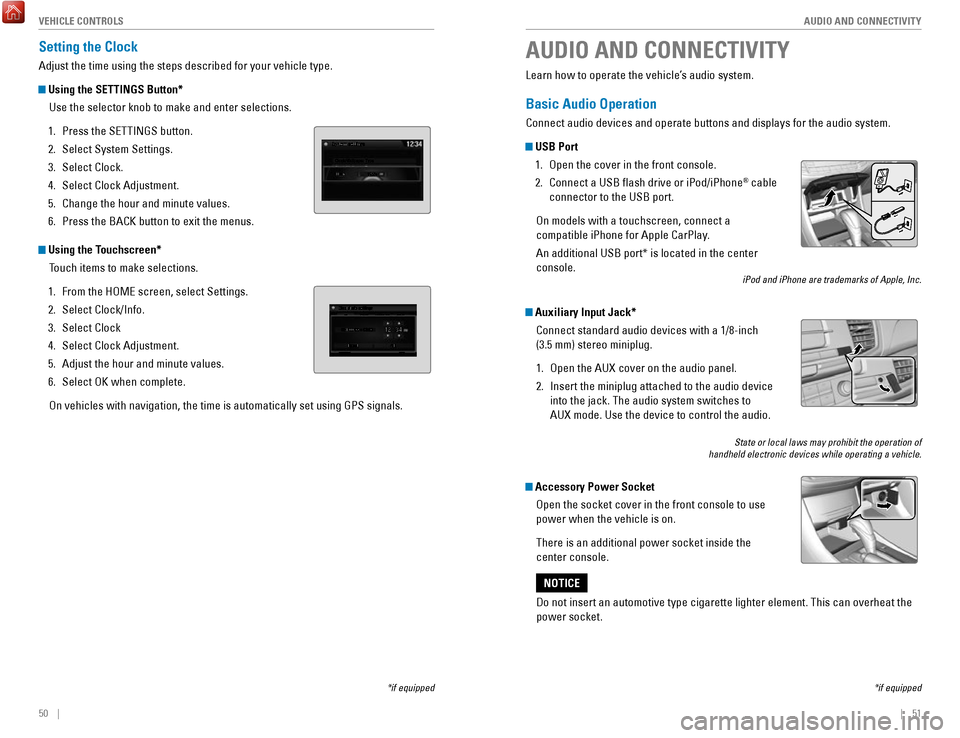
50 || 51
AUDIO AND CONNECTIVITY
V
EHICLE CONTROLS
Setting the Clock
Adjust the time using the steps described for your vehicle type.
Using the SETTINGS Button*
Use the selector knob to make and enter selections.
1.
Press the SeTTINGS button.
2.
Select System Settings.
3.
Select Clock.
4.
Select Clock Adjustment.
5.
Change the hour and minute values.
6.
Press the BACK button to exit the menus.
Using the Touchscreen* Touch items to make selections.
1.
From the HoMe screen, select Settings.
2.
Select Clock/Info.
3.
Select Clock
4.
Select Clock Adjustment.
5.
Adjust the hour and minute values.
6.
Select oK when complete.
on vehicles with navigation, the time is automatically set using GPS sign\
als.
*if equipped
AUDIO AND CONNECTIVITY
*if equipped
Learn how to operate the vehicle’s audio system.
Basic Audio Operation
Connect audio devices and operate buttons and displays for the audio sys\
tem.
USB Port 1.
open the cover in the front console.
2.
Connect a USB flash drive or iPod/iPhone® cable
connector to the USB port.
on models with a touchscreen, connect a
compatible iPhone for Apple CarPlay.
An additional USB port* is located in the center
console.
iPod and iPhone are trademarks of Apple, Inc.
Auxiliary Input Jack*
Connect standard audio devices with a 1/8-inch
(3.5 mm) stereo miniplug.
1.
open the AUX cover on the audio panel.
2.
Insert the miniplug attached to the audio device
into the jack. The audio system switches to
AUX
mode. Use the device to control the audio.
State or local laws may prohibit the operation of
handheld electronic devices while operating a vehicle.
Accessory Power Socket
open the socket cover in the front console to use
power when the vehicle is on.
There is an additional power socket inside the
center console.
Do not insert an automotive type cigarette lighter element. This can ove\
rheat the
power socket.
NOTICE
Page 30 of 80
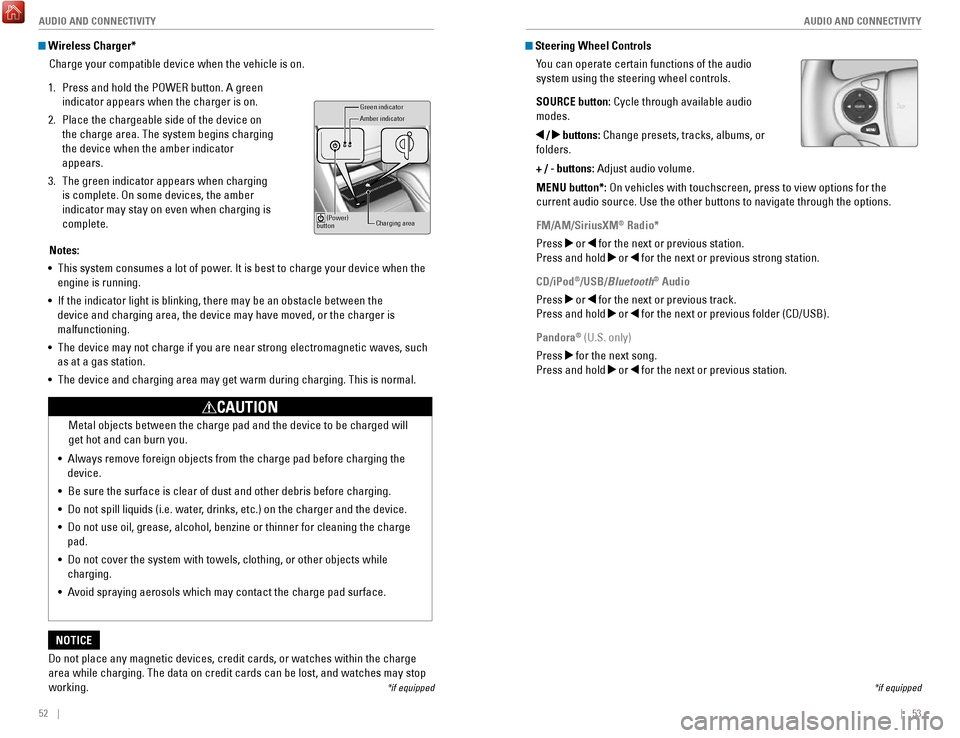
52 || 53
AUDIO AND CONNECTIVITY
AUDIO AND CONNECTIVITY
Wireless Charger*
Charge your compatible device when the vehicle is on.
1.
Press and hold the PoWer button. A green
indicator appears when the charger is on.
2.
Place the chargeable side of the device on
the charge area. The system begins charging
the device when the amber indicator
appears.
3.
The green indicator appears when charging
is complete.
on some devices, the amber
indicator may stay on even when charging is
complete.
Gr een indicator
Amber indicator
Charging area
(Power)
button
Notes:
•
This system consumes a lot of power. It is best to charge your device when the
engine is running.
•
If the indicator light is blinking, there may be an obstacle between the\
device and charging area, the device may have moved, or the charger is
malfunctioning.
•
The device may not charge if you are near strong electromagnetic waves, \
such
as at a gas station.
•
The device and charging area may get warm during charging. This is norma\
l.
Do not place any magnetic devices, credit cards, or watches within the c\
harge area while charging. The data on credit cards can be lost, and watches m\
ay stop
working.
NOTICE Metal objects between the charge pad and the device to be charged will
get hot and can burn you.
•
Always remove foreign objects from the charge pad before charging the
device.
•
Be sure the surface is clear of dust and other debris before charging.
•
Do not spill liquids (i.e. water, drinks, etc.) on the charger and the device.
•
Do not use oil, grease, alcohol, benzine or thinner for cleaning the cha\
rge
pad.
•
Do not cover the system with towels, clothing, or other objects while
charging.
•
Avoid spraying aerosols which may contact the charge pad surface.
CAUTION
*if equipped
Steering Wheel Controls You can operate certain functions of the audio
system using the steering wheel controls.
SOURCE button: Cycle through available audio
modes.
/ buttons: Change presets, tracks, albums, or
folders.
+ / - buttons: Adjust audio volume.
MENU button*:
on vehicles with touchscreen, press to view options for the
current audio source. Use the other buttons to navigate through the opti\
ons.
FM/AM/SiriusXM
® Radio*
Press
or for the next or previous station.
Press and hold
or for the next or previous strong station.
CD/iPod
®/USB/Bluetooth® Audio
Press
or for the next or previous track.
Press and hold
or for the next or previous folder (CD/USB).
Pandora
® (U.S. only)
Press
for the next song.
Press and hold
or for the next or previous station.
*if equipped
Page 31 of 80
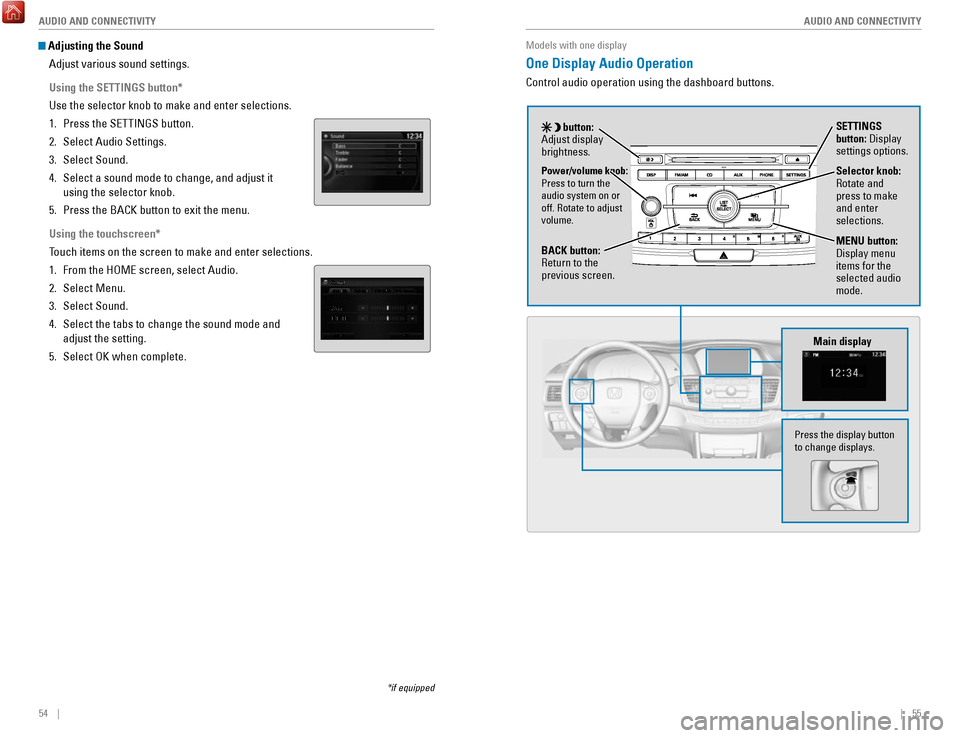
54 || 55
AUDIO AND CONNECTIVITY
AUDIO AND CONNECTIVITY
Adjusting the Sound
Adjust various sound settings.
Using the SETTINGS button*
Use the selector knob to make and enter selections.
1.
Press the SeTTINGS button.
2.
Select Audio Settings.
3.
Select Sound.
4.
Select a sound mode to change, and adjust it
using the selector knob.
5.
Press the BACK button to exit the menu.
Using the touchscreen*
Touch items on the screen to make and enter selections.
1.
From the HoMe screen, select Audio.
2.
Select Menu.
3.
Select Sound.
4.
Select the tabs to change the sound mode and
adjust the setting.
5.
Select oK when complete.
*if equipped
Models with one display
One Display Audio Operation
Control audio operation using the dashboard buttons.
Main display
Selector knob: rotate and
press to make
and enter
selections.
MENU button:
Display menu
items for the
selected audio
mode.Power/volume knob:
Press to turn the
audio system on or
off.
rotate to adjust
volume.
button:
Adjust display
brightness. SETTINGS
button: Display
settings options.
BACK button:
return to the
previous screen.
Press the display button
to change displays.
Page 32 of 80
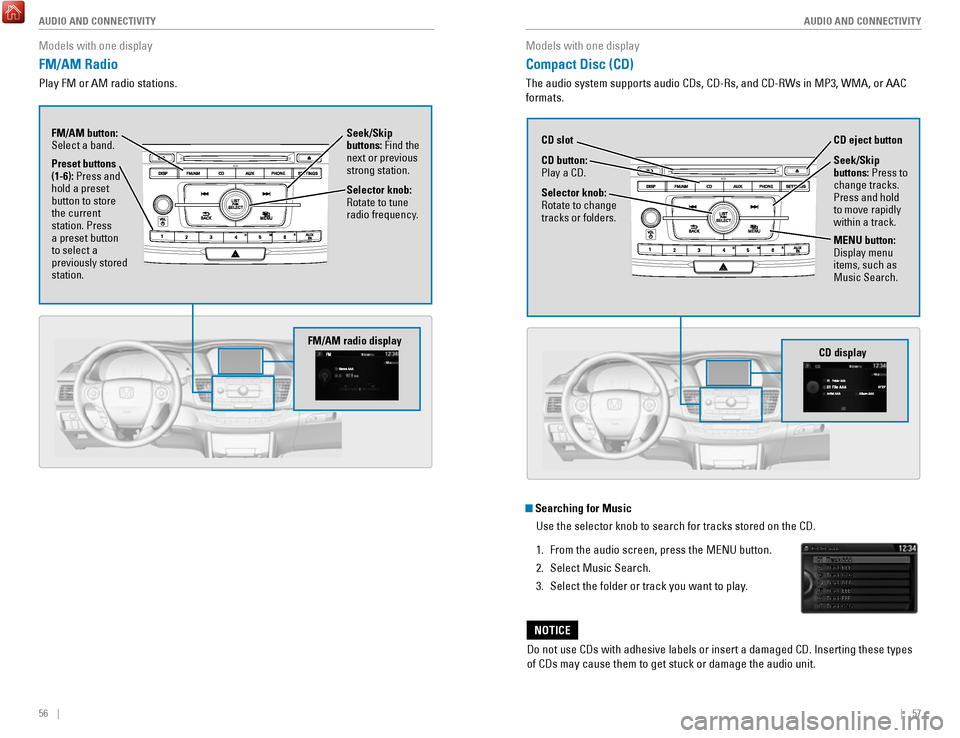
56 || 57
AUDIO AND CONNECTIVITY
AUDIO AND CONNECTIVITY
Models with one display
FM/AM Radio
Play FM or AM radio stations.
Seek/Skip
buttons: Find the
next or previous
strong station.
Selector knob:
rotate to tune
radio frequency.
FM/AM button:
Select a band.
Preset buttons
(1-6): Press and
hold a preset
button to store
the current
station. Press
a preset button
to select a
previously stored
station.
FM/AM radio display
Models with one display
Compact Disc (CD)
The audio system supports audio CDs, CD-rs, and CD-rWs in MP3, WMA, or AAC
formats.
Do not use CDs with adhesive labels or insert a damaged CD. Inserting th\
ese types
of CDs may cause them to get stuck or damage the audio unit.
NOTICE
Searching for Music
Use the selector knob to search for tracks stored on the CD.
1.
From the audio screen, press the MeNU button.
2.
Select Music Search.
3.
Select the folder or track you want to play.
CD display
CD button:
Play a CD. CD eject button
CD slot
Selector knob:
rotate to change
tracks or folders.
MENU button:
Display menu
items, such as
Music Search. Seek/Skip
buttons:
Press to
change tracks.
Press and hold
to move rapidly
within a track.