2017 HONDA ACCORD HYBRID change wheel
[x] Cancel search: change wheelPage 4 of 80

| 1
V
ISUAL INDEX
1 Lights/turn signals/LaneWatch
button p. 36, p. 40, p. 109
2 Brightness control p. 36
3 Wipers/washers p. 39
4 Adaptive Cruise Control (ACC)
buttons p. 105
5 Horn
6 voice recognition buttons p. 75,
p. 80,
p. 88
7 Instrument panel p. 25
8 Multi-information display p. 29
9 Info (p/ q) buttons p. 29
SeL/reSeT button p. 29
10 Audio controls p. 53
11 Lane Keeping Assist System (LKAS)
button p. 108
12 PoWer button p. 101
13 vehicle Stability Assist® (vSA)
oFF button p. 103
Collision Mitigation Braking System™
(CMBS™) oFF button p. 110
road Departure Mitigation (rDM)
button p. 107
Parking sensor system button* p. 111
Acoustic vehicle Alerting System
button* p. 102
14 eCoN button p. 103
VISUAL INDEX
*if equipped *if equipped
Quickly locate items in the vehicle’s interior.
Steering Wheel and Nearby Controls
12
5
107414
6
38
9111213
entering a Destination .......................................90
routing ................................................................. 93
DRIVING....................................................................... 95Before Driving .....................................................95
Maximum Load Limit
.......................................... 97
Towing a T
railer...................................................98
remote engine Start .......................................... 99
Starting to Drive
................................................ 100
Shifting
............................................................... 101
Change the shift position based on your
driving needs.
.................................................... 101
Braking
............................................................... 102
Acoustic
vehicle Alerting System ................. 102
eco Assist System ............................................ 103
vehicle Stability Assist (vSA®), aka electronic
Stability Control (eSC) System ....................... 103
SP
orT Mode ..................................................... 104
ev Mode ............................................................. 104
Adaptive Cruise Control (ACC)
....................... 105
road Departure Mitigation (rDM) .................107
Lane Keeping Assist System (LKAS)
............. 108
LaneWatch™
..................................................... 109
Collision Mitigation Braking System™
(CMBS™)
........................................................... 110
Parking Sensor System*
................................. 111
Multi-
view rear Camera ................................. 112
refueling ............................................................ 113
HANDLING THE UNEXPECTED ..............................115Smart entry remote Battery Strength ..........115
Shift Lever Does Not Move
............................. 115
Jump Starting
.................................................... 116
overheating ....................................................... 118
emergency engine Stop ..................................119
emergency Towing ........................................... 119Tire Pressure Monitoring System (TPMS)
...
120
Tire
repair Kit .................................................... 122
Fuse Locations
.................................................. 123
MAINTENANCE ........................................................ 126Safety Precautions ...........................................126
Maintenance Minder™
................................... 127
Under the Hood
................................................. 129
engine oil ........................................................... 130
engine Coolant ..................................................132
Brake Fluid
......................................................... 133
Inverter Coolant
................................................ 133
Checking the Battery
....................................... 134
Window Washer Fluid
..................................... 134
Changing Wiper Blades
.................................. 135
Tire Information
.................................................136
Tire Labeling
...................................................... 139
D
oT Tire Quality Grading ................................. 140
Testing of
readiness Codes ............................ 142
SPECIFICATIONS...................................................... 143
CUSTOMER INFORMATION
................................... 145Frequently Asked Questions/Troubleshooting ...
145
Contact Us
......................................................... 146
Honda
roadside Assistance .......................... 146
Warranty Coverages
........................................ 147
VOICE COMMAND INDEX ......................................148
INDEX
........................................................................\
. 150
Page 24 of 80

40 || 41
V
EHICLE CONTROLSVEHICLE CONTROLS
Always ensure the wiper lever is in the oFF position before entering a car wash to
prevent severe damage to the windshield wiper system.
NOTICE
Do not use the wipers when the windshield is dry. The windshield will get
scratched, or the rubber blades will get damaged.
In cold weather, the blades may freeze to the windshield, becoming stuck.
operating the wipers in this condition may damage the wipers. Use the def\
roster
to warm the windshield, or manually clear the windshield of ice and sno
w before
turning on the wipers.
NOTICE
Automatic (AUTO) Rain-Sensing Wipers*
When you move the lever to the AUT
o position
while driving in rainy weather, the wipers operate
based on the amount of detected rainfall.
Put the lever in the AUT
o position only when
driving in rainy weather.
rotate the adjustment ring to adjust the rainfall
sensor sensitivity.
return the lever to the oFF position when rain
stops.
Adjustment ring
AUTO
position
Low sensitivity: Wipers
operate when more
rainfall is detected.
High sensitivity: Wipers
operate when less
rainfall is detected.
*if equipped
One-Touch Turn Signal
Use this quick and convenient method to signal a lane change.
Lightly push the turn signal lever up or down for a
three-blink sequence.
For a continuous signal, push the lever up or down
until it locks into place.
Right turn
Left turn
Adjusting the Seats
Make seat adjustments before driving to ensure the best comfort and safe\
ty.
Adjusting the Front Seats Adjust the driver’s seat as far back as possible while
allowing you to maintain full control of the vehicle.
You should be able to sit upright and well back in the
seat, adequately press the pedals without leaning
forward, and grip the steering wheel comfortably.
The passenger’s seat should be adjusted so that it is
as far back from the front airbag in the dashboard as
possible.
The National Highway Traffic Safety Administration
and Transport Canada recommend that drivers allow at least 10 inches (25 cm)\
between the center of the steering wheel and the chest.
Driver’s Seat
Move back and allow sufficient space.
Horizontal position
adjustment
Height adjustment
(driver’s seat only) Seat-back angle
adjustment
Lumbar support
adjustment
reclining the seat-back too far can result in serious injury or death in \
a crash.
Adjust the seat-back to an upright position, and sit well back in the se\
at.
WARNING
Sitting too close to a front airbag can result in serious injury or deat\
h if the
front airbags inflate.
Always sit as far back from the front airbags as possible while maintain\
ing
control of the vehicle.
WARNING
Page 30 of 80
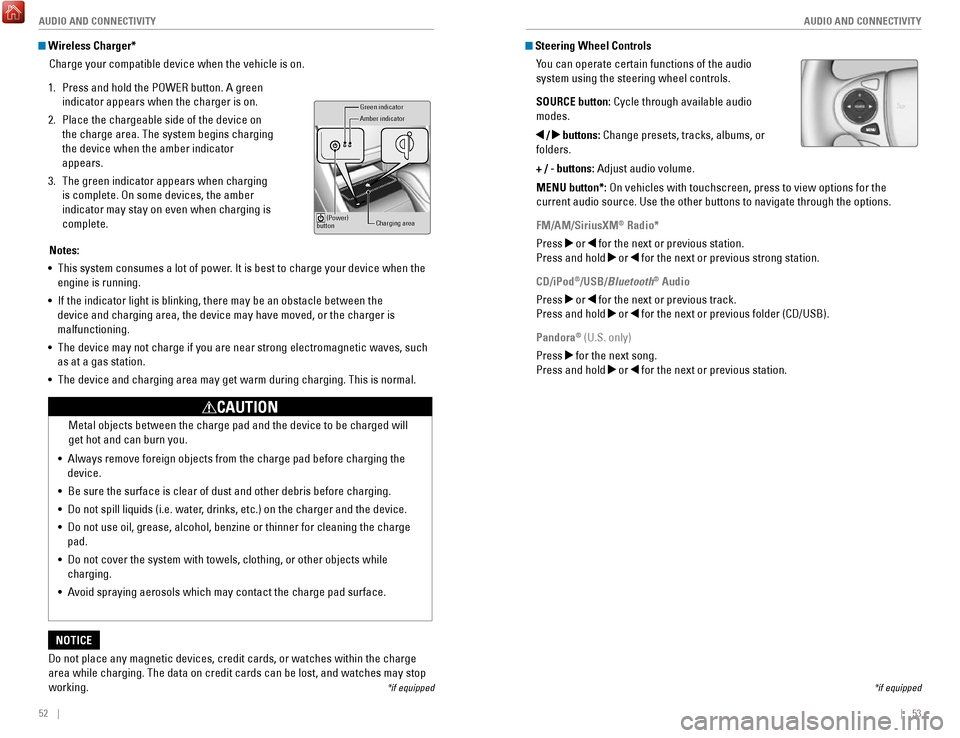
52 || 53
AUDIO AND CONNECTIVITY
AUDIO AND CONNECTIVITY
Wireless Charger*
Charge your compatible device when the vehicle is on.
1.
Press and hold the PoWer button. A green
indicator appears when the charger is on.
2.
Place the chargeable side of the device on
the charge area. The system begins charging
the device when the amber indicator
appears.
3.
The green indicator appears when charging
is complete.
on some devices, the amber
indicator may stay on even when charging is
complete.
Gr een indicator
Amber indicator
Charging area
(Power)
button
Notes:
•
This system consumes a lot of power. It is best to charge your device when the
engine is running.
•
If the indicator light is blinking, there may be an obstacle between the\
device and charging area, the device may have moved, or the charger is
malfunctioning.
•
The device may not charge if you are near strong electromagnetic waves, \
such
as at a gas station.
•
The device and charging area may get warm during charging. This is norma\
l.
Do not place any magnetic devices, credit cards, or watches within the c\
harge area while charging. The data on credit cards can be lost, and watches m\
ay stop
working.
NOTICE Metal objects between the charge pad and the device to be charged will
get hot and can burn you.
•
Always remove foreign objects from the charge pad before charging the
device.
•
Be sure the surface is clear of dust and other debris before charging.
•
Do not spill liquids (i.e. water, drinks, etc.) on the charger and the device.
•
Do not use oil, grease, alcohol, benzine or thinner for cleaning the cha\
rge
pad.
•
Do not cover the system with towels, clothing, or other objects while
charging.
•
Avoid spraying aerosols which may contact the charge pad surface.
CAUTION
*if equipped
Steering Wheel Controls You can operate certain functions of the audio
system using the steering wheel controls.
SOURCE button: Cycle through available audio
modes.
/ buttons: Change presets, tracks, albums, or
folders.
+ / - buttons: Adjust audio volume.
MENU button*:
on vehicles with touchscreen, press to view options for the
current audio source. Use the other buttons to navigate through the opti\
ons.
FM/AM/SiriusXM
® Radio*
Press
or for the next or previous station.
Press and hold
or for the next or previous strong station.
CD/iPod
®/USB/Bluetooth® Audio
Press
or for the next or previous track.
Press and hold
or for the next or previous folder (CD/USB).
Pandora
® (U.S. only)
Press
for the next song.
Press and hold
or for the next or previous station.
*if equipped
Page 37 of 80
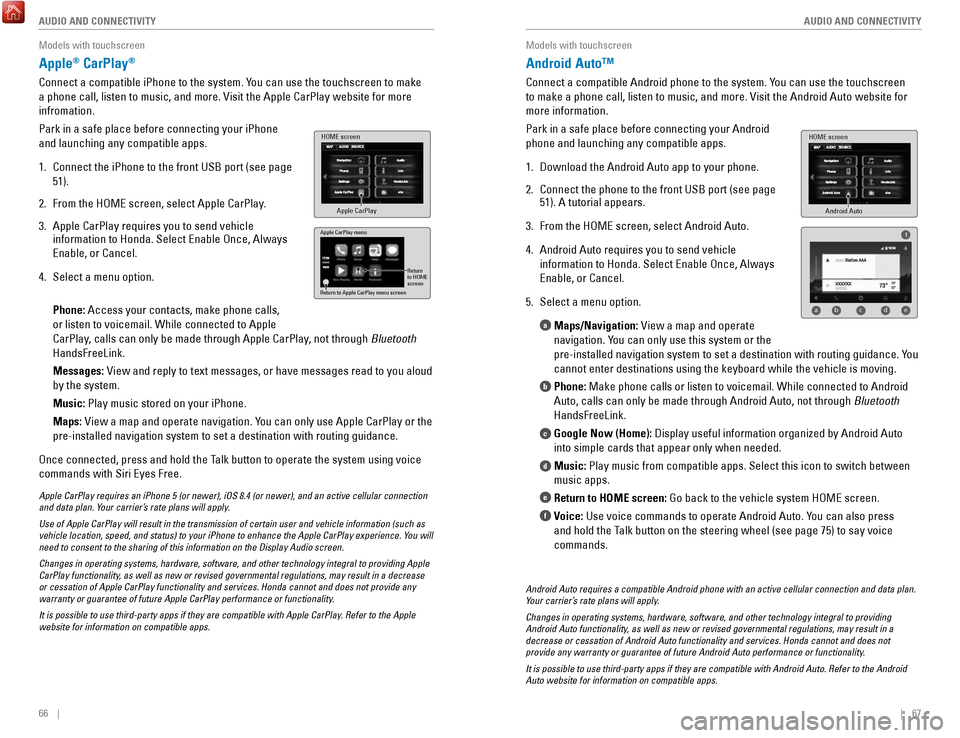
66 || 67
AUDIO AND CONNECTIVITY
AUDIO AND CONNECTIVITY
Models with touchscreen
Apple® CarPlay®
Connect a compatible iPhone to the system. You can use the touchscreen to make
a phone call, listen to music, and more.
visit the Apple CarPlay website for more
infromation.
Park in a safe place before connecting your iPhone
and launching any compatible apps.
1.
Connect the iPhone to the front USB port (see page
51).
2.
From the HoMe screen, select Apple CarPlay.
3.
Apple CarPlay requires you to send vehicle
information to Honda. Select enable once, Always
enable, or Cancel.
4.
Select a menu option.
Phone: Access your contacts, make phone calls,
or listen to voicemail. While connected to Apple
CarPlay, calls can only be made through Apple CarPlay
, not through Bluetooth
HandsFreeLink.
Messages:
view and reply to text messages, or have messages read to you aloud
by the system.
Music: Play music stored on your iPhone.
Maps:
view a map and operate navigation. You can only use Apple CarPlay or the
pre-installed navigation system to set a destination with routing guidan\
ce.
once connected, press and hold the Talk button to operate the system using voice
commands with Siri
eyes Free.
HOME screen
Apple CarPlay
Apple CarPlay menu
Return
to HOME
screen
Return to Apple CarPlay menu screen
Apple CarPlay requires an iPhone 5 (or newer), iOS 8.4 (or newer), a\
nd an active cellular connection
and data plan. Your carrier’s rate plans will apply.
Use of Apple CarPlay will result in the transmission of certain user and\
vehicle information (such as
vehicle location, speed, and status) to your iPhone to enhance the Appl\
e CarPlay experience. You will
need to consent to the sharing of this information on the Display Audio \
screen.
Changes in operating systems, hardware, software, and other technology i\
ntegral to providing Apple
CarPlay functionality, as well as new or revised governmental regulations, may result in a de\
crease
or cessation of Apple CarPlay functionality and services. Honda cannot a\
nd does not provide any
warranty or guarantee of future Apple CarPlay performance or functionali\
ty.
It is possible to use third-party apps if they are compatible with Apple\
CarPlay. Refer to the Apple
website for information on compatible apps.
Models with touchscreen
Android Auto™
Connect a compatible Android phone to the system. You can use the touchscreen
to make a phone call, listen to music, and more.
visit the Android Auto website for
more information.
Park in a safe place before connecting your Android
phone and launching any compatible apps.
1.
Download the Android Auto app to your phone.
2.
Connect the phone to the front USB port (see page
51). A tutorial appears.
3.
From the HoMe screen, select Android Auto.
4.
Android Auto requires you to send vehicle
information to Honda. Select
enable once, Always
enable, or Cancel.
5.
Select a menu option. Maps/Navigation:
view a map and operate
navigation. You can only use this system or the
pre-installed navigation system to set a destination with routing guidan\
c
e. You
cannot enter destinations using the keyboard while the vehicle is moving\
.
Phone: Make phone calls or listen to voicemail. While connected to Android
Auto, calls can only be made through Android Auto, not through Bluetooth
HandsFreeLink.
Google Now (Home): Display useful information organized by Android Auto
into simple cards that appear only when needed.
Music: Play music from compatible apps. Select this icon to switch between
music apps.
Return to HOME screen: Go back to the vehicle system H
oMe screen.
Voice:
Use voice commands to operate Android Auto. You can also press
and hold the Talk button on the steering wheel (see page 75) to say voice
commands.
a
b
c
d
e
f
Android Auto
HOME screen
f
ab cde
Android Auto requires a compatible Android phone with an active cellular\
connection and data plan.
Your carrier’s rate plans will apply.
Changes in operating systems, hardware, software, and other technology i\
ntegral to providing
Android Auto functionality, as well as new or revised governmental regulations, may result in a
decrease or cessation of Android Auto functionality and services. Honda \
cannot and does not
provide any warranty or guarantee of future Android Auto performance or \
functionality.
It is possible to use third-party apps if they are compatible with Andro\
id Auto. Refer to the Android
Auto website for information on compatible apps.
Page 47 of 80
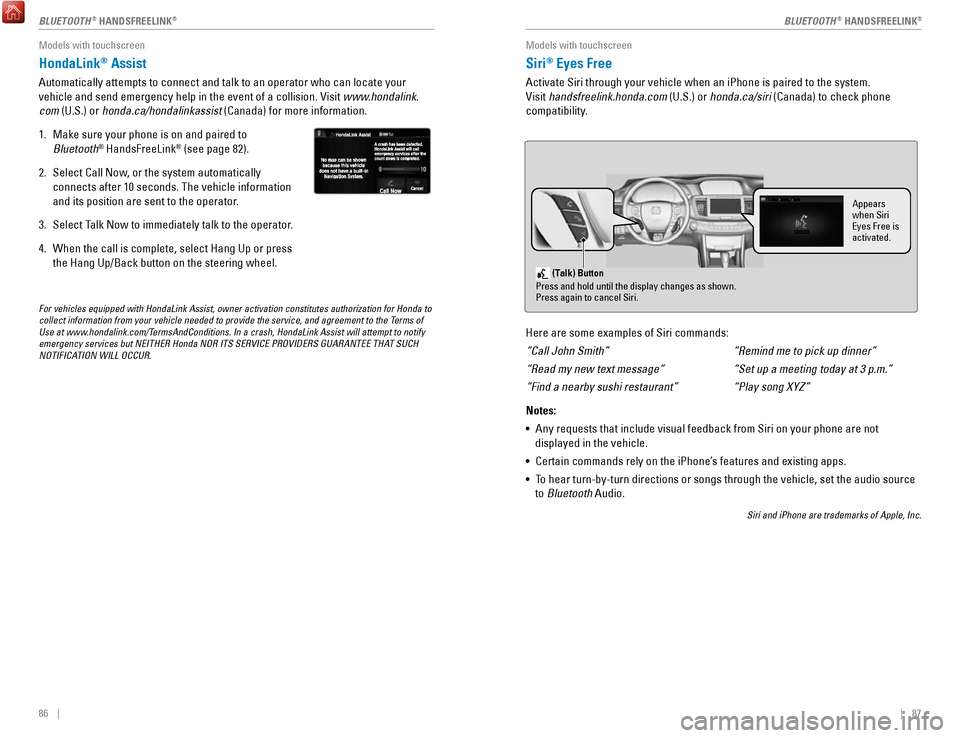
86 || 87
Models with touchscreen
HondaLink® Assist
Automatically attempts to connect and talk to an operator who can locate\
your
vehicle and send emergency help in the event of a collision.
visit www
.hondalink.
com (U.S.) or honda.ca/hondalinkassist (Canada) for more information.
1.
Make sure your phone is on and paired to
Bluetooth® HandsFreeLink® (see page 82).
2.
Select Call Now, or the system automatically
connects after 10 seconds. The vehicle information
and its position are sent to the operator.
3.
Select Talk Now to immediately talk to the operator.
4.
When the call is complete, select Hang Up or press
the Hang Up/Back button on the steering wheel.
For vehicles equipped with HondaLink Assist, owner activation constitute\
s authorization for Honda to
collect information from your vehicle needed to provide the service, and\
agreement to the Terms of
Use at www.hondalink.com/TermsAndConditions. In a crash, HondaLink Assist will attempt to notify
emergency services but NEITHER Honda NOR ITS SERVICE PROVIDERS GUARANTEE\
THAT SUCH
NOTIFICATION WILL OCCUR.
Models with touchscreen
Siri® Eyes Free
Activate Siri through your vehicle when an iPhone is paired to the syste\
m.
visit handsfreelink.honda.com
(U.S.) or honda.ca/siri (Canada) to check phone
compatibility.
(Talk) Button
Press and hold until the display changes as shown.
Press again to cancel Siri.
Appears
when Siri
Eyes Free is
activated.
Here are some examples of Siri commands:
“Call John Smith”
“Read my new text message”
“Find a nearby sushi restaurant”
Notes:
•
Any requests that include visual feedback from Siri on your phone are no\
t
displayed in the vehicle.
•
Certain commands rely on the iPhone’s features and existing apps.
•
To hear turn-by-turn directions or songs through the vehicle, set the aud\
io source
to Bluetooth
Audio.
Siri and iPhone are trademarks of Apple, Inc.
“Remind me to pick up dinner”
“Set up a meeting today at 3 p.m.”
“Play song XYZ”
BLUETOOTH® HANDSFreeLINK®BLUETOOTH® HANDSFreeLINK®
Page 54 of 80

100 || 101
DRIVING
DRIVING
Starting to Drive
Turn on the vehicle and start the power system to begin driving.
Before Starting the Power System
Check that the shift lever is in Park (P), then press
the brake pedal. Keep your foot firmly on the brake
pedal when starting the power system.
The power system is harder to start in cold weather
and in thinner air found at altitudes above 8,000 feet
(2,400 m). When starting the power system in cold
weather, turn off all electrical accessories such as
the lights, climate control system, and rear defogger
in order to reduce battery drain.
Brake peda l
removing the key from the ignition switch while driving locks the steerin\
g.
This can cause you to lose control of the vehicle.
remove the key from the ignition switch only when parked.
WARNING
Changing the Power Mode
Use the P
oWer button to cycle through power modes or start the power system.
Accessory or On mode: Press the P
oWer button once
without pressing the brake pedal for Accessory
mode. Press it again for
on mode.
Starting the power system: Press and hold the brake
pedal, then press the P
oWer button. Keep your foot
firmly on the brake pedal until the
reADY indicator
comes on.
If you press the button and the shift lever is not in
Park (P), the vehicle goes into Accessory mode.
Turning the vehicle off:
Shift to Park (P), then press the P
oWer button.
Shifting
Change the shift position based on your driving needs.
Continuously Variable Transmission (CVT)Park (P): Used for parking or turning the power on
or off.
Reverse (R): Used for reversing.
Neutral (N): Drive power is not sent to the wheels.
Drive (D): Used for normal driving.
Drive (B): Used for extended downhill driving and to
increase regenerative braking.
When you change the shift lever from D to
r and vice versa, come to a complete
stop and keep the brake pedal depressed.
operating the shift lever before the
vehicle has come to a complete standstill can damage the transmission.
Do not operate the shift lever while pressing the accelerator pedal. You could
damage the transmission.
NOTICE
release Button
Page 55 of 80

102 || 103
DRIVING
DRIVING
Braking
Slow down or stop your vehicle, and keep it from moving when parked.
Foot Brake
Press the brake pedal to slow down or stop your
vehicle from moving.
Brake Assist System During hard or emergency braking, the system
increases braking force. The brake pedal may move
slightly or make a noise; this is normal. Continue to
hold the brake pedal firmly down.
Anti-Lock Brake System (ABS) During hard or emergency braking, the system
rapidly pumps the brakes to prevent wheel lockup
and help you maintain steering control. The brake
pedal may pulsate slightly during ABS operation;
this is normal. Do not pump the brake pedal, and
continue to hold it firmly down.
Parking BrakeKeep the vehicle from moving when it is parked.
To apply: Pull the lever up fully without pressing the
release button.
To release: Press and hold the release button, then
lower the lever down all the way.
Brake peda l
Brake pedal
The ABS may not function correctly if you use an incorrect tire type and\
size.
NOTICE
release the parking brake fully before driving. The rear brakes and axle \
can be
damaged if you drive with the parking brake applied.
NOTICE
Acoustic Vehicle Alerting System
Alerts people outside your vehicle when it is powered
solely by electricity and is travelling at about 12 mph
(20 km/h) or less.
Canada models
Press the button to turn the system on and off. The
system defaults to on, even if you turned it off the last
time you drove the vehicle.
Eco Assist System
Can help improve fuel economy by adjusting the performance of the power \
system,
transmission, climate control system, and cruise control.
ECON Button
Press the
eCoN button to turn the system on or off.
The
eCoN Mode indicator and a message in the
multi-information display* appear when the system
is turned on.
Ambient Meter
Color-coded bars change based on your driving
style and brake or accelerator pedal operation.
Green: Fuel-efficient driving
Blue green: Moderate acceleration/deceleration
Blue: Spirited acceleration/deceleration
Ambient Meter
Vehicle Stability Assist (VSA®)
Also known as electronic Stability Control (eSC), vSA helps to stabilize the vehicle
during cornering if the vehicle turns more or less than what was intende\
d. It assists
in maintaining traction on slippery surfaces by regulating power system \
output and
selectively applying the brakes.
Turning VSA On or Off
vSA is turned on every time you start the power
system, even if you previously turned it off. If you
turn
vSA off, your vehicle has normal braking and
cornering ability, but
vSA traction and stability
enhancement become less effective.
Press and hold the
vSA oFF button until you hear
a beep to turn
vSA on or off. The vSA oFF indicator
appears when the system is off.
Traction control becomes less effective, which may make it easier when t
rying to
free your vehicle if it is stuck in mud or snow.
VSA OFF indicator
Page 58 of 80

108 || 109
DRIVING
DRIVING
Lane Keeping Assist System (LKAS)
Provides steering input to help keep the vehicle in the middle of a dete\
cted lane and
visual and tactile alerts if the vehicle is detected drifting out of its\
lane while driving
between 45–90 mph (72–145 km/h).
If your vehicle is getting too close to detected left
or right side lane markings without a turn signal
activated, the system provides visual and tactile alerts.
A Lane Departure message appears on the multi-
information display, and the steering wheel vibrates.
Steering torque is also applied to help keep your
vehicle within your driving lane. Take appropriate
action to stay within your driving lane.
Turning the System On or Off
1.
Press the MAIN button. LKAS appears in the
multi-information display.
2.
Press the LKAS button. Lane outlines appear in
the multi-information display. Dotted lane lines
turn solid when the system activates.
3.
Press the MAIN button or the LKAS button to turn
the system off.
Important Safety Reminder
LKAS is for your convenience only. It is not a substitute for your vehicle control. The
system does not work if you take your hands off the steering wheel or fa\
il to steer
the vehicle.
Do not place an object on the top of the instrument panel. It may refl\
ect onto the
windshield and prevent the system from detecting lane lines properly
.
MAIN button
Steering assistance
LKAS button
LaneWatch™
Check the passenger-side rear areas in the upper display when the right turn signal
is activated.
Activating LaneWatch
Activate the right turn signal. The LaneWatch display
appears. Check the display for blind spots, and
visually confirm that it is safe to change lanes.
You can also press the LaneWatch button on the end
of the turn signal switch to view a constant real-time
display. Press it again to turn the display off.
Changing SettingsCustomize the display and how and when the display appears.
1.
From the Home screen, select Settings.
2.
Select Camera Settings.
3.
Select LaneWatch.
4.
Select an option and make the preferred
changes.
5.
Press BACK to exit the menu.
Important Safety Reminder
Like all assistance systems, LaneWatch has limitations.
over-reliance on the system
may result in a collision.
LaneWatch display
Failure to visually confirm that it is safe to change lanes before doi\
ng so may
result in a crash and serious injury or death.
Do not rely only on LaneWatch while driving. Always look in your mirrors, to
either side of your vehicle, and behind you for other vehicles before ch\
anging
lanes.
WARNING