2017 AUDI TT ROADSTER phone
[x] Cancel search: phonePage 118 of 314
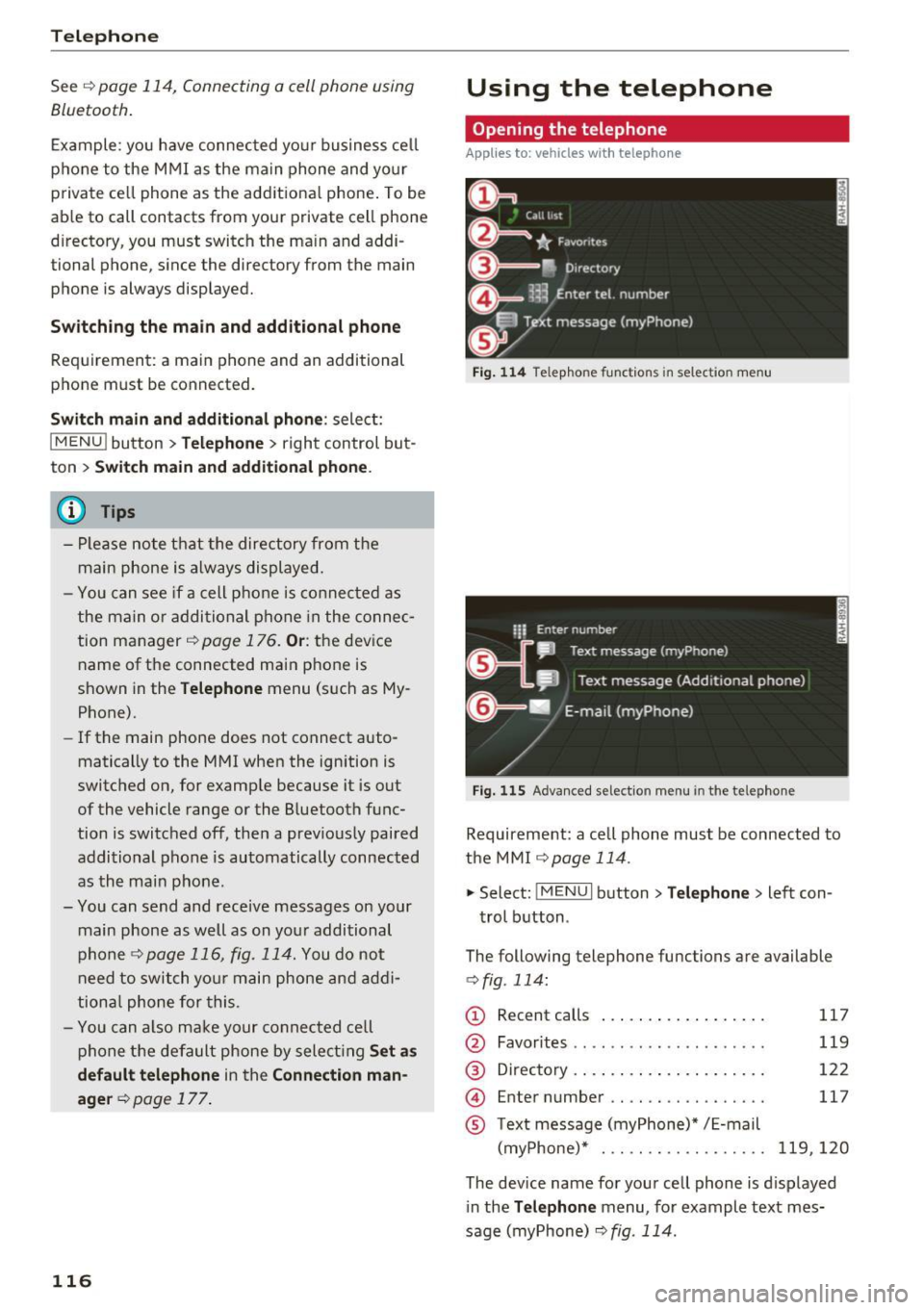
Telephone
Se e¢ pag e 114, Conn ecting a cell phone using
Bluetooth .
Example: you have connected yo ur business cell
phone to the MMI as the ma in phone and your
p rivate ce ll phone as the additiona l phone . To be
ab le to call contacts from your private c ell phone
directory , you must switch the ma in and addi
tional phone, since the directory from the main
phone is always displayed.
S wi tc h ing the ma in and add itional phone
Requirement: a main phone and an addit ional
phone must be connect ed.
Sw itc h main and additional ph one: select:
I MENU ! button >Telephone > right control but
ton >
S wi tch ma in and addit ional ph one.
(D Tips
-Please note that the directory from the
main phone is always displayed.
- You can see if a cell p hone is connected as
the main o r additional phone in the connec
tion manager ¢
page 176. Or: the device
name of the connected main phone is
shown in the
T elephone menu (s uch as My
Phone).
- If the main phone does not connect auto
matically to the MMI when the ignition is
switched on, for examp le because it is out
of the vehicle range or the B luetooth func
tion is switched off, then a previously paired
additional phone is automatically connected
as the main phone .
- You can send and receive messages on your
main phone as well as on your additional
phone
c> page 116, fig . 11 4. You do not
need to switch you r main phone and addi
tiona l phone for this.
- You can also make your connected cell
phone the default phone by selecting
S et a s
default telepho ne
in the Connection m an·
age r¢
page 177 .
116
Using the telephone
Opening the telephone
App lies to: vehicles with telepho ne
Fig . 11 4 Telep hone fu nctio ns in se lect ion me nu
Fig. 115 A dva nced selectio n menu in t he te le p hone
Requirement: a cell phone must be connected to
the MMI
r:::;, page 114 .
"'Select : !M ENUI button> Tele phone > left con
trol button .
The following telephone functions are available
c> fig. 114:
(!) Rec ent calls
@
®
©
®
Favorites .. .. .. .. .. .... .. .... .
D irectory .. .. .. .. .. ..... ..... .
Enter number .. .. .. .... .. .... .
Text message (myPhone)* / E-mail
(myPhone)* . .. .. .. ... .. . .... .
117
119
122
117
119,120
The device name for your cell phone is d isplayed
in the
Tel ephone menu, for example text mes
sage (myPhone)
r:::;, fig . 114.
Page 119 of 314
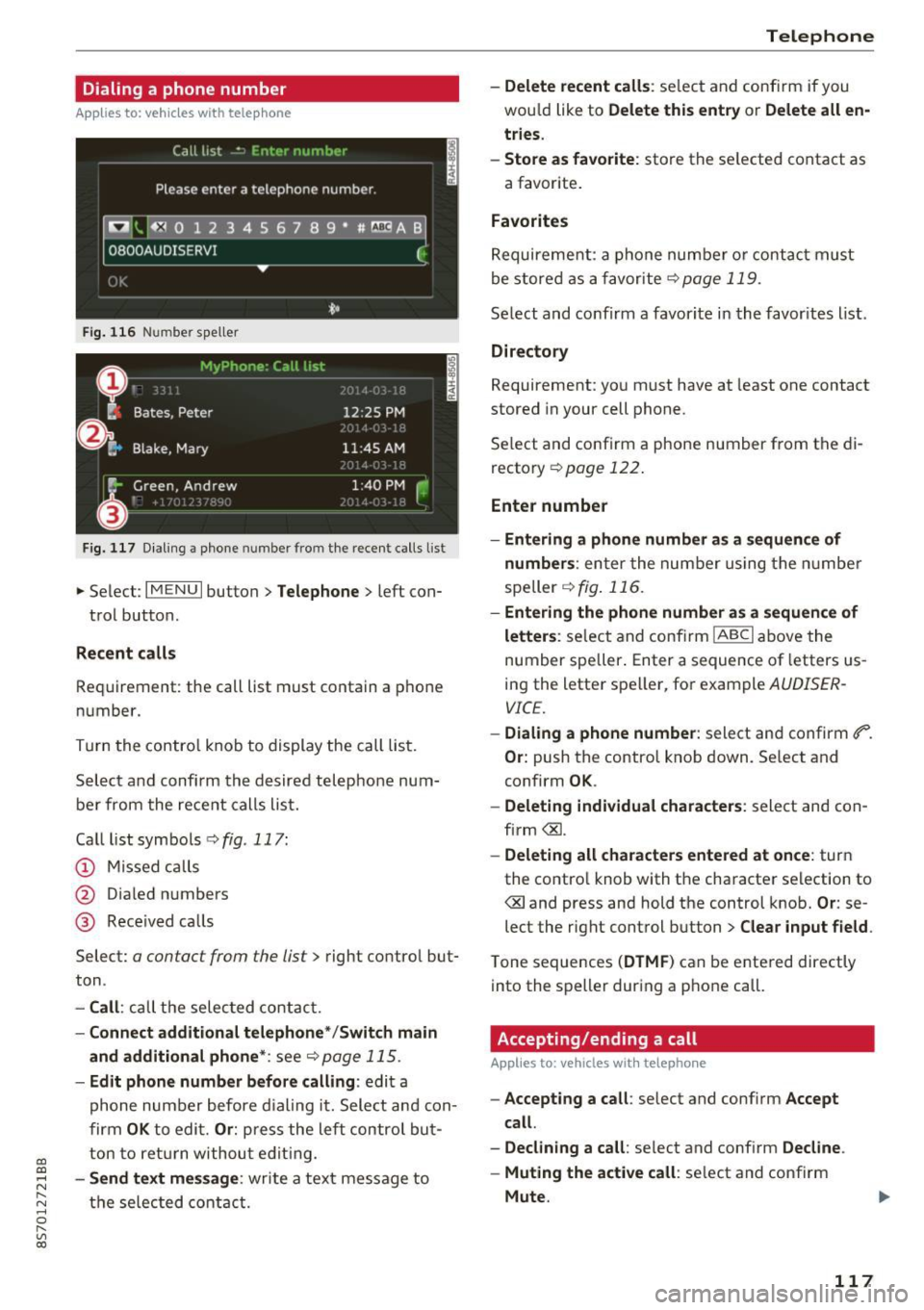
CD
CD
.... N
" N .... 0 r--. V, co
Dialing a phone number
Appl ies to: ve hicles with tele phone
Fig. 116 Number speller
Fig. 1 17 Dialing a phone number fro m the recent calls list
.,.. Select : I MENU I button> Telephone > left con-
trol button.
Recent calls
Requirement: the call list must contain a phone
number.
Turn the contro l knob to display the call lis t.
Select and confirm the desired telephone num
be r from the rece nt calls list.
Ca lllistsymbo ls ¢ fig .117:
@ M issed calls
@ Dia led numbers
@ Rece ived ca lls
Select:
a contact from the list> right contro l but
ton .
-Call : call the selec ted contact.
- Connect additiona l te lephone */Switch main
and additional phone *:
see¢ page 115.
-Edit phone number befor e calling : edit a
phone number before d ialing it. Select and con
firm
OK to edi t. Or : press the left contro l but
ton to ret urn withou t edit ing.
- Send text me ssage : write a text message to
the se lec ted contac t.
Teleph one
- Delete recent calls : select and conf irm if you
wou ld like to
Delete this entry or Delete all en
tries .
- Sto re as fav orite :
store the se lected contact as
a favor ite .
Favorites
Requireme nt: a phone number o r contact must
be stored as a favorite ¢
page 119.
Select and confirm a favori te i n the favor ites list .
Directo ry
Requirement: you must have at least one contact
stored in your cell phone.
Se lect and confirm a phone number from the di
recto ry ¢
page 122 .
Enter number
- Entering a phone number a s a sequ ence of
numbers :
enter the num ber using the numbe r
speller ¢
fig. 116 .
-Entering the phone number as a sequen ce of
letter s:
select and conf irm IABC I above the
number spe ller . Enter a sequence of letters us
ing the letter speller, fo r example
AUDISER
VICE.
- Dialing a phone number : select and confirm ti".
Or: push the control knob down . Se lect and
confirm
OK .
-Deleting individual characters : select and con
firm <&l.
-Delet ing all characters entered at once : turn
the contro l knob with the character selection to
<&land press and hold the control knob.
Or: se
lect the right control button>
Clear input field .
Tone sequences (DTMF ) can be ente red directly
into the speller during a phone call.
Accepting/ending a call
Applies to : vehicles wit h telephone
- Ac cepting a call : select and conf irm Accept
call .
- Declining a c all :
se lect and conf irm Decline .
- Muting the active call :
select and confirm
Mute .
117
Page 120 of 314
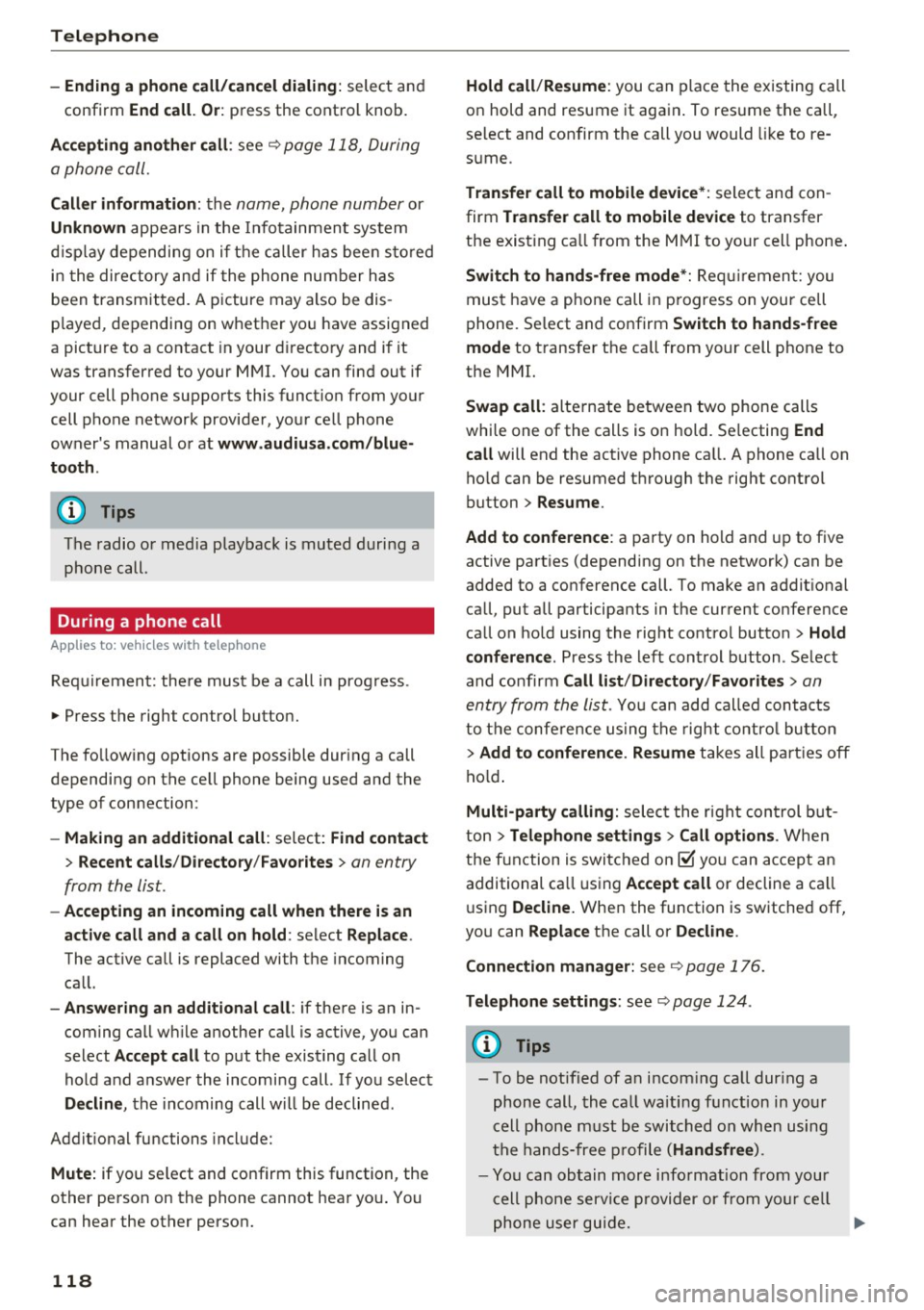
Telephone
-Ending a phone call/cancel dialing: select and
confirm End call. Or : press the control knob.
A ccepting another call: see
q page 118, During
a phone call.
Caller information : the name, phone number or
Unknown appears in the Infotainment system
display depending on if the ca ller has bee n stored
in the directory and if the phone number has
been transmitted. A picture may also be dis
p layed, depending on whether you have assigned
a picture to a contact in your directory and if it
was transferred to your MMI. You can find out if
your cell phone supports this function from your cell phone network provider, your cell phone
owner's manual or at www.audiusa .com/blue
tooth .
{D) Tips
The radio or media playback is muted during a
phone call.
During a phone call
Applies to: vehicles with telephone
Requirement: there must be a call in progress.
"" Press the right control button.
The fo llowing options are possible during a call
depending on the ce ll phone being used and the
type of connection:
- Making an additional call: select: Find contact
> Recent calls /Directory /Favorites > an entry
from the list.
- Accepting an incoming call when there is an
active call and a call on hold : select Replace .
The active call is replaced with the incoming
call.
- Answering an additional call : if there is an in
coming call w hile another call is active, you can
select Accept call to put the exist ing call on
hold and answer the incomi ng call.
If you select
Decline , the incoming call w ill be declined.
Addit ional functions include:
Mute: if you se lect and confirm this function, the
other person on the phone cannot hear you . You
can hear the other person.
118
Hold call /Resume : you can place the existing call
on hold and resume it again . To res ume the call,
se lect and confirm the call you would like to re
sume .
Transfer call to mobile device* : select and con
firm Transfer call to mobile device to transfer
the exist ing ca ll from the MMI to your cell phone .
Switch to hands-free mode*: Requiremen t: you
must have a phone call in progress on your cell
phone. Select and confirm Switch to hands-free
mode to transfer the call from your cell phone to
the MMI.
Swap call: alternate between two phone calls
while one of the calls is on hold. Se lecting End
call will end the active phone call. A phone call on
hold can be resumed through the right control
button
> Resume .
Add to conference : a party on hold and up to five
active part ies (depending on the network) can be
added to a conference call. To make an addit ional
ca ll, put all participants in the current conference
call on hold using the right control button
> Hold
conference . Press the left control button . Se lect
and confirm Call list/Directory /Favorites
> an
entry from the list.
You can add called contacts
to the conference using the right control button
> Add to conference. Resume takes all part ies off
hold.
Multi-party calling: select the right con trol but
ton
> Telephone settings > Call options . When
the function is switched on~ you can accept an
additional ca ll using Accept call or decline a ca ll
using Decline. When the function is switched off,
you can Replace the call or Decline.
Connection manager: see
q page 176.
Telephone settings: see q page 124.
(D Tips
-To be notified of a n incom ing call dur ing a
phone call, the call wa iting function in your
cell phone must be switched on when using
the hands-free profile (Handsfree ).
- You can obtain more information from your
cell phone service provider or from your cell
phone user guide.
Ill>
Page 121 of 314
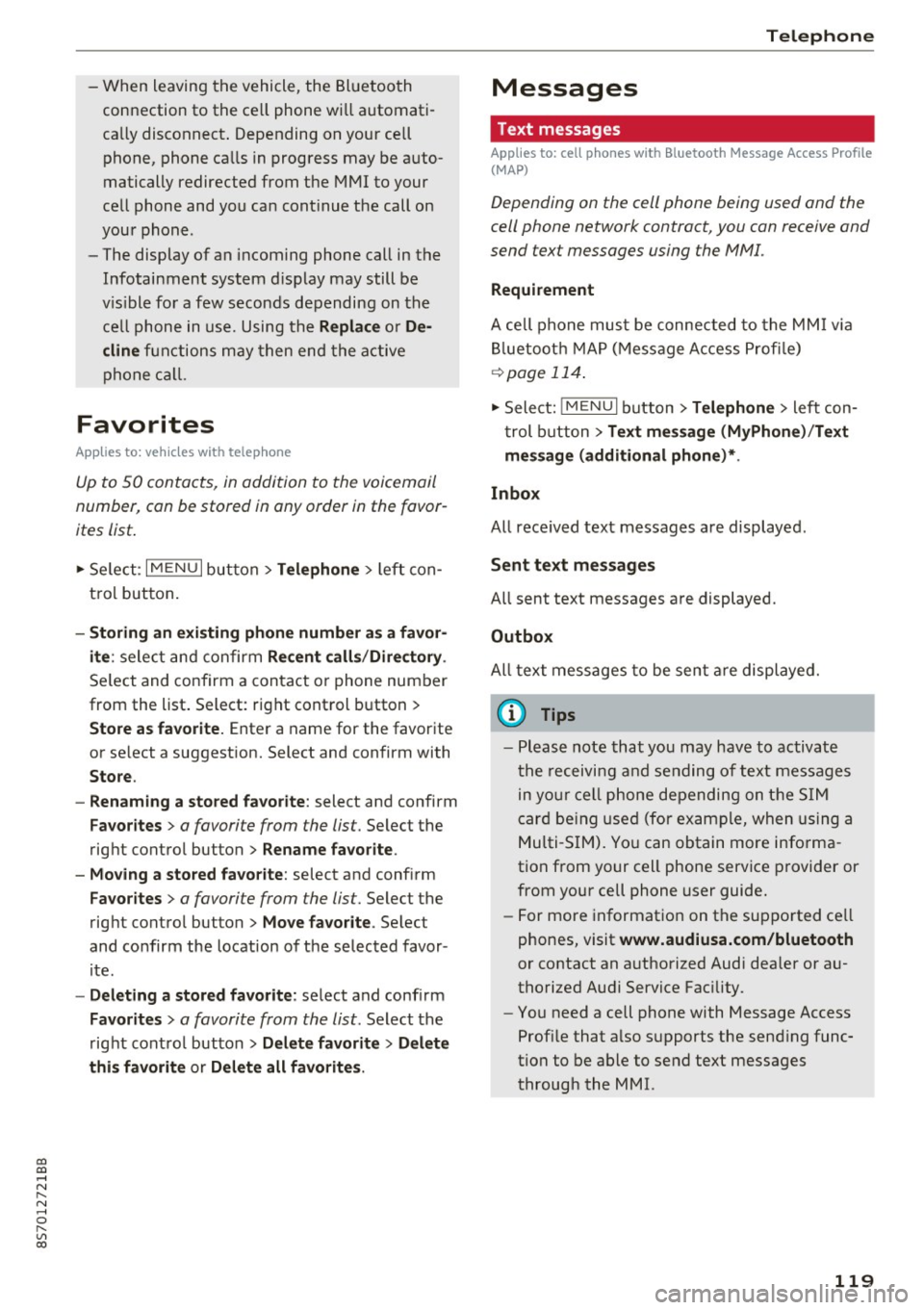
co
co
.... N
" N .... 0
" "' c:o
-W hen leaving the vehicle, the Bl uetoo th
co nnection to the ce ll phone wi ll automati
ca lly disconnect . Depending on your cell
phone, phone ca lls in progress may be a uto
matically redirected from the MMI to your
ce ll phon e and yo u can cont inue the call on
you r phone .
- The display of an i ncoming phone call in the
Infotainment system d is p lay may still be
v is ible fo r a f ew s eco nd s de pending on the
ce ll phone in use. Using th e
Replace or De·
dine
f unct ions m ay then end the a ctive
p ho ne call.
Favorites
Appl ies to: vehicles with telephone
Up to 50 contacts, in addition to the voicemail
number, can be stored in any order in the favor
ites list.
.. Se le ct: I M ENU I bu tton >Telephone > left con
t rol but ton .
-Storing an existing phone number as a favor ·
ite :
sele ct an d c onfirm Recent calls /Directory .
Select and co nf irm a conta ct or phone num ber
from the list . Select: right cont rol button >
Store as favorite. Enter a name for the favor ite
o r se lect a suggest ion. Select and confirm with
Store .
- Renaming a stored favorite :
select and confirm
Favorites > a favorite from the list. Select the
rig ht cont rol button>
Rename favorite .
- Moving a stored favorite :
select and confirm
Favorites > a favorite from the list. Select the
rig ht cont rol button>
Move favor ite . Se lect
and co nfirm the locat ion of t he se lected favor
it e.
- Deleting a stored favorite : select and confirm
Favorites > a favorit e from the list . Select the
r ig ht cont ro l but ton >
Delete favorite > Delete
this favorite or Delete all favorites .
Telephone
Messages
Text messages
Applies to: cell phones with Bluetooth Message Access Profile
(MAP)
Depending on the cell phone being used and the
cell phone network contract, you can receive and
send text messages using the MMI.
Requirement
A cell pho ne mus t be c onnec ted t o th e MMI via
Bl ue toot h M AP (M essage A ccess Pro fil e)
<=> page 11 4 .
.,. Sele ct: ! M EN UI button> Telephone > left con
t rol button
> Text message (MyPhone )/Text
message (additional phone)* .
lnbox
All received text messages are displayed .
Sent text messages
All sent text messages are displayed.
Outbox
All text messages to be sent a re displ aye d.
(D Tips
- Ple ase not e that you may hav e to activat e
t he receivi ng a nd se nding of te xt messages
in y our c ell pho ne dependin g on th e SI M
c ar d be ing use d (for ex am ple, when using a
M ulti -SIM) . Yo u ca n obtain more info rma
tion from yo ur ce ll phone service p rovider or
from your cell phone user guide.
- For more in format ion on t he suppo rted ce ll
p hones, visit
www.audiusa.com/bluetooth
or contact an a uthorized Audi dea ler or a u
thorized Audi Service Fac ility.
- You need a cell phon e with Message Access
Prof ile that a lso s upports the sen ding func
tion t o be able to se nd te xt messages
t hroug h the MMI.
119
Page 122 of 314
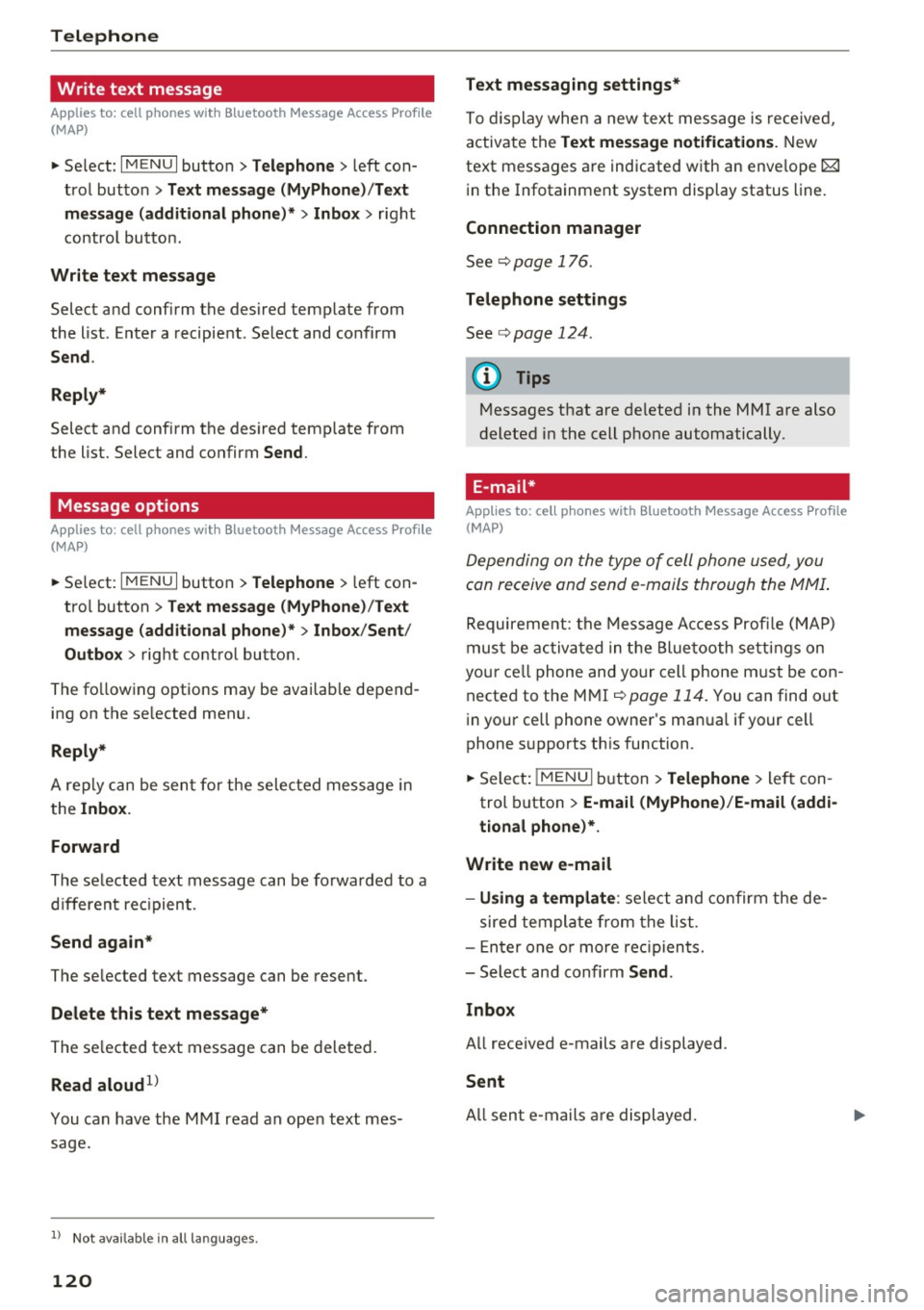
Telephone
Write text message
Applies to: cell phones with Bluetooth Message Access Profile
(MAP)
"' Select : I MENU I button >Telephone > left con
trol button
> Text message (MyPhone)/Text
message (additional phone)*> Inbox
> right
control button.
Write text message
Select and confirm the desired template from
the list . Enter a recipient . Select and confirm
Send .
Reply*
Select and confirm the desired template from
the list. Select and confirm
Send.
Message options
Applies to: cell phones with Bluetooth Message Access Profile
(MAP)
.. Se lect: I MENU I button >Telephone > left con
trol button >
Text message (MyPhone)/Text
message (additional phone)* > Inbox /Sent /
Outbox
> right control button.
The fo llowing options may be ava ilab le depend
ing on the se lected menu.
Reply*
A reply can be sent for the selected message in
the
Inbox.
Forward
The selected text message can be forwarded to a
different recipient.
Send again*
The se lected text message can be resent.
Delete this text message*
The selected text message can be deleted.
Read aloud1>
You can have the MMI read an open text mes
sage.
1> Not availa ble in all l ang uage s.
120
Text messaging settings*
To display when a new text message is received,
activate the
Text message notifications. New
text messages are indicated with an enve lope 121
in the Infotainment system display status line.
Connection manager
See¢ page 176.
Telephone settings
See¢ page 124 .
{!) Tips
Messages that are deleted in the MMI are also
deleted in the cell phone automatically.
' E -mail*
App lies to: ce ll ph ones with Bluetooth Message Access Profile
(MAP)
Depending on the type of cell phone used, you
con receive and send e-mails through the MMI.
Requirement: the Message Access Profile (MAP)
must be activated in the Bluetooth settings on
you r ce ll phone and your cell phone m ust be con
nected to the MMI
¢page 114. You can find out
in your cell phone owner's manual if your cell
phone supports this function .
.. Select:
!MENU I button> Telephone > left con
trol button >
E-mail (MyPhone)/E-mail (addi
tional phone)*.
Write new e-mail
- Using a template :
select and confirm the de-
sired template from the list .
- Enter one or more rec ipients.
- Select and confirm
Send .
Inbox
All received e-mails are displayed.
Sent
All sent e-mails are displayed.
Page 123 of 314
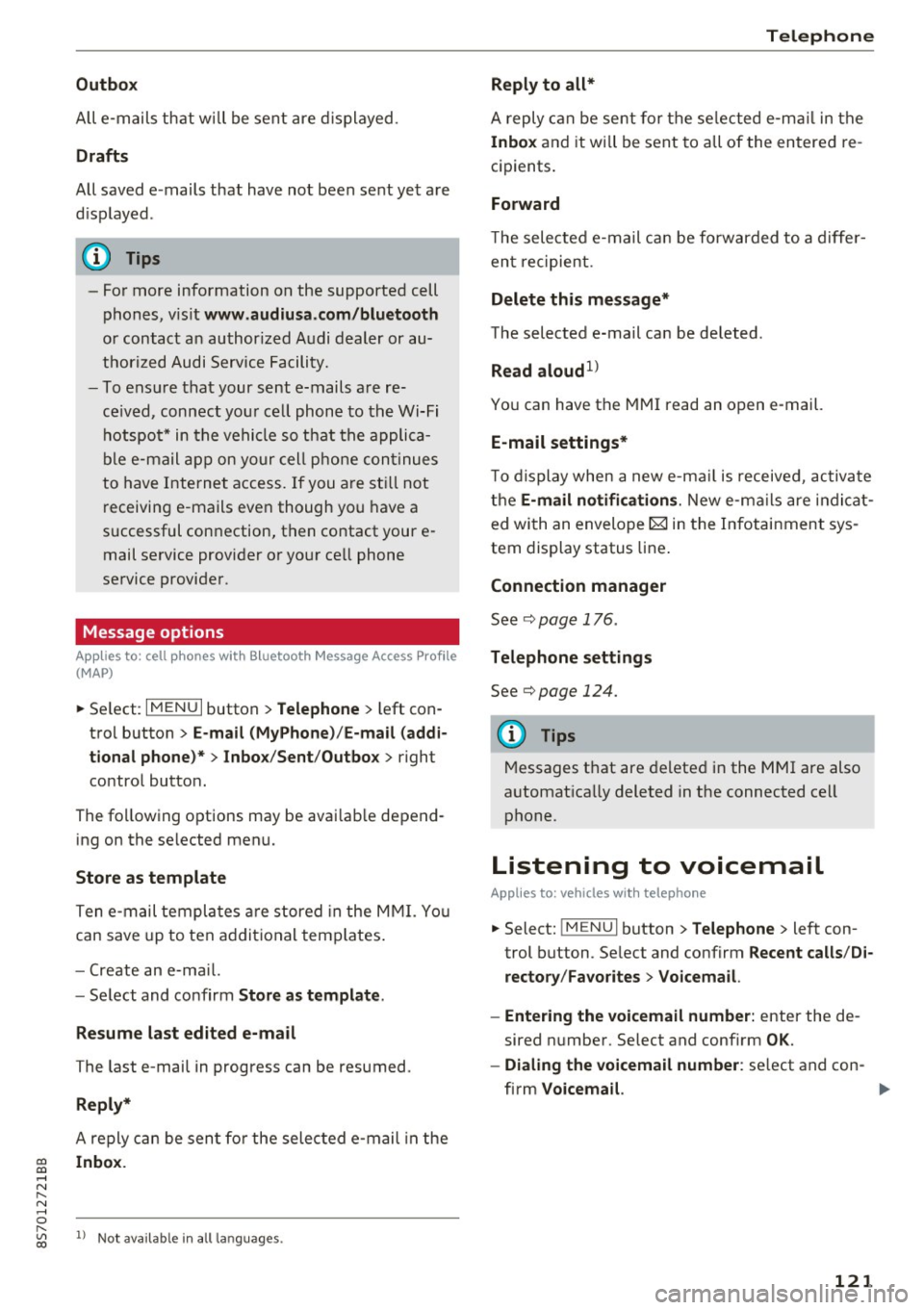
co
co
.... N
" N .... 0
" "' c:o
Outbox
All e-m ails th at w ill be sent are d isplayed.
Drafts
All saved e-mails that have not been sent yet a re
d isp layed.
- Fo r more information on the supported cell
phones, v is it
www.audiusa .com/bluetooth
or contact an author ized A udi dealer or au
thorized Audi Service Facili ty.
- To e nsur e that your se nt e-mails a re re
ce ived, connect yo ur cell phone to the Wi-Fi
h otspo t* in t he vehicle so t hat the appli ca
b le e-mail app on yo ur cell phone con tinues
to have Interne t access . If you a re s till not
r eceivin g e-mails eve n though yo u have a
successful connection, then contact your e
mail service provider o r yo ur cell phone
service provider.
Message options
A pp lies to: ce ll ph ones w it h Bl uetooth Message Access Profil e
(MAP)
... Se lect: IMENUI button> Telephone > left con
t ro l button >
E -mail (MyPhone) /E-mail (addi
tional phone)* > Inbo x/Sent /Outbo x
> right
contro l button.
The fo llow ing options may be avai lab le depend
ing on the se lected menu.
Store as template
Ten e-mail templa tes are stored in the M MI. Yo u
can save up to ten a ddi tional temp lates .
- Create an e-ma il.
- Se lect and co nfirm
Store as templ ate .
Resume last edited e-mail
The last e-mai l in progress can be resumed.
Reply*
A reply can be sen t fo r the selec ted e -mail in t he
Inbox .
l) Not availab le in all la nguages .
Telephone
Reply to all*
A reply can be sent for the se lecte d e-m ail in the
In box and it wi ll be sent to all of the en tered re
c ipients .
Forward
The selec te d e-mail can be forwarded to a d iffe r
en t recipient .
Delete this message*
The selected e-mail can be deleted.
Read aloud1
)
Yo u can have the MMI read an o pen e-mail.
E-mail settings*
T o display when a new e-ma il is receive d, ac tiva te
the
E -mail notifications . New e -m ail s are indi cat
ed wi th an envelope~ in the Infotai nment sys
tem display status line .
Connection manager
See c::> pag e 176.
Telephone settings
See c::> page 124 .
(!) Tips
Messages t hat are de lete d in the MMI are also
a utomat ica lly deleted in the connected ce ll
phone.
Listening to voicemail
App lies to : vehicles wi th telepho ne
... Select: !ME NUI button> Telephone > left con
trol button. Se lect and confirm
Recent calls /Di ·
rectory /Favorites > Voicemail.
- Entering the voicemail number:
enter the de
sired n umber. Select and confirm
OK .
-Dialing the voicemail number : select and con
firm
Voicemail.
121
Page 124 of 314
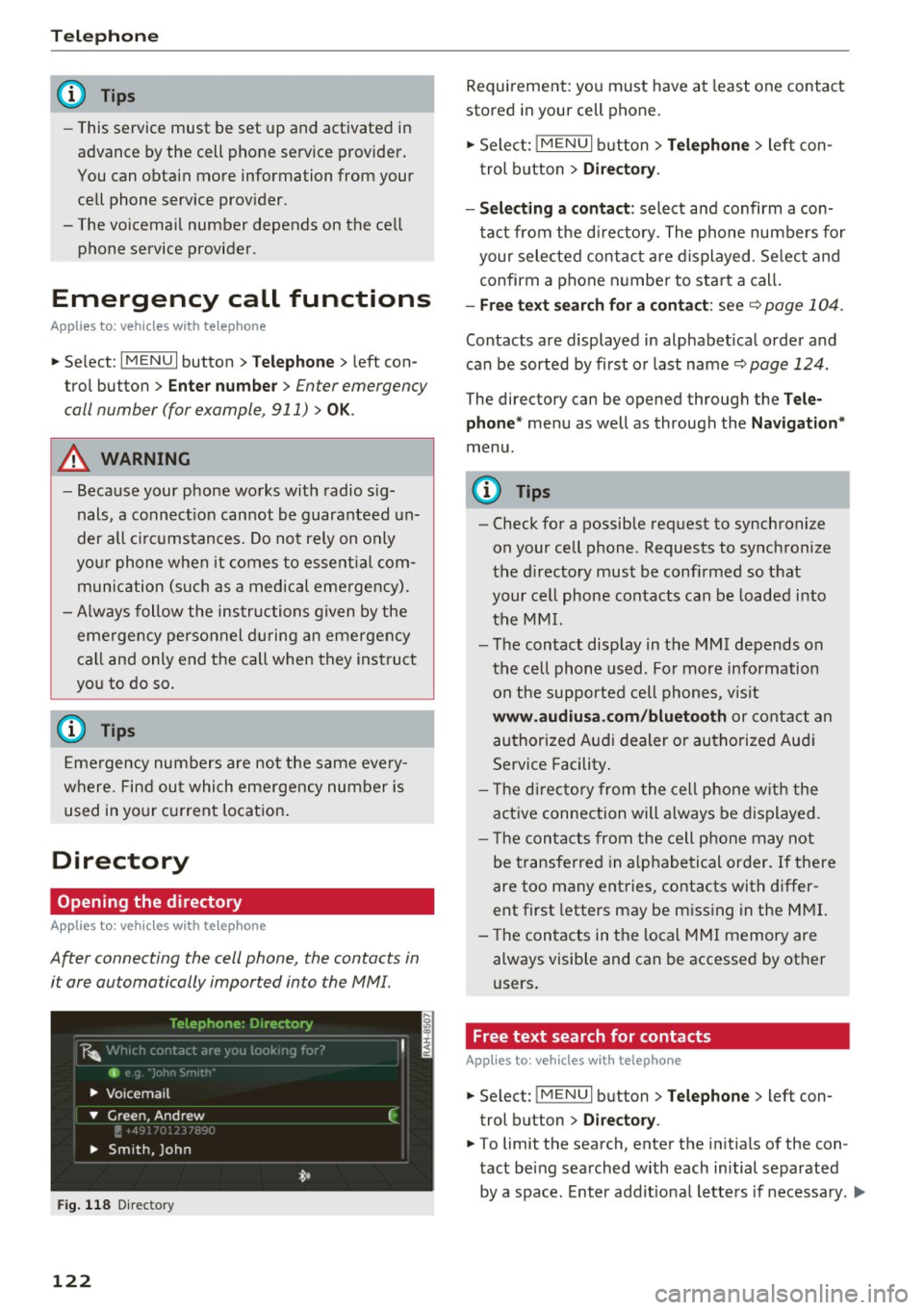
Telephone
(D Tips
-This service must be set up and activated in
advance by the cell phone service provider.
You can obta in more information from your
cell phone service prov ider.
- The voicemai l number depends on the cell
phone service provider .
Emergency call functions
Appl ies to: ve hicles w ith tele phone
~ Select : I MENU I button >Telephone > left con
trol button >
Enter number > Enter emergency
call number (for example , 911)
> O K.
A WARNING
-
- Beca use your phone works with radio s ig
nals , a connect ion cannot be guaranteed un
der all ci rc u mstances. Do not rely on only
yo ur phone when it comes to essent ial com
mun ication (s uch as a medical eme rgency).
- Always follow the instructions given by the
emergency personnel du ring an emergency
call and only end the call when they instruct
yo u to do so .
(D Tips
Emergency numbers are not the same eve ry
where. Find out which eme rgency number is
used in yo ur current locat ion .
Directory
Opening the directory
Appl ies to: ve hicles w ith tele phone
After connecting the cell phone, the contacts in
i t are automatically impor ted in to the MMI.
F ig . 11 8 Direc tory
122
Requirement: yo u must have at least one contact
stored in your cell phone.
~ Select: ! M ENUI button> T el ephone > left con
trol b utton >
Dire ctory .
- Selecting a contact :
select and confirm a con
tact from t he d irectory. The phone numbers for
your selected contact are displayed . Se lect and
confirm a phone n umbe r to sta rt a call .
-Fre e te xt sear ch for a conta ct : see q page 104 .
Contacts a re displayed in alphabet ical order and
can be sorted by first or last name ¢
page 124.
The directo ry can be opened th rough the Tele
phone "
menu as well as through the Navigation "
menu.
(D Tips
-Check for a possible request to synchronize
on your cell phone . Requests to synchronize
the directory must be confirmed so that
your cell phone contacts can be loaded into
the MM I.
- The contact display in the MMI depends on
the ce ll phone used . Fo r more information
on the supported cell phones , vis it
www .audiu sa .com /blu etooth or contact an
authorized Audi dealer or authorized Aud i
Service Facility .
- T he d irecto ry from the cell phone w ith the
active connection will a lways be displayed.
- T he contac ts from the cell phone may not
be transferred in a lphabetical order. If there
are too many entries, contacts with differ
ent first letters may be miss ing in the M MI.
- The contacts in the local MMI memory are
always visible and can be accessed by other
users.
, Free text search for contacts
App lies to : vehicles wi th telepho ne
~ Select: !MENU I button> Telephone > left con
trol button >
Director y.
~ To limit the search , enter the in it ials of the con
tact being searched with each initial separated
by a space. Enter addit iona l letters if necessa ry . .,..
Page 125 of 314
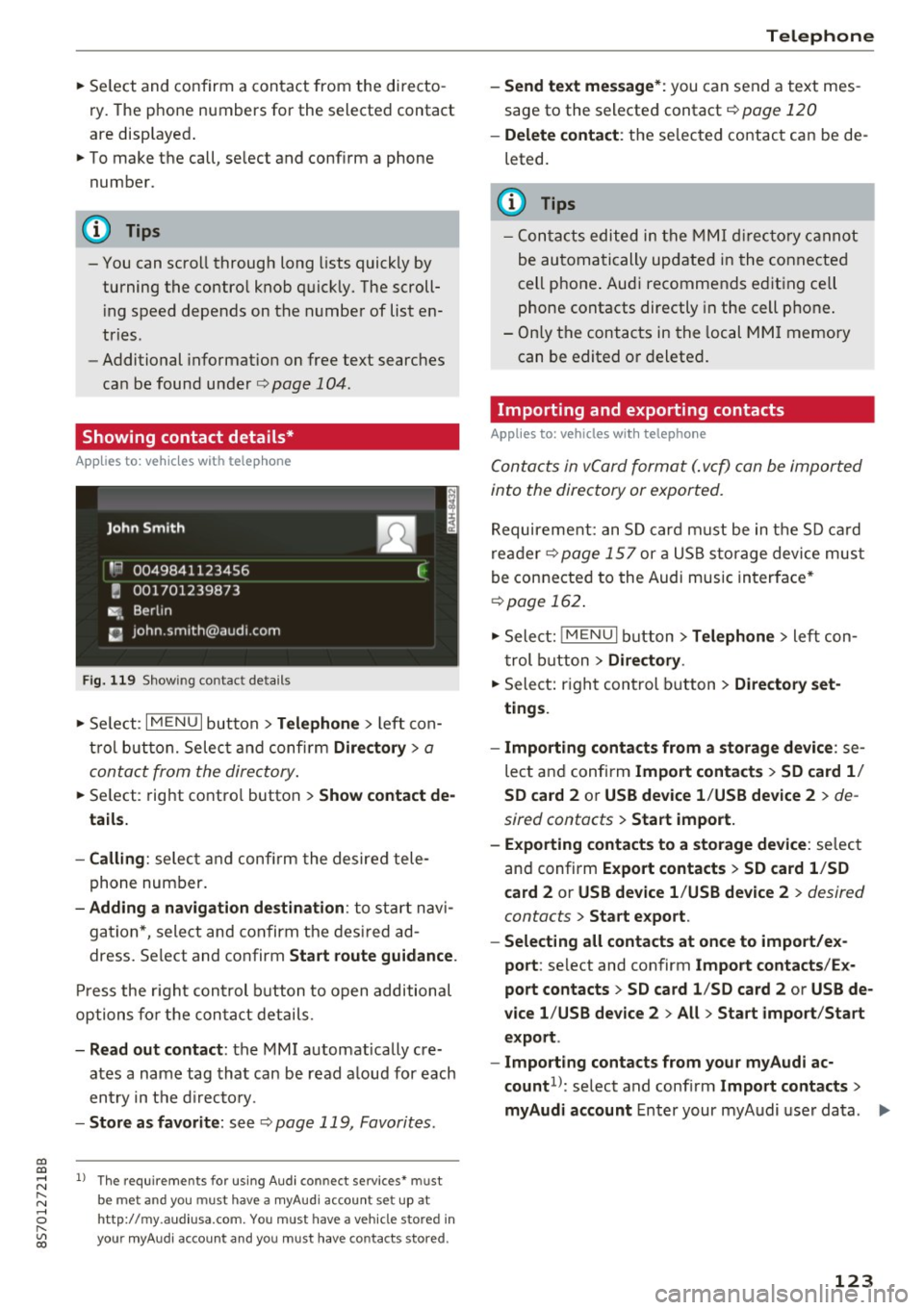
co
co
.... N
" N .... 0
" "' c:o
~ Select and confirm a contact from the di recto
ry. The p ho ne numbers for the selecte d contact
are disp layed .
~ To make t he call, se lect and confi rm a phone
number.
(D Tips
- You can scro ll through long lists quickly by
turning the contro l knob quick ly. The scroll
in g s peed depends on t he nu mbe r of list e n
tries.
- Additional informat io n on free text searches
ca n be found un der
r=> page 104.
Showing contact details*
App lies to: ve hicles with telep hone
Fig. 119 S h ow ing contact deta ils
~ Se le ct: I M ENU I button> Telephone > left con
t rol butt on. Selec t and confir m
Directory > a
conta ct from the dire ctory .
~ Se lect: rig ht contro l button > Show contact de
tails.
- Calling :
select and con firm the desire d tele
phone number.
- Adding a navigation de stination : to sta rt n avi
ga tion *, sele ct and confirm t he des ire d a d
dress . Select and co nfirm
Start route guidance .
Press the r igh t con trol button to open additional
opti ons fo r the con ta ct det ails.
- Read out contact : the MMI automat ically cre
ates a name tag tha t can be r ead a loud for each
en try in t he dir ecto ry.
- Store as favorite : seer=> page 119, Favorites.
l) Th e requireme nts for using A udi co nn ect services• must
b e met and you must have a myAudi account set up at
ht tp:// my.aud iusa.com . You must have a ve hicle sto red in
your myAud i accou nt and you must have contacts stored .
Telephone
-Send text message *: you can send a text mes
sage to the selecte d contact r=>
page 120
-Delete contact : th e se lec ted co ntac t can be de
leted.
(D Tips
- C ont acts edited in the MMI dir ector y cann ot
be au tom atic ally up date d in t he connected
cell p hone . Aud i recommends e diting ce ll
p hone contacts directly in t he cell p hone .
- Only t he con tacts i n the local M MI memory
can be edited o r deleted .
Importing and exporting contacts
Applies to: vehicles wit h telep hone
Conta cts in vCard format ( . vc f) can be imported
into the directory or expor ted.
R equireme nt: an S D card must be in t he SD c ard
re ad er r=>
page 15 7 or a US B storage device mus t
be connecte d to the Audi music in terface *
r=>page 162.
~ Sele ct: ! ME NUI bu tton> Telephone > left c on
t rol b utton
> Directory .
~ Select: righ t con trol button > Directory set
tings .
- Importing conta cts from a storage device :
se
lect a nd confirm
Import contacts > SD card 1 /
SD card 2
o r USB device 1 /USB de vice 2 > de
sired contacts
> Start import.
- Exporting contacts to a storage device :
selec t
an d confirm
Expo rt cont acts > SD card 1 /SD
c ard 2
or USB device 1 /USB device 2 > desired
contacts
> Start export .
- Selecting all contacts at once to impo rt/ex
port :
select and con firm Import contacts /Ex
port contacts > SD card 1 /SD card 2
or USB de
vice 1 /USB device 2
> All > Start import /Start
export .
- Import ing contacts from your myAudi ac
count 1>:
select and confi rm Import contacts >
myAudi account
E nter your my A udi use r da ta. .,.
123