2017 AUDI Q7 service
[x] Cancel search: servicePage 205 of 402
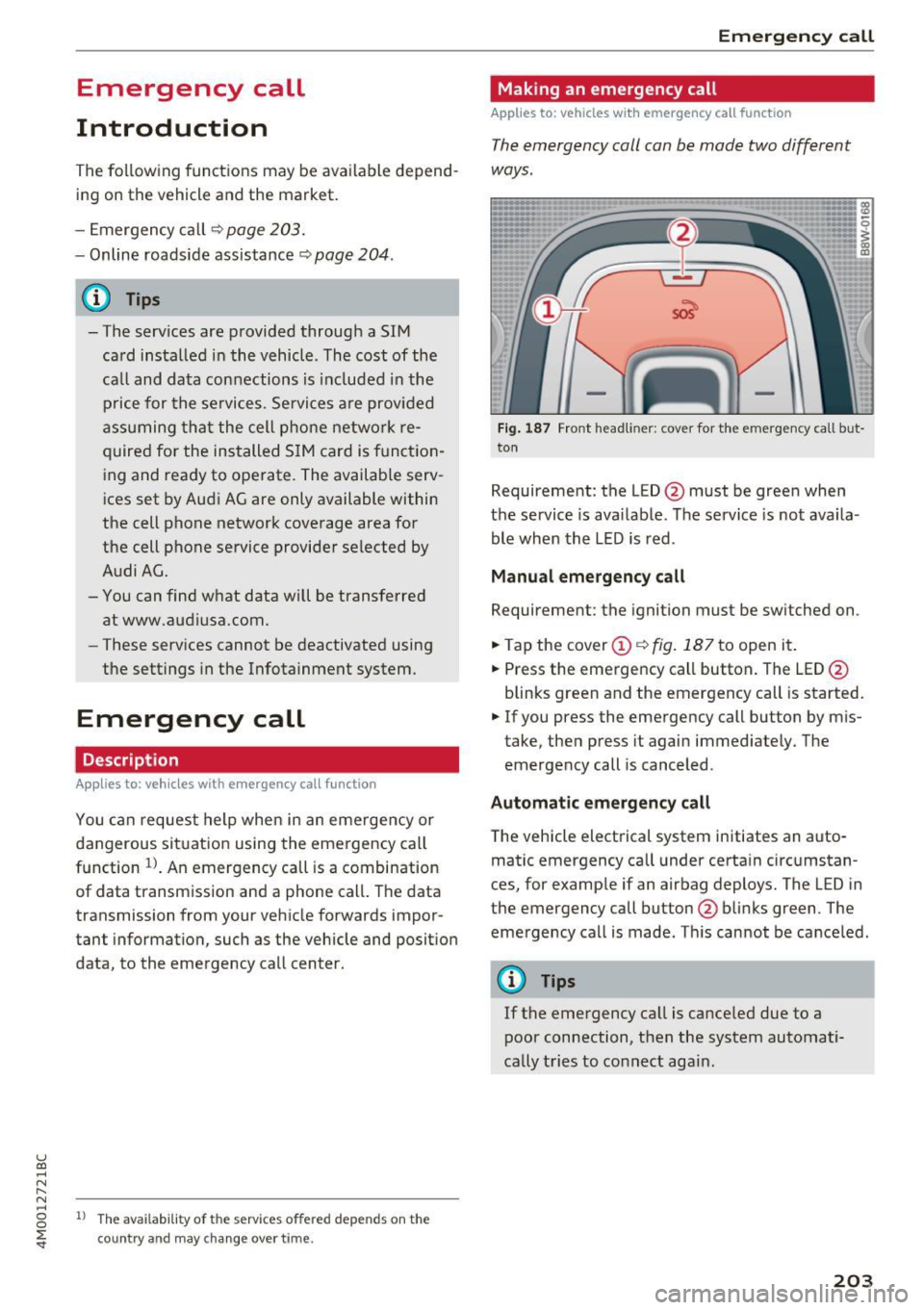
u (0 ...... N r--. N ...... 0
0
:E
Introduction
The following functions may be available depend
ing on the vehicle and the market.
- Emergency call
¢ page 203.
- Online roads ide ass istance ¢ page 204 .
@ Tips
- The serv ices are provided through a SIM
card installed in the vehicle . The cost of the
call and data connections is included in the
price for the services . Services a re provided
assuming that the cell phone network re
quired for the installed S IM card is function
ing and ready to operate. The available serv
i ces set by Audi AG are only available within
the cell phone network coverage area for
the cell phone service provider selected by
Audi AG.
- You can find what data will be transferred
at www.aud iusa.com.
- These services cannot be deactivated using
the settings in the Infotainment system.
Emergency call
Description
Appl ies to: vehicles with emergency call function
You can request help when in an eme rgency or
dangerous situation using the emergency call
function
l) _ An emergency call is a combination
of data transmission and a phone call. The data
transmission from your vehicle forwards impor
tant information, such as the vehicle and position
data, to the emergency call center.
1l The av ailabilit y of the serv ices o ffere d d ep end s on t he
c o untry a nd may chang e over t ime.
Emergen cy call
Making an emergency call
App lies to: vehicles with emergency call function
The emergency coll con be mode two different
ways .
Fig. 187 Front head liner: cover for the e mergency call b ut
ton
Requirement: the L ED @ must be green when
the service is available . The service is not availa
ble when the LED is red .
Manual emergency call
Requirement: the ignition must be switched on .
.. Tap the cover
(D ¢ fig . 187 to open it .
.. Press the emergency call button. The LED@
blinks green and the emergency call is started.
.. If you press the emergency call button by m is
take, then press it again immed iately. The
emergency call is canceled .
Automatic emergency call
The vehicle electrical system initiates an auto
matic emergency call under certa in circumstan
ces, for example if an airbag deploys. The LED in
the emergency call button@blinks green . The
emergency call is made . This cannot be cance led.
(D Tips
If the emergency call is canceled due to a
poor connection, then the system automati
cally tries to connect again.
203
Page 206 of 402
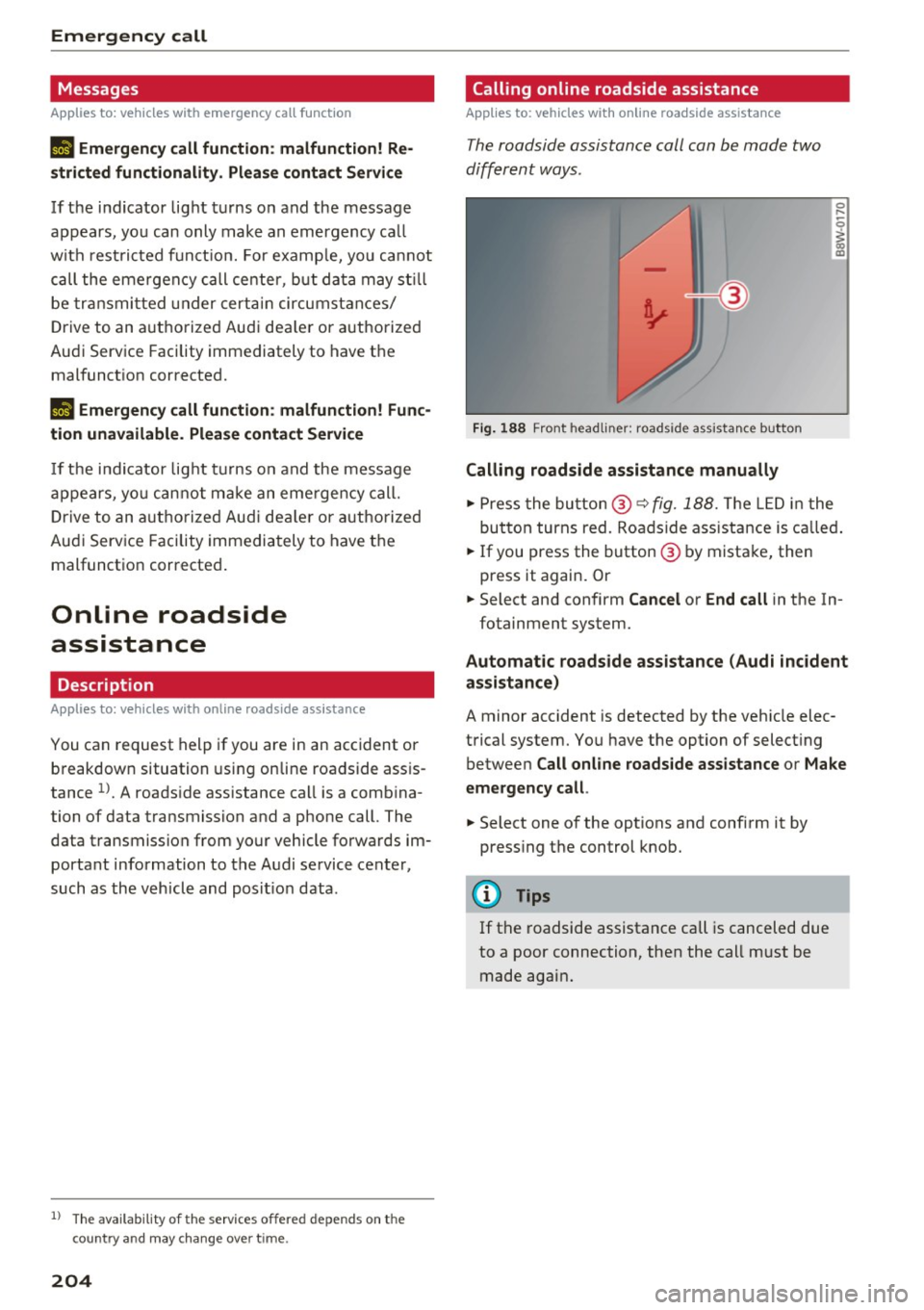
Emergency call
Messages
Applies to: vehicles with emergency call function
1!/1 Emergency call function: malfunction! Re
stricted functionality . Please conta ct Service
If the indicator lig ht t urns on and the message
appears, yo u can only make an emergency ca ll
wit h rest ric ted f un ct io n. For e xamp le, you ca nnot
call the emergen cy c all ce nte r, bu t da ta m ay st ill
be tra nsmi tted under certa in circ umst ances/
D rive to an a uthorized Audi dea le r or a uth orized
Aud i Service Facility immediately to have the
malfunct ion corrected.
II Emergency call function : malfunction! Fun c
tion unavailable. Please contact Service
I f t he indi cator lig ht tur ns on and the message
ap pears, yo u can not m ake an eme rge ncy call.
D rive to an a uth o rize d Aud i de aler or auth orized
Aud i Serv ice Facility immedia tely to have t he
malfunct io n corrected .
Online roadside
assistance
Description
Applies to: veh icles with online roadside ass istance
You can request help if you are in an accident or
b reakdow n situation using on line roadside ass is
tance
1> . A roads ide assistance call is a comb ina
tion of data transmission and a phone call. The
data transmission from your vehicle forwards im portant information to the A udi service cente r,
such as the veh icle and pos it io n data.
l ) Th e availab ili ty of th e services offered depe nds o n th e
country and may ch an ge over time.
204
· Calling online roadside ass istance
Applies to: vehicles with on line roadside assistance
The roadside assistance call can be made two
differ ent ways.
Fig. 188 Front headliner: roadside assista nce button
Calling roadside assistance manually
0 ....
-0
I
.,. Press the bu tton @~ fig. 188. The LED in t he
but ton turns red. Ro adside ass istance is c alled.
.,. If you press the button @ by mista ke, then
press it again. Or
.,. Select and confirm
Cancel or End call in the In-
fotainment system.
Automat ic roadside assistance (Audi incident
assistance)
A minor accident is detected by the veh icle elec
trical system. You have the option of select ing
betwee n
Call online roadside assistance or Make
emergency call .
.,. Select one of the options and confi rm it by
press ing the control knob.
@ Tips
If t he roadside assistance call is canceled due
to a poor connection, then the call m ust be
made again .
Page 220 of 402

Navig ation
The map disp lay is based on data received from
the Internet in the form of satellite images,
which are then combined with the roadways from the
S tand ard map view . There are two g igabytes
of memory space in the MMI memory that can be
used to temporar ily store the map or navigation
data that was received . Th is is roughly the
amount required for the map/navigation data for
a
2,485 mile (4,000 km) route . As long as the
satellite images loaded fo r route g uidance are
stored, you can use them without having an ac
tive data connection.
Street View
W ith St reet V iew, you can exp lore many places in
the world through the eyes of a pedest rian.
S treet View is available whe n the symbol ©
¢fig . 198 is d isp layed in the crosshai rs mode.
Activating str eet vi ew : turn the cont rol knob to a
scale less than
32 yards (30 m).
The fo llow ing funct ions are the n ava ilable:
- Ex plo ring an area step -by -step : press the con
trol knob when the symbol@¢
fig. 199 is d is
played .
-Zooming in or out on the cur rent view in four
stages :
turn the control knob to the left or to
the right ®¢
fig. 199 .
-Na vigating in street view : move your finger in
the des ired direction on the MMI touc h control
pad* .
Additional informat ion
Showing additional information in the Infotain
ment system disp lay can be switched on in the
Map co ntent menu ¢ page 217. To disp lay any
applicable addit ional in formation, move the
crossha irs onto an item on the map and press the
control knob.
(D Tips
- The stored online map view data can be de
l eted in
Factory settings > Navigation and
online memory ¢
page 250 .
-The online map view is an Audi connect In
fotainment service and is regularly updated
when the function is opened . The p rocess
may ta ke several seconds.
218
- When the online map view is switched on
using the 3D map orientation, the MMI dis
play automat ica lly switches to the
2D map
orientation when driving through tunnels.
- For safety reasons, the Street View func
t ions can only be used when the vehicle is
stationary .
- Always read the chapter¢
page 196, Audi
connect (Infotainment) general informa tion.
- For add itiona l information, v is it
www .audiusa.com .
Map update
Introduction
Applies to: vehicles with navigat ion sys te m
The re are mu ltiple opt ions avai lable for updat ing
you r map material:
- Map updates through the
online map update*
¢ page 219.
-Import map updates from the SD card* to your
M MI. Yo u can find add it io na l info rmation on
line at
www .aud iu sa. com /myaudi.
- Map update at an aut ho rized Aud i dea le r or a u
thori zed A udi Service Fac ility. This can resul t in
ad dit ion al c osts .
Page 221 of 402

Online map update
Appl ies to: ve hicles with a nav igatio n system an d Au di con
nect (I nfotainment)
Using the online mop updote, you con update
the mop material in your navigation system di
rectly from your vehicle.
Fig. 200 Example: display of a new o nline map update
Fig. 201 Example : select ion of a count ry package
Requirement:
The requirements for Audi connect Infotainment services must be met
Qpoge 189.
You must have a myAudi account and have as
signed your vehicle to it.
Using your vehicle position, the MMI identifies
regions which you are frequently in. Based on
this, the MMI suggests update packages for
these regions, if they are available.
• Select and confirm(!)
Start download
Q fig. 200 if the message for a new map update
appears in the Infotainment system display.
Or :
• Select I MENU I button> Settings> left control
button >
System maintenance > System up
date > Online update .
A selection with the available update packages
u appears in the Infotainment system d isplay (0
;::j Qfig.201 . r--. N ~ 0
0
:E
Selecting the online map update
- Select an update package from the list (~) @
qfig. 201.
-Confirm your select ion with the IBACKI button
and go back to the selection.
- The number and amount of data for the select
ed update package are now displayed in the In
fotainment system .
Starting the download
-Select and confirm Start download .
-Confirm the security prompt by selecting Start
download
aga in .
The update packages begin to download and the
status of the download progress is shown in the
Infotainment system display.
Installat ion of online map updates
The downloaded map material installs after you
stop your vehicle . The new update packages in
stall only after you switch
off the ignition. After
restarting the
MMI, the Infotainment system dis
play indicates if the updates installed successful
ly.
- Confirm the successful update with
OK .
The new map material can now be used for navi
gation.
(D Tips
- Always read the chapter q page 189.
-The amount of available online map up-
dates in the vehicle is limited. To update
more regions, use the map update via SD
card at
www.audiusa.com/myaudi.
- Always read the chapter ¢page 196, Audi
connect (Infotainment) general informa
tion.
219
Page 234 of 402
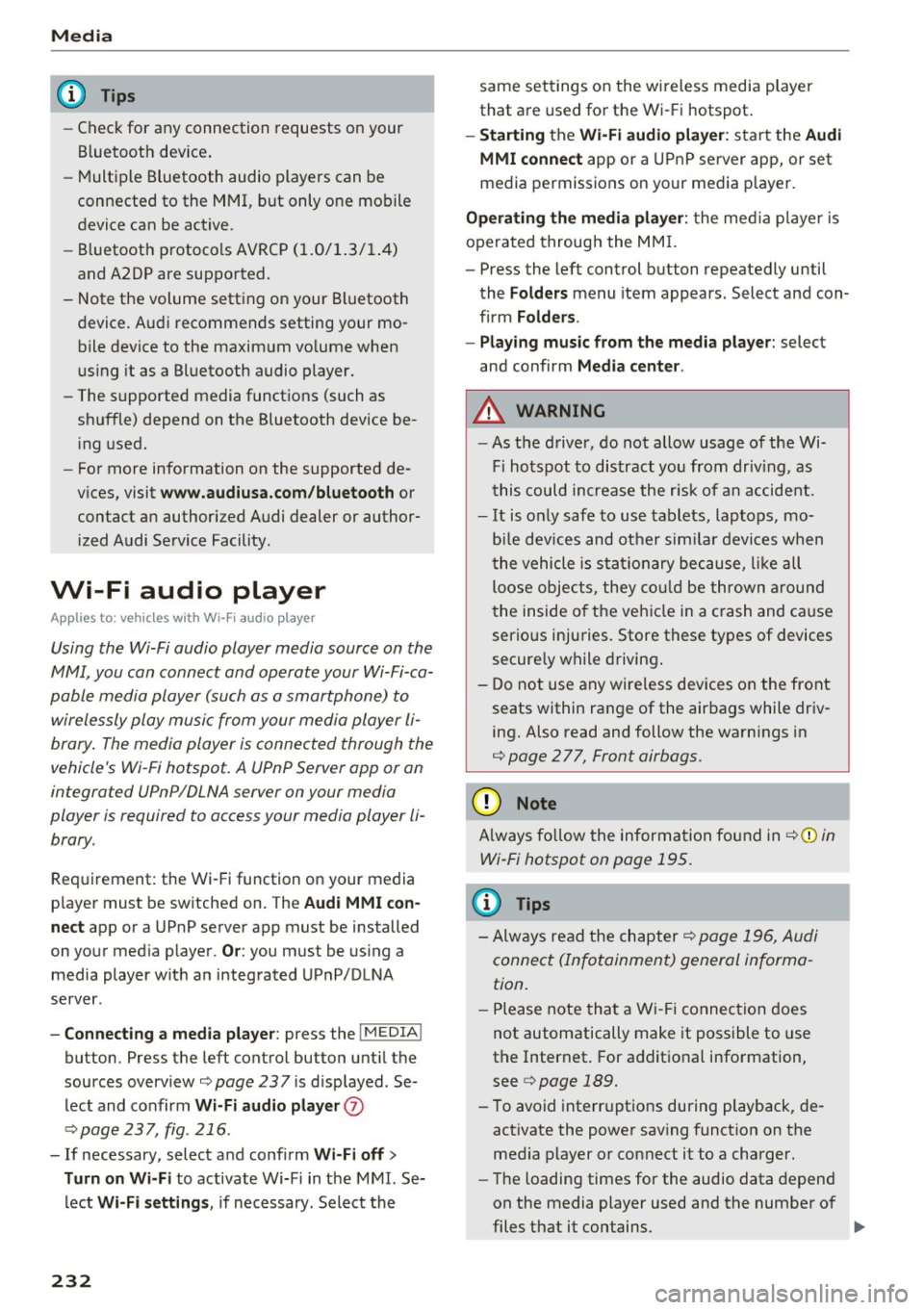
Media
(D Tips
-Check for any connection requests on your
Bluetooth device.
- Multiple Bluetooth audio players can be
connected to the MMI, but only one mobile
device can be active.
- Bluetooth protocols AVRCP (1.0/1.3/1.4)
and A2DP are supported.
- Note the volume setting on your Bluetooth
device. Audi recommends setting your mo
bile device to the maximum volume when
using it as a Bluetooth audio player.
- The supported media functions (such as
shuffle) depend on the Bluetooth device be
ing used.
- For more information on the supported de
vices, visit
www.audiusa.com/bluetooth or
contact an authorized Audi dealer or author
ized Audi Service Facility.
Wi-Fi audio player
Appl ies to: ve hicles w ith Wi-F i audio playe r
Using the Wi-Fi audio player media source on the
MMI, you can connect and operate your Wi-Fi-ca
pable media player (such as a smartphone) to wirelessly play music from your media player
li
brary. The media player is connected through the
vehicle's Wi-Fi hotspot. A UPnP Server opp or an
integrated UPnPIDLNA server on your media
player is required to access your media player
li
brary.
Requirement: the Wi-Fi function on your media
player must be switched on. The
Audi MMI con
nect
app or a UPnP server app must be installed
on your media player .
Or: you must be using a
media player with an integrated UPnP/DLNA
server.
- Connecting a media player: press the I MEDIA !
button. Press the left control button until the
sources overview
¢ page 237 is displayed . Se
lect and confirm
Wi-Fi audio player 0
¢ page 237, fig . 216 .
- If necessary, select and confirm Wi-Fi off>
Turn on Wi-Fi
to activate Wi-Fi in the MMI. Se
lect
Wi-Fi settings, if necessary. Select the
232
same settings on the wireless media player
that are used for the Wi-Fi hotspot.
-Starting the Wi-Fi audio player: start the Audi
MMI connect
app or a UPnP server app, or set
media permissions on your media player.
Operating the media player: the media player is
operated through the MMI.
- Press the left control button repeatedly until
the
Folders menu item appears. Select and con
firm
Folders.
- Playing music from the media player:
select
and confirm
Media center .
A WARNING
-As the driver, do not allow usage of the Wi
Fi hotspot to distract you from driving, as
this could increase the risk of an accident.
- It is only safe to use tablets, laptops, mo
bile devices and other similar devices when
the vehicle is stationary because, like all
loose objects, they could be thrown around
the inside of the vehicle in a crash and cause
serious injuries. Store these types of devices
securely while driving.
- Do not use any wireless devices on the front
seats within range of the airbags while driv
ing. Also read and follow the warnings in
¢ page 2 77, Front airbags.
(D Note
Always follow the information found in ¢(Din
Wi-Fi hotspot on page 195.
(D Tips
- Always read the chapter¢ page 196, Audi
connect (Infotainment) general informa
tion.
- Please note that a Wi-Fi connection does
not automatically make it possible to use
the Internet. For additional information,
see
¢ page 189.
-To avoid interruptions during playback, de
activate the power saving function on the
media player or connect it to a charger.
- The loading times for the audio data depend
on the media player used and the number of
files that it contains .
II>-
Page 235 of 402
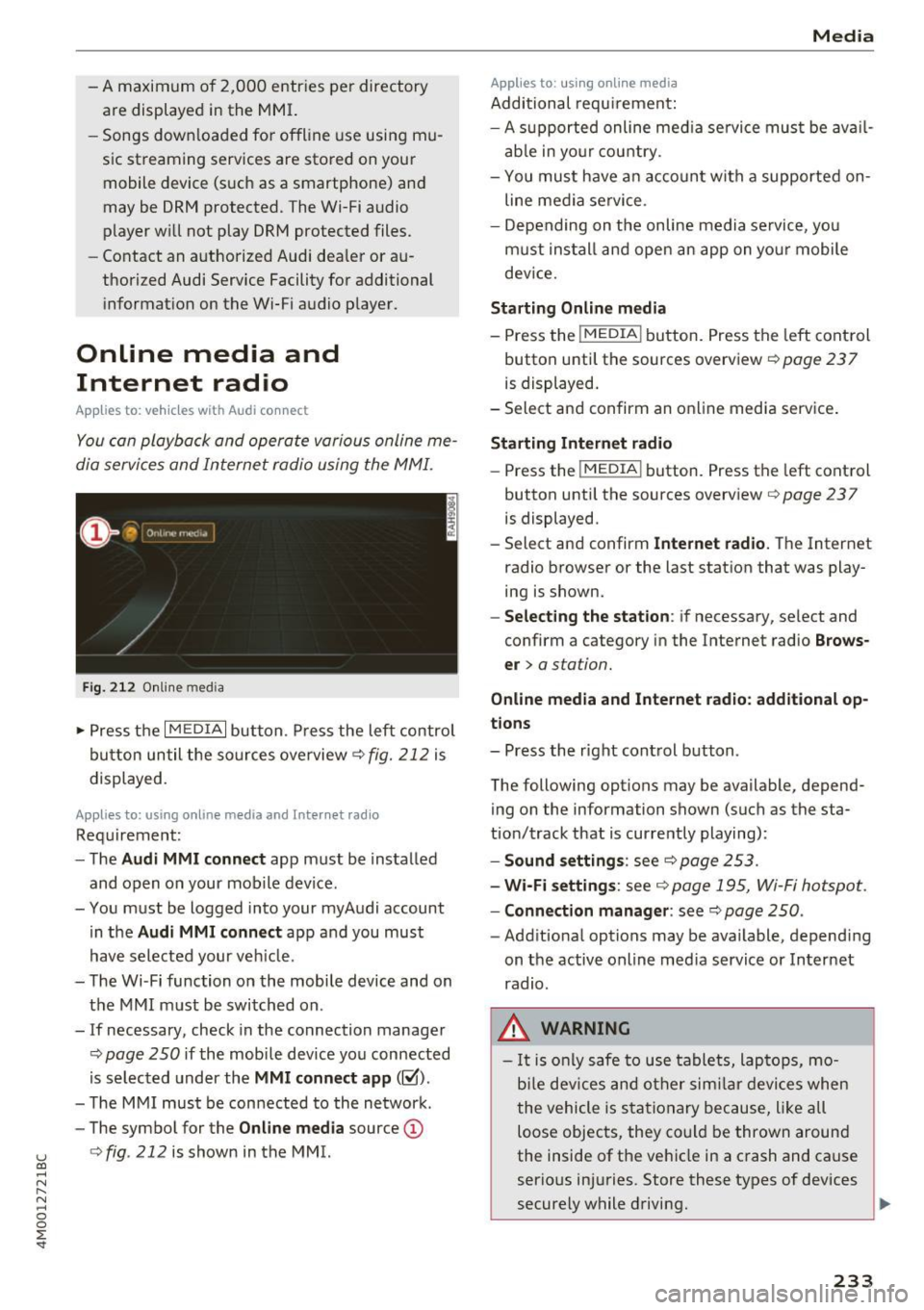
u (0 ...... N r--. N ...... 0
0
:E
are displayed in the M MI.
- Songs dow nloaded for offline use using m u
sic st reaming services are stored on you r
mobile device (suc h as a smartphone) an d
may be ORM protected. The Wi-Fi audio
player w ill not play ORM protected files.
- Contact an a uthorized Audi dea le r or a u
thorized Audi Service Facility for additional i nformat ion on the Wi-Fi audio p layer.
Online media and
Internet radio
App lies to: veh icles with Audi connect
Yo u can playba ck and oper ate various onli ne me
dia servi ces and In ternet radio using the MMI.
F ig. 212 O nlin e med ia
• Press the I MEDIA i button . P ress the left contr ol
bu tton until the so urces overview ¢
fig. 212 is
displayed.
Applies to: using online media and Inte rnet rad io
Req uirement :
- The
Audi MMI connect app m ust be installed
and open on your mo bile device.
- You m ust be logged into your myA udi account
in the
Audi MMI connect app a nd you must
hav e selected your ve hicle.
- The Wi-Fi function on the mobi le device and on
t h e M MI m ust be switched on .
- If necessary, check in the connection manager
¢
page 250 i f the mobi le device you connected
is se lected under the
MMI connect app (~).
-The M MI must be con nected to the ne twor k.
- The symbo l for the
Online media source @
¢
fig . 212 is shown in the MMI.
Applies to : using online media
Additional requ irement :
Media
-A s uppor ted online me dia se rvice mus t be avail
a b le in yo ur cou ntry.
- You mus t have a n acco unt with a suppor ted on
line me dia se rvice .
- Depending on t he on line m edia se rvice, yo u
m ust ins tall and open an app on yo ur mobile
dev ice.
Starting Online media
- Press the I MEDIA i button. Press the lef t control
button unt il the sources overv iew ¢
page 237
is displayed.
- Select an d confirm an o nline media serv ice .
Starting Internet radio
-Press the I MEDIA i button. Press the left cont rol
button unti l the sources overv iew
¢ page 237
is displayed.
- Select and confirm
Internet radio. The Internet
radio b rowser or the last stat io n that was play
ing is shown.
- Selecting the station : if necessary, select and
confirm a category in the Inte rnet radio
Brows
er >
a station.
Online media and Internet radio: additional op
tions
- Press the r ight cont rol b utton.
The following options may be available, depend ing on the information shown (such as the sta
t ion/t rack that is curre ntly playing):
- Sound settings : see¢ page 253 .
-Wi-Fi settings : see¢ page 1 95, Wi- Fi hot spo t.
- Connection manager : see¢ page 250 .
-Add itio na l options may be available, depend ing
on t he active online med ia service or In ternet
radio.
_& WARNING
- It is only s afe to use table ts, lap to ps, mo
b ile dev ices and other si mila r devi ces whe n
t he vehicle i s st ati ona ry becau se, li ke all
loose objec ts, they co uld be thrown around
the inside of the ve hicl e in a c rash and ca use
serio us in juries. Store these types of devices
securely w hile d riving.
~
233
Page 236 of 402
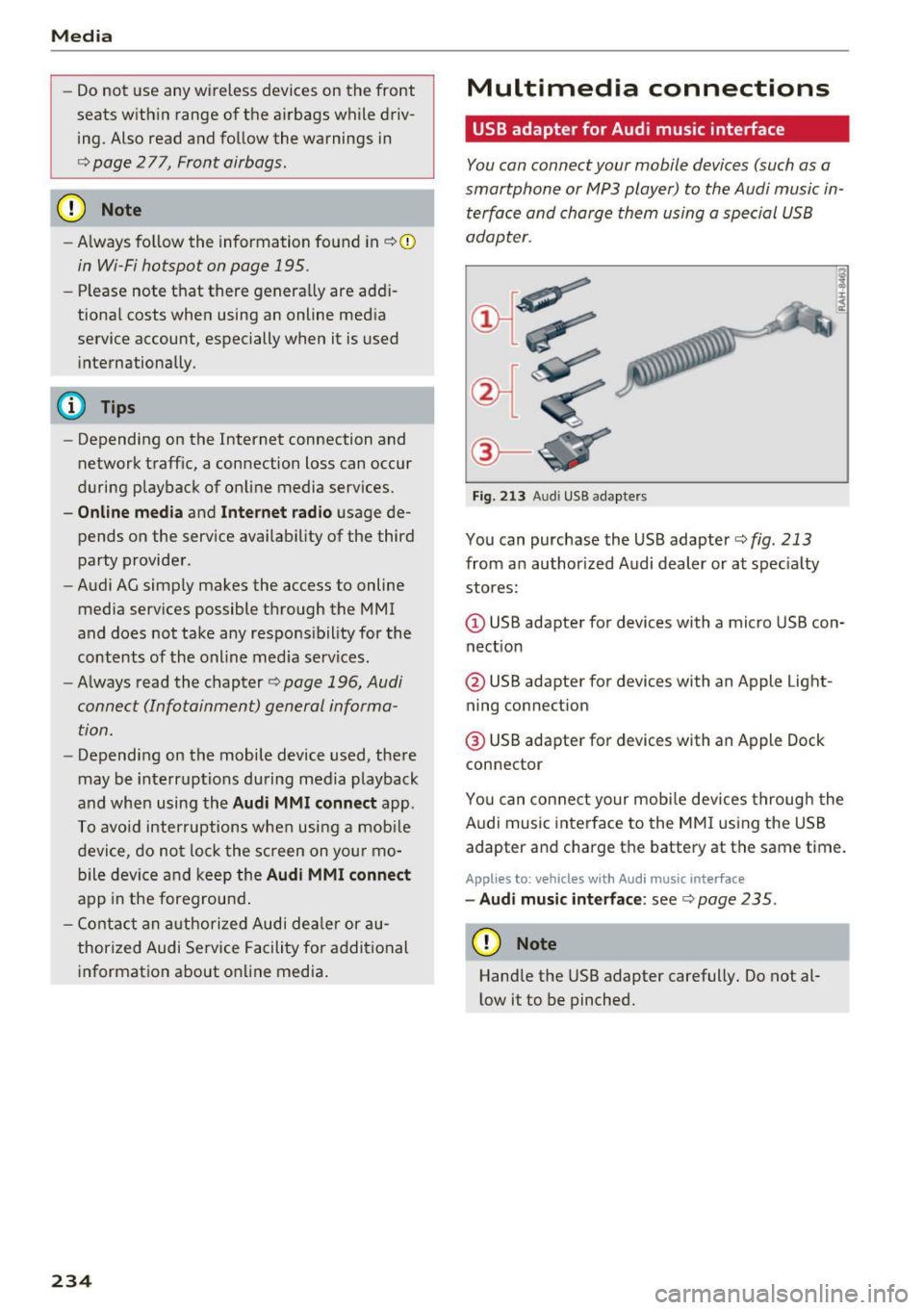
Media
-Do not u se any wireless devices on the fro nt
seats within range of the airba gs w hile driv
ing. Also read and follow the warnings in
c:> page 2 77, Fro nt airbags.
CD Note
- Always follow the information found in c> 0
in Wi-Fi hotspot on page 195 .
- Please note that there ge nerally are add i
tiona l costs when using an online media
service account, especially when it is used i nternationally.
{!) Tips
- Depending on the Internet connection and
network traff ic, a connection loss can occur
during p layback of on line media serv ices.
- Online media and Internet radio usage de
pends on the serv ice avai lability of the third
party provider.
- Audi AG simply makes the access to on line
media serv ices possible t hrough the MMI
and does not take any respons ibility for the
contents of the onli ne med ia serv ices .
- Always read the chapter
c:> page 196, Audi
connect (Infotainment) general informa
tion.
- Depending on the mobile device used, the re
may be interr uptions du ring media playback
and when using the
Audi MMI connect app.
T o avoi d inter ruption s when usi ng a mob ile
device, do no t loc k t he s creen on you r mo
bi le dev ice a nd keep the
Audi MMI connect
app in the foreground .
- Co ntact an a utho rized Audi dea le r or a u
thorized Audi Service Facili ty for additional
informat ion about on line media .
234
Multimedia connections
USB adapter for Audi music interface
You can connect your mobile devices (such as a
smartphone or MP3 player) to the Audi music in
terface and charge them using a special USB
adapter .
®-
Fig. 213 A udi USB adapters
You can purchase the USB adapter c>fig . 213
from an author ized Audi dealer or at spec ia lty
stores:
Q) USB adapter for devices with a micro USB con
nect ion
@ USB adapter for devices with an Apple Light
ning connect ion
@ USB adapte r for devices with an Apple Dock
connector
You can conne ct your mob ile dev ices throug h the
Audi music interface to the MM I using the USB
adapter and charge the battery at the same time.
Applies to: vehicles wit h Aud i music interface
- Audi musi c interface : see c> page 235.
CD Note
Handle the USB adapter carefully. Do not al
l ow it to be pinched .
Page 238 of 402
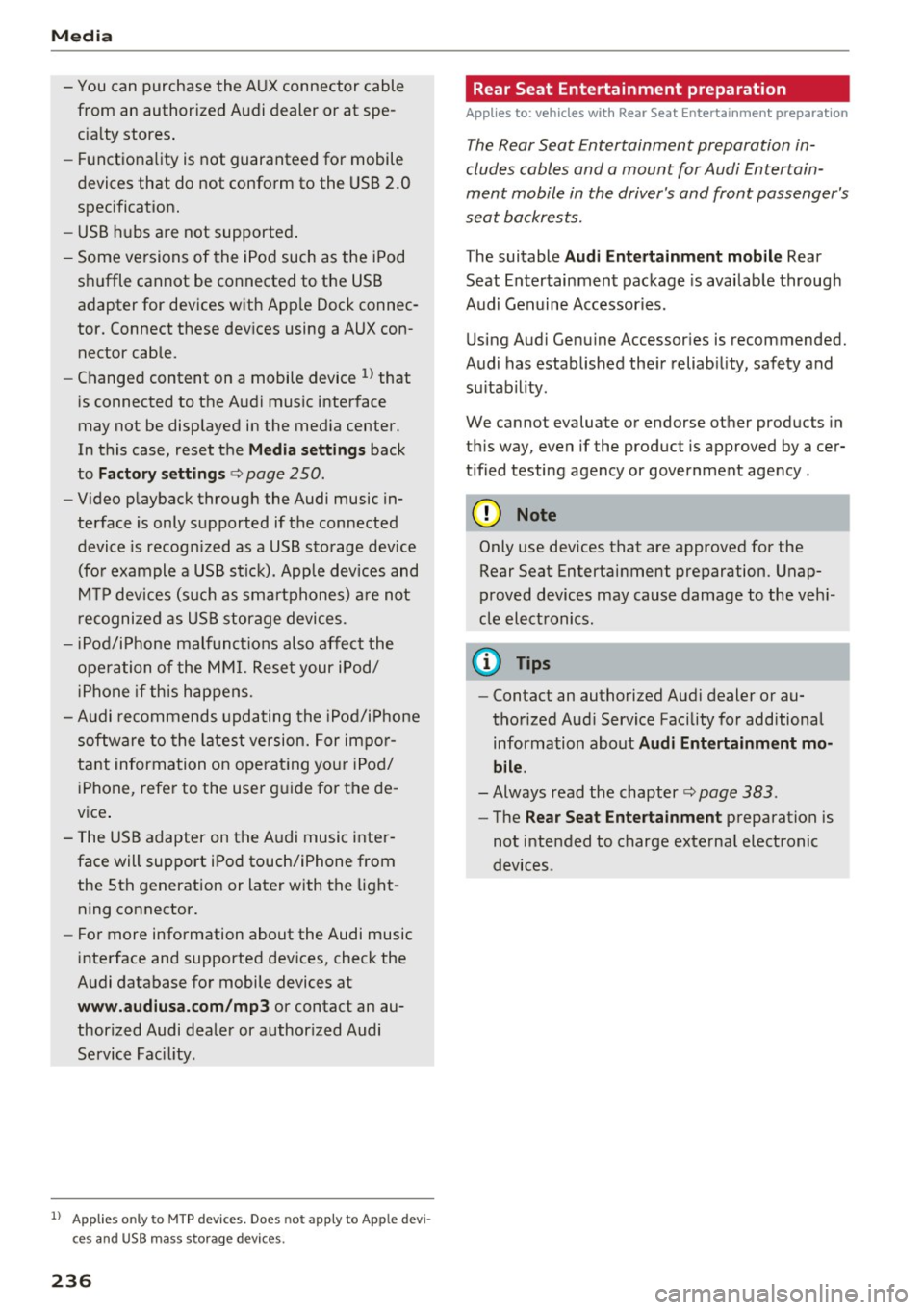
Media
-You can purchase the AUX connector cable
from an authorized Audi dealer or at spe
cialty stores.
- Functionality is not guaranteed for mobile
devices that do not conform to the USB 2.0
specification.
- USB hubs are not supported.
- Some versions of the iPod such as the iPod
shuffle cannot be connected to the USB
adapter for devices with Apple Dock connec
tor. Connect these devices using a AUX con nector cable.
- Changed content on a mobile device
l) that
is connected to the Audi music interface
may not be displayed in the media center.
In this case, reset the
Media settings back
to
Factory settings Q page 250.
- Video playback through the Audi music in
terface is only supported if the connected
device is recognized as a USB storage device
(for example a USB stick) . Apple devices and
MTP devices (such as smartphones) are not
recognized as USB storage devices .
- iPod/iPhone malfunctions also affect the
operation of the MMI. Reset your iPod/
iPhone if this happens.
- Audi recommends updating the iPod/iPhone
software to the latest version. For impor
tant information on operating your iPod/
iPhone, refer to the user guide for the de
vice.
- The USB adapter on the Audi music inter
face will support iPod touch/iPhone from the 5th generation or later with the light
ning connector.
- For more information about the Audi music
interface and supported devices, check the
Audi database for mobile devices at
www.audiusa.com/mp3 or contact an au
thorized Audi dealer or authorized Audi
Service Facility .
1
> A pp lies o nly to MTP de vice s. Doe s not apply to A pple de vi
ces and U SB mass s torage device s.
236
· Rear Seat Entertainment preparation
App lies to: vehicles with Rear Seat Entertainment preparation
T he Rear Seat Entertainment preparation in
cludes cables and a mount for Audi Entertain
ment mobile in the driver's and front passenger's
seat backrests.
T he suitable Audi Entertainment mobile Rear
Seat Entertainment package is available through
Audi Genuine Accessories .
Using Audi Genuine Accessories is recommended.
Audi has established their reliability, safety and
suitability.
We cannot evaluate or endorse other produ cts in
this way , even if the product is approved by acer
tified testing agency or government agency .
~ Note
Only use devices that are approved for the
Rear Seat Entertainment preparation . Unap
proved devices may cause damage to the vehi
cle electronics.
(D Tips
- Contact an authorized Audi dealer or au
thorized Audi Service Facility for additional information about
Audi Entertainment mo
bile.
- Always read the chapter~ page 383.
-The Rear Seat Entertainment preparation is
not intended to charge external electronic
devices .