2017 AUDI Q7 reset
[x] Cancel search: resetPage 170 of 402

Voice recognition system
• Telephone
• Audi connect •
Favorites
• Call (XV)
• Navigation
• Directory
• Radio
• Media
• Sound •
Enter number
• Redial
• Read new text message
• Navigate to
(XY)
• Enter address/destination
• Help • Online destinations
• Help Speech dialog system
• Help Telephone •
Cancel route guidance
• Map
• Help Audi connect •
Line
(XV)
• Help Navigation
• Help
Map
• Help Radio •
Next page/ previous page
• Cancel
• No. I meant (XV)
• He lp Media • Correction
TE ,EPflON ~
• Enter number • Call list
• Delete number/ correction • Redial
• Directory
• Call
(XV)
• Call mailbox
• Telephone favorites
· business/ private/ land tine
I mobile
• Nav igate to
(XV)
• Start I cancel route guidance
• Directory
• Last destinations •
Block route for (XV) miles
I Block
the next section
• Route list
• Calculate alternative routes
• Nav igation favorites
• Drive home
• Enter address •
Online destinations
• Special destination
• Enter country
I town I street/ state
• Exclude route/ Exclude route for
(XV) km/ m
• Map
• Day map/ Night map
• 2D driving position map/ 20 north position map/ 3D map/ Destination map/ Overview map
~UJDI CONNECT
• Audi connect
• Travel Information/ Parking Information
• Fuel prices
• Weather
RADIO
• Radio presets
• FM
• FM /AM/ SIRIUS XM
• Station (XY) / Frequency (XV)
• Traffic announcement on
I off
Fig. 175 Comm and overv iew
168
•
• Flight Information
• City events
• Online news
• Twitter
MEDIA
• Jukebox
• CD
I DVD
• SD card l / SD card 2
• Audi music Interface/ I Pod/ USB / Bluetooth /
WI -Fl/ Med ium (XV)
• Media favorites / Artists / Albums / Genres /
Tracks/ Playllsts / Videos
• Folder up
• Random playback on/ off
Page 176 of 402

Voice recognition system Radio
Applies to: vehicles with voice recognition system
Requirement: the Radio mus t already be open. Depend ing o n the vehicle equipment and these
l e cted frequency band, you ca n say the fo llow ing
commands :
Function
Say:
Selecting the frequency band FM*/ Siriu sXM * / FM / AM
Selecting a station from the station Channel (XV) / !Frequency (XV)
list
Selecting a station from favorites/
Radi o pre sets > Line (XV)
presets
Setting the frequency
Frequency (XV) / Frequency (XV ) HD 1
Correcting data inp ut No I meant (XV)
Closing the full-sc reen command Clo se
list
Media
Applies to: vehicles with voice recognition system
Requirement: you must be in the Med ia menu. Depending on the vehicle equipment and the ac
tive media, you can say the following commands :
Function
Say:
Selecting a source directly Jukebo x*/ CO/ DVD / SO ca rd 1 / SO card 2 / Aud i music inte r-
face *
I iPhone* / USB * / Bluetooth* / Wi-Fi * / Medium (XV), for
example "John 's player"
Selecting aud io/video files* from
M edia favor ites/ Arti sts / Album s/ Genres / Tr ack s/ Playli st s /
the Jukebox* Video s
Selecting aud io files on an iPod Art ists / Albu m is / Genre s I Tracks / Pla ylists / Composer s I
(source: Audi music interface*) Podcast s / Audio books
Naviga ting within a folder struc -Folder up / Line (XV )
tu re/list
Selecting shuffle
Shuffl e on I Shuffle off
Correcting data inp ut No I meant (XV)
Closing the full-sc reen command Close
list
CJ) Note External voice operation
Always follow the info rmation found in ~CD in
Wi-Fi hotspot on page 195.
Applies to: vehicles with voice recognition system and exter
nal vo ice operation
Requirement:
174
The ignition and the MMI must be switched on.
No phone call is in p rogress.
Page 189 of 402
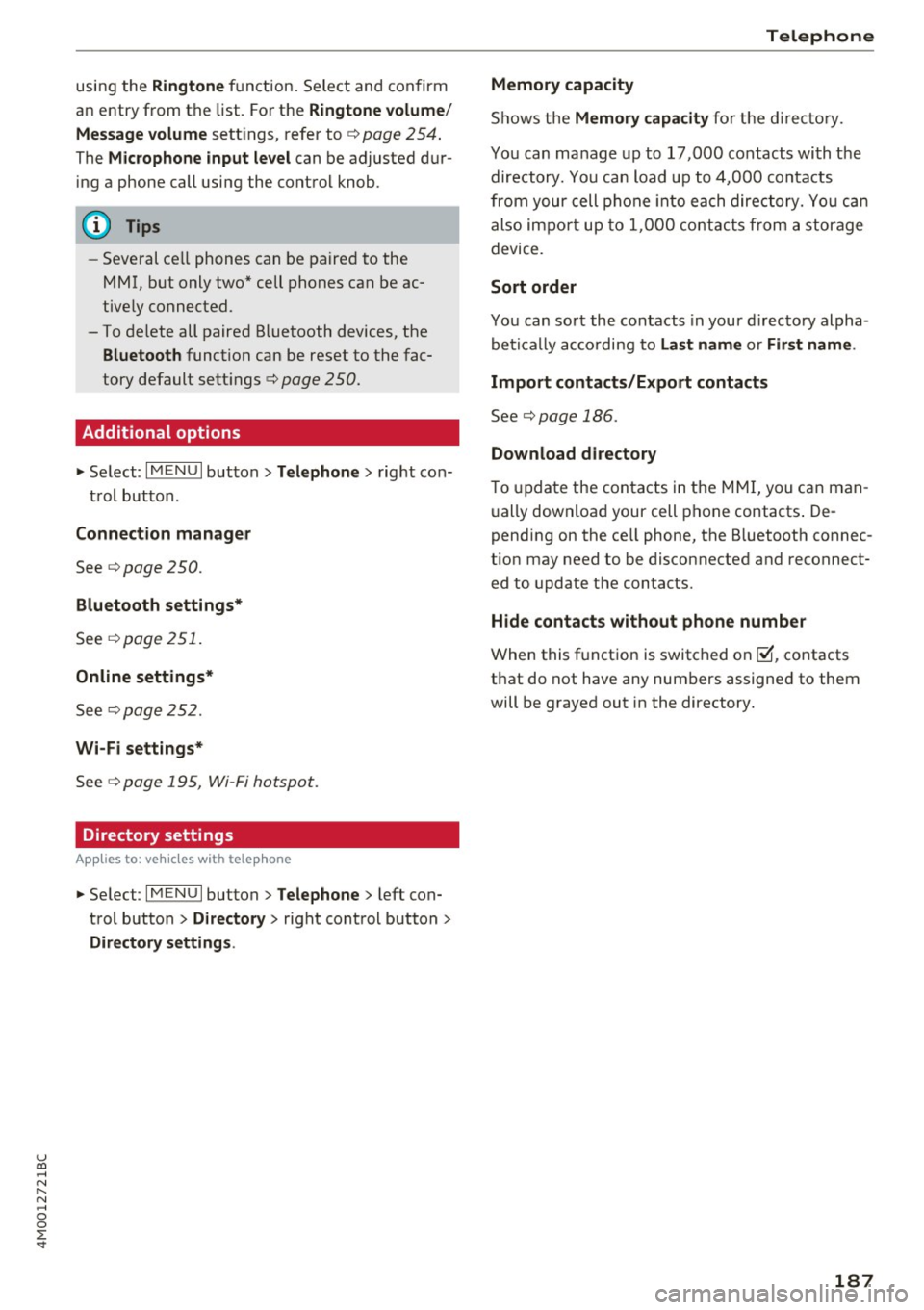
u co ...... N r-... N ...... 0
0
:E: '
an entry from the list. For the
Ringtone volume/
Message volume
settings, refer to¢ page 254 .
The Microphone input level can be adjusted dur
ing a phone call using the control knob.
- Several cell phones can be paired to the
MMI, but only two* cell phones can be ac
tive ly connected.
- To delete all paired Bluetooth devices, the
Bluetooth function can be reset to the fac
tory default settings¢
page 250.
Additional options
.,. Select: I MENU I button> Telephone > right co n-
trol button.
Connection manager
See ¢ page 250.
Bluetooth settings*
See C) page 251.
Online settings*
See C) page252.
Wi-Fi settings*
See q page 195, Wi-Fi hotspot.
Directory settings
A ppl ies to: ve hicles w ith tele phone
.. Select : I MENU I button >Telephone > left con
trol button
> Directory > right control button>
Directory settings.
Telephone
Memory capacity
Shows the Memory capacity for the directory.
You can manage up to 17,000 contacts with the
directory. You can load up to 4,000 contacts
from your cell phone into each directory. You can
also impo rt up to 1,000 contacts from a storage
device.
Sort order
You can sort the contacts in your d irectory alpha
betically according to
Last name or First name .
Import contacts/Export contacts
See¢ page 186.
Download directory
To update the contacts in the MMI, you can man
ually download your cell phone contacts . De
pending on the ce ll phone, the Bluetooth connec
t ion may need to be disconnected and reconnect
ed to update the contacts.
Hide contacts without phone number
When this function is switched on~, contacts
that do not have any numbers assigned to them
will be grayed out in the directory.
187
Page 201 of 402
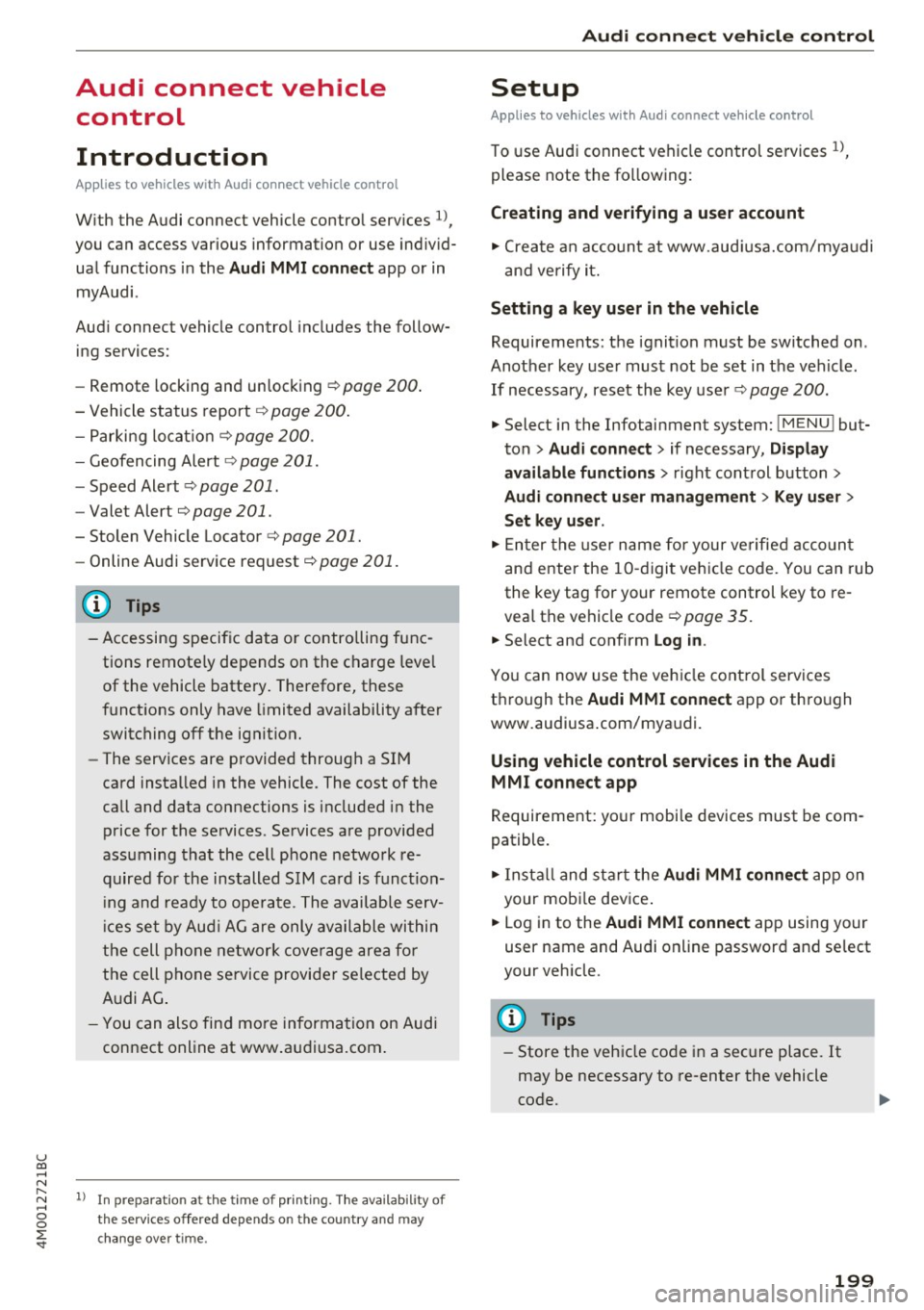
u co ...... N r-... N ...... 0
0
:E: '
Introduction
A ppl ies to veh icles with A ud i co nn ect vehicle cont rol
With the Audi connect vehicle control services l) ,
you can access various information or use individ
ual functions in the
Audi MMI connect app or in
myAudi .
Audi connect vehicle control includes the follow
ing services:
- Remote locking and unlocking ¢
page 200.
-Vehicle status report¢ page 200.
-Parking location ¢ page 200.
-Geofencing Alert ¢ page 201.
-Speed Alert ¢ page 201.
-Valet Alert¢ page 201 .
- Stolen Vehicle Locator ¢ page 201.
-Online Audi service request ¢ page 201.
(D Tips
-Accessing specific data or controlling func
tions remote ly depends on the charge level
of the vehicle battery. Therefore, these
functions only have limited availability after
switching off the ignition.
- The services are provided through a SIM
card installed in the vehicle . The cost of the
call and data connections is included in the
price for the services. Services are provided
assuming that the cell phone network re
quired for the installed S IM card is funct ion
i ng and ready to operate. The available serv
ic es set by Audi AG are only available within
the cell phone network coverage area for
the cell phone service provider selected by
Audi AG .
- You can also find more information on Audi
connect on line at www.audiusa.com.
l) In pre parat io n at the time of pri nting. T he ava ilab ilit y of
the services offe red depends on th e co untry an d may
c hang e over tim e.
Audi connect vehicle control
Setup
Applies to vehicles w it h Au di connec t ve hicle co ntr o l
To use Audi connect vehicle control services 1l,
please note the following:
Creating and verifying a user account
"'Create an account at www.audiusa.com/myaudi
and verify it.
Setting a key user in the vehicle
Requirements: the ignition must be switched on .
Another key user must not be set in the vehicle .
If necessary, reset the key user¢
page 200.
"'Select in the Infotainment system: I MENU ! but-
ton >
Audi connect > if necessary, Display
available functions >
right control button>
Audi connect user management > Key user >
Set key u ser.
"' Enter the user name for your ve rified account
and enter the 10-digit vehicle code. You can rub
the key tag for your remote control key to re
veal the vehicle code ¢
page 35.
"'Select and confirm Log in.
You can now use the vehicle control services
through the
Audi MMI connect app or thro ugh
www.audiusa.com/myaudi.
Using vehicle control services in the Audi
MMI connect app
Requirement: your mobile devices must be com
patible.
"' Install and start the
Audi MMI connect app on
your mobi le device .
"' Log in to the
Audi MMI connect app using your
user name and Audi online password and select
your vehicle.
(D Tips
- Store the vehicle code in a secure place. It
may be necessary to re-enter the vehicle
code.
199
Page 202 of 402
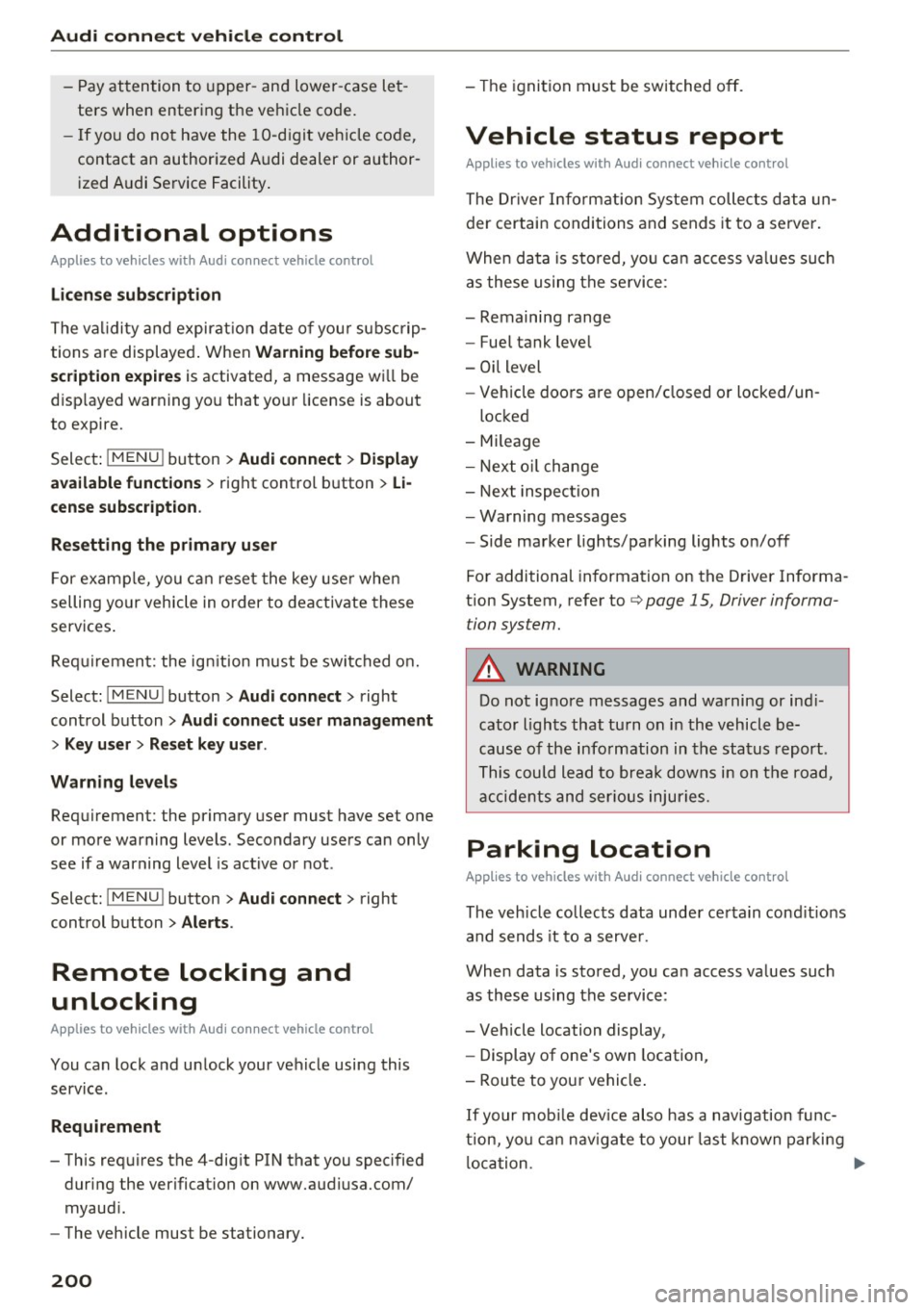
Audi connect vehicle control
-Pay attention to upper- and lower-case let
ters when entering the vehicle code.
- If you do not have the 10-digit vehicle code,
contact an authorized Audi dealer or author
ized Audi Service Facility.
Additional options
Applies to vehicles with Audi connect vehicle control
License subscription
The validity and expirat ion date of you r subscrip
tions are displayed. When
Warning before sub
scription expires
is activated, a message wi ll be
d isp layed warning you that your license is about
to expire.
Select:
! MENU ! button> Audi connect > Display
available functions >
right control button> Li
cense subscription.
Resetting the primary user
F or examp le, you ca n reset the key user when
selling your vehicle in order to deactivate these
services .
Requirement: the ignition must be switched on.
Select :
!MENU ! button> Audi connect > right
control button
> Audi connect user management
> Key user> Reset key user .
Warning levels
Requirement: the primary user must have set one
or more warning levels. Secondary users can only
see if a warning level is act ive or not .
Select:
! MENU ! button> Audi connect > right
control button
> Alerts.
Remote locking and
unlocking
Applies to vehicles with Audi connect vehicle control
You can lock and unlock your veh icle using this
service.
Requirement
- This requires the 4-dig it PIN that you specified
during the verification on www.audiusa.com/
myaudi.
- The vehicle must be stationary.
200
- The ignition must be switched off.
Vehicle status report
Applies to vehicles w ith Audi connect vehicle control
The Driver Information System collects data un
der certain conditions and sends it to a server.
When data is stored, yo u can access va lues such
as these using the service:
- Remaining range
- Fue l tank level
- Oil level
- Vehicle doors are open/closed or locked/un-
locked
- Mi leage
- Next oil change
- Next inspection
- Warning messages
- Side marker lights/parking lights on/off
For additional information on the Driver Informa
tion System, refer to
c:> page 15, Driver informa
tion system.
A WARNING
Do not ignore messages and warning or ind i
cator lights that turn on in the vehicle be
cause of the information in the status report .
This could lead to break downs in on the road,
accidents and serious injuries.
Parking location
Applies to vehicles with Audi connect vehicle control
The vehicle collects data under certain cond it ions
and sends it to a serve r.
When data is stored, you can access values such
as these using the service :
- Vehicle location display,
- Display of one's own location,
- Route to you r vehicle .
If your mobile device also has a navigation func
tion, you ca n navigate to your last kno wn parking
lo ca tion .
Page 225 of 402

u (0 .-I N r--. N .-I 0
0
:E
Opening the radio
The radio supports the FM , A M and SiriusXM *
(satellite radio) bands. Using the HO Radio re
ceiver also allows you to receive radio stations
on the FM and AM bands in digital format.
Fig . 203 F M stat ion list ( HO Ra dio tec hn ology FM)
R.td10: SiriusXM
~000 ---=0---Radio ID ,
NoS19nal
... 001 Prev iew N oS19nal
J 002 H its 1
~
f) 003 20 on 20 N
oS19na l
004 40s on 4 NoS19nal
F ig. 204 S iri usXM station list
.. Press the I RAD IO I bu tton .
Afte r opening the rad io, t he last opened station
lis t is disp laye d.
.
I
Selecting a station : select and confirm a stat io n
from the station list . FM/ AM stations t hat can be
received by digital rad io are ma rked w ith the HD
R adio technology symbol
tQ) ® ¢fig. 203 . If re
ception quality decl ines, the r adio automatically
switches to the analog FM/AM station depe nding
on availability . D igi tal HD Radio s ta tions * may
contain multiple additional stations* . The ava ila
b le add itiona l stations* are listed under the radio
station. I f you lose reception, the add it iona l sta
tions* are muted since they can no longer be re
ceived.
Setting the frequency band : press the I RADIO I
button repeated ly until the desired frequency
band is set.
The follow ing information is displayed in the sta
tion list ¢
fig. 203/ ¢ fig . 204:
Radio
(D Presets
The s tat ion is stored as a preset. The symbo l
shows the s to red lo cation in the prese ts list (fo r
example, 21) .
@Radio text (shortened display )
If avai lab le, program info rmation about the set
station is d isplayed in a ll of the statio n lists.
@ Frequency
@ Station name
® Stat io n w ith HD Radio t echnolog y available
tQ)
® Channel number
If there is a loss of radio signal (Sir iusXM*), the
fo llowing system in format ion is displayed in the
station list:
NoSignal : the tu ner is cu rrent ly not receiving a
sate llite s ignal
(j) .
The system informa tion turns off when the radio
st ations are rece ived again.
(D Tips
- Con tact the SiriusXM" provider if you would
like to receive sa tel lit e programming .
- B uilding s, tu nnels, b ridges, ope n area s, oth
er veh icles or objects o n the veh icle roof can
affect reception.
- Satel lite ra dio is not availab le in Alaska and
Hawaii.
223
Page 226 of 402

Radio
Radio functions
Free text search
App lies to: ve hicles w ith free text search
Using the free text search, you can select the or
der that the search terms are entered in the in
put field. Search in all frequency bands for a sta
tion name or program type such as
News ).
Fig . 20 5 Input field a nd results l ist fo r free tex t sea rch
- Opening the free text search : when in a s ta tion
l ist, keep turning the contro l knob to the left
u nt il the
free tex t search inp ut fie ld is dis
played .
-Using the free text sear ch : see c::> page 165,
Free text search.
You can a lso search for frequencies .
Stat ions from the presets @ are disp layed in the
results list
(D c::> fig. 205. The symbo l@ indicates
which station list you sw itched to based on the
station selection.
Additional options
.,. Se lect : I RADIO I button > right contro l button.
The follow ing options are ava ilable depending on
the frequency band:
- Sou nd settings : see c::>page 253.
-Store a s fa vorite : see c::> page 226 , Pr esets .
-Manage Siriu sXM al ert s: see c::> page 225, Sir-
iusXM alerts.
- Re ceive alert s for thi s arti st/ Re cei ve alert s fo r
thi s tr ack :
see c::> page 225, SiriusXM alerts.
-Manu al tuning : the frequency ba rs a re dis
played . Se lect and confirm the desired frequen
cy .
-See k: the radio tunes to the prev ious or next re
ce ivable station .
224
-Scan : all s tations are p layed for severa l seconds
each.
- Radio settin gs: see c::> page 226.
Radio text
.,. Select: I RADIO I button > left control button > a
frequency band (such as
FM ) > a station.
.,. Select: r ight control button>
Rad io te xt.
Information that accompanies the program (such
as artist, composer, t rack) is displayed .
Browsing through radio text entrie s: turn the
contro l knob to t he left or right.
Requirement: a rad io text entry must be dis
played and the station must be broadcast ing a
phone number, a navigation dest inat ion or a text
message number as Radio Text Plus in formation .
If a location, a phone number or a text message
numbe r is included with a radio text entry, the
r ad io text will be shown wi th a colored borde r.
You have the following opt ions:
Call* /Start route gu idance */Write t ext mes
s age *:
-Sel ect a radio text entry with Radio Text Plus in
formation and press the control knob.
- Select and confirm
Call */Start route guid
a nce* /W rite te xt me ssage* . O r:
press the
I BACK I button to cancel.
(!') Tips
The availability of radio text and Radio Text
P lus depends on the radio station.
Page 228 of 402

Radio
Radi o te xt
is availab le for the selected stat ion.
See
c::> page 224.
@ FM HD Radio technolo gy
The station is received through FM HD Radio
technology .
@ Screen view
Display Cov er a rt or Station log o. See
c::> page 22 7, Pr efer red p icture vie w *.
Di splaying the station list:
T ur n the control knob. Or : press the !BACK ! but
ton .
Radio menu
Fig. 208 Example : Rad io menu
.,. Se lect: I RADIO I button > left cont rol but ton .
Setting the frequen cy band : select and confi rm
the desired freq uency band in the radio menu
c::> fig. 208 . Or: press the I RADIO ! button repeat
ed ly until the desired frequency band is set. The
station list is displayed .
© Presets
The presets list is d isplayed c::> page 226, Pre
sets.
@ SiriusXM alerts
Appl ies to: ve hicles w ith SiriusXM alerts
After you have stored a S iriusXM alert for your fa
vor ite tracks or artists
c::> page 225 , an overview
of your favor ite tracks or artists current ly being
received on Siri usXM is displayed.
@ Siriu sXM
A ppl ies to: ve hicles w ith SiriusXM alerts
The S iri usX M * station list is displayed.
226
Additional frequency bands
Depend ing o n the vehicle equipment, you may al
so be able to select additiona l frequency bands
@ l@ c::> fig. 208 in the selection men u.
Presets
You can store your favorite stations from every
frequency band in the presets list.
.. Select: the I RADIO I button > left control button
> Pre set s.
Requirement: the p resets list must be disp layed.
- Storing pr esets : select and confirm a free pre
set space.
Follow the system instructions.
- Select and confirm
a station from the list if
necessary.
Requirement: a station list must be d isplayed .
-Sto ring pre set s: se lect: an entry from the list>
r igh t con trol b utton > Store as pr eset . Or :
press and ho ld the contro l knob for severa l sec
onds .
The shortcut keys are au tomatically assig ned to
the p rese ts 1 to 8. You ca n select the stat ions di
rectly using the preset buttons
c::> page 163 .
-Di spl aying the pr esets list: se lect: I RADIO! b ut-
ton
> Pre sets .
Requirement: the favorites list must be d is
played .
-Listening to p re sets : select and confirm a pre
set from the list.
- Mo ve pre set : select a preset from the list >
right control button > Move pre set . Or : press
and hold the control knob for several seconds .
Select and confirm the location of the selected
favorite.
- Deleti ng p resets: select a preset from the list >
right control button > Delete p reset > Delete
th is p reset or Delete all pres ets .
Additional settings
Radio settings
.. Select: I RADIO I button > rig ht control button >
Radio setting s. Ill>