Page 336 of 369
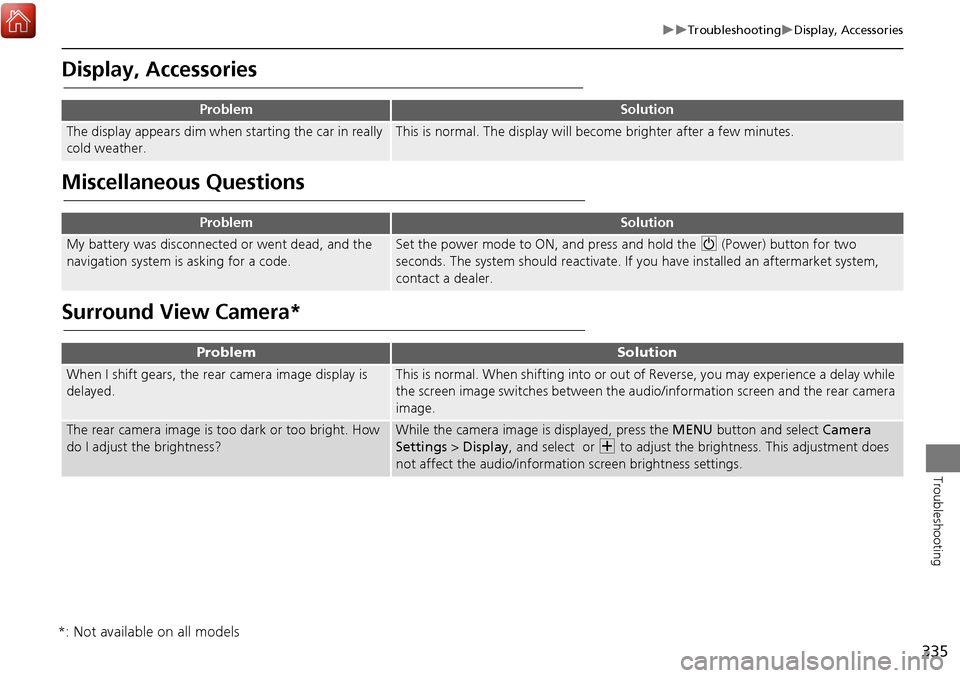
335
TroubleshootingDisplay, Accessories
Troubleshooting
Display, Accessories
Miscellaneous Questions
Surround View Camera*
ProblemSolution
The display appears dim when starting the car in really
cold weather.This is normal. The display will become brighter after a few minutes.
ProblemSolution
My battery was disconnected or went dead, and the
navigation system is asking for a code.Set the power mode to ON, and press and hold the 9 (Power) button for two
seconds. The system should reactivate. If you have installed an aftermarket system,
contact a dealer.
ProblemSolution
When I shift gears, the rear camera image display is
delayed.This is normal. When shifting into or out of Reverse, you may experience a delay while
the screen image switches between the audio/information screen and the rear camera
image.
The rear camera image is t oo dark or too bright. How
do I adjust the brightness?While the camera image is displayed, press the MENU button and select Camera
Settings > Display , and select or N to adjust the brightness. This adjustment does
not affect the audio/informat ion screen brightness settings.
*: Not available on all models
Page 337 of 369
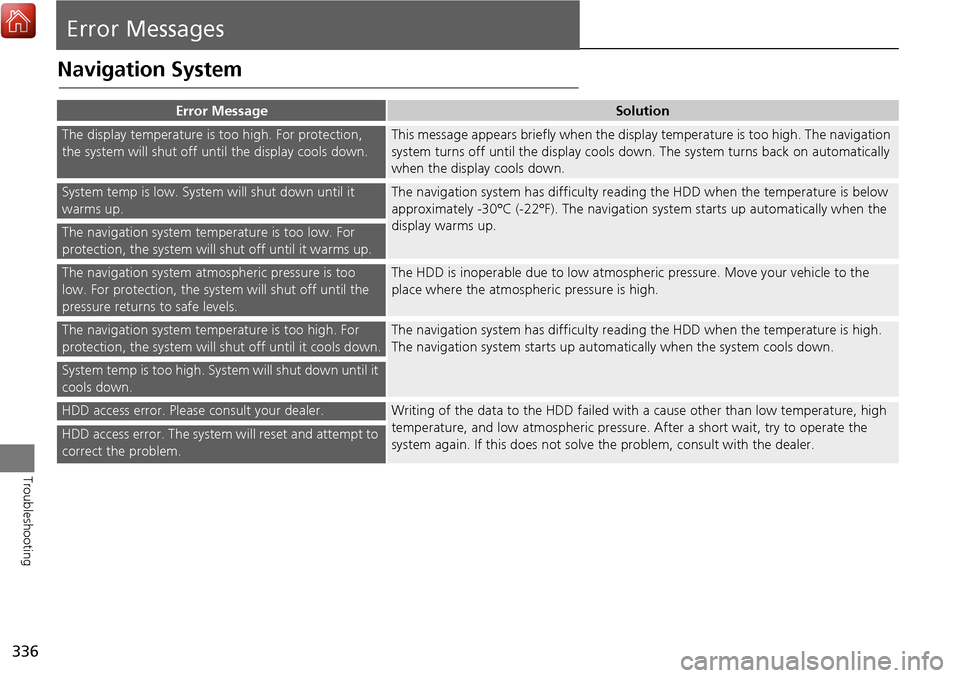
336
Troubleshooting
Error Messages
Navigation System
Error MessageSolution
The display temperature is too high. For protection,
the system will shut off until the display cools down.This message appears briefly when the display temperature is too high. The navigation
system turns off until the display cools down. The system turns back on automatically
when the display cools down.
System temp is low. System will shut down until it
warms up.The navigation system has difficulty readi ng the HDD when the temperature is below
approximately -30°C (-22°F). The navigation system starts up automatically when the
display warms up.
The navigation system temperature is too low. For
protection, the system will shut off until it warms up.
The navigation system atmospheric pressure is too
low. For protection, the syst em will shut off until the
pressure returns to safe levels.The HDD is inoperable due to low atmospheric pressure. Move your vehicle to the
place where the atmospheric pressure is high.
The navigation system temperature is too high. For
protection, the system will shut off until it cools down.The navigation system has difficulty reading the HDD when the temperature is high.
The navigation system starts up automatically when the system cools down.
System temp is too high. System will shut down until it
cools down.
HDD access error. Please consult your dealer.Writing of the data to the HDD failed with a cause other than low temperature, high
temperature, and low atmospheric pressure . After a short wait, try to operate the
system again. If this does not solve the problem, consult with the dealer.
HDD access error. The system will reset and attempt to
correct the problem.
Page 339 of 369
338
Error MessagesHard Disc Drive (HDD) Audio
Troubleshooting
Hard Disc Drive (HDD) Audio
If an error occurs while playing the Hard Disc Drive (HDD) Audio, you may see the
following error messages. If you cannot cl ear the error message, contact a dealer.
Error MessageSolution
HDD access error.
Please consult your dealer.—
The display system temperature is too high. For protection, the system
will shut off until the display cools down.Turn the audio system off and allow the player to cool down until the
error message is cleared.
The navigation system temperature is too low. For protection, the
system will shut o ff until it warms up.The navigation system has difficulty reading the HDD when the
temperature is below approximately -30°C (-22°F). The navigation
system starts up automaticall y when the display warms up.
Unplayable FileAppears when a file format not supported. Current track will be
skipped. The next supported track plays automatically.
Page 341 of 369
340
Error MessagesAhaTM Radio
Troubleshooting
AhaTM Radio
If an error occurs while playing AhaTM Radio, you may see the following error messages.
If you cannot clear the error message, contact a dealer.
Surround View Camera*
If an error message is displayed, contact a dealer.
Error MessageSolution
Cannot connect to AcuraLink. When stopped, check your mobile
device.Appears when the AhaTM app is not activated. Check your device.
Incompatible USB Device
Please Check Owner’s ManualAppears when an incompatible device is connected. Disconnect the
device. Then turn the audio system off, and turn it on again. Do not
reconnect the device th at caused the error.
*: Not available on all models
Page 343 of 369
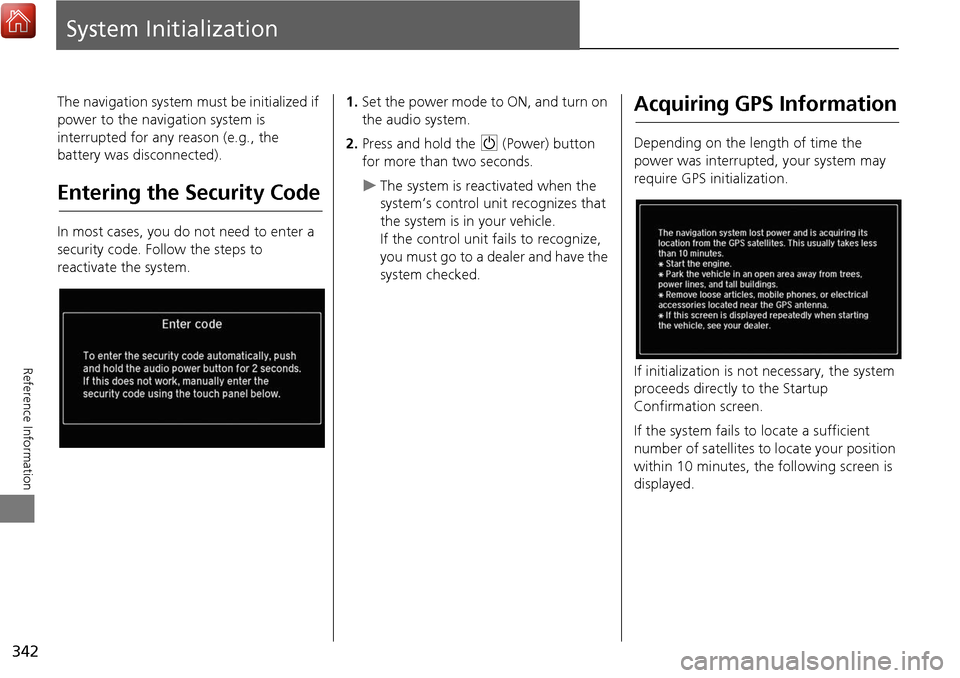
342
Reference Information
System Initialization
The navigation system must be initialized if
power to the navigation system is
interrupted for any reason (e.g., the
battery was disconnected).
Entering the Security Code
In most cases, you do not need to enter a
security code. Follow the steps to
reactivate the system.
1.Set the power mode to ON, and turn on
the audio system.
2. Press and hold the 9 (Power) button
for more than two seconds.
The system is reac tivated when the
system’s control unit recognizes that
the system is in your vehicle.
If the control unit fails to recognize,
you must go to a dealer and have the
system checked.
Acquiring GPS Information
Depending on the length of time the
power was interrupted, your system may
require GPS initialization.
If initialization is not necessary, the system
proceeds directly to the Startup
Confirmation screen.
If the system fails to locate a sufficient
number of satellites to locate your position
within 10 minutes, the following screen is
displayed.
Page 344 of 369
343
System InitializationStartup Confirmation Screen
Reference Information
If you are experiencing GPS reception
problems:
2GPS P. 344
Startup Confirmation
Screen
The Startup Confirmation screen is
displayed when initialization has
successfully completed. It is displayed every
time you start your vehicle. Press u to
select OK to continue.
Map Matching
Map matching is the process of using the
acquired GPS information to locate your
position on the map screen. If you are on a
mapped road, the name of the road is
displayed along the bottom of the map
screen when map matching is completed.
Do not enter a destination until the road
name is displayed.
The system may initially show your location
on a different street (e.g., in urban areas
where streets are close together), may
show an incorrect elevation, or may delay
the display of the vehicle position icon at
intersections. This is normal; the system
will correct itself while you drive.
Page 348 of 369
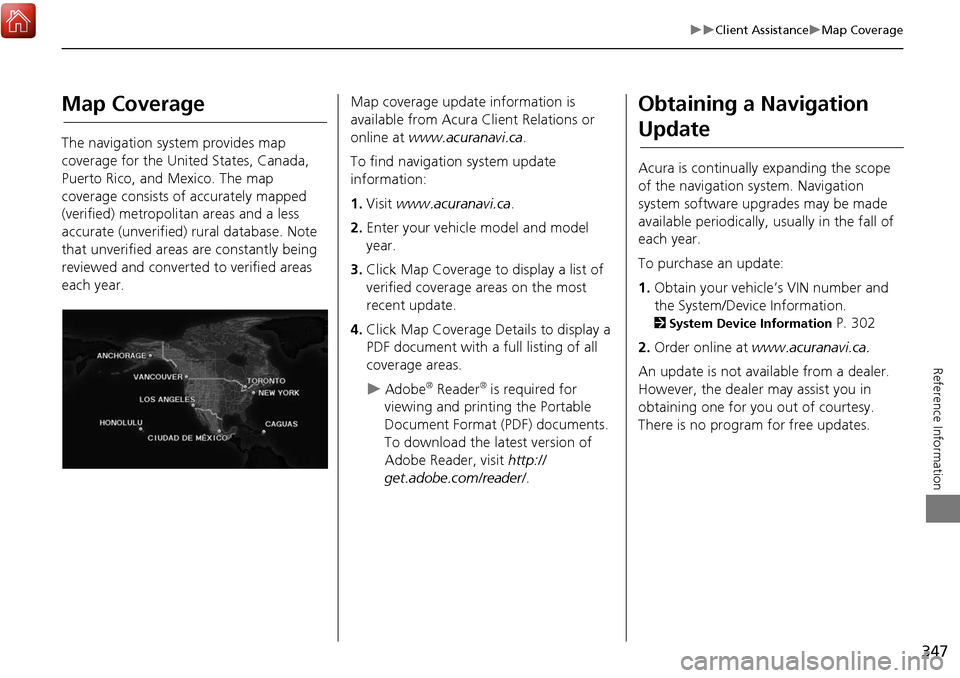
347
Client AssistanceMap Coverage
Reference Information
Map Coverage
The navigation system provides map
coverage for the United States, Canada,
Puerto Rico, and Mexico. The map
coverage consists of accurately mapped
(verified) metropolitan areas and a less
accurate (unverified) rural database. Note
that unverified areas are constantly being
reviewed and converted to verified areas
each year.
Map coverage update information is
available from Acura Client Relations or
online at www.acuranavi.ca .
To find navigation system update
information:
1. Visit www.acuranavi.ca .
2. Enter your vehicle model and model
year.
3. Click Map Coverage to display a list of
verified coverage areas on the most
recent update.
4. Click Map Coverage Details to display a
PDF document with a full listing of all
coverage areas.
Adobe® Reader® is required for
viewing and printing the Portable
Document Format (PDF) documents.
To download the latest version of
Adobe Reader, visit http://
get.adobe.com/reader/ .
Obtaining a Navigation
Update
Acura is continually expanding the scope
of the navigation system. Navigation
system software upgrades may be made
available periodically, usually in the fall of
each year.
To purchase an update:
1.Obtain your vehicle’s VIN number and
the System/Device Information.
2 System Device Information P. 302
2. Order online at www.acuranavi.ca.
An update is not available from a dealer.
However, the dealer may assist you in
obtaining one for you out of courtesy.
There is no program for free updates.
Page 349 of 369
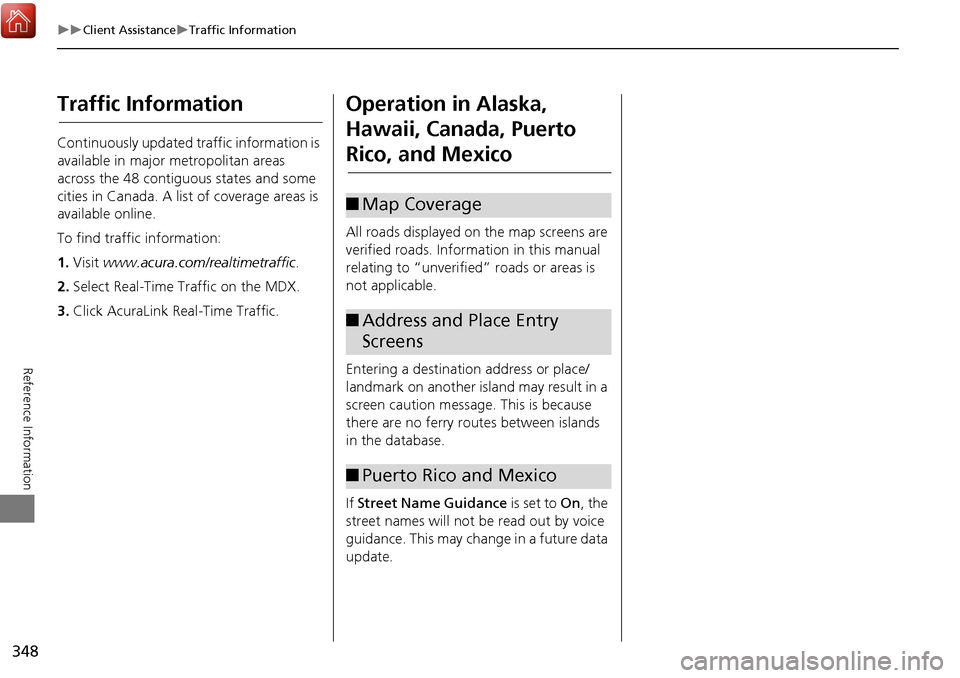
348
Client AssistanceTraffic Information
Reference Information
Traffic Information
Continuously updated traffic information is
available in major metropolitan areas
across the 48 contiguous states and some
cities in Canada. A list of coverage areas is
available online.
To find traffic information:
1.Visit www.acura.com/realtimetraffic .
2. Select Real-Time Traffic on the MDX.
3. Click AcuraLink Real-Time Traffic.
Operation in Alaska,
Hawaii, Canada, Puerto
Rico, and Mexico
All roads displayed on the map screens are
verified roads. Information in this manual
relating to “unverified” roads or areas is
not applicable.
Entering a destination address or place/
landmark on another island may result in a
screen caution messag e. This is because
there are no ferry routes between islands
in the database.
If Street Name Guidance is set to On, the
street names will not be read out by voice
guidance. This may change in a future data
update.
■ Map Coverage
■Address and Place Entry
Screens
■Puerto Rico and Mexico