2017 Acura MDX CD player
[x] Cancel search: CD playerPage 145 of 369

144
Audio SystemUSB Ports
Audio
■In the rear console
compartment*
The USB ports (2.5A) are only for
charging devices.
■On the back of the rear console
compartment
*
The USB ports (2.5A) are only for
charging devices.
*: Not available on all models
1 USB Ports
The USB port can supply up to 1.0A or 2.5A of
power. It does not output 1.0A or 2.5A unless
requested by the device.
For amperage details, read the operating manual
of the device that needs to be charged.
Set the power mode to ACCESSORY or ON first.
This port is for battery charge only. You cannot
play music even if you have connected a music
player to it.
Under certain c onditions, a device connected to
the port may generate noise in the radio you are
listening to.
USB Ports (2.5A)
Page 184 of 369

183
Playing a DiscRecommended CDs
Audio
■Protecting CDs
Follow these precautions when handling or storing CDs:
• Store a CD in its case when it is not being played.
• When wiping a CD, use a soft clean cloth from the center to the outside edge.
• Handle a CD by its edge. Never touch either surface.
• Never insert foreign objects into the CD player.
• Keep CDs out of direct sunlight and extreme heat.
• Do not place stabilizer rings or labels on the CD.
• Avoid fingerprints, liquids, and felt-tip pens on the CD.1Protecting CDs
Do not insert a damaged CD. It may be stuck
inside and damage the audio unit.
NOTICE
Examples:
• Damaged CDsBubbled/
Wrinkled
With Label/
Sticker Using
Printer Label
Kit
Sealed With Plastic Ring •Poor quality
CDs
Chipped/
Cracked Warped Burrs
• Small CDs
3 in
(80 mm)
CD
•
Bubbled, wrinkled, labeled, and
excessively thick CDs
Page 212 of 369
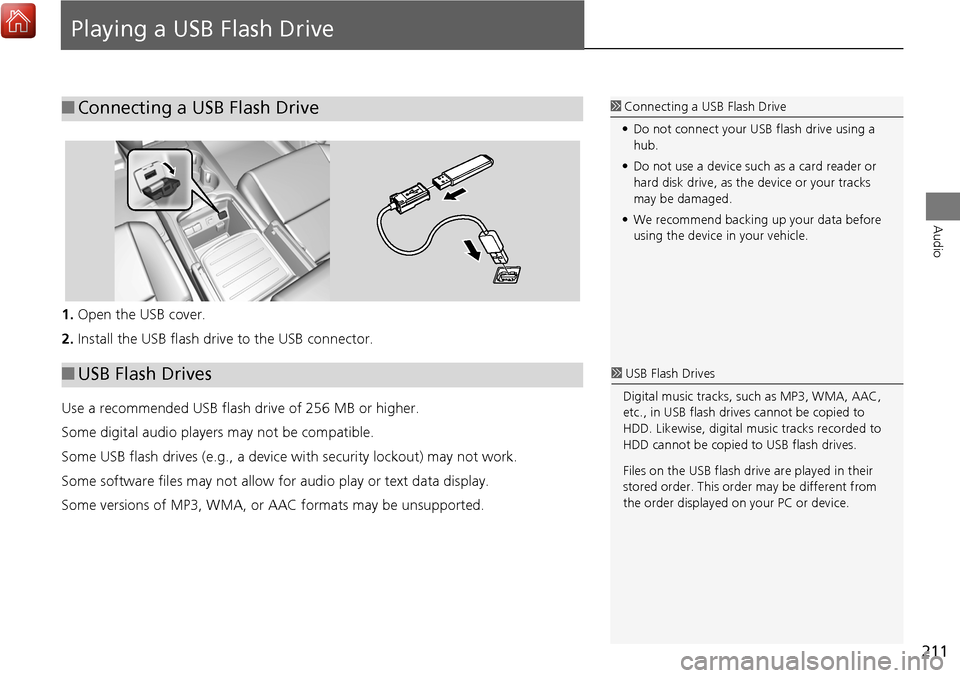
211
Audio
Playing a USB Flash Drive
1.Open the USB cover.
2. Install the USB flash drive to the USB connector.
Use a recommended USB flash drive of 256 MB or higher.
Some digital audio players may not be compatible.
Some USB flash drives (e.g., a device with security lockout) may not work.
Some software files may not allow for audio play or text data display.
Some versions of MP3, WMA, or AAC formats may be unsupported.
■Connecting a USB Flash Drive1 Connecting a USB Flash Drive
• Do not connect your US B flash drive using a
hub.
• Do not use a device such as a card reader or
hard disk drive, as th e device or your tracks
may be damaged.
• We recommend backing up your data before
using the device in your vehicle.
■ USB Flash Drives1 USB Flash Drives
Digital music tracks, such as MP3, WMA, AAC,
etc., in USB flash drives cannot be copied to
HDD. Likewise, digital music tracks recorded to
HDD cannot be copied to USB flash drives.
Files on the USB flash drive are played in their
stored order. This orde r may be different from
the order displayed on your PC or device.
Page 330 of 369

329
Troubleshooting
Troubleshooting....................................330
Map, Voice, Entering Destinations .........330
Traffic ...................................................332
Guidance, Routing ................................333
Update, Coverage, Map Errors ..............334
Display, Accessories ..............................335
Miscellaneous Questions .......................335
Surround View Camera* .......................335
Error Messages ......................................336
Navigation System ................................336
CD Player ..............................................337
Hard Disc Drive (HDD) Audio .................338
iPod/USB Flash Drive .............................339
Aha
TM Radio ..........................................340 Surround View Camera* ...................... 340
Page 338 of 369
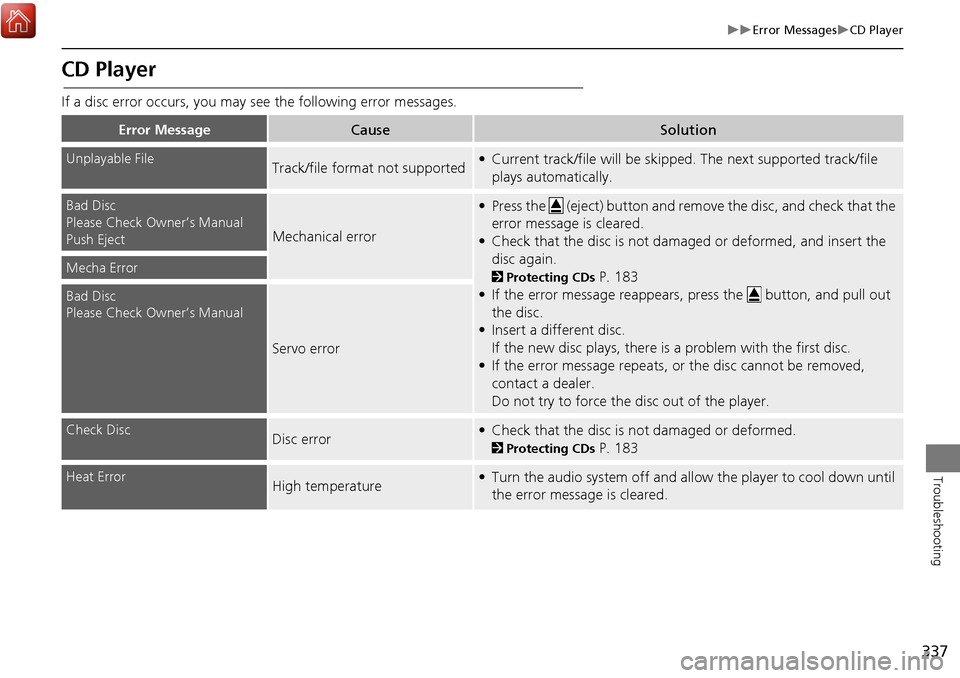
337
Error MessagesCD Player
Troubleshooting
CD Player
If a disc error occurs, you may see the following error messages.
Error MessageCauseSolution
Unplayable FileTrack/file format not supported• Current track/file will be skipped. The next supported track/file
plays automatically.
Bad Disc
Please Check Owner’s Manual
Push Eject
Mechanical error
• Press the (eject) button and remo ve the disc, and check that the
error message is cleared.
• Check that the disc is not damaged or deformed, and insert the disc again.
2 Protecting CDs P. 183
• If the error message reappears, press the button, and pull out
the disc.
• Insert a different disc.
If the new disc plays, there is a problem with the first disc.
• If the error message repeats, or the disc cannot be removed, contact a dealer.
Do not try to force the disc out of the player.Mecha Error
Bad Disc
Please Check Owner’s Manual
Servo error
Check DiscDisc error• Check that the disc is not damaged or deformed.
2Protecting CDs P. 183
Heat ErrorHigh temperature• Turn the audio system off and allow the player to cool down until
the error message is cleared.
Page 339 of 369

338
Error MessagesHard Disc Drive (HDD) Audio
Troubleshooting
Hard Disc Drive (HDD) Audio
If an error occurs while playing the Hard Disc Drive (HDD) Audio, you may see the
following error messages. If you cannot cl ear the error message, contact a dealer.
Error MessageSolution
HDD access error.
Please consult your dealer.—
The display system temperature is too high. For protection, the system
will shut off until the display cools down.Turn the audio system off and allow the player to cool down until the
error message is cleared.
The navigation system temperature is too low. For protection, the
system will shut o ff until it warms up.The navigation system has difficulty reading the HDD when the
temperature is below approximately -30°C (-22°F). The navigation
system starts up automaticall y when the display warms up.
Unplayable FileAppears when a file format not supported. Current track will be
skipped. The next supported track plays automatically.
Page 365 of 369

364
Index
Index
Directions.................................................. 123
Disc Playing .................................................... 177
Voice Commands List .............................. 361
Display Tracking ......................................... 83
Driving .................................................... 117
Setting ...................................................... 83
Displaying the Surround View Camera
screen ...................................................... 308
Download POI Editing Category ....................................... 52
Importing Category ................................... 51
Setting Destination .................................. 106
E
Edit Go Home ............................................. 47
Edit Home Entry ....................................... 112
Edit POI Search Radius Along Route ......... 60
Edit/Delete Entry ...................................... 112
Emergency (Place Category) ...................... 98
ENTER Button ............................................... 7
Error Messages ......................................... 336
Aha
TM...................................................... 340
CD Player ................................................ 337
Hard Disc Drive (HDD) Audio ................... 338
iPod/USB Flash Drive ................................ 339
Navigation System ................................... 336
Estimated Time ........................................... 68
Exit Info ..................................................... 124
F
FM/AM Radio
Playing .................................................... 154 Voice Commands List.............................. 361
Folder List Disc ........................................................ 182
USB Flash Drive ....................................... 216
Fuel/Auto (Place Category) ........................ 98
G
Go Home.................................................... 11
Go Home PIN .............................................. 48
Gracenote Info. Update ........................... 194
Guidance (Navi Settings) ........................... 63
Guidance Mode .......................................... 64
Guidance Point ........................................... 67
H
HandsFreeLink® (HFL)
HFL Menus.............................................. 262
Using HFL ............................................... 222
HDD
Playing .................................................... 184
Voice Commands List.............................. 361
Hide Traffic Flow ...................................... 122
Home Address ...................................... 11, 47
House Number ........................................... 95
I
Importing Phonebook Data .................... 230
Interface Dial ................................................ 7
Intersection .............................................. 108
iPod Connecting, Disconnecting ............. 196, 211
Playing .................................................... 196 Voice Commands List ............................. 361
L
Language Settings
..................................... 36
Local Search ............................................. 100
Lodging (Place Category) .......................... 98
M
Map (Navi Settings)................................... 69
Map Data Update
Checking Version ................................... 302
Obtaining Update Data ........................... 347
Map Input
Editing Avoid Area .................................... 62
Setting Destination ................................. 109
Map Legend ........................................... 9, 79
Map Menu ............................................... 120
Map Screen .............................................. 114
Changing View......................................... 76
Icon ...................................................... 9, 81
Scale ........................................................ 80
Map/Guidance ......................................... 121
MENU Button Changing Route ..................................... 127
Entering a Destination .............................. 88
Multi-View Rear Camera ......................... 304
Music Search HDD ....................................................... 189
iPod ........................................................ 202
Phonetic Modification ............................. 205
Song By Voice ........................................ 204