2017 Acura MDX clock setting
[x] Cancel search: clock settingPage 31 of 369
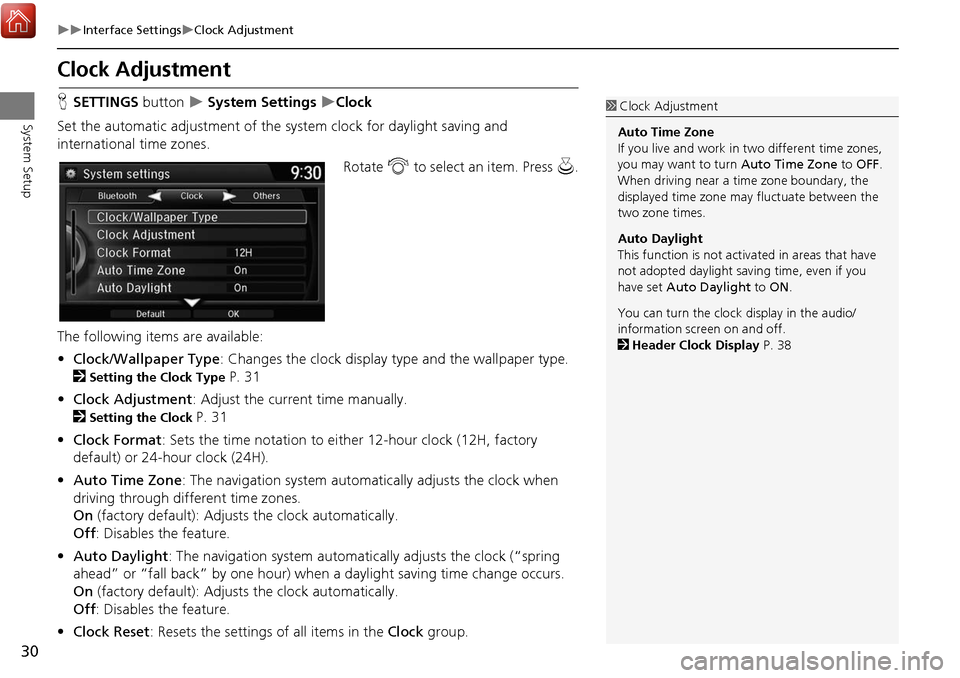
30
Interface SettingsClock Adjustment
System Setup
Clock Adjustment
HSETTINGS button System Settings Clock
Set the automatic adjustment of the system clock for daylight saving and
international time zones.
Rotate i to select an item. Press u .
The following item s are available:
• Clock/Wallpaper Type : Changes the clock display type and the wallpaper type.
2
Setting the Clock Type P. 31
• Clock Adjustment : Adjust the current time manually.
2
Setting the Clock P. 31
• Clock Format : Sets the time notation to either 12-hour clock (12H, factory
default) or 24-hour clock (24H).
• Auto Time Zone : The navigation system automati cally adjusts the clock when
driving through different time zones.
On (factory default): Adjust s the clock automatically.
Off : Disables the feature.
• Auto Daylight : The navigation system automati cally adjusts the clock (“spring
ahead” or “fall back” by one hour) when a daylight saving time change occurs.
On (factory default): Adjust s the clock automatically.
Off : Disables the feature.
• Clock Reset : Resets the settings of all items in the Clock group.
1Clock Adjustment
Auto Time Zone
If you live and work in two different time zones,
you may want to turn Auto Time Zone to OFF.
When driving near a time zone boundary, the
displayed time zone ma y fluctuate between the
two zone times.
Auto Daylight
This function is not activated in areas that have
not adopted daylight saving time, even if you
have set Auto Daylight to ON .
You can turn the clock display in the audio/
information screen on and off.
2 Header Clock Display P. 38
Page 32 of 369

31
Interface SettingsClock Adjustment
System Setup
HSETTINGS button System Settings Clock Clock/Wallpaper Type
Clock
1.Rotate i to select an option to
change the design. Press u.
2. Move r to select OK. Press u.
H SETTINGS button
System Settings Clock Clock Adjustment
1. Rotate i to select an item. Press
u .
2. Rotate i to select an minute.
Press u.
■Setting the Clock Type
■Setting the Clock
Page 33 of 369
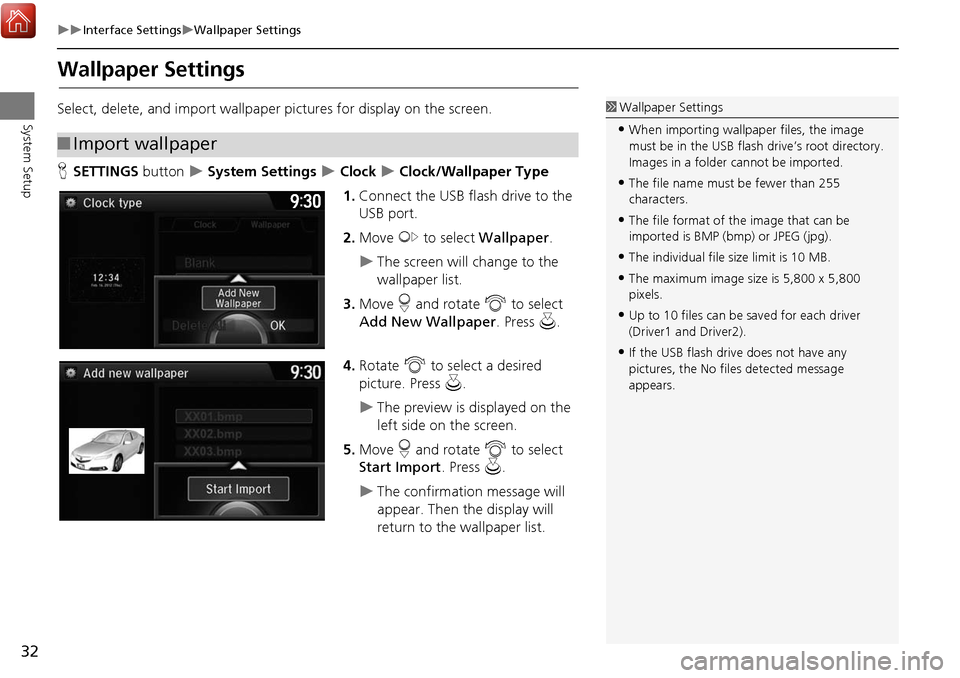
32
Interface SettingsWallpaper Settings
System Setup
Wallpaper Settings
Select, delete, and import wallpaper pictures for display on the screen.
H SETTINGS button
System Settings Clock Clock/Wallpaper Type
1. Connect the USB flash drive to the
USB port.
2. Move y to select Wallpaper .
The screen will change to the
wallpaper list.
3. Move r and rotate i to select
Add New Wallpaper . Press u.
4. Rotate i to select a desired
picture. Press u.
The preview is displayed on the
left side on the screen.
5. Move r and rotate i to select
Start Import . Press u.
The confirmation message will
appear. Then the display will
return to the wallpaper list.
■Import wallpaper
1 Wallpaper Settings
•When importing wallpaper files, the image
must be in the USB flash drive’s root directory.
Images in a folder cannot be imported.
•The file name must be fewer than 255
characters.
•The file format of the image that can be
imported is BMP (bmp) or JPEG (jpg).
•The individual file size limit is 10 MB.
•The maximum image size is 5,800 x 5,800
pixels.
•Up to 10 files can be saved for each driver
(Driver1 and Driver2).
•If the USB flash driv e does not have any
pictures, the No file s detected message
appears.
Page 34 of 369

33
Interface SettingsWallpaper Settings
System Setup
HSETTINGS button System Settings Clock Clock/Wallpaper Type
Wallpaper
1.Rotate i to select a desired
wallpaper. Press u.
The preview is displayed on the
left side on the screen.
The pop-up menu appears on
the screen.
2. Rotate i to select Set. Press u.
The display will return to the
wallpaper list.
■Select wallpaper1 Select wallpaper
From the pop-up menu, rotate to select Preview
and press to see a preview at full-size screen.
To go back to the previous screen, press to select
OK , or press the BACK button.
When the file size is large, it takes a while to be
previewed.
Continued
Page 35 of 369

34
Interface SettingsWallpaper Settings
System Setup
HSETTINGS button System Settings Clock Clock/Wallpaper Type
Wallpaper
1.Rotate i to select a wallpaper
that you want to delete. Press u.
The preview is displayed on the
left side on the screen.
The pop-up menu appears on
the screen.
2. Rotate i to select Delete. Press
u .
The confirmation message will
appear.
3. Rotate i to select Yes. Press u.
The display will return to the
wallpaper list.
■Delete wallpaper
Page 39 of 369

38
Interface SettingsHeader Clock Display
System Setup
Header Clock Display
HSETTINGS button System Settings Others Header Clock Display
Selects whether the clock display comes on. Rotate i to select an option. Press
u .
The following option are available:
• On (factory default): The system displa ys the clock in the audio/information
screen.
• Off : Disables the feature.
Page 364 of 369

363
Index
Index
Symbols
a (Display Mode) Button ..................... 74
J (Hang-Up/Back) Button ............... 6, 24
d (Talk) Button ..................................... 6, 24
Numerics
3D Angle Adjustment ................................ 77
A
Acura Client Relations ............................. 346
AcuraLink®................................................ 268
Address Editing Address Book ................................ 42
Editing Avoid Area .................................... 62
Setting Destination.................................... 90
Address Book
Editing Address Book ................................ 40
Setting Destination.................................... 96
Address Book PIN ....................................... 48
Aha
TM Radio .............................................. 340
ATM/Bank (Place Category) ....................... 98
Audio
On Demand Multi-Use Display
TM.................. 5
Remote Control ...................................... 149
Settings .................................................. 150
Voice Commands List .............................. 361
Audio Menu Bluetooth
® Audio.................................... 218
Disc ........................................................ 178
FM/AM Radio .......................................... 157
HDD ....................................................... 187
Internet Radio ......................................... 210 iPod ........................................................ 200
SiriusXM
® Radio...................................... 173
USB Flash drive ....................................... 214
Audio System Auxiliary Input Jack ................................. 145
Security Code ......................................... 146
Theft Protection ...................................... 146
USB Ports................................................ 143
Auxiliary Input Jack ................................. 145
Avoid Streets ............................................ 135
Avoided Area ............................................. 61
B
Black Level.................................................. 28
Bluetooth® Audio
Playing.................................................... 218
Voice Commands List ............................. 361
Bluetooth
® HandsFreeLink®
Editing User Name/PIN .................... 242, 243
Importing Phonebook Data ..................... 230
Making a Call ......................................... 247
Pairing a Phone....................................... 224
Phone Settings........................................ 242
Receiving a Call ...................................... 252
Setting Up Speed Dialing ........................ 231
Brightness ................................................... 28
C
Calendar................................................... 301
Call Calculate Route Screen ................... 112, 139
Call History ............................................... 250
Camera locations and images ................. 307Cancel Route
............................................. 128
Category Editing Address Book ................................ 42
Setting Destination .................................... 98
Category History Deleting .................................................... 50
Change State .............................................. 91
City .............................................................. 92
City Vicinity
Setting Destination .................................... 99
Clock Adjustment ....................................... 30
Community (Place Category) ..................... 98
Continue Trip ............................................ 139
Contrast ...................................................... 28
Coordinate ................................................ 111
Correct Vehicle Position ............................. 84
Current Location ........................................ 78
Current Position
Editing Address Book ................................ 42
Setting Destination .................................. 109
Customized Surround View Camera
System ..................................................... 324
D
Day Mode
Day ........................................................... 73
Night......................................................... 73
Switching Display Mode ............................ 74
Delete Tracking .......................................... 83
Destination List
Adding Waypoint .................................... 129
Editing .................................................... 133
Detour ....................................................... 135
Dial ............................................................ 249