Page 37 of 369
36
Interface SettingsLanguage Settings
System Setup
Language Settings
HSETTINGS button System Settings Others Language
Set the system language used on all scr eens. You can choose from three languages:
English , Français (French), Español (Spanish).
Rotate i to select the system
language. Press u.1Language Settings
Voice confirmation of ci ties and streets only
occurs when English is the system language.
When Français or Español is selected, some
messages continue to be displayed in English.
Page 152 of 369

151
Audio Settings
Audio
•Update Gracenote Album Info (CD or HDD mode): Updates the Gracenote®
Album Info (Gracenote® Media Database) from CD or from USB.
2
Updating Gracenote® Album Info P. 194
• Delete All HDD Data (HDD mode): Resets all the menu and customized settings,
and delete all music data on the HDD.
• Bluetooth Device List: Displays the Bluetooth
® device list.
• Connect Bluetooth Audio Device (Bluetooth
® Audio or Aha™ mode):
Connects, disconnects or pairs a Bluetooth® Audio device to HFL.
• DVD Auto Play (DVD mode): Turns the auto play feature on or off.
• Audio Language (DVD mode): Selects a language for the audio that is available
on the DVD.
• Subtitle Language (DVD mode): Selects a language for the subtitle that is
available on the DVD.
• Menu Language (DVD mode): Selects a language for the DVD menu that is
available on the DVD.
• Dynamic Range (DVD mode): Sets whether to control the range of the loud and
low sounds.
• Source Select Popup: Selects whether the list of selectable audio sources comes
on when the AUDIO button is pressed.
• Cover Art (CD (MP3/WMA/AAC), iPod , USB or Aha™ mode): Turns on and off
the cover art display.
• Default: Cancels/Resets all customized it ems in the Audio Settings group as
default.
Page 205 of 369
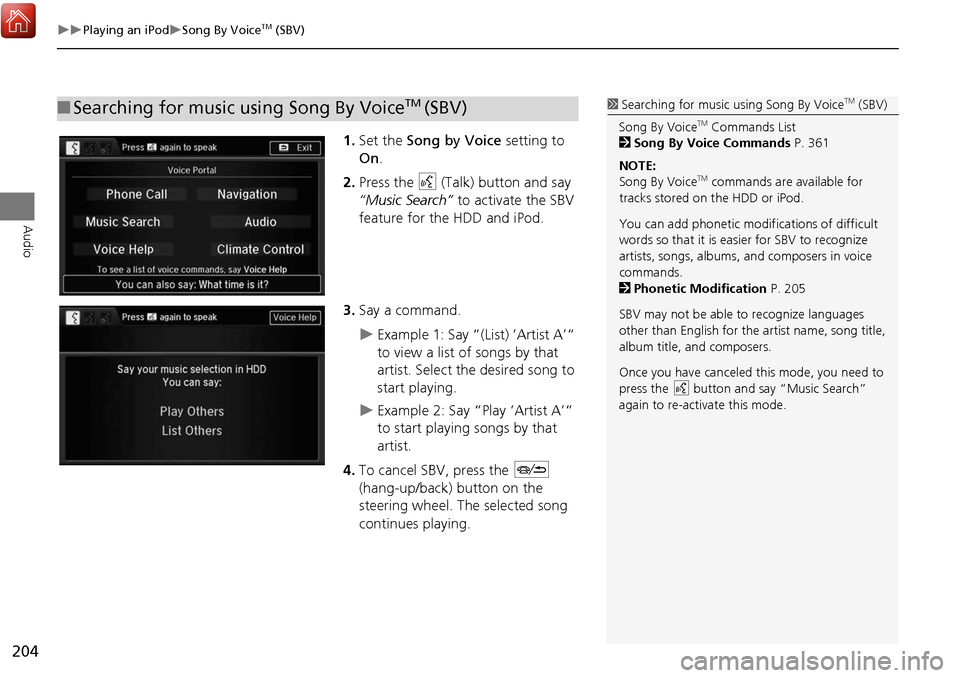
204
Playing an iPodSong By VoiceTM (SBV)
Audio
1.Set the Song by Voice setting to
On .
2. Press the d (Talk) button and say
“Music Search” to activate the SBV
feature for the HDD and iPod.
3. Say a command.
Example 1: Say “(List) ‘Artist A’“
to view a list of songs by that
artist. Select the desired song to
start playing.
Example 2: Say “Play ‘Artist A’“
to start playing songs by that
artist.
4. To cancel SBV, press the J
(hang-up/back) button on the
steering wheel. The selected song
continues playing.
■ Searching for music using Song By VoiceTM (SBV)1 Searching for music using Song By VoiceTM (SBV)
Song By Voice
TM Commands List
2 Song By Voice Commands P. 361
NOTE:
Song By Voice
TM commands are available for
tracks stored on the HDD or iPod.
You can add phonetic modifications of difficult
words so that it is easier for SBV to recognize
artists, songs, albums, and composers in voice
commands.
2 Phonetic Modification P. 205
SBV may not be able to recognize languages
other than English for the artist name, song title,
album title, and composers.
Once you have canceled this mode, you need to
press the
d button and say “Music Search”
again to re-activate this mode.
Page 224 of 369
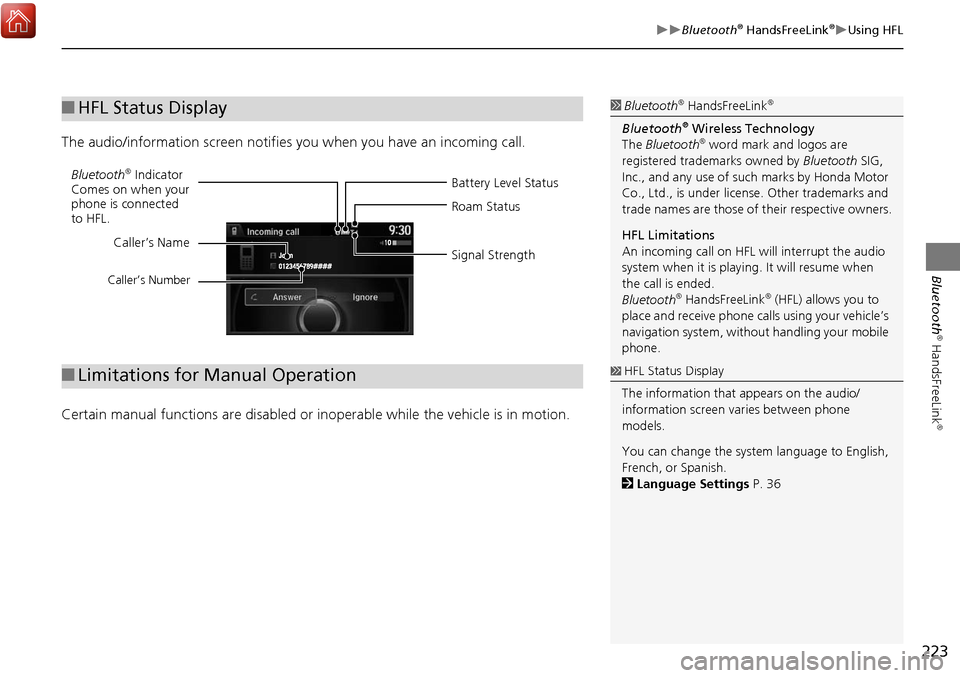
223
Bluetooth® HandsFreeLink®Using HFL
Bluetooth
® HandsFreeLink
®
The audio/information screen notifies you when you have an incoming call.
Certain manual functions are disabled or in operable while the vehicle is in motion.
■HFL Status Display1 Bluetooth® HandsFreeLink®
Bluetooth® Wireless Technology
The Bluetooth® word mark and logos are
registered trade marks owned by Bluetooth SIG,
Inc., and any use of such marks by Honda Motor
Co., Ltd., is under license. Other trademarks and
trade names are those of their respective owners.
HFL Limitations
An incoming call on HFL will interrupt the audio
system when it is playing. It will resume when
the call is ended.
Bluetooth
® HandsFreeLink® (HFL) allows you to
place and receive phone calls using your vehicle’s
navigation system, without handling your mobile
phone.
Battery Level Status
Bluetooth® Indicator
Comes on when your
phone is connected
to HFL. Roam Status
Signal Strength
Caller’s Name
Caller’s Number
■
Limitations for Manual Operation1 HFL Status Display
The information that appears on the audio/
information screen varies between phone
models.
You can change the system language to English,
French, or Spanish.
2 Language Settings P. 36
Page 284 of 369
283
Rear Control Panel OperationRear DVD Menu
Rear Entertainment System
HMENU button (in the DVD mode) Play Mode
1.Select an item. Press the ENTER
button.
2. Select an option. Press the ENTER
button.
The following items are available:
• Audio : Selects the language of the DVD audio.
• Subtitle : Selects the language of the DVD subtitle.
• Angle : Selects the angle of a scene shot with multiple cameras.
■Setting the Play Mode
Page 286 of 369
285
Rear Control Panel OperationScreen and Surround Settings
Rear Entertainment System
Screen and Surround Settings
HSETUP button (in the DVD mode)
Select an item. Press the ENTER
button.
The following items are available:
• Brightness (Ultrawide RES only): Adjusts the screen’s brightness. Adjust the
brightness using the Interface Dial and press the ENTER button.
• Appearance (Ultrawide RES only): Selects th e color of the rear menu screen.
• Display Adjust : Adjusts the screen’s preferences.
2Adjusting the Screen P. 286
• Aspect Ratio: Selects an aspect ratio of the image
2 Setting the RES Aspect Ratio P. 287
2Setting the Ultrawide RES Aspect Ratio P. 287
• PERSONAL SURROUND : Sets the surround of the wireless headphones. You can
choose from three options: Music, Cinema , or Voice . Select Off to disable the
feature.
• Language : Sets the system language used on all screens. You can choose from
three languages: English, Français (French), or Español (Spanish).
Page 289 of 369
288
Rear Control Panel OperationDVD Initial Settings (RES only)
Rear Entertainment System
DVD Initial Settings (RES only)
HMENU button (in the DVD mode) Initial Settings
Set the DVD default settings so that you do not have to select the settings each time
you play a DVD.
1.Select an item. Press the ENTER
button.
2. Select an option. Press the ENTER
button.
The following item s are available:
• Language Settings : Selects a menu language of the DVD (top) menu.
2Selecting the DVD Menu Language P. 289
• Dynamic Range : Sets whether to control the rang e of the loud and low sounds.
On : Adjusts the dynamic range to easily hear the low sound.
Off (factory default): Disables the feature.
• Angle Mark : Sets whether to display the angle symbol.
On : Displays the angle sy mbol when playing the multiple angle scenes.
Off (factory default): Disables the feature.
Page 290 of 369
289
Rear Control Panel OperationDual Screen Mode (Ultrawide RES only)
Rear Entertainment System
HMENU button (in the DVD mode) Initial Settings Language Settings
1. Select an item. Press the ENTER
button.
2. Select a language. Press the ENTER
button.
Dual Screen Mode (Ultrawide RES only)
Select between the two scre en modes, single or dual.
■ Single Mode
The selected source is displaye d in the center of the screen.
■ Dual Mode
Two separate screens are displayed side by side. You can only select one output
source from the front audio system. The other source must come from “REAR AUX
Video” or “REAR AUX HDMI”.
■ Selecting the DVD Menu Language1 Selecting the DVD Menu Language
When you select Other, enter a 4-digit language
code.
Continued