Page 279 of 369
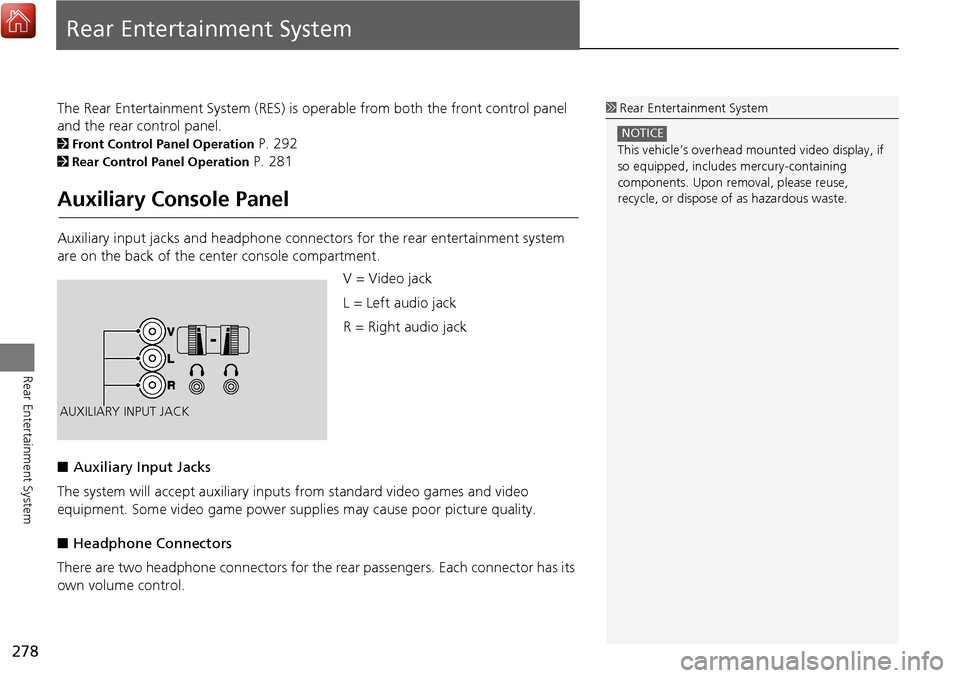
278
Rear Entertainment System
Rear Entertainment System
The Rear Entertainment System (RES) is operable from both the front control panel
and the rear control panel.
2Front Control Panel Operation P. 292
2Rear Control Panel Operation P. 281
Auxiliary Console Panel
Auxiliary input jacks and headphone connectors for the rear entertainment system
are on the back of the center console compartment.
V = Video jack
L = Left audio jack
R = Right audio jack
■ Auxiliary Input Jacks
The system will accept auxiliary input s from standard video games and video
equipment. Some video game power su pplies may cause poor picture quality.
■ Headphone Connectors
There are two headphone connectors for th e rear passengers. Each connector has its
own volume control.
1 Rear Entertainment System
This vehicle’s overhead m ounted video display, if
so equipped, include s mercury-containing
components. Upon removal, please reuse,
recycle, or dispose of as hazardous waste.
NOTICE
AUXILIARY INPUT JACK
Page 282 of 369
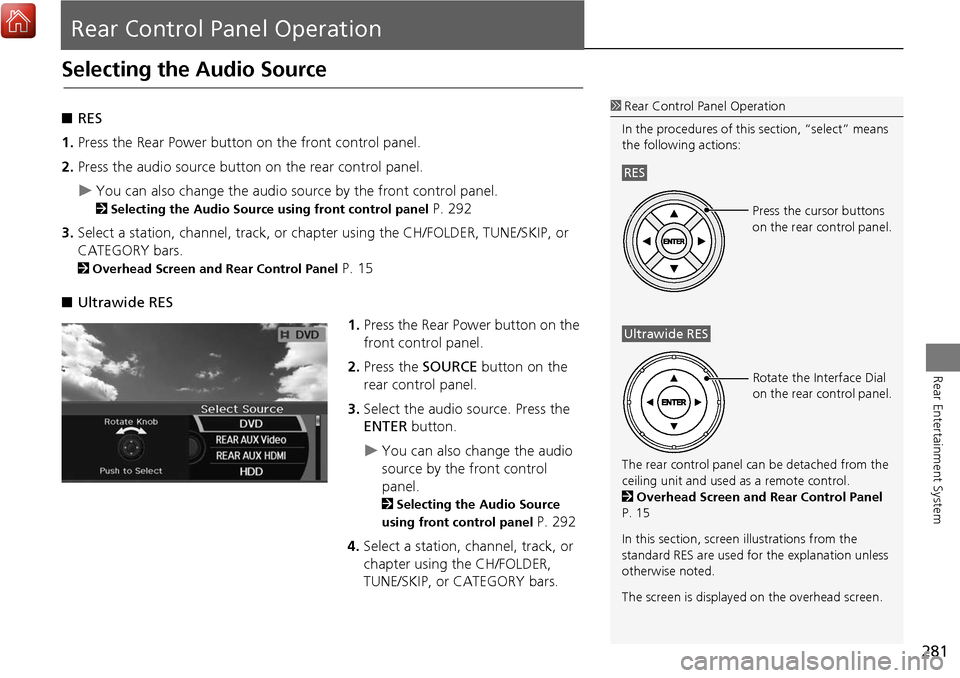
281
Rear Entertainment System
Rear Control Panel Operation
Selecting the Audio Source
■RES
1. Press the Rear Power button on the front control panel.
2. Press the audio source button on the rear control panel.
You can also change the audio source by the front control panel.
2 Selecting the Audio Source using front control panel P. 292
3. Select a station, channel, track, or chapter using the CH/FOLDER, TUNE/SKIP, or
CATEGORY bars.
2 Overhead Screen and Rear Control Panel P. 15
■ Ultrawide RES
1.Press the Rear Power button on the
front control panel.
2. Press the SOURCE button on the
rear control panel.
3. Select the audio source. Press the
ENTER button.
You can also change the audio
source by the front control
panel.
2Selecting the Audio Source
using front control panel
P. 292
4. Select a station, channel, track, or
chapter using the CH/FOLDER,
TUNE/SKIP, or CATEGORY bars.
1Rear Control Panel Operation
In the procedures of this section, “select” means
the following actions:
The rear control panel ca n be detached from the
ceiling unit and used as a remote control.
2 Overhead Screen and Rear Control Panel
P. 15
In this section, screen illustrations from the
standard RES are used for the explanation unless
otherwise noted.
The screen is displayed on the overhead screen.
RES
Press the cursor buttons
on the rear control panel.
Ultrawide RES
Rotate the Interface Dial
on the rear control panel.
Page 283 of 369
282
Rear Control Panel OperationRear DVD Menu
Rear Entertainment System
Rear DVD Menu
HMENU button (in the DVD mode)
Select an item. Press the ENTER
button.
The following item s are available:
• Top Menu : Displays the top menu of the DVD.
• Menu : Displays the menu of the DVD.
• Play Mode: Displays while a DVD is playing and changes the DVD’s audio,
subtitle, or angle settings.
2 Setting the Play Mode P. 283
• Initial Settings : Displays while a DVD is not playing and changes the DVD
preferences.
2 DVD Initial Settings (RES only) P. 288
• Search/NumInput : Skips to a title or chapter by entering the number.
2Searching a Title/Chapter P. 284
• Repeat :
o TITLE REPEAT: Repeats the current title.
p CHAPTER REPEAT: Repeats the current chapter.
• Pause/Play : Pauses or resume the playback
• Stop : Stops the playback.
• Return : Hides the rear audio menu.
Page 286 of 369
285
Rear Control Panel OperationScreen and Surround Settings
Rear Entertainment System
Screen and Surround Settings
HSETUP button (in the DVD mode)
Select an item. Press the ENTER
button.
The following items are available:
• Brightness (Ultrawide RES only): Adjusts the screen’s brightness. Adjust the
brightness using the Interface Dial and press the ENTER button.
• Appearance (Ultrawide RES only): Selects th e color of the rear menu screen.
• Display Adjust : Adjusts the screen’s preferences.
2Adjusting the Screen P. 286
• Aspect Ratio: Selects an aspect ratio of the image
2 Setting the RES Aspect Ratio P. 287
2Setting the Ultrawide RES Aspect Ratio P. 287
• PERSONAL SURROUND : Sets the surround of the wireless headphones. You can
choose from three options: Music, Cinema , or Voice . Select Off to disable the
feature.
• Language : Sets the system language used on all screens. You can choose from
three languages: English, Français (French), or Español (Spanish).
Page 287 of 369
286
Rear Control Panel OperationScreen and Surround Settings
Rear Entertainment System
HSETUP button (in the DVD mode) Display Adjust
1.Select an item. Press the ENTER
button.
2. Make the adjustment. Press the
ENTER button.
The following item s are available:
• Brightness (RES only): Adjusts the screen’s brightness.
• Contrast : Adjusts the screen’s contrast.
• Black Level : Adjusts the screen’s black level.
• Color : Adjusts the screen’s color strength.
• Tint : Adjusts the screen’s hue.
• Reset: Resets all the settings to their factory default.
■Adjusting the Screen
Page 289 of 369
288
Rear Control Panel OperationDVD Initial Settings (RES only)
Rear Entertainment System
DVD Initial Settings (RES only)
HMENU button (in the DVD mode) Initial Settings
Set the DVD default settings so that you do not have to select the settings each time
you play a DVD.
1.Select an item. Press the ENTER
button.
2. Select an option. Press the ENTER
button.
The following item s are available:
• Language Settings : Selects a menu language of the DVD (top) menu.
2Selecting the DVD Menu Language P. 289
• Dynamic Range : Sets whether to control the rang e of the loud and low sounds.
On : Adjusts the dynamic range to easily hear the low sound.
Off (factory default): Disables the feature.
• Angle Mark : Sets whether to display the angle symbol.
On : Displays the angle sy mbol when playing the multiple angle scenes.
Off (factory default): Disables the feature.
Page 290 of 369
289
Rear Control Panel OperationDual Screen Mode (Ultrawide RES only)
Rear Entertainment System
HMENU button (in the DVD mode) Initial Settings Language Settings
1. Select an item. Press the ENTER
button.
2. Select a language. Press the ENTER
button.
Dual Screen Mode (Ultrawide RES only)
Select between the two scre en modes, single or dual.
■ Single Mode
The selected source is displaye d in the center of the screen.
■ Dual Mode
Two separate screens are displayed side by side. You can only select one output
source from the front audio system. The other source must come from “REAR AUX
Video” or “REAR AUX HDMI”.
■ Selecting the DVD Menu Language1 Selecting the DVD Menu Language
When you select Other, enter a 4-digit language
code.
Continued
Page 293 of 369
292
Rear Entertainment System
Front Control Panel Operation
Operate the Rear Entertainment System (RES) from the front control panel.
Selecting the Audio Source using front control panel
1.Press the Rear 9 (Power) button
on the front control panel.
2. Press the REAR AUDIO button.
The rear source is displayed on
the front audio/information
screen and the On Demand
Multi-Use Display™.
The rear source is heard from
the front speakers.
3. Select Rear Source on the On
Demand Multi-Use Display™.
4. Select the audio source icon on the
On Demand Multi-Use Display™.
5. Select a station, channel, track, or
chapter in the same way as the
front audio system.
2 Audio P. 141