Page 265 of 369
264
Text/E-mail MessageHFL Menus
Bluetooth
® HandsFreeLink
®
■Phone screen
1.Press the PHONE button.
2. Press the MENU button to display
the menu items.
Select a phone number from the call history to store as a
speed dial number.
Manual Input
New Entry Import from Call History
Import from PhonebookSelect a phone number from th e phonebook to store as a
speed dial number. Enter a phone number to store as a speed dial number.
More Speed DialsDisplay another paired phone’s speed dial list.
*1: Appears only when a phone is connected to HFL.
(Existing entry list)Dial the selected number in the speed dial list.
Phonebook*1
Dial*1
Display the paired phone’s phonebook.
Enter a phone number to dial.
Speed Dial*1
Page 266 of 369
265
Text/E-mail MessageHFL Menus
Bluetooth
® HandsFreeLink
®Text/Email*1,3
Message is
read aloud.
*2: Not available on all models
See the previous message.
(Read/Stop)
Previous
NextSee the next message. System reads received message aloud, or stop message
from being read.
Reply
Call
Reply to a received message using one of six fixed phrases.
Make a call to the sender.
Select
Account
Select a message
and press .
Select a mail or text message account.
Redial*1Redial the last number dialed in the phone’s history.
Display the last 20 outgoing, incoming and missed calls.
Call History*1All
Dialed
Received
Display the last 20 outgoing calls.
Display the last 20 incoming calls.
MissedDisplay the last 20 missed calls.
Roadside Assistance*1,2Makes a call to the number for the Roadside Assistance service.
*1: Appears only when a phone is connected to HFL.
*3: This function is not available if your phone is not supported.
Page 269 of 369
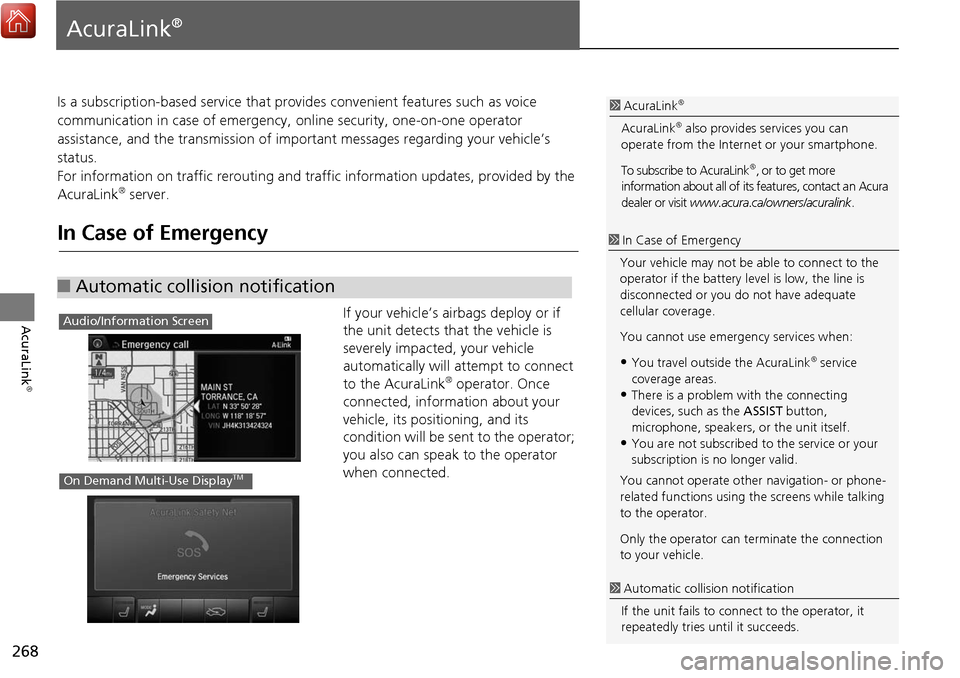
268
AcuraLink
®
AcuraLink®
Is a subscription-based service that provides convenient features such as voice
communication in case of emergency, online security, one-on-one operator
assistance, and the transmission of important messages regarding your vehicle’s
status.
For information on traffic re routing and traffic information updates, provided by the
AcuraLink
® server.
In Case of Emergency
If your vehicle’s airbags deploy or if
the unit detects that the vehicle is
severely impacted, your vehicle
automatically will attempt to connect
to the AcuraLink
® operator. Once
connected, information about your
vehicle, its positioning, and its
condition will be sent to the operator;
you also can speak to the operator
when connected.
■ Automatic collision notification
1 AcuraLink®
AcuraLink® also provides services you can
operate from the Internet or your smartphone.
To subscribe to AcuraLink
®, or to get more
information about all of its features, contact an Acura
dealer or visit www.acura.ca/owners/acuralink .
1In Case of Emergency
Your vehicle may not be able to connect to the
operator if the battery level is low, the line is
disconnected or you do not have adequate
cellular coverage.
You cannot use emergency services when:
•You travel outside the AcuraLink® service
coverage areas.
•There is a problem with the connecting
devices, such as the ASSIST button,
microphone, speakers, or the unit itself.
•You are not subscribed to the service or your
subscription is no longer valid.
You cannot operate othe r navigation- or phone-
related functions using the screens while talking
to the operator.
Only the operator can te rminate the connection
to your vehicle.
1 Automatic collis ion notification
If the unit fails to conne ct to the operator, it
repeatedly tries until it succeeds.
Audio/Information Screen
On Demand Multi-Use DisplayTM
Page 272 of 369
271
AcuraLink®Operator Assistance
AcuraLink
®
Operator Assistance
Connect to the AcuraLink® operator when trying to find a destination or for roadside
assistance. 1.Press the LINK button.
Connection to the operator
begins.
2. Talk to the operator.
To disconnect, rotate i to
select Hang Up , select End Call
on the On Demand Multi-Use
Display
TM, or press the Hang-up
button.
1 Operator Assistance
Remain attentive to road conditions and driving
during operator assistance.
LINK Button
Page 274 of 369
273
AcuraLink®AcuraLink® Message
AcuraLink
®
1.Press the INFO button, rotate i
to select AcuraLink/Messages,
then press u.
If your display has changed from
Info menu to Current Drive ,
press the MENU button.
Select AcuraLink messages .
2. Rotate i to select a category,
then press u.
If there are unread messages in a
category, a message icon
appears next to that category.
3. Rotate i to select a message you
want to read, then press u.
■Reading a message1Reading a message
If there is no message listed on the menu,
AcuraLink/Messages is grayed out and cannot
be selected.
The message icon disappears once you read the
message.
However, the exclamation mark that indicates
that the message has a high priority remains.
•: A read message with high priority.
Continued
Page 275 of 369
274
AcuraLink®AcuraLink® Message
AcuraLink
®
While a message is displayed, you can
use options to take immediate action
to the message.
Available options are:
• Voice : Reads the message aloud. Select Stop to cancel it.
• Find Acura Dlr. : Searches for the nearest Acura dealer.
• Delete : Deletes the displayed message.
• Call Your Dealer: Calls your Acura dealer using HFL.
• Schedule Dealer Appointment: Automatically sets an appointment date at your
dealer.
• Phone number : Dials a number displayed in the message via HFL.
• Diagnostic Info : Updates the current diagnostic message by connecting to the
Acura server using HFL.
■ Message Options1 Message Options
The available options va ry by message category.
You can delete all mess ages in a category at
once.
Page 276 of 369
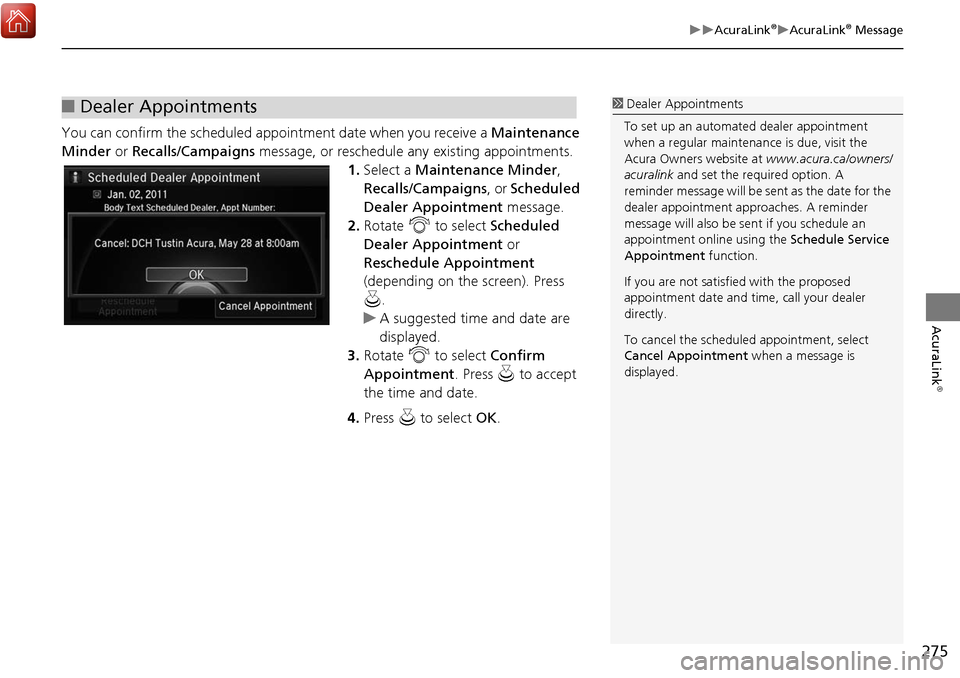
275
AcuraLink®AcuraLink® Message
AcuraLink
®
You can confirm the scheduled appointment date when you receive a Maintenance
Minder or Recalls/Campaigns message, or reschedule any existing appointments.
1.Select a Maintenance Minder ,
Recalls/Campaigns , or Scheduled
Dealer Appointment message.
2. Rotate i to select Scheduled
Dealer Appointment or
Reschedule Appointment
(depending on the screen). Press
u .
A suggested time and date are
displayed.
3. Rotate i to select Confirm
Appointment . Press u to accept
the time and date.
4. Press u to select OK.
■Dealer Appointments1 Dealer Appointments
To set up an automated dealer appointment
when a regular maintena nce is due, visit the
Acura Owners website at www.acura.ca/owners/
acuralink and set the required option. A
reminder message will be sent as the date for the
dealer appointment approaches. A reminder
message will also be se nt if you schedule an
appointment online using the Schedule Service
Appointment function.
If you are not satisfied with the proposed
appointment date and ti me, call your dealer
directly.
To cancel the scheduled appointment, select
Cancel Appointment when a message is
displayed.
Page 277 of 369
276
AcuraLink®AcuraLink® Subscription Status
AcuraLink
®
AcuraLink® Subscription Status
HSETTINGS buttons (in FM mode) Info Settings AcuraLink Subscription
Status
Confirm your AcuraLink
® subscription
status.Signal strength
ItemInformation
You can check the signal strength.
Current ContractThe AcuraLink® subscription number and subscription level is
displayed.
ServiceYou can confirm the type of service.
SubscriptionYou can confirm the expiration date.
StatusThe following message can be displayed:
• Check Antenna: There is a problem with the AcuraLink® antenna.
Contact a dealer.
• No data: The signal is received, but some error has occurred in the
system.
• OK: The system is receivin g the signal or traffic data.