Page 253 of 369
252
Bluetooth® HandsFreeLink®Receiving a Call
Bluetooth
® HandsFreeLink
®
Receiving a Call
When there is an incoming call, an audible notification sounds (if activated) and the
Incoming call screen appears.
1.Press the h button to answer the
call.
2. Press the J button to decline
or end the call.1 Receiving a Call
Call Waiting
Press the h button to put the current call on
hold to answer the incoming call.
Press the h button again to return to the
current call.
Ignore the incoming call if you do not want to
answer it.
Press the J button if you want to hang up
the current call.
You can select the icons on the On Demand
Multi-Use Display
TM instead of the h and J
buttons.
Page 254 of 369
253
Bluetooth® HandsFreeLink®Receiving a Call
Bluetooth
® HandsFreeLink
®
The available options are shown on the Phone screen.
Rotate i to select the option. Press
u .
The mute icon appears when Mute
is selected. Select Mute again to
turn it off.
The following options are available during a call:
• Mute : Mute your voice.
• Transfer: Transfer a call fro m HFL to your phone.
• Touch Tones : Send numbers during a call. This is useful when you call a menu-
driven phone system.
■ Options During a Call1 Options During a Call
Touch Tones: Available on some phones.
You can select the icons on the On Demand
Multi-Use Display
TM.
Page 257 of 369
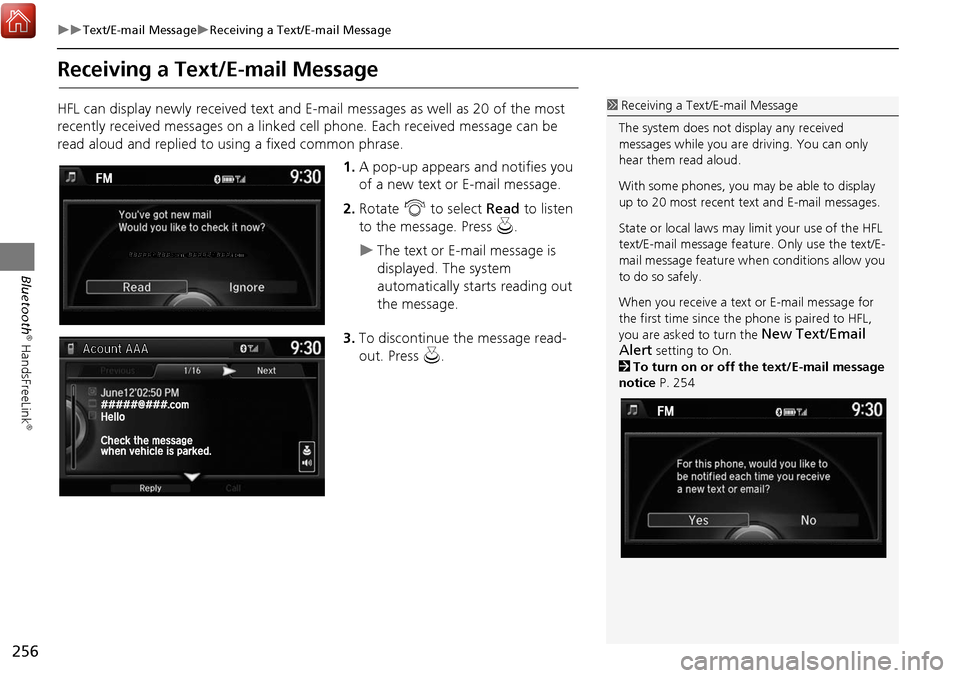
256
Text/E-mail MessageReceiving a Text/E-mail Message
Bluetooth
® HandsFreeLink
®
Receiving a Text/E-mail Message
HFL can display newly received text and E-mail messages as well as 20 of the most
recently received messages on a linked cell phone. Each received message can be
read aloud and replied to using a fixed common phrase.1.A pop-up appears and notifies you
of a new text or E-mail message.
2. Rotate i to select Read to listen
to the message. Press u.
The text or E-mail message is
displayed. The system
automatically starts reading out
the message.
3. To discontinue the message read-
out. Press u.
1Receiving a Text/E-mail Message
The system does not display any received
messages while you are driving. You can only
hear them read aloud.
With some phones, you ma y be able to display
up to 20 most recent text and E-mail messages.
State or local laws may limit your use of the HFL
text/E-mail message feature. Only use the text/E-
mail message feature wh en conditions allow you
to do so safely.
When you receive a text or E-mail message for
the first time since the phone is paired to HFL,
you are asked to turn the
New Text/Email
Alert
setting to On.
2 To turn on or off the text/E-mail message
notice P. 254
Page 258 of 369
257
Text/E-mail MessageDisplaying Messages
Bluetooth
® HandsFreeLink
®
Displaying Messages
HMENU button (on Phone screen) Text/Email
1.Select account if necessary.
2. Rotate i to select a message.
Press u.
The text message is displayed.
The system automatically starts
reading the message aloud.
■Displaying text messages
1 Displaying Messages
The icon appears next to an unread message.
If you delete a message on the phone, the
message is also deleted in the system. If you send
a message from the system, the message goes to
your phone’s outbox.
To see the previous or next message, move w
or y on the text message screen.
Some phones may have an additional setting to
enable this feature.
Page 259 of 369
258
Text/E-mail MessageDisplaying Messages
Bluetooth
® HandsFreeLink
®
HMENU button (on Phone screen) Text/Email
1.Rotate i to select a folder. Press
u .
2. Rotate i to select a message.
Press u.
The text message is displayed.
The system automatically starts
reading the message aloud.
■Displaying E-mails1 Displaying E-mails
Received text and E-mail message may appear in
the message list screen at the same time. In this
case, text messages are titled
No subject.
Page 260 of 369
259
Text/E-mail MessageDisplaying Messages
Bluetooth
® HandsFreeLink
®
1.Go to the text or E-mail message
screen.
The system automatically starts
reading the message aloud.
2Displaying Messages P. 257
2. Press u to stop reading.
Press u again to start reading the
message from the beginning.
1. Go to the text or E-mail message
screen.
The system automatically starts
reading the message aloud.
2Displaying Messages P. 257
2. Move r and rotate i to select
Reply . Press u.
■Read or stop reading a message
■Reply a message
Continued
Page 261 of 369
260
Text/E-mail MessageDisplaying Messages
Bluetooth
® HandsFreeLink
®
3.Rotate i to select the reply
message. Press u.
The pop-up menu appears on
the screen.
4. Select Send to send the message.
Message Sent appears on the
screen when the reply message
was successfully sent.
1. Go to the text message screen.
The system automatically starts
reading the message aloud.
2 Displaying text messages P. 257
2. Move r and rotate i to select
Call . Press u.
■Making a call to a sender
1 Reply to a message
The available fixed reply messages are as follows:
•Talk to you later, I’m driving.
•I’m on my way.
•I’m running late.
•OK
•Yes
•No
You cannot add, edit, or delete reply messages.
Page 264 of 369
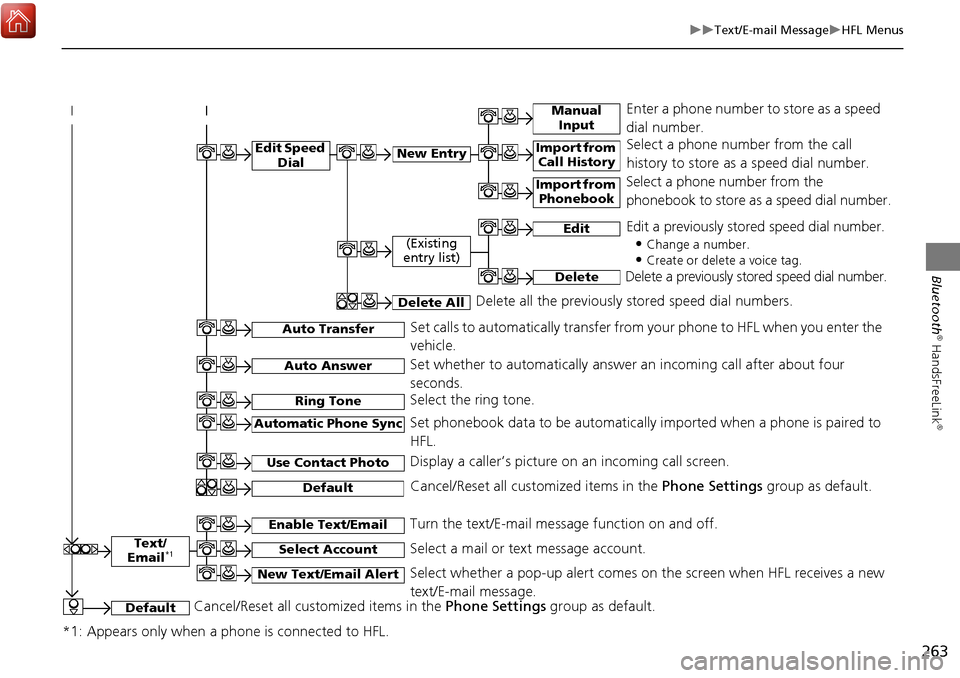
263
Text/E-mail MessageHFL Menus
Bluetooth
® HandsFreeLink
®
Text/
Email*1
Manual Input
Edit Speed DialNew Entry
Import from Call History
*1: Appears only when a phone is connected to HFL.
Import from Phonebook
Select a phone number from the call
history to store as a speed dial number.
Select a phone number from the
phonebook to store as a speed dial number.
Enter a phone number to store as a speed
dial number.
Edit
Delete
(Existing
entry list)
Edit a previously stored speed dial number.
•
Change a number.
•Create or delete a voice tag.
Delete a previously st ored speed dial number.
Set calls to automatically transfer from your phone to HFL when you enter the
vehicle.Auto Transfer
Auto Answer
Ring Tone
Set whether to automatically answer an incoming call after about four
seconds.
Select the ring tone.
Use Contact Photo
Set phonebook data to be automatically imported when a phone is paired to
HFL.
Display a caller’s picture on an incoming call screen.Automatic Phone Sync
Select AccountSelect a mail or text message account.
Enable Text/EmailTurn the text/E-mail message function on and off.
New Text/Email AlertSelect whether a pop-up alert comes on the screen when HFL receives a new
text/E-mail message.
Cancel/Reset all customized items in the Phone Settings group as default.Default
Delete AllDelete all the previously stored speed dial numbers.
DefaultCancel/Reset all customized items in the Phone Settings group as default.