Page 189 of 369
188
Playing Hard Disc Drive (HDD) AudioAudio Menu
Audio
1.Select More.
2. Select a setting item.
The following item s are available:
• Sound: Displays the sound preferences screen.
2
Adjusting the Sound P. 152
• Screen Settings: Displays the screen preferences screen.
2
Changing the Screen Settings P. 86
On Demand Multi-Use DisplayTM
Page 191 of 369
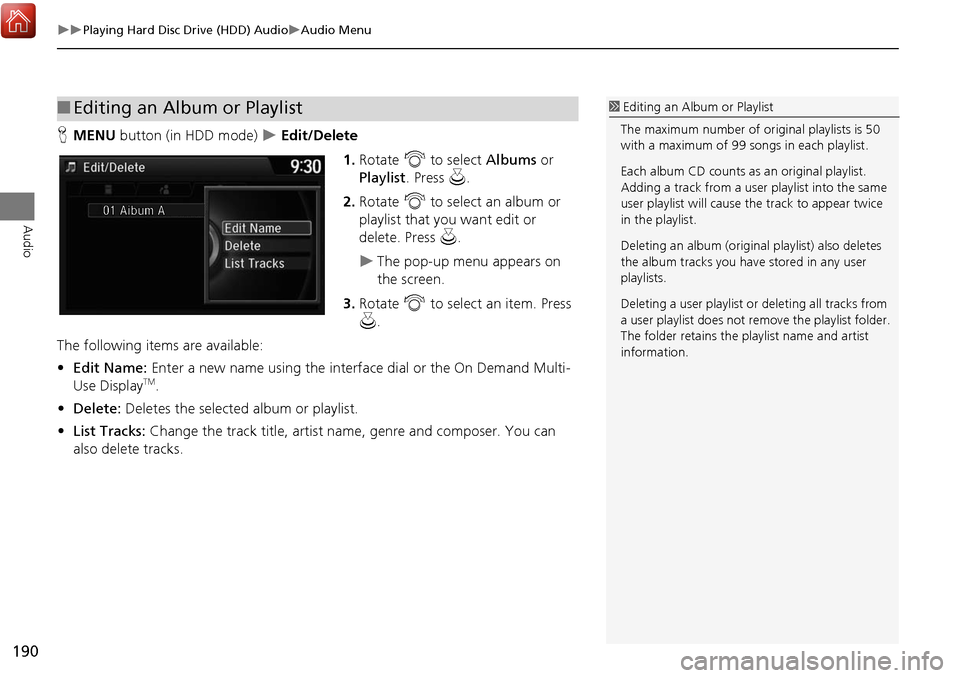
190
Playing Hard Disc Drive (HDD) AudioAudio Menu
Audio
HMENU button (in HDD mode) Edit/Delete
1.Rotate i to select Albums or
Playlist . Press u .
2. Rotate i to select an album or
playlist that you want edit or
delete. Press u.
The pop-up menu appears on
the screen.
3. Rotate i to select an item. Press
u .
The following item s are available:
• Edit Name: Enter a new name using the interface dial or the On Demand Multi-
Use Display
TM.
• Delete: Deletes the selected album or playlist.
• List Tracks: Change the track title, artist name, genre and composer. You can
also delete tracks.
■ Editing an Album or Playlist1 Editing an Album or Playlist
The maximum number of or iginal playlists is 50
with a maximum of 99 songs in each playlist.
Each album CD counts as an original playlist.
Adding a track from a user playlist into the same
user playlist will cause the track to appear twice
in the playlist.
Deleting an album (origina l playlist) also deletes
the album tracks you have stored in any user
playlists.
Deleting a user playlist or deleting all tracks from
a user playlist does not remo ve the playlist folder.
The folder retains the playlist name and artist
information.
Page 192 of 369
191
Playing Hard Disc Drive (HDD) AudioAudio Menu
Audio
HMENU button (in HDD mode) Edit/Delete Playlists Create New
Playlist
1.Enter the playlist name using the
interface dial or the On Demand
Multi-Use Display
TM.
2. Select tracks from the music search
list.
■Creating a new Playlist
Continued
Page 193 of 369
192
Playing Hard Disc Drive (HDD) AudioAudio Menu
Audio
HMENU button (in HDD mode) Edit/Delete Tracks
Change the track title, artist name, genre and composer. You can also delete tracks. Rotate i select a track you want to
edit or delete. Press u.
The pop-up menu appears on the
screen.
The following item s are available:
• Edit Name: Enter the track information (track name, track artist, etc.) using the
interface dial or the On Demand Multi-Use Display
TM.
• Delete: Deletes a track.
■Editing Track Information
Page 194 of 369
193
Playing Hard Disc Drive (HDD) AudioAudio Menu
Audio
HMENU button (in HDD mode) Edit/Delete
Music information (album name, artist name, genre) can be acquired by accessing
the Gracenote
® Album Info. 1.Rotate i to select Albums. Press
u .
2. Rotate i to select an album that
you want edit or delete. Press u.
The pop-up menu appears on
the screen.
3. Rotate i to select Edit Name .
Press u.
4. Move r to select Get Music Info .
Press u.
The system starts to access the
Gracenote® Album Info.
■Displaying Music Information
Continued
Page 197 of 369
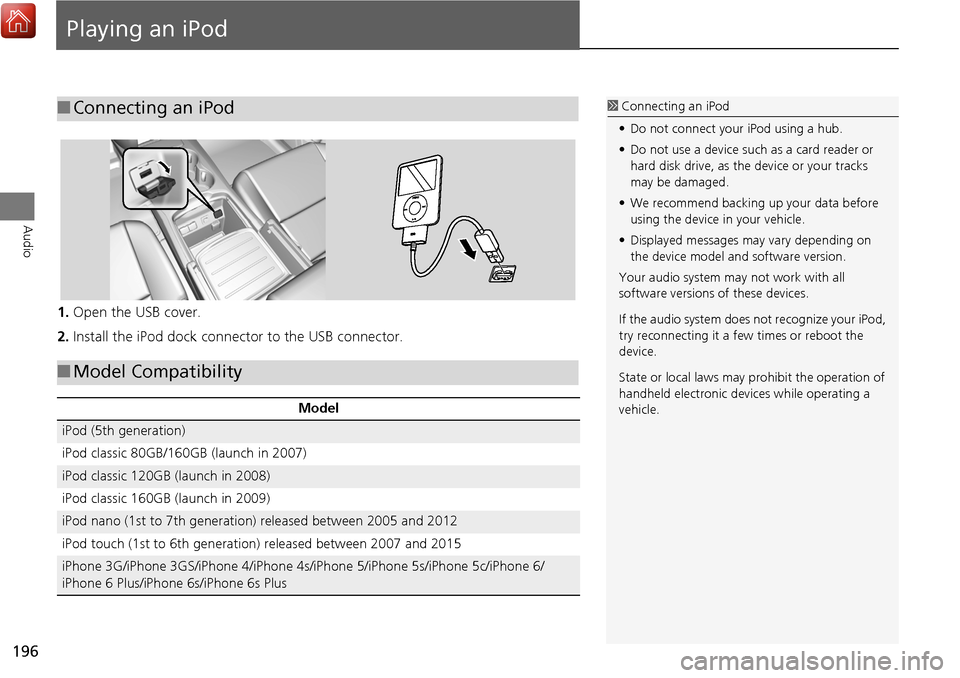
196
Audio
Playing an iPod
1.Open the USB cover.
2. Install the iPod dock connector to the USB connector.
■Connecting an iPod1 Connecting an iPod
• Do not connect your iPod using a hub.
• Do not use a device such as a card reader or
hard disk drive, as the device or your tracks
may be damaged.
• We recommend backing up your data before
using the device in your vehicle.
• Displayed messages ma y vary depending on
the device model a nd software version.
Your audio system ma y not work with all
software versions of these devices.
If the audio system does not recognize your iPod,
try reconnecting it a few times or reboot the
device.
State or local laws may prohibit the operation of
handheld electronic devi ces while operating a
vehicle.
■ Model Compatibility
Model
iPod (5th generation)
iPod classic 80GB/160GB (launch in 2007)
iPod classic 120GB (launch in 2008)
iPod classic 160GB (launch in 2009)
iPod nano (1st to 7th generation) released between 2005 and 2012
iPod touch (1st to 6th generation) released between 2007 and 2015
iPhone 3G/iPhone 3GS/iPhone 4/iPhone 4s/iPhone 5/iPhone 5s/iPhone 5c/iPhone 6/
iPhone 6 Plus/iPhone 6s/iPhone 6s Plus
Page 198 of 369
197
Playing an iPodSelecting iPod Mode
Audio
Selecting iPod Mode
1.Connect the iPod to the USB adapter cable in the console compartment.
2. Press the MENU button. (in AUDIO mode)
3. Rotate i, select Change Source . Press u.
4. Rotate i, select iPod. Press u.
2. Select Source .
3. Select the iPod icon.1Playing an iPod
You can control an iPod using voice commands.
2 Voice Control Operation P. 6
2 Song By Voice
TM (SBV) P. 203
Available opera ting functions vary on models or
versions. Some functions may not be available on
the vehicle’s audio system.
If there is a problem, you may see an error
message on the audio/information screen.
2 iPod/USB Flash Drive P. 339
Interface Dial
On Demand Multi-Use DisplayTM
Page 199 of 369
198
Playing an iPodAudio Screen Control
Audio
Audio Screen Control
Control the audio system through the audio/information screen and On Demand
Multi-Use DisplayTM.1.Rotate i or press u o display
the song list.
2. Rotate i, move w or y to
select a song from the list. Press
u .
Press MENU button to display
the menu items.
2Audio Menu P. 200
1Audio Screen Control
This function may not be available depending on
models or versions.
Select r to go back to the previous screen.
Track list
Interface Dial