Page 146 of 369
145
Audio SystemAuxiliary Input Jack
Audio
Auxiliary Input Jack
Use the jack to connect standard
audio devices.
1.Open the AUX cover.
2. Connect a standard audio device to
the input jack using a 3.5 mm (1/8
inch) stereo miniplug.
The audio system automatically
switches to the AUX mode.
1Auxiliary Input Jack
You can return to the AUX mode by selecting
Change Source on the Audio menu screen or
Source on the On Demand Multi-Use Display
TM.
Page 147 of 369
146
Audio SystemAudio System Theft Protection
Audio
Audio System Theft Protection
The audio system is disabled when it is disconnected from the power source, such as
when the battery is disconnected or goes dead. In certain conditions, the system may
display a code entry screen. If this occurs, reactivate the audio system.
1. Set the power mode to ON.
2. Turn on the audio system.
3. Press and hold the audio system power button for more than two seconds.
The audio system is reac tivated when the audio co ntrol unit establishes a
connection with the vehicle control unit. If the control unit fails to recognize
the audio unit, you must go to a dealer and have the audio unit checked.
■ Reactivate the audio system
Page 151 of 369
150
Audio
Audio Settings
HSETTINGS button Audio Settings
1.Move w or y to select an audio
mode you want to set.
2. Rotate i to select an item. Press
u .
The following item s are available:
• SportsFlash
TM (SXM mode):
Notification: Turns on and off the sports alert function.
Beep: Causes the system to beep when the sports alert is notified.
Favorite Teams : Selects your favo rite sport teams.
• Play Song from Beginning (SXM mode): Turns on and off the Tune Start
function.
• Traffic & Weather Now Setup (SXM mode): Selects a city for using the
SiriusXM
® traffic and weather information.
• Channel Art (SXM mode): Turns on and off the channel art display.
• Recording from CD (CD mode): Selects whether the songs on music CDs are
automatically recorded to the HDD.
• Recording Quality (CD mode): Selects the quality of the music files recorded to
the HDD.
• HDD Info (HDD mode): Displays the HDD capacity.
Page 152 of 369

151
Audio Settings
Audio
•Update Gracenote Album Info (CD or HDD mode): Updates the Gracenote®
Album Info (Gracenote® Media Database) from CD or from USB.
2
Updating Gracenote® Album Info P. 194
• Delete All HDD Data (HDD mode): Resets all the menu and customized settings,
and delete all music data on the HDD.
• Bluetooth Device List: Displays the Bluetooth
® device list.
• Connect Bluetooth Audio Device (Bluetooth
® Audio or Aha™ mode):
Connects, disconnects or pairs a Bluetooth® Audio device to HFL.
• DVD Auto Play (DVD mode): Turns the auto play feature on or off.
• Audio Language (DVD mode): Selects a language for the audio that is available
on the DVD.
• Subtitle Language (DVD mode): Selects a language for the subtitle that is
available on the DVD.
• Menu Language (DVD mode): Selects a language for the DVD menu that is
available on the DVD.
• Dynamic Range (DVD mode): Sets whether to control the range of the loud and
low sounds.
• Source Select Popup: Selects whether the list of selectable audio sources comes
on when the AUDIO button is pressed.
• Cover Art (CD (MP3/WMA/AAC), iPod , USB or Aha™ mode): Turns on and off
the cover art display.
• Default: Cancels/Resets all customized it ems in the Audio Settings group as
default.
Page 154 of 369
153
Audio SettingsAdjusting the Sound
Audio
1.Select More.
2. Select Sound .
3. Use N, B or other icon to adjust
the setting.
Use the / icons to turn
the page.
Select to go back to the
previous screen.
On Demand Multi-Use DisplayTM1 Adjusting the Sound
Select Off, Low , Mid or High for the SVC
setting.
2 Adjusting the Sound P. 152
You can also adjust th e sound to select on
the On Demand Multi-Use Display
TM.
Page 155 of 369
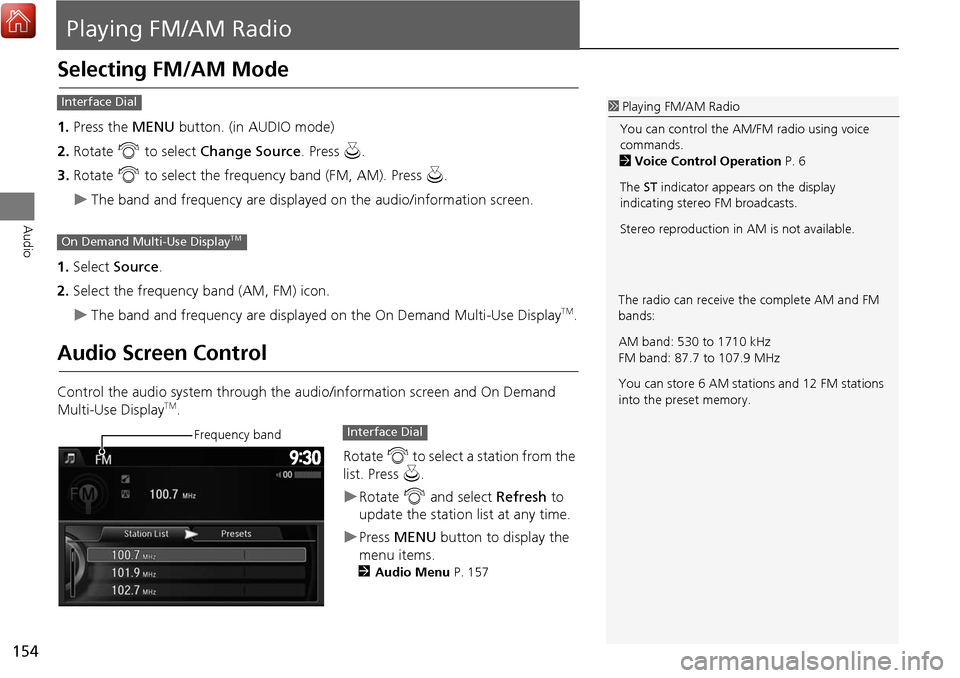
154
Audio
Playing FM/AM Radio
Selecting FM/AM Mode
1.Press the MENU button. (in AUDIO mode)
2. Rotate i to select Change Source . Press u.
3. Rotate i to select the frequency band (FM, AM). Press u.
The band and frequency are displayed on the audio/information screen.
1. Select Source .
2. Select the frequency band (AM, FM) icon.
The band and frequency are displayed on the On Demand Multi-Use DisplayTM.
Audio Screen Control
Control the audio system through the audio/information screen and On Demand
Multi-Use DisplayTM.
Rotate i to select a station from the
list. Press u.
Rotate i and select Refresh to
update the station list at any time.
Press MENU button to display the
menu items.
2 Audio Menu P. 157
1Playing FM/AM Radio
You can control the AM/FM radio using voice
commands.
2 Voice Control Operation P. 6
The ST indicator appears on the display
indicating stereo FM broadcasts.
Stereo reproduction in AM is not available.Interface Dial
On Demand Multi-Use DisplayTM
The radio can receive the complete AM and FM
bands:
AM band: 530 to 1710 kHz
FM band: 87.7 to 107.9 MHz
You can store 6 AM stations and 12 FM stations
into the preset memory.
Frequency bandInterface Dial
Page 156 of 369
155
Playing FM/AM RadioAudio Screen Control
Audio
The following items are available:
•b n: Tune the radio frequency. Select and hold to search that station on preset
screen.
• c x: Search up and down the selected band for a station with a strong signal.
• Preset Number : Select and hold a desired number where you want to store the
station. Select to listen a preset station.
• More : Display the menu items.
2Audio Menu P. 157
•Scan : Scans for stations with a strong signal in the current band and plays a 10-
second sample. Select Stop Scan to stop scanning and play the current selection.
On Demand Multi-Use DisplayTM
Preset screenTune screen
Select Tune.
Select Presets .
Preset Number
Continued
Page 157 of 369
156
Playing FM/AM RadioAudio Screen Control
Audio
To store a station:
1.Tune to the desired station.
2. Move y to select Presets.
3. Rotate i to select a desired number on the preset station list.
4. Press and hold u a few seconds to stor e the current station.
To listen to a stor ed station, rotate i to select the preset number. Press u.
To store a station:
1. Tune to the selected station on preset screen.
2. Select and hold a desired number.
To listen to a stored statio n, select the preset number.
■Preset Memory
Interface Dial
On Demand Multi-Use DisplayTM