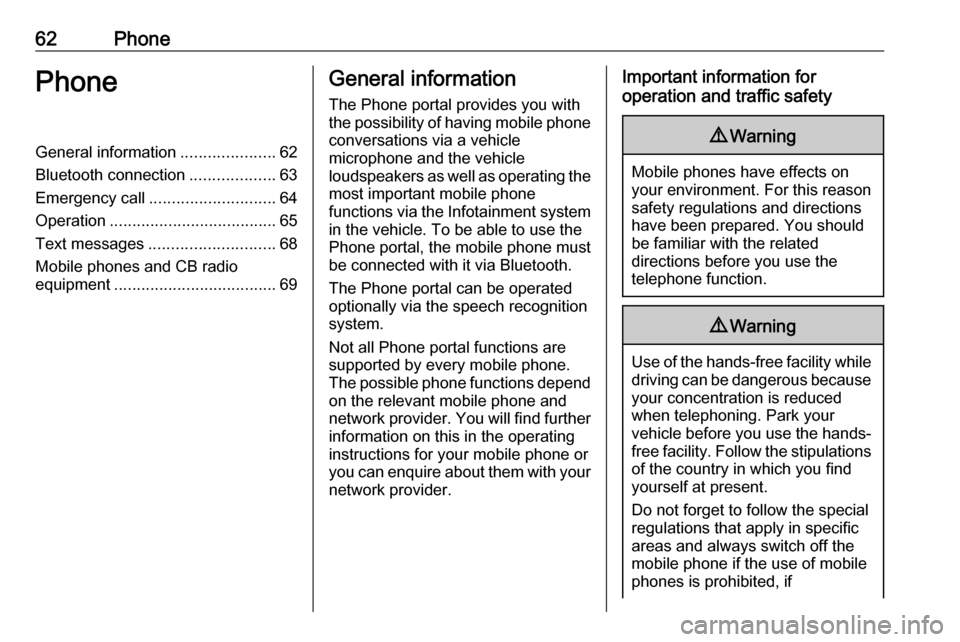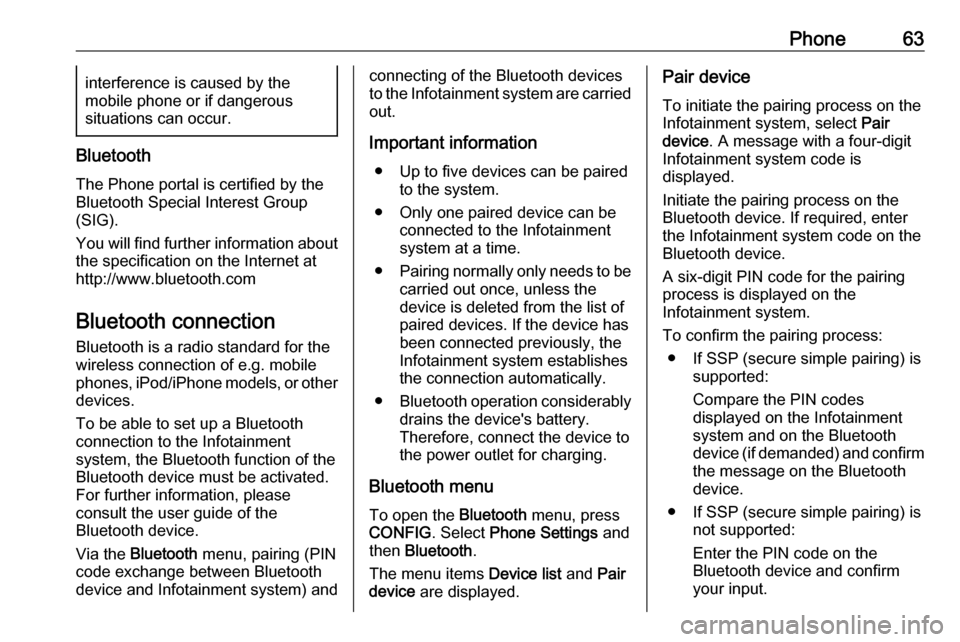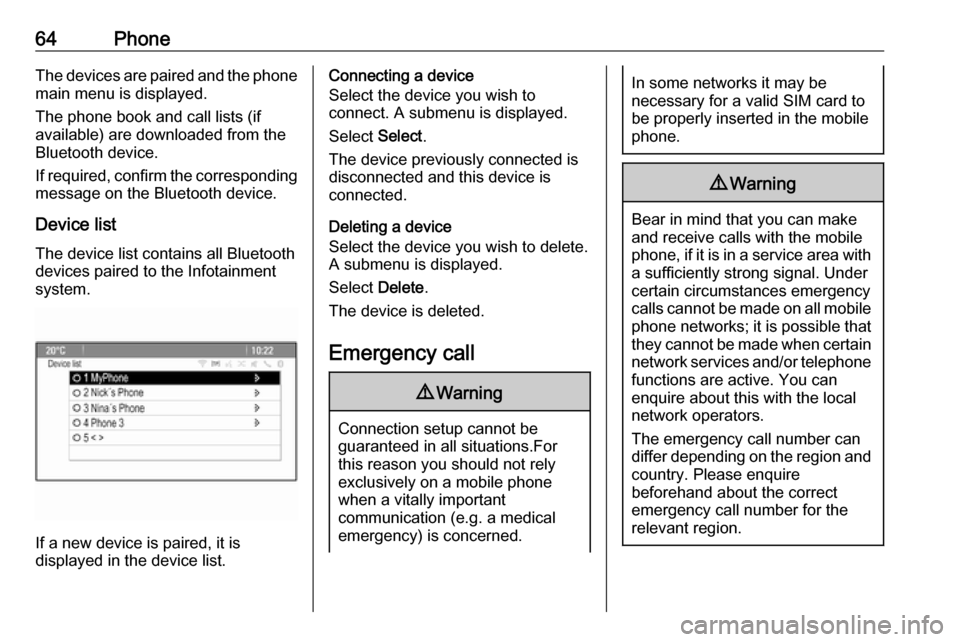Page 57 of 119
Speech recognition57Speech commands overview
The table below contains an overview of the most important speech commands.MenuActionSpeech commandsAll menusConfirming a
system question" (Yes | Right | OK | Yeah | Yep | Correct) "Negating a
system question" (No | Incorrect | Wrong | Nope) "Cancelling a
session" Cancel "Returning to
previous step" ([Go] Back | Return | Previous) "Asking for
assistance" (Help | Assistance) | (Help | Assist) Me "
" More Commands "Activating or
deactivating
"Verbose"" [Set] Verbose On "
" [Set] Verbose Off "Requesting the
current music
source" ("What's" | What is) playing [now] "
Page 58 of 119
58Speech recognitionMenuActionSpeech commandsRadio menuSelecting a
waveband" [Tune [to] | Select] F M [Radio] "
" [Tune [to] | Select] A M [Radio] "
" [Tune [to] | Select] D A B [Radio] "Selecting a
station" Tune F M … "
" Tune A M … "
" Tune D A B … "Media menuSelecting a
media source" [Play | Select] C D "
" [Play | Select] U S B "
" [Play | Select] [Front] AUX "
" [Play | Select] Bluetooth Audio "Selecting a
search category" Play Artist ... "
" Play Album … "
" Play Genre … "
" Play Folder … "
" Play Playlist … "
" Play Composer … "
" Play Audiobook … "Selecting a song"Play Song … "
Page 59 of 119
Speech recognition59MenuActionSpeech commandsNavigation
menuEntering a
destination" Directed [Destination] Address [entry] | (enter | go to | navigate to) [Destination] Address
Directed "
" (Navigation | Destination) ", "[Destination] Address [entry] | (Enter | Go to | Navigate to)
[Destination] Address "
" (Navigation | Destination) ", "[Destination] (Intersection | Junction) "Entering a POI"(Navigation | Destination) ", "(P O I | (Place | Point) of Interest) "
" (Navigation | Destination) ", "(P O I | (Place | Point) of Interest) (nearby | near me) "
" (Navigation | Destination) ", "(P O I | (Place | Point) of Interest) (around | near)
destination "
" (Navigation | Destination) ", "(P O I | (Place | Point) of Interest) along [the] (route | way) "Entering the
home address" (Navigation | Destination) ", "[Go] [to] Home "Asking for the
current location" (Navigation | Destination) ", "Where am I| [My] Current Location | What is My Current
Location "
Page 60 of 119
60Speech recognitionMenuActionSpeech commandsNavigation
menuAdding a
waypoint" (Navigation | Destination) ", "Add Waypoint Directed Address "
" (Navigation | Destination) ", "Add Waypoint ([Destination] Address [entry] | (Enter | Go
to | Navigate to) [Destination] Address) "
" (Navigation | Destination) ", "Add Waypoint (P O I | (Place | Point) of Interest) "
" (Navigation | Destination) ", "Add Waypoint (Intersection | Junction) "
" (Navigation | Destination) ", "Add Waypoint [(Go | Navigate) to] Contact "
" (Navigation | Destination) ", "Add Waypoint [(Go | Navigate) [to]] Home "Deleting a
waypoint" (Navigation | Destination) ", "Delete Waypoint "Cancelling route
guidance" (Navigation | Destination) ", "(Stop | Cancel | Turn Off | End) (Navigation | [My] [Current]
Route | Directions | Route Guidance) "Activating/
deactivating
voice guidance" [Set | Turn] Voice Guidance On "
" [Set | Turn] Voice Guidance Off "
Page 61 of 119
Speech recognition61MenuActionSpeech commandsPhone menuPairing device"(Pair | Connect) [Device] "Dialling a
number" Digit Dial "
" (Call | Dial | Ring) … "Redialling the
last number" Redial [Last Number] "Erasing digits"(Clear | Erase) "
" (Clear | Erase) All "Reading a text
message" [Read] (Messages | Texts | S M S) "
... : dynamic spacer stands for the specific names to be inserted in that position
| : vertical bar separates alternatives
( ) : round brackets embrace alternatives
[ ] : square brackets designate optional parts of a command
, : comma separates necessary steps in a sequence
Page 62 of 119
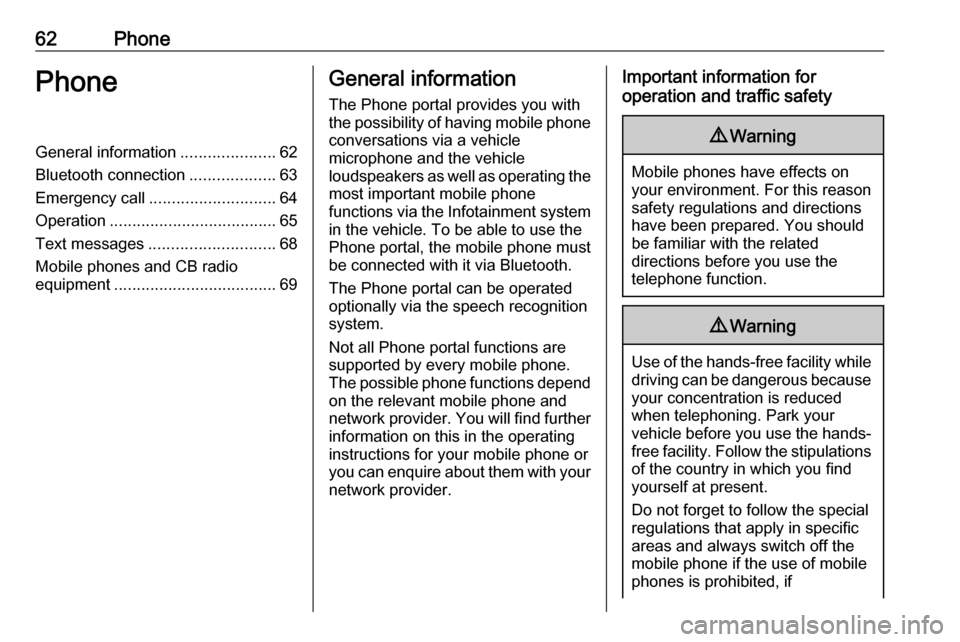
62PhonePhoneGeneral information.....................62
Bluetooth connection ...................63
Emergency call ............................ 64
Operation ..................................... 65
Text messages ............................ 68
Mobile phones and CB radio equipment .................................... 69General information
The Phone portal provides you with
the possibility of having mobile phone conversations via a vehicle
microphone and the vehicle
loudspeakers as well as operating the
most important mobile phone
functions via the Infotainment system in the vehicle. To be able to use the
Phone portal, the mobile phone must
be connected with it via Bluetooth.
The Phone portal can be operated
optionally via the speech recognition
system.
Not all Phone portal functions are
supported by every mobile phone.
The possible phone functions depend on the relevant mobile phone and
network provider. You will find further
information on this in the operating
instructions for your mobile phone or
you can enquire about them with your network provider.Important information for
operation and traffic safety9 Warning
Mobile phones have effects on
your environment. For this reason safety regulations and directions
have been prepared. You should
be familiar with the related
directions before you use the
telephone function.
9 Warning
Use of the hands-free facility while
driving can be dangerous because
your concentration is reduced
when telephoning. Park your
vehicle before you use the hands- free facility. Follow the stipulations
of the country in which you find
yourself at present.
Do not forget to follow the special
regulations that apply in specific
areas and always switch off the
mobile phone if the use of mobile
phones is prohibited, if
Page 63 of 119
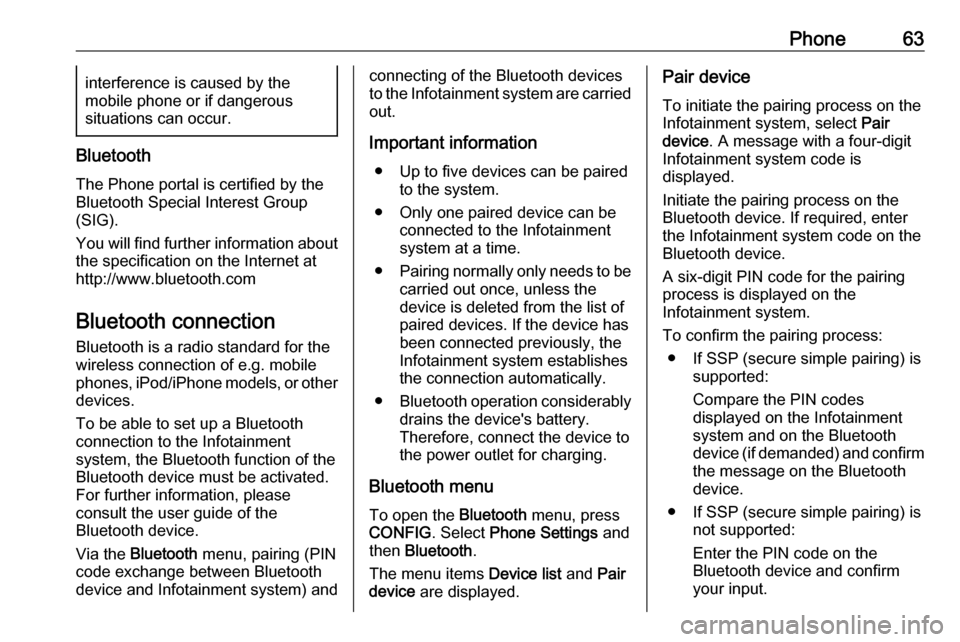
Phone63interference is caused by the
mobile phone or if dangerous
situations can occur.
Bluetooth
The Phone portal is certified by the
Bluetooth Special Interest Group
(SIG).
You will find further information about the specification on the Internet at
http://www.bluetooth.com
Bluetooth connection
Bluetooth is a radio standard for the
wireless connection of e.g. mobile
phones, iPod/iPhone models, or other devices.
To be able to set up a Bluetooth
connection to the Infotainment
system, the Bluetooth function of the
Bluetooth device must be activated.
For further information, please
consult the user guide of the
Bluetooth device.
Via the Bluetooth menu, pairing (PIN
code exchange between Bluetooth device and Infotainment system) and
connecting of the Bluetooth devices
to the Infotainment system are carried
out.
Important information ● Up to five devices can be paired to the system.
● Only one paired device can be connected to the Infotainment
system at a time.
● Pairing normally only needs to be
carried out once, unless the
device is deleted from the list of
paired devices. If the device has
been connected previously, the
Infotainment system establishes
the connection automatically.
● Bluetooth operation considerably
drains the device's battery.
Therefore, connect the device to
the power outlet for charging.
Bluetooth menu
To open the Bluetooth menu, press
CONFIG . Select Phone Settings and
then Bluetooth .
The menu items Device list and Pair
device are displayed.Pair device
To initiate the pairing process on the
Infotainment system, select Pair
device . A message with a four-digit
Infotainment system code is
displayed.
Initiate the pairing process on the
Bluetooth device. If required, enter
the Infotainment system code on the
Bluetooth device.
A six-digit PIN code for the pairing
process is displayed on the
Infotainment system.
To confirm the pairing process: ● If SSP (secure simple pairing) is supported:
Compare the PIN codes
displayed on the Infotainment
system and on the Bluetooth
device (if demanded) and confirm
the message on the Bluetooth
device.
● If SSP (secure simple pairing) is not supported:
Enter the PIN code on the
Bluetooth device and confirm
your input.
Page 64 of 119
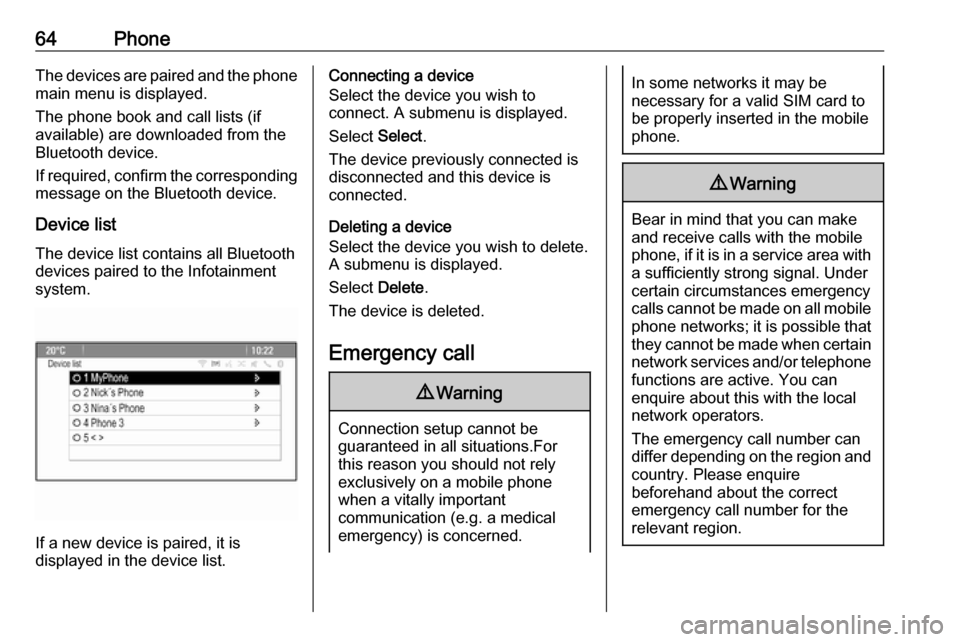
64PhoneThe devices are paired and the phone
main menu is displayed.
The phone book and call lists (if
available) are downloaded from the
Bluetooth device.
If required, confirm the corresponding message on the Bluetooth device.
Device list The device list contains all Bluetooth
devices paired to the Infotainment
system.
If a new device is paired, it is
displayed in the device list.
Connecting a device
Select the device you wish to
connect. A submenu is displayed.
Select Select.
The device previously connected is
disconnected and this device is
connected.
Deleting a device
Select the device you wish to delete.
A submenu is displayed.
Select Delete.
The device is deleted.
Emergency call9 Warning
Connection setup cannot be
guaranteed in all situations.For this reason you should not rely
exclusively on a mobile phone
when a vitally important
communication (e.g. a medical
emergency) is concerned.
In some networks it may be
necessary for a valid SIM card to
be properly inserted in the mobile
phone.9 Warning
Bear in mind that you can make
and receive calls with the mobile
phone, if it is in a service area with
a sufficiently strong signal. Under
certain circumstances emergency
calls cannot be made on all mobile phone networks; it is possible that
they cannot be made when certain network services and/or telephone
functions are active. You can
enquire about this with the local
network operators.
The emergency call number can
differ depending on the region and country. Please enquire
beforehand about the correct
emergency call number for the
relevant region.
 1
1 2
2 3
3 4
4 5
5 6
6 7
7 8
8 9
9 10
10 11
11 12
12 13
13 14
14 15
15 16
16 17
17 18
18 19
19 20
20 21
21 22
22 23
23 24
24 25
25 26
26 27
27 28
28 29
29 30
30 31
31 32
32 33
33 34
34 35
35 36
36 37
37 38
38 39
39 40
40 41
41 42
42 43
43 44
44 45
45 46
46 47
47 48
48 49
49 50
50 51
51 52
52 53
53 54
54 55
55 56
56 57
57 58
58 59
59 60
60 61
61 62
62 63
63 64
64 65
65 66
66 67
67 68
68 69
69 70
70 71
71 72
72 73
73 74
74 75
75 76
76 77
77 78
78 79
79 80
80 81
81 82
82 83
83 84
84 85
85 86
86 87
87 88
88 89
89 90
90 91
91 92
92 93
93 94
94 95
95 96
96 97
97 98
98 99
99 100
100 101
101 102
102 103
103 104
104 105
105 106
106 107
107 108
108 109
109 110
110 111
111 112
112 113
113 114
114 115
115 116
116 117
117 118
118
![VAUXHALL MOKKA 2016 Infotainment system 58Speech recognitionMenuActionSpeech commandsRadio menuSelecting a
waveband" [Tune [to] | Select] F M [Radio] "
" [Tune [to] | Select] A M [Radio] "
" [Tune [to] | Select] D A B [Radio] "Selecting a
s VAUXHALL MOKKA 2016 Infotainment system 58Speech recognitionMenuActionSpeech commandsRadio menuSelecting a
waveband" [Tune [to] | Select] F M [Radio] "
" [Tune [to] | Select] A M [Radio] "
" [Tune [to] | Select] D A B [Radio] "Selecting a
s](/manual-img/38/19531/w960_19531-57.png)
![VAUXHALL MOKKA 2016 Infotainment system Speech recognition59MenuActionSpeech commandsNavigation
menuEntering a
destination" Directed [Destination] Address [entry] | (enter | go to | navigate to) [Destination] Address
Directed "
" (Navigatio VAUXHALL MOKKA 2016 Infotainment system Speech recognition59MenuActionSpeech commandsNavigation
menuEntering a
destination" Directed [Destination] Address [entry] | (enter | go to | navigate to) [Destination] Address
Directed "
" (Navigatio](/manual-img/38/19531/w960_19531-58.png)

![VAUXHALL MOKKA 2016 Infotainment system Speech recognition61MenuActionSpeech commandsPhone menuPairing device"(Pair | Connect) [Device] "Dialling a
number" Digit Dial "
" (Call | Dial | Ring) … "Redialling the
last number" Redial [Last Nu VAUXHALL MOKKA 2016 Infotainment system Speech recognition61MenuActionSpeech commandsPhone menuPairing device"(Pair | Connect) [Device] "Dialling a
number" Digit Dial "
" (Call | Dial | Ring) … "Redialling the
last number" Redial [Last Nu](/manual-img/38/19531/w960_19531-60.png)