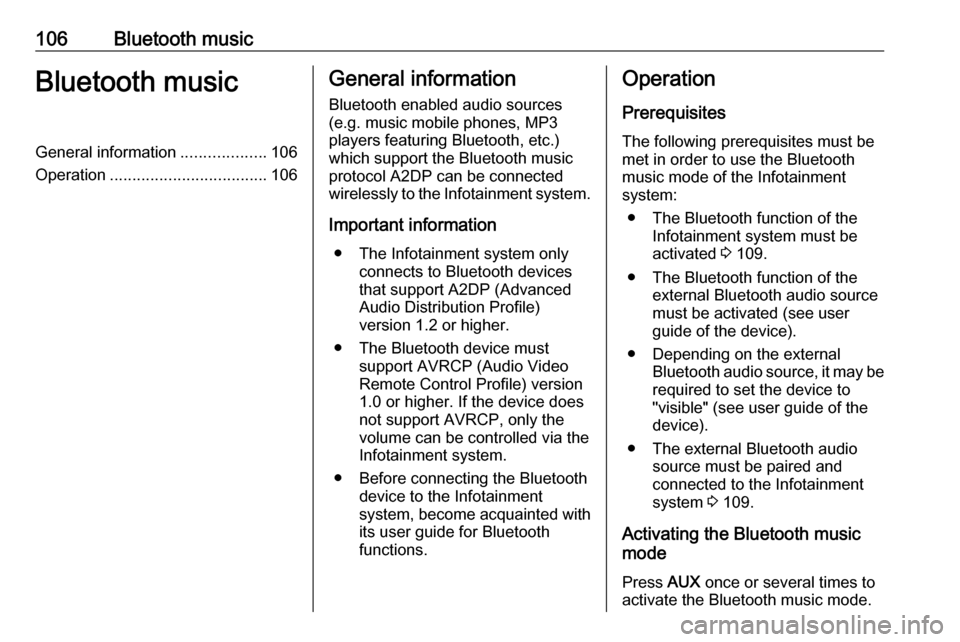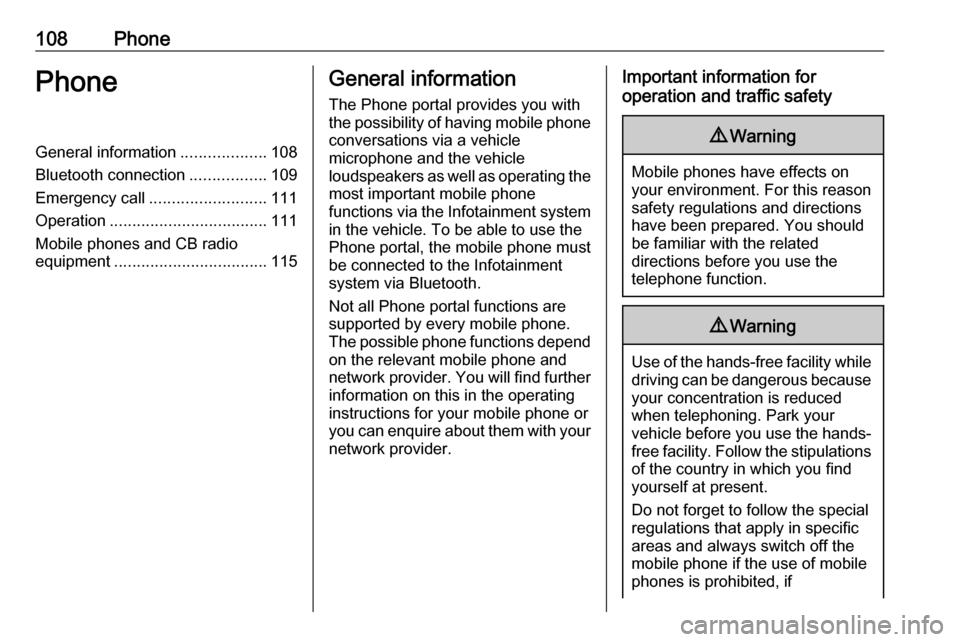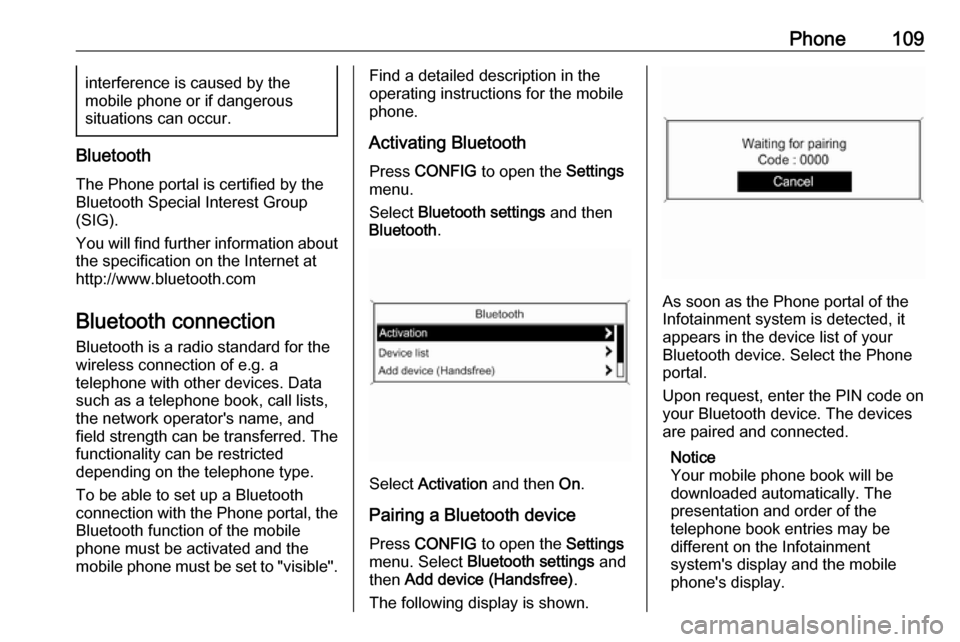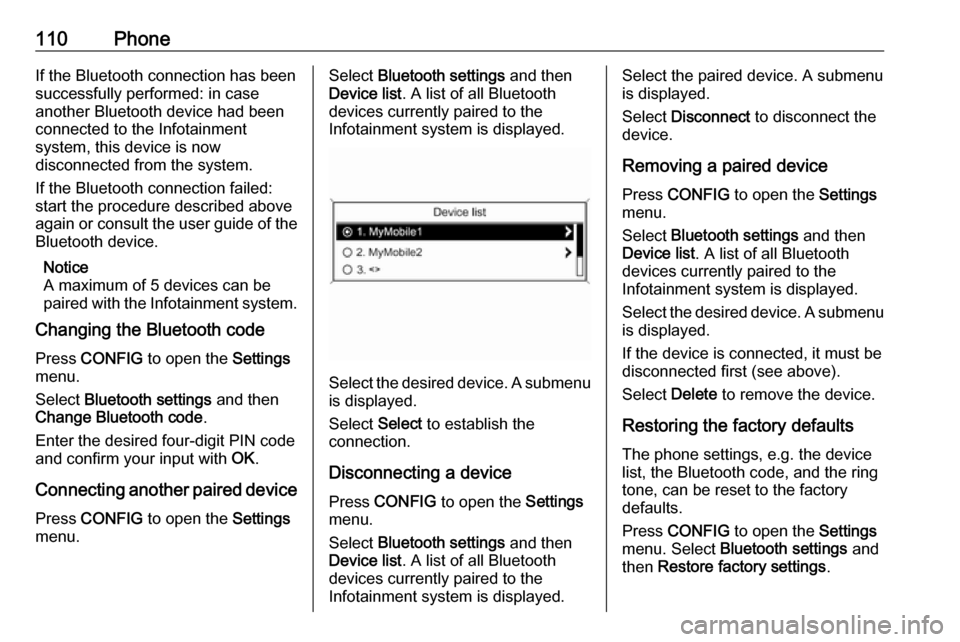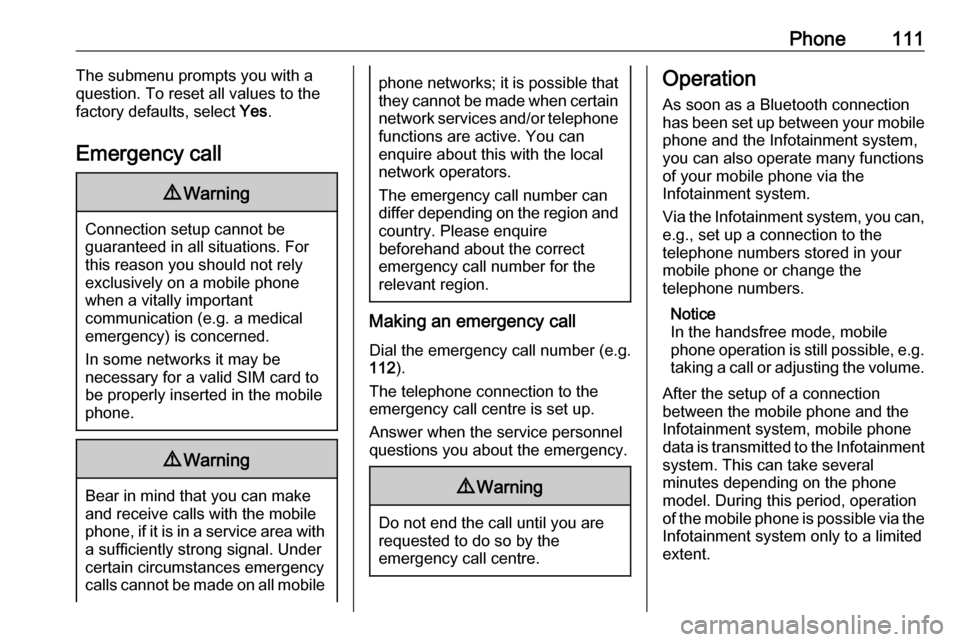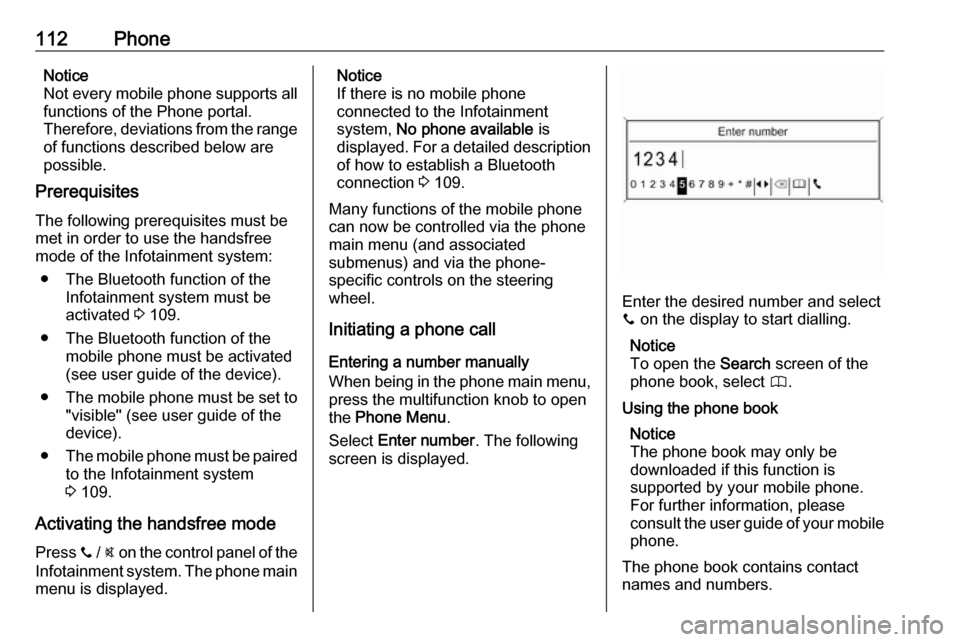Page 105 of 119
USB port105Folders
To select a track from a folder: select
Folders . A list of the folders stored on
the device is displayed.
Select one of the folders and then
select the desired track.
Notice
This menu item is not available, if an iPod is connected.
Search...
To open a menu for track search and
selection: select Search....
Select one of the categories and then
select the desired track.
Removing the device
To safely remove the device, select
Remove USB or Eject iPod and then
disconnect the device.
Page 106 of 119
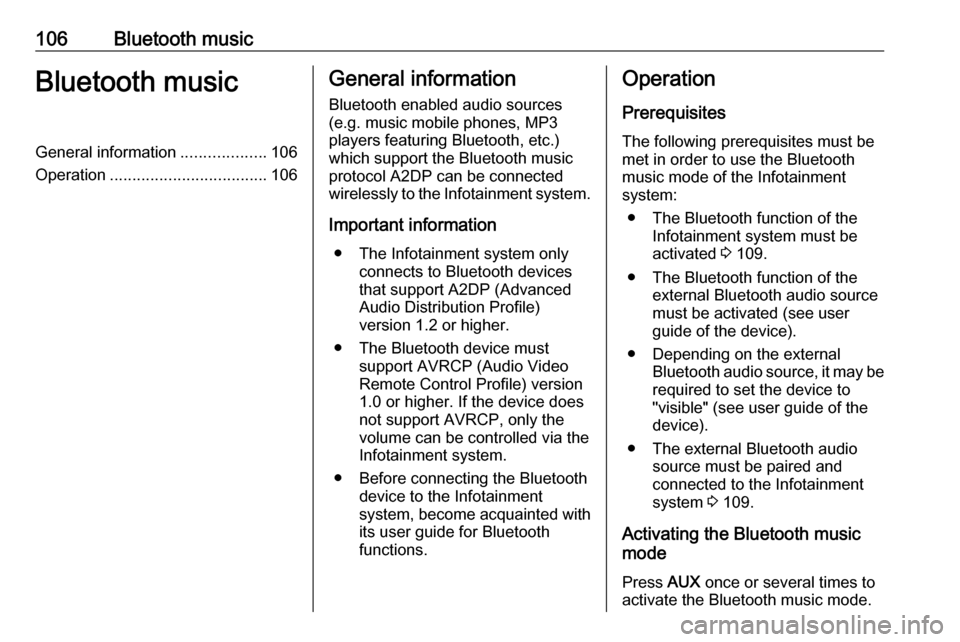
106Bluetooth musicBluetooth musicGeneral information...................106
Operation ................................... 106General information
Bluetooth enabled audio sources (e.g. music mobile phones, MP3
players featuring Bluetooth, etc.)
which support the Bluetooth music
protocol A2DP can be connected
wirelessly to the Infotainment system.
Important information ● The Infotainment system only connects to Bluetooth devices
that support A2DP (Advanced
Audio Distribution Profile)
version 1.2 or higher.
● The Bluetooth device must support AVRCP (Audio VideoRemote Control Profile) version
1.0 or higher. If the device does
not support AVRCP, only the
volume can be controlled via the
Infotainment system.
● Before connecting the Bluetooth device to the Infotainment
system, become acquainted with
its user guide for Bluetooth
functions.Operation
Prerequisites The following prerequisites must be
met in order to use the Bluetooth
music mode of the Infotainment
system:
● The Bluetooth function of the Infotainment system must be
activated 3 109.
● The Bluetooth function of the external Bluetooth audio source
must be activated (see user
guide of the device).
● Depending on the external Bluetooth audio source, it may be
required to set the device to
"visible" (see user guide of the
device).
● The external Bluetooth audio source must be paired and
connected to the Infotainment
system 3 109.
Activating the Bluetooth music
mode
Press AUX once or several times to
activate the Bluetooth music mode.
Page 107 of 119
Bluetooth music107Bluetooth music playback must be
started and paused/stopped via the Bluetooth device.
Operation via Infotainment
system
Adjusting the volume
The volume can be adjusted via the
Infotainment system 3 84.
Skipping to previous or next track
Briefly press s or u on the
control panel of the Infotainment
system.
Page 108 of 119
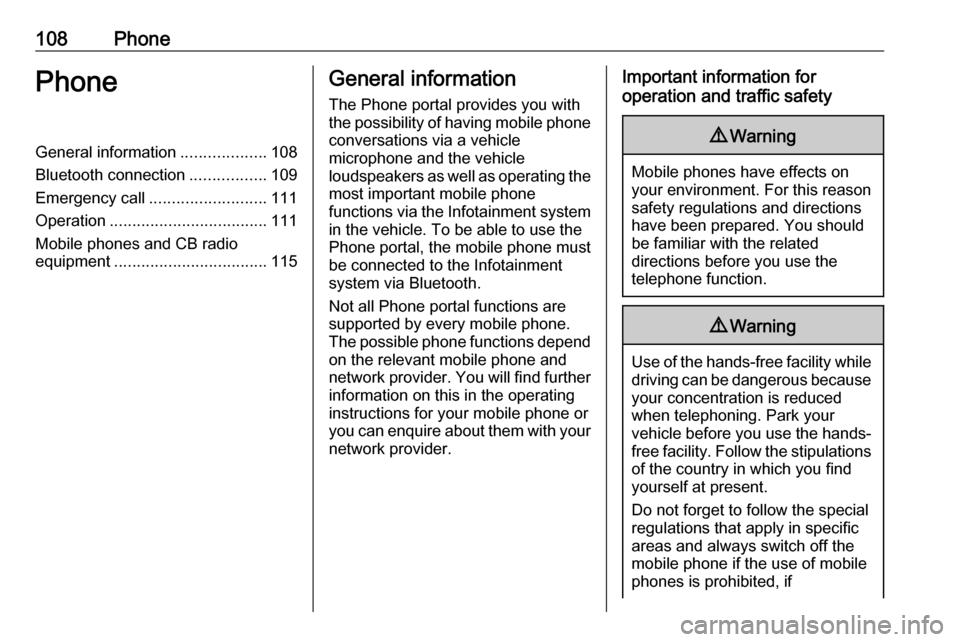
108PhonePhoneGeneral information...................108
Bluetooth connection .................109
Emergency call .......................... 111
Operation ................................... 111
Mobile phones and CB radio
equipment .................................. 115General information
The Phone portal provides you with
the possibility of having mobile phone conversations via a vehicle
microphone and the vehicle
loudspeakers as well as operating the
most important mobile phone
functions via the Infotainment system in the vehicle. To be able to use the
Phone portal, the mobile phone must
be connected to the Infotainment
system via Bluetooth.
Not all Phone portal functions are supported by every mobile phone.
The possible phone functions depend
on the relevant mobile phone and
network provider. You will find further information on this in the operating
instructions for your mobile phone or
you can enquire about them with your network provider.Important information for
operation and traffic safety9 Warning
Mobile phones have effects on
your environment. For this reason safety regulations and directions
have been prepared. You should
be familiar with the related
directions before you use the
telephone function.
9 Warning
Use of the hands-free facility while
driving can be dangerous because
your concentration is reduced
when telephoning. Park your
vehicle before you use the hands- free facility. Follow the stipulations
of the country in which you find
yourself at present.
Do not forget to follow the special
regulations that apply in specific
areas and always switch off the
mobile phone if the use of mobile
phones is prohibited, if
Page 109 of 119
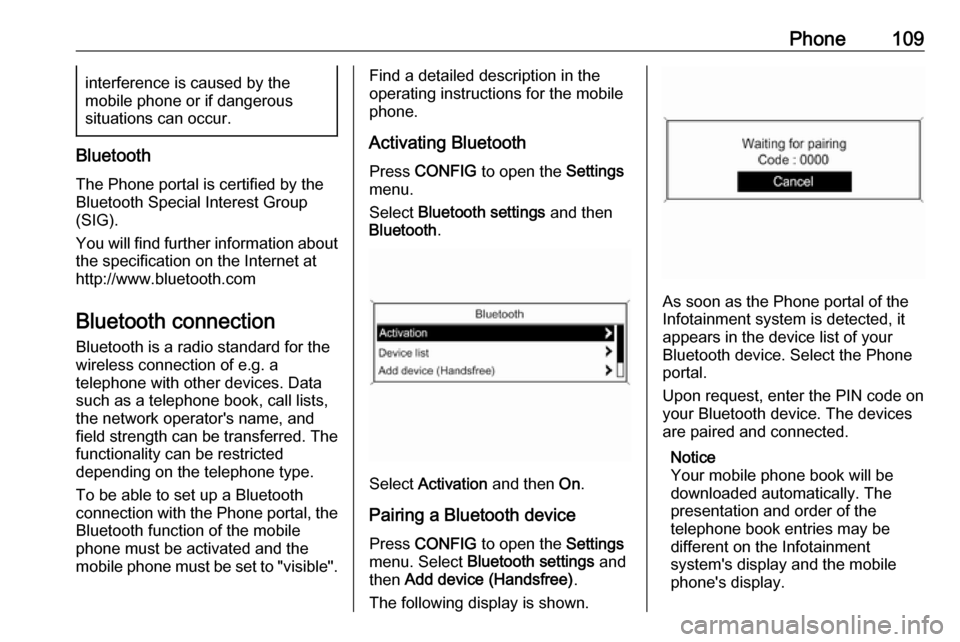
Phone109interference is caused by the
mobile phone or if dangerous
situations can occur.
Bluetooth
The Phone portal is certified by the
Bluetooth Special Interest Group
(SIG).
You will find further information about the specification on the Internet at
http://www.bluetooth.com
Bluetooth connection
Bluetooth is a radio standard for the
wireless connection of e.g. a
telephone with other devices. Data
such as a telephone book, call lists,
the network operator's name, and
field strength can be transferred. The
functionality can be restricted
depending on the telephone type.
To be able to set up a Bluetooth
connection with the Phone portal, the
Bluetooth function of the mobile
phone must be activated and the
mobile phone must be set to "visible".
Find a detailed description in the
operating instructions for the mobile
phone.
Activating Bluetooth
Press CONFIG to open the Settings
menu.
Select Bluetooth settings and then
Bluetooth .
Select Activation and then On.
Pairing a Bluetooth device Press CONFIG to open the Settings
menu. Select Bluetooth settings and
then Add device (Handsfree) .
The following display is shown.
As soon as the Phone portal of the
Infotainment system is detected, it
appears in the device list of your
Bluetooth device. Select the Phone
portal.
Upon request, enter the PIN code on
your Bluetooth device. The devices
are paired and connected.
Notice
Your mobile phone book will be
downloaded automatically. The
presentation and order of the
telephone book entries may be
different on the Infotainment
system's display and the mobile
phone's display.
Page 110 of 119
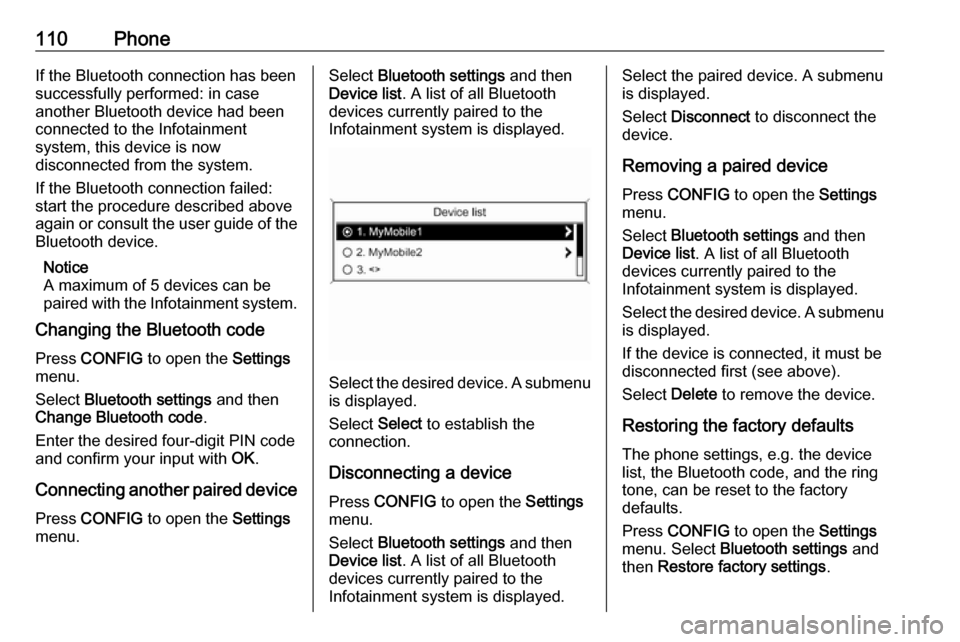
110PhoneIf the Bluetooth connection has been
successfully performed: in case
another Bluetooth device had been
connected to the Infotainment
system, this device is now
disconnected from the system.
If the Bluetooth connection failed:
start the procedure described above again or consult the user guide of the
Bluetooth device.
Notice
A maximum of 5 devices can be paired with the Infotainment system.
Changing the Bluetooth code
Press CONFIG to open the Settings
menu.
Select Bluetooth settings and then
Change Bluetooth code .
Enter the desired four-digit PIN code
and confirm your input with OK.
Connecting another paired device Press CONFIG to open the Settings
menu.Select Bluetooth settings and then
Device list . A list of all Bluetooth
devices currently paired to the
Infotainment system is displayed.
Select the desired device. A submenu is displayed.
Select Select to establish the
connection.
Disconnecting a device Press CONFIG to open the Settings
menu.
Select Bluetooth settings and then
Device list . A list of all Bluetooth
devices currently paired to the
Infotainment system is displayed.
Select the paired device. A submenu
is displayed.
Select Disconnect to disconnect the
device.
Removing a paired device
Press CONFIG to open the Settings
menu.
Select Bluetooth settings and then
Device list . A list of all Bluetooth
devices currently paired to the
Infotainment system is displayed.
Select the desired device. A submenu is displayed.
If the device is connected, it must be
disconnected first (see above).
Select Delete to remove the device.
Restoring the factory defaults The phone settings, e.g. the devicelist, the Bluetooth code, and the ring
tone, can be reset to the factory
defaults.
Press CONFIG to open the Settings
menu. Select Bluetooth settings and
then Restore factory settings .
Page 111 of 119
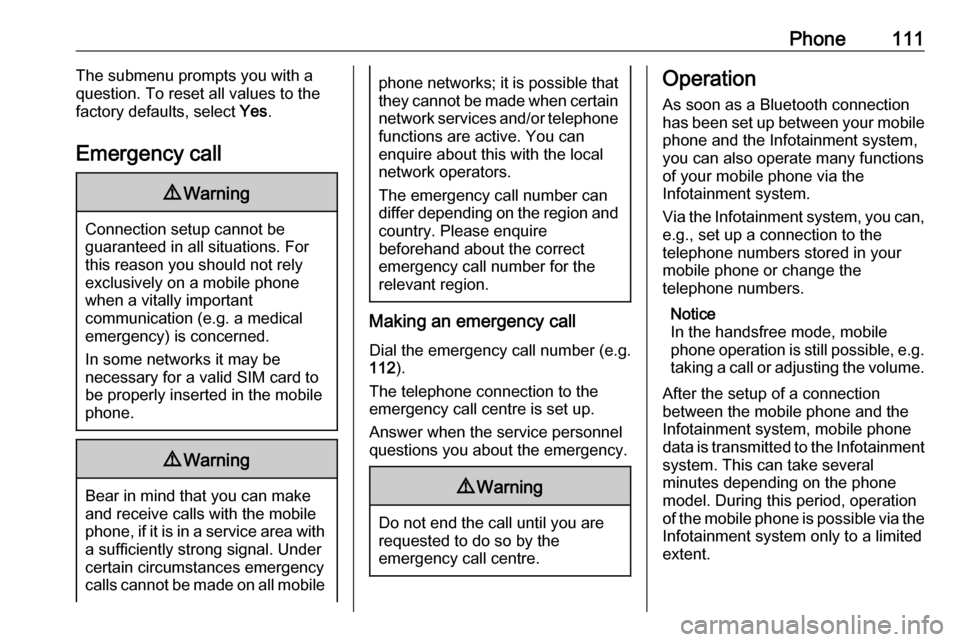
Phone111The submenu prompts you with a
question. To reset all values to the factory defaults, select Yes.
Emergency call9 Warning
Connection setup cannot be
guaranteed in all situations. For
this reason you should not rely
exclusively on a mobile phone
when a vitally important
communication (e.g. a medical
emergency) is concerned.
In some networks it may be
necessary for a valid SIM card to
be properly inserted in the mobile
phone.
9 Warning
Bear in mind that you can make
and receive calls with the mobile
phone, if it is in a service area with
a sufficiently strong signal. Under
certain circumstances emergency
calls cannot be made on all mobile
phone networks; it is possible that
they cannot be made when certain network services and/or telephone
functions are active. You can
enquire about this with the local
network operators.
The emergency call number can
differ depending on the region and country. Please enquire
beforehand about the correct
emergency call number for the
relevant region.
Making an emergency call
Dial the emergency call number (e.g.
112 ).
The telephone connection to the
emergency call centre is set up.
Answer when the service personnel
questions you about the emergency.
9 Warning
Do not end the call until you are
requested to do so by the
emergency call centre.
Operation
As soon as a Bluetooth connection
has been set up between your mobile
phone and the Infotainment system,
you can also operate many functions
of your mobile phone via the
Infotainment system.
Via the Infotainment system, you can, e.g., set up a connection to the
telephone numbers stored in your
mobile phone or change the
telephone numbers.
Notice
In the handsfree mode, mobile
phone operation is still possible, e.g.
taking a call or adjusting the volume.
After the setup of a connection
between the mobile phone and the
Infotainment system, mobile phone
data is transmitted to the Infotainment
system. This can take several
minutes depending on the phone
model. During this period, operation
of the mobile phone is possible via the
Infotainment system only to a limited extent.
Page 112 of 119
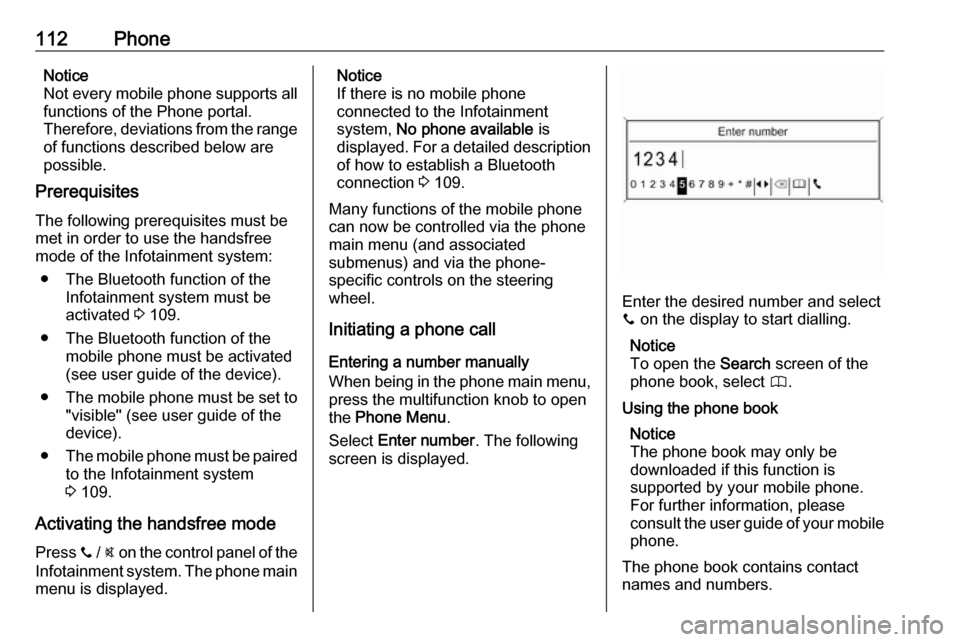
112PhoneNotice
Not every mobile phone supports all
functions of the Phone portal.
Therefore, deviations from the range
of functions described below are
possible.
Prerequisites
The following prerequisites must be
met in order to use the handsfree
mode of the Infotainment system:
● The Bluetooth function of the Infotainment system must be
activated 3 109.
● The Bluetooth function of the mobile phone must be activated
(see user guide of the device).
● The mobile phone must be set to
"visible" (see user guide of the
device).
● The mobile phone must be paired
to the Infotainment system
3 109.
Activating the handsfree mode Press y / @ on the control panel of the
Infotainment system. The phone main menu is displayed.Notice
If there is no mobile phone
connected to the Infotainment
system, No phone available is
displayed. For a detailed description
of how to establish a Bluetooth
connection 3 109.
Many functions of the mobile phone can now be controlled via the phone
main menu (and associated
submenus) and via the phone-
specific controls on the steering
wheel.
Initiating a phone call
Entering a number manually
When being in the phone main menu,
press the multifunction knob to open
the Phone Menu .
Select Enter number . The following
screen is displayed.
Enter the desired number and select
y on the display to start dialling.
Notice
To open the Search screen of the
phone book, select 4.
Using the phone book Notice
The phone book may only be
downloaded if this function is
supported by your mobile phone.
For further information, please
consult the user guide of your mobile phone.
The phone book contains contact
names and numbers.
 1
1 2
2 3
3 4
4 5
5 6
6 7
7 8
8 9
9 10
10 11
11 12
12 13
13 14
14 15
15 16
16 17
17 18
18 19
19 20
20 21
21 22
22 23
23 24
24 25
25 26
26 27
27 28
28 29
29 30
30 31
31 32
32 33
33 34
34 35
35 36
36 37
37 38
38 39
39 40
40 41
41 42
42 43
43 44
44 45
45 46
46 47
47 48
48 49
49 50
50 51
51 52
52 53
53 54
54 55
55 56
56 57
57 58
58 59
59 60
60 61
61 62
62 63
63 64
64 65
65 66
66 67
67 68
68 69
69 70
70 71
71 72
72 73
73 74
74 75
75 76
76 77
77 78
78 79
79 80
80 81
81 82
82 83
83 84
84 85
85 86
86 87
87 88
88 89
89 90
90 91
91 92
92 93
93 94
94 95
95 96
96 97
97 98
98 99
99 100
100 101
101 102
102 103
103 104
104 105
105 106
106 107
107 108
108 109
109 110
110 111
111 112
112 113
113 114
114 115
115 116
116 117
117 118
118