Page 31 of 119

External devices31External devicesGeneral information.....................31
Playing audio ............................... 33
Displaying pictures ....................... 34
Using apps ................................... 35General information
Sockets for the connection of external
devices are located in the centre
console hidden behind a cover.
Notice
The sockets must always be kept clean and dry.
AUX input
It is possible to connect e.g. an iPod,
Smartphone or another auxiliary
device with a 3.5 mm jack plug to the AUX input. The Infotainment system
can play music files contained in
auxiliary devices.
When connected to the AUX input,
the audio signal of the auxiliary device
is transmitted via the speakers of the
Infotainment system.
The volume can be adjusted via the Infotainment system. All other control functions must be operated via the
auxiliary device.
Connecting a device
To connect the auxiliary device to the
AUX input socket of the Infotainment
system, use the following cable:3-pole for audio source.
To disconnect the AUX device, select another function and then remove the
AUX device.
USB port An MP3 player, USB device, iPod or
Smartphone can be connected to the
USB port. The Infotainment system
can play music files or display
pictures contained in auxiliary
devices.
When connected to the USB port, the devices mentioned above can be
operated via the controls and menus
of the Infotainment system.
Notice
Not all MP3 players, USB drives,
iPod models or Smartphones are
supported by the Infotainment
system.
Connecting/disconnecting a device
Connect the device to the USB port.
For the iPod, use the appropriate
connection cable.
Page 56 of 119
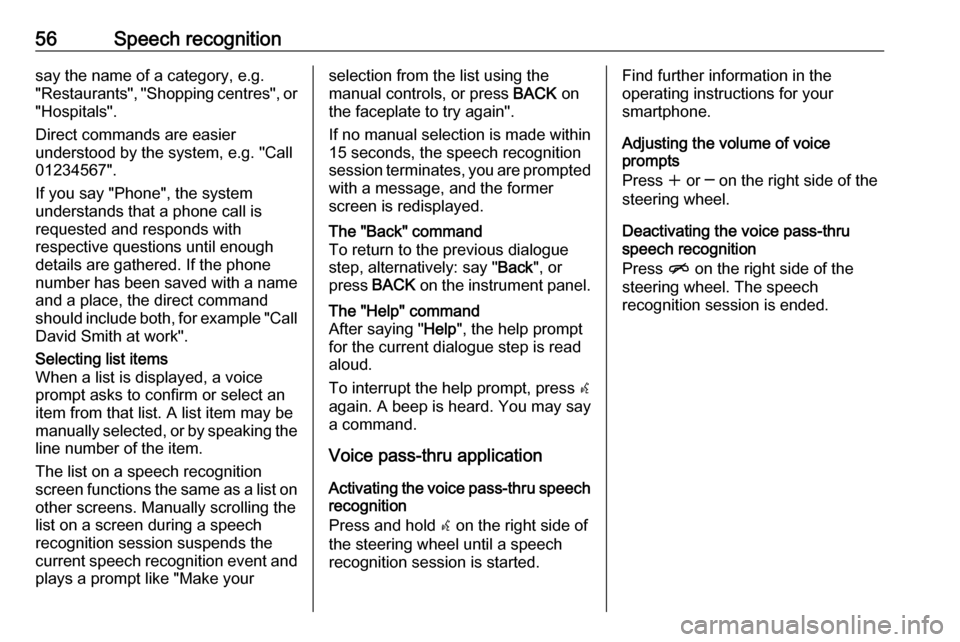
56Speech recognitionsay the name of a category, e.g.
"Restaurants", "Shopping centres", or
"Hospitals".
Direct commands are easier
understood by the system, e.g. "Call
01234567".
If you say "Phone", the system
understands that a phone call is
requested and responds with
respective questions until enough
details are gathered. If the phone
number has been saved with a name
and a place, the direct command
should include both, for example "Call David Smith at work".Selecting list items
When a list is displayed, a voice
prompt asks to confirm or select an
item from that list. A list item may be
manually selected, or by speaking the
line number of the item.
The list on a speech recognition
screen functions the same as a list on
other screens. Manually scrolling the
list on a screen during a speech
recognition session suspends the
current speech recognition event and
plays a prompt like "Make yourselection from the list using the
manual controls, or press BACK on
the faceplate to try again".
If no manual selection is made within
15 seconds, the speech recognition session terminates, you are prompted with a message, and the former
screen is redisplayed.The "Back" command
To return to the previous dialogue
step, alternatively: say " Back", or
press BACK on the instrument panel.The "Help" command
After saying " Help", the help prompt
for the current dialogue step is read aloud.
To interrupt the help prompt, press w
again. A beep is heard. You may say
a command.
Voice pass-thru application
Activating the voice pass-thru speech
recognition
Press and hold w on the right side of
the steering wheel until a speech recognition session is started.
Find further information in the
operating instructions for your
smartphone.
Adjusting the volume of voice
prompts
Press w or ─ on the right side of the
steering wheel.
Deactivating the voice pass-thru
speech recognition
Press n on the right side of the
steering wheel. The speech
recognition session is ended.
Page 103 of 119
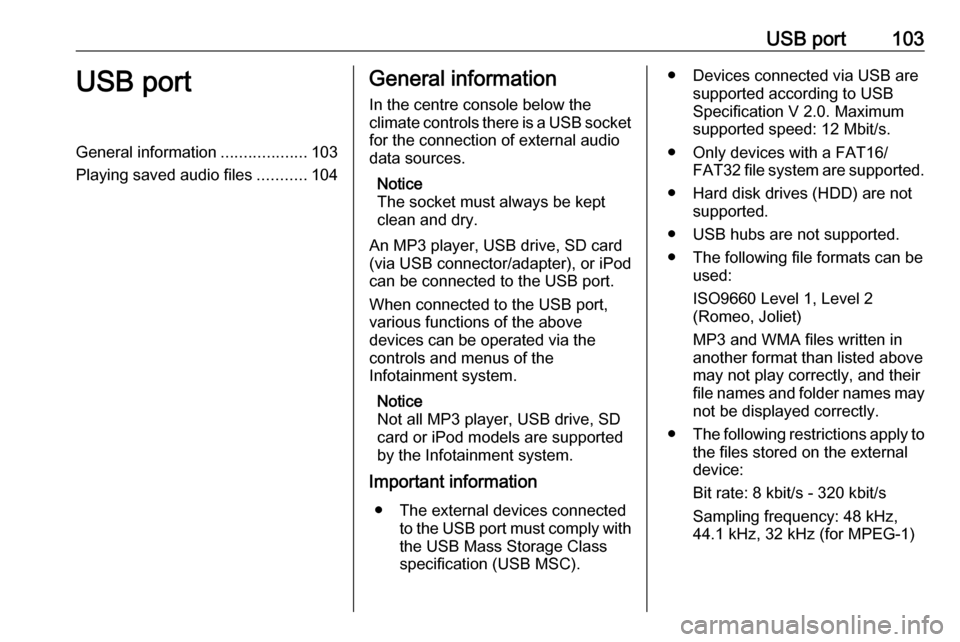
USB port103USB portGeneral information...................103
Playing saved audio files ...........104General information
In the centre console below the
climate controls there is a USB socket for the connection of external audio
data sources.
Notice
The socket must always be kept
clean and dry.
An MP3 player, USB drive, SD card
(via USB connector/adapter), or iPod
can be connected to the USB port.
When connected to the USB port,
various functions of the above
devices can be operated via the
controls and menus of the
Infotainment system.
Notice
Not all MP3 player, USB drive, SD card or iPod models are supported
by the Infotainment system.
Important information
● The external devices connected to the USB port must comply with
the USB Mass Storage Class
specification (USB MSC).● Devices connected via USB are supported according to USB
Specification V 2.0. Maximum
supported speed: 12 Mbit/s.
● Only devices with a FAT16/ FAT32 file system are supported.
● Hard disk drives (HDD) are not supported.
● USB hubs are not supported.
● The following file formats can be used:
ISO9660 Level 1, Level 2
(Romeo, Joliet)
MP3 and WMA files written in another format than listed above
may not play correctly, and their
file names and folder names may
not be displayed correctly.
● The following restrictions apply to
the files stored on the external
device:
Bit rate: 8 kbit/s - 320 kbit/s
Sampling frequency: 48 kHz,
44.1 kHz, 32 kHz (for MPEG-1)