Page 77 of 90
77
1
2
3
4
5
6
4.2 Settings menu
You can configure the program settings, and modify the behaviour of the navigation
system. Select after sel ecting on the MAP screen.
ButtonDescription
You can fine-tune the appearan ce of the Map screen. Adjust
the map view to your needs, show or hide 3D buildings, and
manage POI (point of interest) display settings (which POI to
show on map).
A guidance-related setting is available during route guidance.
A setting related to warnings is available.
Refer to Changing the road types used in route planning
(page 68).
A setting for traffic information is available.
A setting for on-line service is available.
Some functions are not available depending on some countries and regions.
Page 78 of 90
78
4.2.1 Guidance Settings
4.2.2 Warning Settings
Warning and alert settings are available.
ButtonDescription
The guidance audio volume can be changed during
route guidance.
ButtonDescription
The following alert types are available:
: No display and sound
: Only display : Both sound and display
* If the guidance volume is set to 0, the speed limit notification is also 0 because it is part of the guidance.
The speed limit warning display can be changed.
: Constantly displayed
: Displays only when vehicle speed
exceeds speed limit
A setting is available which sou nds a beep at alert points, and
it can be set to on or off. In addition, detailed settings
concerning the warning can be made.
: No display and sound
: Only display : Both sound and display
The speed camera warning setting can be changed.
: No display and sound
: Only display : Both sound and display
Page 81 of 90
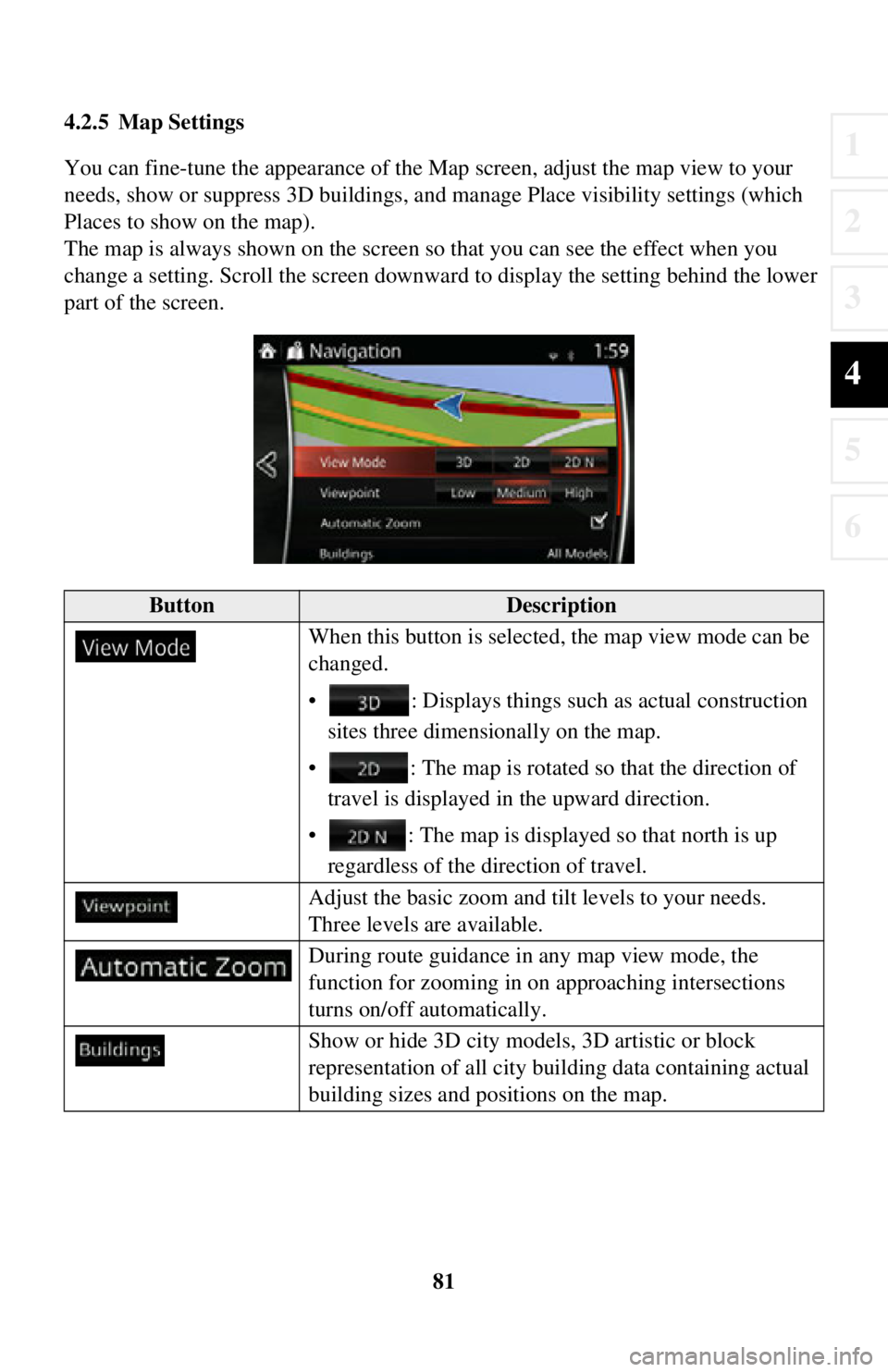
81
1
2
3
4
5
6
4.2.5 Map Settings
You can fine-tune the appearance of the Map screen, adjust the map view to your
needs, show or suppress 3D buildings, an d manage Place visibility settings (which
Places to show on the map).
The map is always shown on the screen so that you can see the effect when you
change a setting. Scroll the screen downward to display the setting behind the lower
part of the screen.
ButtonDescription
When this button is selected, the map view mode can be
changed.
• : Displays things such as actual construction sites three dimensionally on the map.
• : The map is rotated so that the direction of travel is displayed in the upward direction.
• : The map is displayed so that north is up regardless of the direction of travel.
Adjust the basic zoom and tilt levels to your needs.
Three levels are available.
During route guidance in any map view mode, the
function for zooming in on approaching intersections
turns on/off automatically.
Show or hide 3D city models, 3D artistic or block
representation of all city buil ding data containing actual
building sizes and positions on the map.
Page 83 of 90
83
1
2
3
4
5
6
4.2.6 Visual Guidance settings
Adjust how the software helps you navigate with different kinds of route related
information on the Map screen.
ButtonDescription
Whenever adequate information is available, lane
information similar to the real ones on road signs
above the road is displayed at the top of the map. You
can turn this f eature on or off.
If you are approaching a highway/freeway exit or a
complex intersection and the needed information
exists, the map is replaced with a 3D view of the
junction. You can turn this feature on or let the map
be displayed for the whole route.
When entering tunnels, the surface roads and
buildings can be disturbing. This feature shows a
generic picture of a tunnel instead of the map. A top-
down overview of the tunnel and remaining distance
are also displayed.
Page 85 of 90

85
1
2
3
4
5
6
Map
The navigation system works with digital maps which are not simply the
computerized versions of traditional paper maps. Similarly to paper road maps, the
2D mode of digital maps show you streets, roads, and elevation by colors.
In 3D mode, you can see the altitude differences, for example valleys and mountains,
elevated roads, and in selected cities 3D landmarks and 3D buildings are also
displayed.
You can use digital maps interactively: you can zoom in and out (increase or
decrease the scale), you can tilt them up and down, and rotate them left and right. In
GPS-supported navigation, digital maps facilitate route planning.
North-up map orientation
In North-up mode the map is rotated so it s top always faces North. This is the
orientation for example in Find on Map.
Road Safety Camera
This function is not available in some countries and regions.
Special alert points for speed, red light or bus lane cameras. Different data sources
are available. You can configure the navigation system to warn you when you
approach one of these cameras.
Detecting the location of Road Safety Cameras is prohibited in certain countries. It is
the sole responsibility of the driver to ch eck whether this feature can be used during
the trip.
The software is capable of showing and wa rning for more than just cameras. Various
other types of proximity alert points like school zones and railway crossings are also
available.
Route
A sequence of maneuvers (for example, turns and roundabouts) to reach the
destination. The route contains one star t point and one or more destinations.
Track-up map orientation
In Track-up mode the map is rotated so its top always points in the current driving
direction. This is the default orientation in 3D map view mode.
Vehicle marker
The current position is indicated by a blue arrow on the map. The direction the blue
arrow is pointed indicat es the current heading.