Page 19 of 90
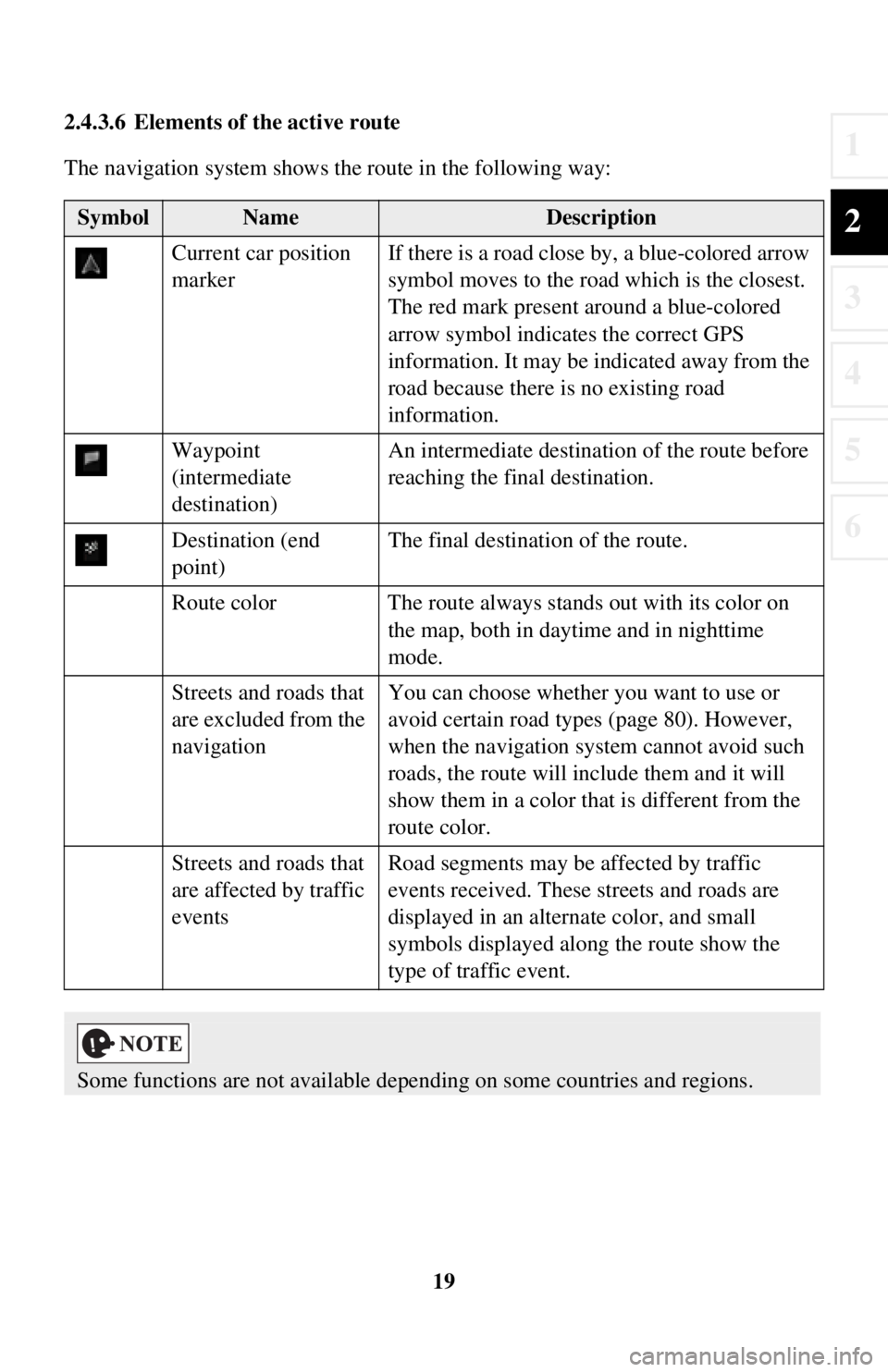
19
1
2
3
4
5
6
2.4.3.6 Elements of the active route
The navigation system shows the route in the following way:
SymbolNameDescription
Current car position
marker If there is a road close
by, a blue-colored arrow
symbol moves to the road which is the closest.
The red mark present around a blue-colored
arrow symbol indicates the correct GPS
information. It may be indicated away from the
road because there is no existing road
information.
Waypoint
(intermediate
destination) An intermediate destination of the route before
reaching the fina
l destination.
Destination (end
point) The final destination of the route.
Route color The route always stands out with its color on the map, both in daytime and in nighttime
mode.
Streets and roads that
are excluded from the
navigation You can choose whether you want to use or
avoid certain road types (page 80). However,
when the navigation system cannot avoid such
roads, the route will include them and it will
show them in a color that
is different from the
route color.
Streets and roads that
are affected by traffic
events Road segments may be affected by traffic
events received. These streets and roads are
displayed in an alternate color, and small
symbols displayed along the route show the
type of traffic event.
Some functions are not available depending on some countries and regions.
Page 20 of 90
20
2.4.4 Manipulating the map
By touching and dragging any part of the map screen, it can be moved to a location
close to the currently displayed map.
In addition, the map operation button is
displayed, and by touching each of the
buttons, you can zoom in and out of maps, change the map perspective and select a
destination.
ActionButton(s)Description
Map movement
using touch and
drag No buttons You can move the map in any direction: select and
hold the map, and move your finger towards the
direction you want to move the map.
Zooming in
and out , Changes how much of the map is displayed on the
screen.
The navigation system uses high-quality vector
maps that let you examine the map at various
zoom levels, always with optimized content.
Map scaling has a limit in 3D map view mode. If
you zoom out further, the map switches to 2D view
mode.
Select the button once to mo
dify the view in large
steps, or select and hold the button to modify it
continuously and smoothly.
Page 24 of 90
24
3 On-road navigation
You can set up your route in different ways:
If you need a route for immediate navigation, you can select the destination and start
navigating to it right away (normal navigation).
You can plan routes with multiple destinations. Select the first destination. Then
select a second destination and add it to your route to create a mu lti-point route. You
can add as many destinations to your route as you like.
3.1 Selecting the destination of a route
The navigation system offers you seve ral ways of choosing your destination:
• Enter a full address or a part of an address (page 25).
• Select a POI (point of interest) from a database as your destination (page 38).
• Searches the destination from the map (page 54).
• Use a previously saved Favorite destination (page 56).
• Select a location from the History of previously used destinations (page 58).
• Enter the coordinate of the destination (page 60).
There are other convenient functions.
Page 25 of 90
25
1
2
3
4
5
6
3.1.1 Entering an address or a part of the address
If you know at least a part of the address, it is the quickest way to select the
destination of the route.
Using the same screen, you can find an address by entering:
• Destination address
• The center of a city
• An intersection
• The midpoint of a street
3.1.1.1 Entering an address
To enter an address as the destination, do as follows:
1. Select after selectin g on the MAP screen.
2. Select .
3. By default, the navigation system pr oposes the country and city where you
are. If needed, select , enter the first few letters of the country name
on the keyboard, and select one country from the list of results.
If an address or part of a facility name is input, a search candidate list including the
input characters is displayed. The greater the number of characters input the more
the list is refined.
Page 35 of 90
35
1
2
3
4
5
6
6. The selected location is shown on the map.The system transitions to the next screen by selecting , or it
returns to the previous screen by selecting the button. By touching the
location displayed on the screen, you can change the destination to anywhere
on the map.
7. Navigation starts if is selected , or after 10 seconds of no user
interaction.
By touching the location displayed on the screen, you can verify the route.
Additionally, the route can be revised by selecting other options.
• : You can search for POI (point of interest)
around the selected location.
• : The selected location can be registered to Favorites.
Page 37 of 90
37
1
2
3
4
5
6
5. The selected location is shown on the map.The system transitions to the next screen by selecting , or it
returns to the previous screen by selecting the button. By touching the
location displayed on the screen, you can change the destination to anywhere
on the map.
6. Navigation starts if is selected , or after 10 seconds of no user
interaction.
By touching the location displayed on the screen, you can verify the route.
Additionally, the route can be revised by selecting other options.
• : You can search for POI (point of interest)
around the selected location.
• : The selected location can be registered to Favorites.
Page 38 of 90

38
3.1.2 Selecting the destination fr
om the POI (point of interest)
You can select your destination from the POI (point of interest) included with the
navigation system.
Using the same screen, you can find a POI (point of interest) in different ways:
• You can quickly find a nearby POI (point of interest) by its name using the Quick search feature.
• You can find frequently searched types of POI (point of interest) with only a few screen selects using the Preset search feature.
• You can search for a POI (point of interest) by its category.
• You can search for a POI (poi nt of interest) by its name.
3.1.2.1 Quick search for a POI (point of interest)
If the name for a POI (point of interest) is input, a search candidate list is displayed.
One destination among the candidates can be selected.
• Along the recommended route if it exists or
• Around your current location if there is no destination given.
Start the Quick search function:
1. Select after selectin g on the MAP screen.
2. Select .
3. Select .
Page 40 of 90
40
6. The selected location is shown on the map.
The system transitions to the next screen by selecting , or it
returns to the previous screen by selecting the button. By touching the
location displayed on the screen, you can change the destination to anywhere
on the map.
7. Navigation starts if is selected , or after 10 seconds of no user
interaction.
By touching the location displayed on the screen, you can verify the route.
Additionally, the route can be revised by selecting other options.
• : You can search for POI (point of interest)
around the selected location.
• : The selected location can be registered to Favorites.