Page 4 of 572
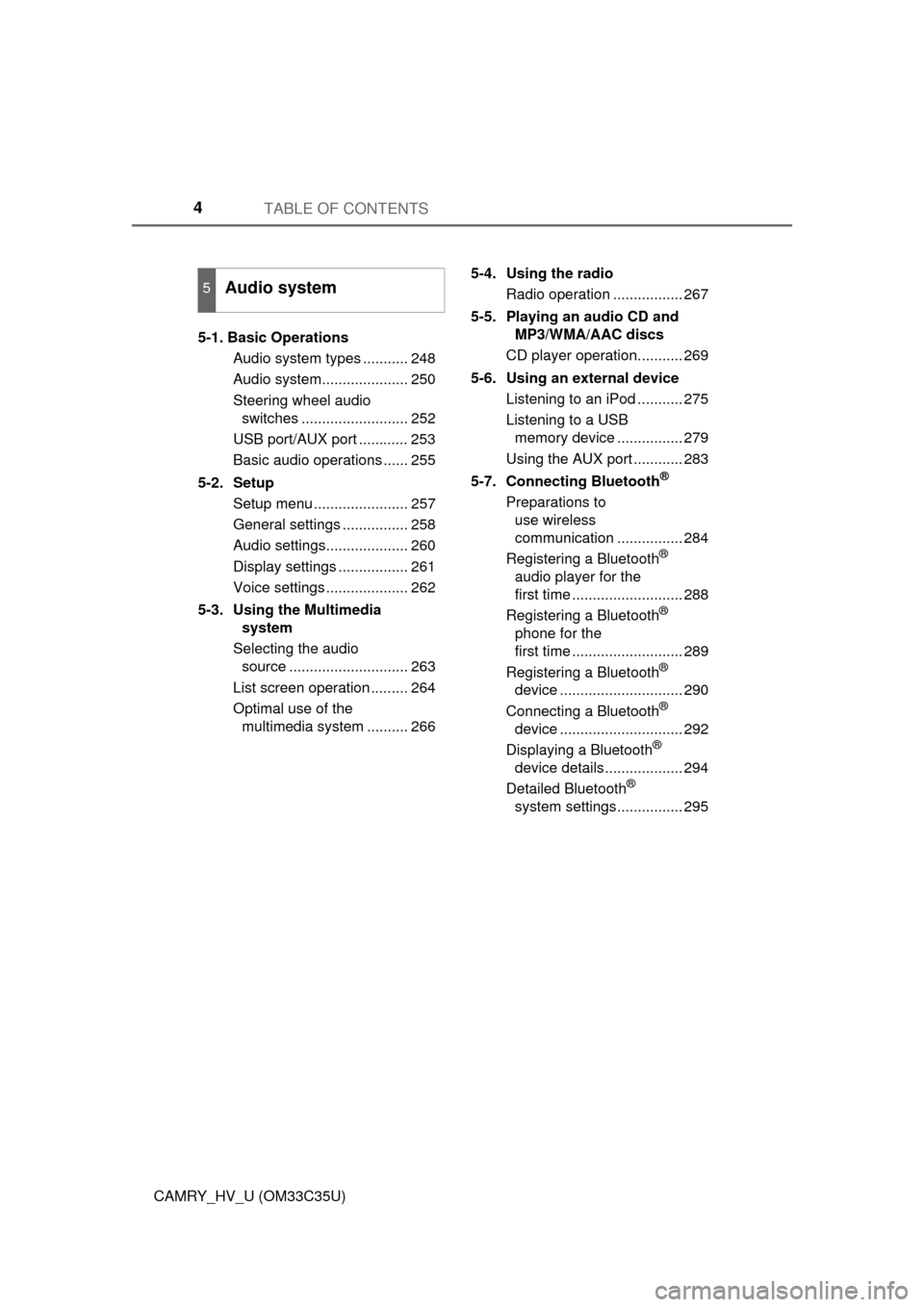
TABLE OF CONTENTS4
CAMRY_HV_U (OM33C35U)5-1. Basic Operations
Audio system types ........... 248
Audio system..................... 250
Steering wheel audio switches .......................... 252
USB port/AUX port ............ 253
Basic audio operations ...... 255
5-2. Setup Setup menu ....................... 257
General settings ................ 258
Audio settings.................... 260
Display settings ................. 261
Voice settings .................... 262
5-3. Using the Multimedia system
Selecting the audio source ............................. 263
List screen operation ......... 264
Optimal use of the multimedia system .......... 266 5-4. Using the radio
Radio operation ................. 267
5-5. Playing an audio CD and MP3/WMA/AAC discs
CD player operation........... 269
5-6. Using an external device Listening to an iPod ........... 275
Listening to a USB memory device ................ 279
Using the AUX port ............ 283
5-7. Connecting Bluetooth
®
Preparations to use wireless
communication ................ 284
Registering a Bluetooth
®
audio player for the
first time ........................... 288
Registering a Bluetooth
®
phone for the
first time ........................... 289
Registering a Bluetooth
®
device .............................. 290
Connecting a Bluetooth
®
device .............................. 292
Displaying a Bluetooth
®
device details................... 294
Detailed Bluetooth
®
system settings................ 295
5Audio system
Page 44 of 572
441-1. For safe use
CAMRY_HV_U (OM33C35U)
WARNING
nModification and disposal of SRS airbag system components
Do not dispose of your vehicle or per form any of the following modifications
without consulting your Toyota dealer. The SRS airbags may malfunction or
deploy (inflate) accidentally, causing death or serious injury.
l Installation, removal, disassembly and repair of the SRS airbags
l Repairs, modifications, removal or replacement of the steering wheel,
instrument panel, dashboard, seats or seat upholstery, front, side and rear
pillars or roof side rails
l Repairs or modifications of the front fender, front bumper, or side of the
occupant compartment
l Installation of a grille guard (bull bars, kangaroo bar, etc.), snow plows,
winches, or roof luggage carrier
l Modifications to the vehicle’s suspension system
l Installation of electronic devices such as mobile two-way radios and CD
players
l Modifications to your vehicle for a person with a physical disability
Page 124 of 572
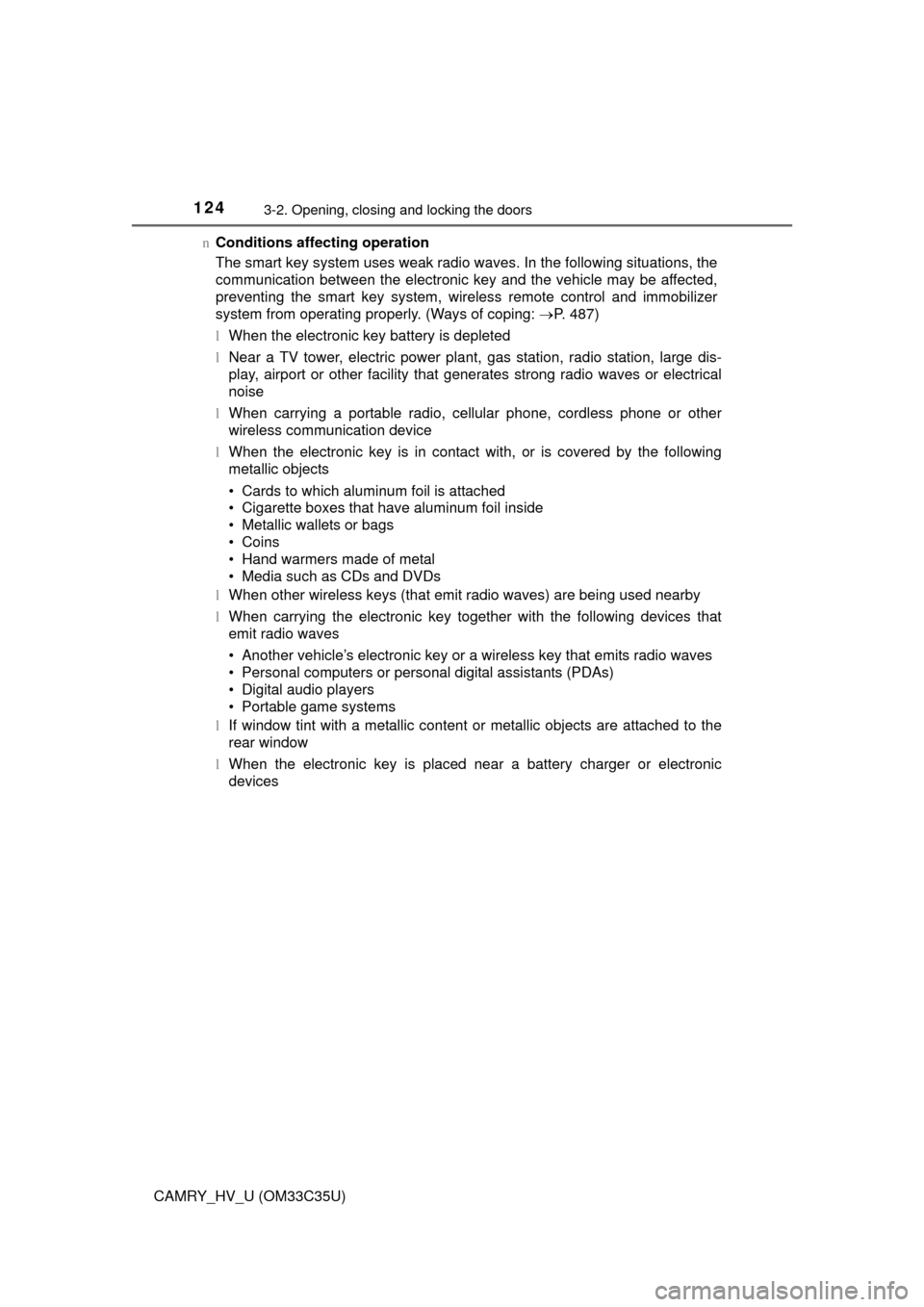
1243-2. Opening, closing and locking the doors
CAMRY_HV_U (OM33C35U)n
Conditions affecting operation
The smart key system uses weak radio waves. In the following situations, the
communication between the electronic key and the vehicle may be affected,
preventing the smart key system, wireless remote control and immobilizer
system from operating properly. (Ways of coping: P. 487)
l When the electronic key battery is depleted
l Near a TV tower, electric power plant, gas station, radio station, large dis-
play, airport or other facility that generates strong radio waves or electrical
noise
l When carrying a portable radio, cellular phone, cordless phone or other
wireless communication device
l When the electronic key is in contact with, or is covered by the following
metallic objects
• Cards to which aluminum foil is attached
• Cigarette boxes that have aluminum foil inside
• Metallic wallets or bags
• Coins
• Hand warmers made of metal
• Media such as CDs and DVDs
l When other wireless keys (that emit radio waves) are being used nearby
l When carrying the electronic key together with the following devices that
emit radio waves
• Another vehicle’s electronic key or a wireless key that emits radio waves
• Personal computers or personal digital assistants (PDAs)
• Digital audio players
• Portable game systems
l If window tint with a metallic content or metallic objects are attached to the
rear window
l When the electronic key is placed near a battery charger or electronic
devices
Page 247 of 572
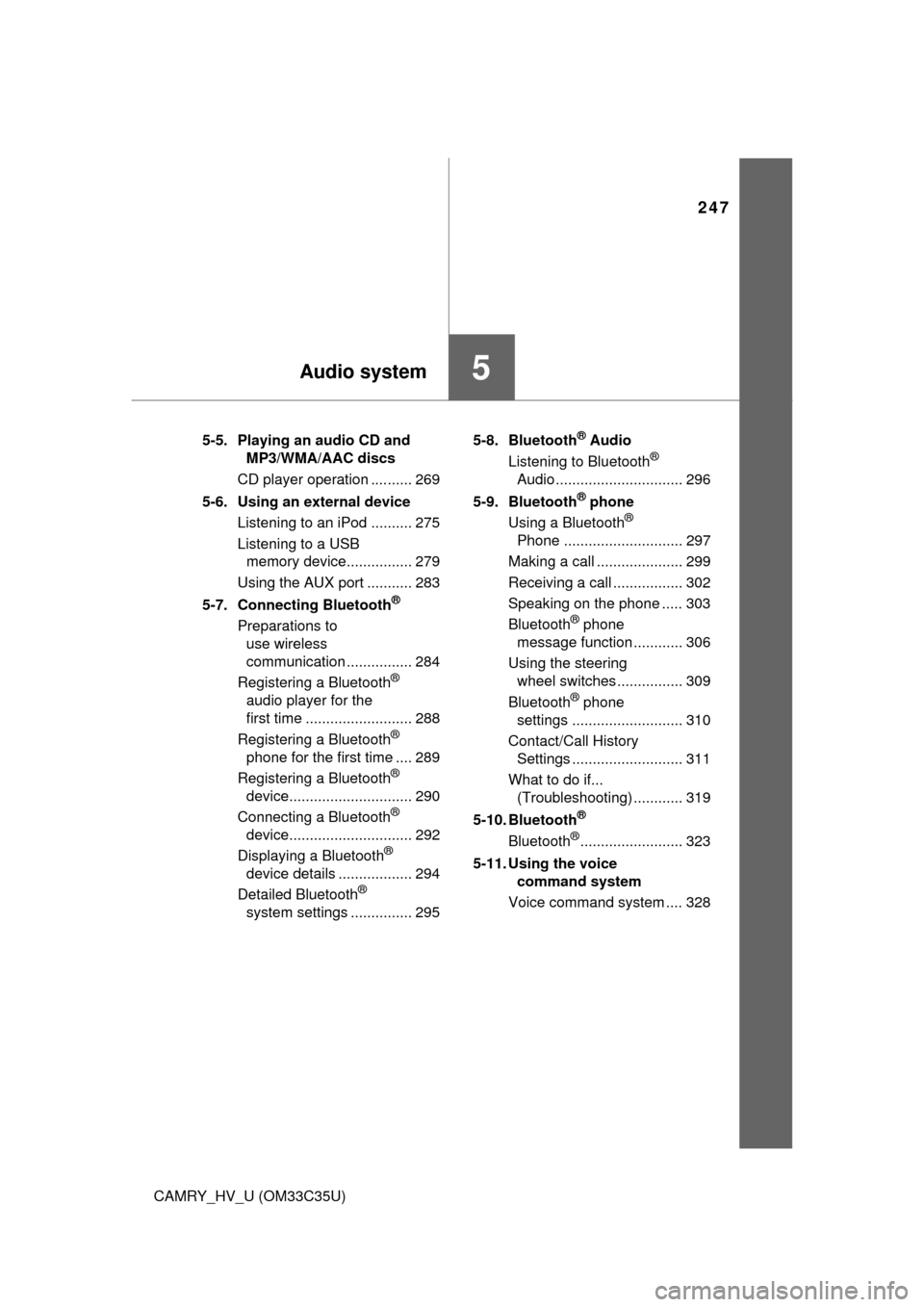
247
5Audio system
CAMRY_HV_U (OM33C35U)5-5. Playing an audio CD and
MP3/WMA/AAC discs
CD player operation .......... 269
5-6. Using an external device Listening to an iPod .......... 275
Listening to a USB memory device................ 279
Using the AUX port ........... 283
5-7. Connecting Bluetooth
®
Preparations to use wireless
communication ................ 284
Registering a Bluetooth
®
audio player for the
first time .......................... 288
Registering a Bluetooth
®
phone for the first time .... 289
Registering a Bluetooth
®
device.............................. 290
Connecting a Bluetooth
®
device.............................. 292
Displaying a Bluetooth
®
device details .................. 294
Detailed Bluetooth
®
system settings ............... 295 5-8. Bluetooth
® Audio
Listening to Bluetooth®
Audio ............................... 296
5-9. Bluetooth
® phone
Using a Bluetooth®
Phone ............................. 297
Making a call ..................... 299
Receiving a call ................. 302
Speaking on the phone ..... 303
Bluetooth
® phone
message function ............ 306
Using the steering wheel switches ................ 309
Bluetooth
® phone
settings ........................... 310
Contact/Call History Settings ........................... 311
What to do if... (Troubleshooting) ............ 319
5-10. Bluetooth
®
Bluetooth®......................... 323
5-11. Using the voice command system
Voice command system .... 328
Page 253 of 572
2535-1. Basic Operations
5
Audio system
CAMRY_HV_U (OM33C35U)n
iPod
Push the lid.
Open the cover and connect
an iPod using an iPod cable.
Turn on the power of the iPod if
it is not turned on.
n
USB memory device Push the lid.
Open the cover and connect the USB memory device.
Turn on the power of the USB memory device if it is not turned on.
n
Portable audio player
Push the lid.
Open the cover and connect the portable audio player.
Turn on the power of the portable audio player if it is not turned on.
USB port/AUX port
Connect an iPod, USB memory device or portable audio player
to the USB/AUX port as indicated below. Select “iPod”, “USB” or
“AUX” on the audio sour ce selection screen and the device can
be operated via multimedia system.
Connecting using the USB/AUX port
1
2
1
2
1
2
Page 256 of 572
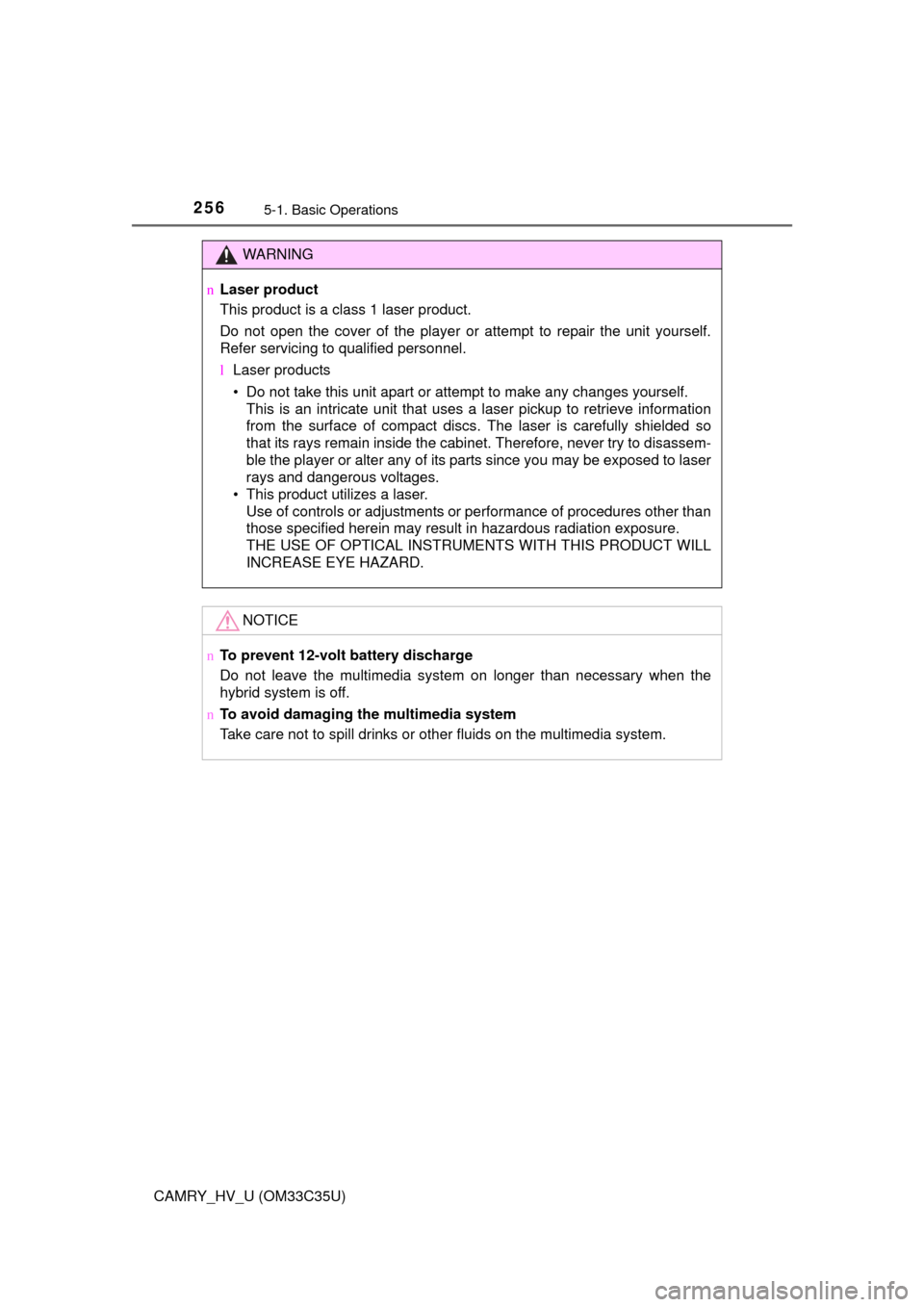
2565-1. Basic Operations
CAMRY_HV_U (OM33C35U)
WARNING
nLaser product
This product is a class 1 laser product.
Do not open the cover of the player or attempt to repair the unit yourself.
Refer servicing to qualified personnel.
lLaser products
• Do not take this unit apart or attempt to make any changes yourself.
This is an intricate unit that uses a laser pickup to retrieve information
from the surface of compact discs. The laser is carefully shielded so
that its rays remain inside the cabinet. Therefore, never try to disassem-
ble the player or alter any of its parts since you may be exposed to laser
rays and dangerous voltages.
• This product utilizes a laser.
Use of controls or adjustments or performance of procedures other than
those specified herein may result in hazardous radiation exposure.
THE USE OF OPTICAL INSTRUMENTS WITH THIS PRODUCT WILL
INCREASE EYE HAZARD.
NOTICE
n To prevent 12-volt battery discharge
Do not leave the multimedia system on longer than necessary when the
hybrid system is off.
n To avoid damaging the multimedia system
Take care not to spill drinks or other fluids on the multimedia system.
Page 269 of 572
269
5
Audio system
CAMRY_HV_U (OM33C35U)
5-5.Playing an audio CD and MP3/WMA/AAC discs
Pressing the “AUDIO” button displays the audio control screen from
any screens of the selected source.
Audio source selection screen
appears
Displaying the track/file list
MP3/WMA/AAC
Displaying the folder list
Random playback (P. 255)
Repeat play (
P. 255)
Pause
Select to resume play
Setting the sound (
P. 266)
CD player operation
Insert disc or select “CD” on the audio source selection screen
with a disc inserted to begin listening to a CD.
Audio control screen
1
2
3
4
5
6
Page 270 of 572
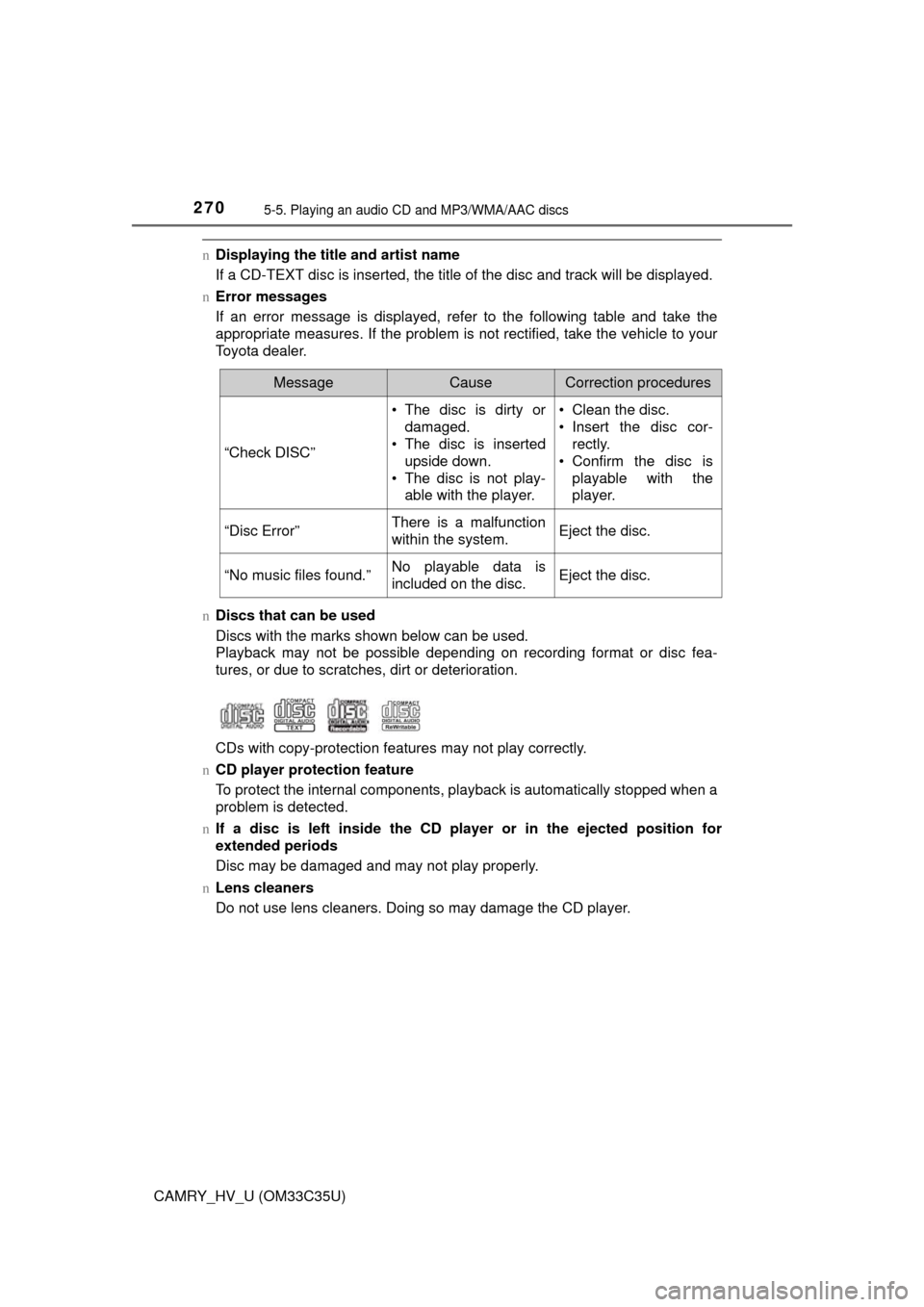
2705-5. Playing an audio CD and MP3/WMA/AAC discs
CAMRY_HV_U (OM33C35U)
nDisplaying the title and artist name
If a CD-TEXT disc is inserted, the title of the disc and track will be displayed.
n Error messages
If an error message is displayed, refer to the following table and take the
appropriate measures. If the problem is not rectified, take the vehicle to your
Toyota dealer.
n Discs that can be used
Discs with the marks shown below can be used.
Playback may not be possible depending on recording format or disc fea-
tures, or due to scratches, dirt or deterioration.
CDs with copy-protection features may not play correctly.
n CD player protection feature
To protect the internal components, playback is automatically stopped when a
problem is detected.
n If a disc is left inside the CD pl ayer or in the ejected position for
extended periods
Disc may be damaged and may not play properly.
n Lens cleaners
Do not use lens cleaners. Doing so may damage the CD player.
MessageCauseCorrection procedures
“Check DISC” • The disc is dirty or
damaged.
• The disc is inserted
upside down.
• The disc is not play- able with the player. • Clean the disc.
• Insert the disc cor-
rectly.
• Confirm the disc is playable with the
player.
“Disc Error”There is a malfunction
within the system.Eject the disc.
“No music files found.”No playable data is
included on the disc.Eject the disc.