Page 307 of 364
305
508_en_Chap10c_SMegplus_ed01-2016
Towards a recent destination
Select "Enter destination ".
Select an address from
the list offered.
Press on Navigation
to display the
primary page.
Press on the secondary page.
Select " Navigate to ".
Towards a contact
Select "Enter destination ".
Select " Contacts ".
Press on Navigation
to display the
primary page.
Press on the secondary page. Select a destination from
the contacts in the list
offered.
Select " Navigate to ".
Select the criteria then " Confirm" to
start navigation.
to b
e able to use navigation "towards
a contact in the directory", it is first
necessary to enter the address for your
contact.
Select the criteria then " Confirm" or
press " Show route on map " to start
navigation.
.
Audio and telematics
Page 308 of 364
306
508_en_Chap10c_SMegplus_ed01-2016
Towards GPS coordinates
Select "Enter destination ".
Select " Address ".
en
ter the "Longitude: "
then the " Latitude: ".
Select " Navigate to ".
Select the criteria then " Confirm" or
press " Show route on map " to start
navigation. Press on Navigation to display the
primary page.
Press on the secondary page.
Towards a point on the map
Select " Enter destination ".
Select " On the map ".
Press on Navigation
to display the
primary page.
Press on the secondary page.
Zooming in on the map shows points with
information.
A long press on a point opens its content.
Towards points of interest (POI)
Points of Interest (POI) are listed in different
categories. Press on Navigation to display the
primary page.
Press on the secondary page.
Select " Search for POI ".
Select " All POIs ",
Or "Motor ",
Or "Dining/hotels ".
Audio and telematics
Page 309 of 364
307
508_en_Chap10c_SMegplus_ed01-2016
An annual mapping update allows new
points of interest to be presented to
you.
You can also update the Risk areas /
Danger areas every month.
th
e detailed procedure is available on:
http://peugeot.navigation.com.
.
Audio and telematics
Page 310 of 364
308
508_en_Chap10c_SMegplus_ed01-2016
Risk areas / Danger zone
al ert settings
Press on Navigation to display the
primary page.
Press on the secondary page.
Select " Settings ".
Select " Alarm!" (Aler t).
It is then possible to activate Risk areas alerts
then:
-
"
Audible warning"
-
"
Alert only when navigating"
-
"
Alert only for overspeed"
-
"
Display speed limits"
-
t
i
ming: the choice of timing allows the
time before giving a Risk areas alert to be
defined.
Select " Confirm ".th
is series of alerts and displays is
only available if Risk areas have first
been downloaded and installed on the
system.
Tr a f fi c
Traffic information
Display of messages
Press on Navigation to display the
primary page.
Press on the secondary page.
Select " Traffic messages ".
Choose filter settings for: "On the route ",
" Around ",
" Near destination ", filters to fine-
tune the list of messages.
Press again to remove the filter.
Audio and telematics
Page 311 of 364
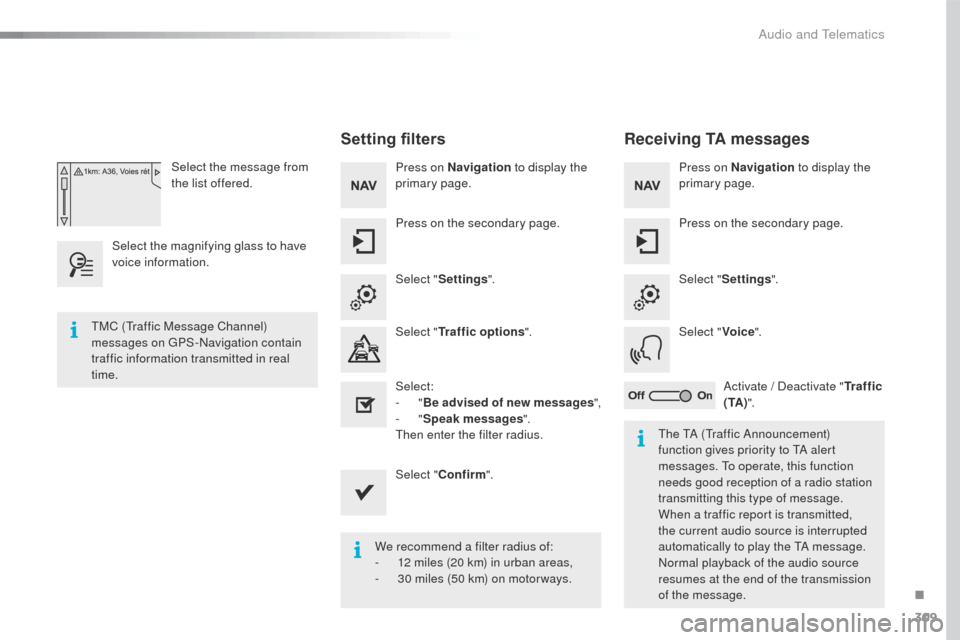
309
508_en_Chap10c_SMegplus_ed01-2016
Select the message from
the list offered.
Select the magnifying glass to have
voice information.
Setting filters
Press on Navigation to display the
primary page.
Press on the secondary page.
Select " Settings ".
Select " Traffic options ".
Select:
-
"Be advised of new messages ",
-
"Speak messages ".
then
enter the filter radius.
Select " Confirm ".
We recommend a filter radius of:
-
1
2 miles (20 km) in urban areas,
-
3
0 miles (50 km) on motor ways.
tM
C (
tr
affic Message Channel)
messages on
g
P
S-Navigation contain
traffic information transmitted in real
time.
th
e t
A (tr
affic Announcement)
function gives priority to
t
A a
lert
messages.
t
o o
perate, this function
needs good reception of a radio station
transmitting this type of message.
When a traffic report is transmitted,
the current audio source is interrupted
automatically to play the
t
A m
essage.
Normal playback of the audio source
resumes at the end of the transmission
of the message.
Receiving TA messages
Press on Navigation to display the
primary page.
Press on the secondary page.
Select " Settings ".
Select " Voice".
Activate
/ Deactivate "Tr a f f i c
( TA ) ".
.
Audio and telematics
Page 312 of 364
310
508_en_Chap10c_SMegplus_ed01-2016
Level 1
Configuration
Level 2Level 3
Audio settings Audio settings
Choice of color scheme Audio settings
"Configuration"
Primary page
Audio and telematics
Page 313 of 364
311
508_en_Chap10c_SMegplus_ed01-2016
Level 1Level 2 Level 3 Comments
Configuration
Audio settings Ambience
Choose the sound ambience.
Balance Set the position of the sound in the vehicle using
the Arkamys
® system.
Sound effects Set the volume or activate the link to vehicle
speed.
Ringtones Set the telephone ringtone and volume.
Voice Set the volume and voice for speaking street
names
Confirm Save the settings.
Configuration
Turn off screen
tu
rn off the display (black screen). Pressing the
black screen restores the display.
Configuration
Color schemes Confirm
Having chosen the color scheme, save the
setting.
.
Audio and telematics
Page 314 of 364
312
508_en_Chap10c_SMegplus_ed01-2016
Units
Display screen
Configuration
Adjust date and time Factory settings
Level 1
Level 2"Configuration"
Secondary page
Audio and telematics