Page 340 of 364

338
508_en_Chap10d_RD5_ed01-2016
First steps
On / Off.
Volume.
Select screen display between
modes:
Full screen: Audio
In a window: Audio - t
i
me or t
r
ip
computer.
Long press: black screen (DARK). Select source:
Radio, CD, AuX
, uS B.
Confirmation or display of contextual
menu. Display the list of stations received,
CD/MP3 tracks or folders.
Long press: manage the
classification of MP3/ WMA files /
update the list of stations received.Audio settings:
audio ambiences, treble, bass,
loudness, distribution, left/right
balance, front/rear fader, automatic
volume.
Access to main menu. Select AM / FM wavebands. Manual step by step search up /
down for radio frequencies.
Select previous / next MP3 folder.
Select previous / next folder / genre /
artist / playlist in the u
S
B device.
Navigation in a list.
Automatic search up / down for radio
frequencies.
Select previous / next CD, u
S
B track.
Navigation in a list.
tA (traffic Announcement) function On /
Of f.
Long press: access to type of information.
Abandon the current operation.up o ne level.
Select preset radio station.
Long press: preset (store) a station.
Audio and telematics
Page 341 of 364
339
508_en_Chap10d_RD5_ed01-2016
Steering mounted controls
Press: open the instrument panel
screen menu.
Rotate: navigate in the instrument
panel screen menu.Change the audio source.
Select the type of permanent display
in the screen, between window and
full screen modes.
Long press: black screen (DARK).Radio: display the list of stations.
Media: display the list of tracks.
Long press: update the list of stations
received.
Decrease volume. Rotate:
Radio: search for the previous / next
station.
Media: previous / next track.
Press: confirm.
Increase volume.
Mute / restore sound.
.
Audio and telematics
Page 342 of 364
340
508_en_Chap10d_RD5_ed01-2016
A long press on LIST builds or
updates the list of stations; audio
reception is cut momentarily.
Select the desired radio station and
confirm by pressing OK.
A press changes to the next or
previous letter (e.g. A, B, D, F,
g
, J
,
K, ...). Press BAND to select a waveband.
Press LIST to display the list of
stations received in alphabetical
o r d e r. Press SOURCE or SRC several
times in succession and select radio.
"
Multimedia ": Media parameters,
Radio parameters.
Menus
> Screen C
For a detailed global view of the menus
available, refer to the "Screen menu
map" section.
Audio
the exterior environment (hills, buildings,
tunnel, car park, below ground...) may
prevent reception, even in RDS station
tracking mode.
t
h
is phenomenon is
normal in the propagation of radio waves
and is in no way indicative of a fault with
the audio system.
Selecting a station
Audio and telematics
Page 343 of 364
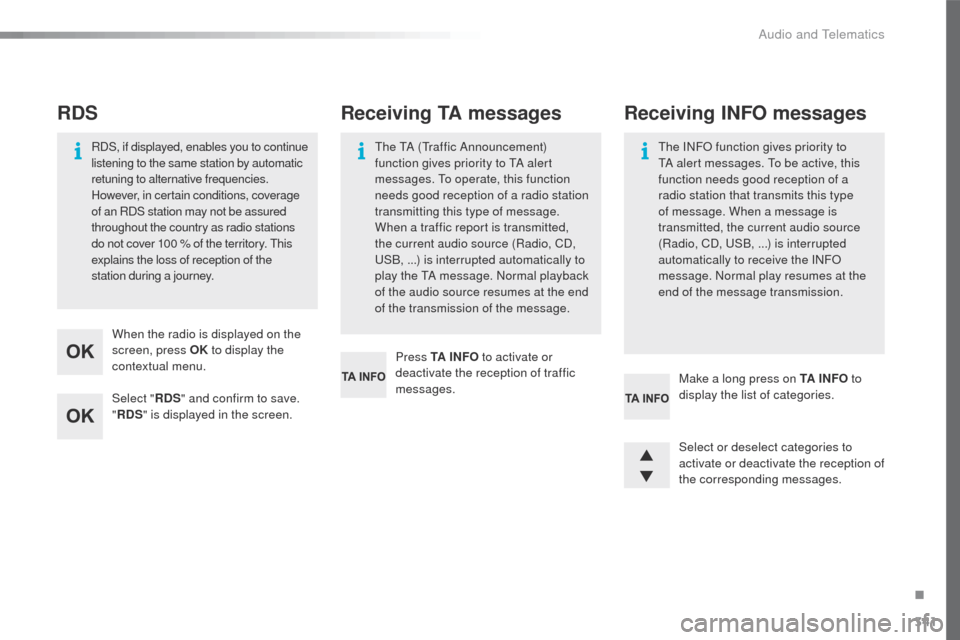
341
508_en_Chap10d_RD5_ed01-2016
Select "RDS" and confirm to save.
" RDS " is displayed in the screen.
When the radio is displayed on the
screen, press OK
to display the
contextual menu.
RDS, if displayed, enables you to continue
listening to the same station by automatic
retuning to alternative frequencies.
However, in certain conditions, coverage
of an RDS station may not be assured
throughout the country as radio stations
do not cover 100
% of the territory. t
h
is
explains the loss of reception of the
station during a journey.
RDS
Press TA I N FO to activate or
deactivate the reception of traffic
messages.
th
e t
A (tr
affic Announcement)
function gives priority to t
A a
lert
messages. t
o o
perate, this function
needs good reception of a radio station
transmitting this type of message.
When a traffic report is transmitted,
the current audio source (Radio, CD,
uS
B, ...) is interrupted automatically to
play the t
A m
essage. Normal playback
of the audio source resumes at the end
of the transmission of the message.
Receiving TA messages
Select or deselect categories to
activate or deactivate the reception of
the corresponding messages. Make a long press on TA I N FO to
display the list of categories.
Receiving INFO messages
the INFO function gives priority to tA a lert messages. to b e active, this
function needs good reception of a
radio station that transmits this type
of message. When a message is
transmitted, the current audio source
(Radio, CD,
u
S
B, ...) is interrupted
automatically to receive the INFO
message. Normal play resumes at the
end of the message transmission.
.
Audio and telematics
Page 344 of 364
342
508_en_Chap10d_RD5_ed01-2016
Select "RadioText (TXT) display "
and confirm OK to save.
With the radio displayed on the
screen, press OK
to display the
contextual menu.
Radio text is information transmitted by
the radio station related to the current
programme or song.
Display RADIO TEXT
Screen C
Audio and telematics
Page 345 of 364
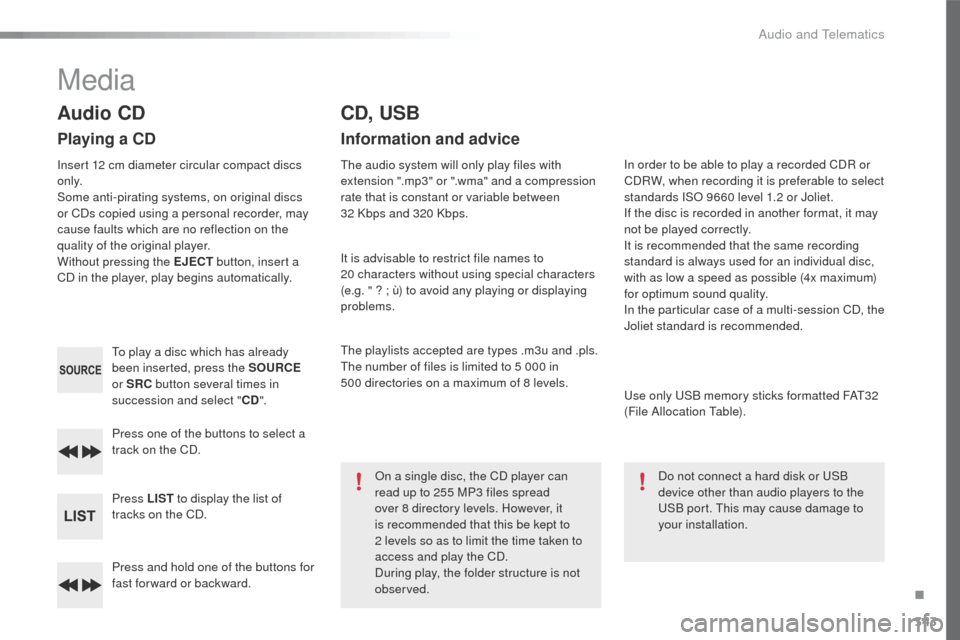
343
508_en_Chap10d_RD5_ed01-2016
Press and hold one of the buttons for
fast for ward or backward. Press one of the buttons to select a
track on the CD.
Press LIST to display the list of
tracks on the CD.
to p
lay a disc which has already
been inserted, press the SOURCE
or SRC button several times in
succession and select " CD".
Audio CD
Playing a CD
Insert 12 cm diameter circular compact discs
o n l y.
Some anti-pirating systems, on original discs
or CDs copied using a personal recorder, may
cause faults which are no reflection on the
quality of the original player.
Without pressing the EJECT button, insert a
CD in the player, play begins automatically.
CD, USB
Information and advice
the audio system will only play files with
extension ".mp3" or ".wma" and a compression
rate that is constant or variable between
32
Kbps and 320 Kbps.
It is advisable to restrict file names to
20
characters without using special characters
(e.g. " ? ; ù) to avoid any playing or displaying
problems.
th
e playlists accepted are types .m3u and .pls.
th
e number of files is limited to 5 000 in
500
directories on a maximum of 8 levels.On a single disc, the CD player can
read up to 255 MP3 files spread
over 8 directory levels. However, it
is recommended that this be kept to
2
levels so as to limit the time taken to
access and play the CD.
During play, the folder structure is not
observed. In order to be able to play a recorded CDR or
CDRW, when recording it is preferable to select
standards ISO 9660 level 1.2 or Joliet.
If the disc is recorded in another format, it may
not be played correctly.
It is recommended that the same recording
standard is always used for an individual disc,
with as low a speed as possible (4x maximum)
for optimum sound quality.
In the particular case of a multi-session CD, the
Joliet standard is recommended.
us
e only u
S
B memory sticks formatted FA
t3
2
(File Allocation
t
a
ble).
Do not connect a hard disk or
u
S
B
device other than audio players to the
uS
B port. t
h
is may cause damage to
your installation.
Media
.
Audio and telematics
Page 346 of 364
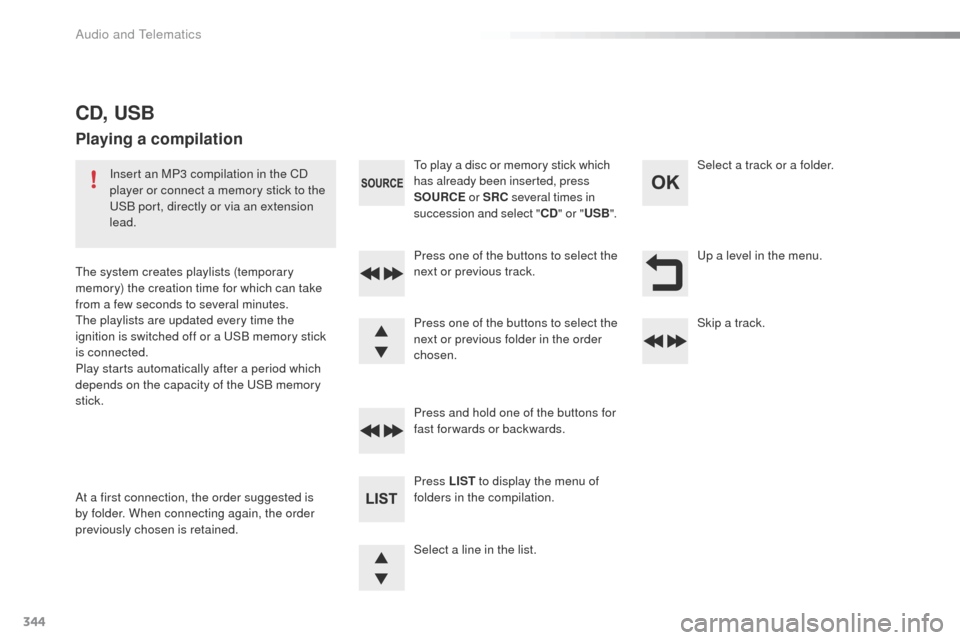
344
508_en_Chap10d_RD5_ed01-2016
up a level in the menu.
Select a line in the list. Press one of the buttons to select the
next or previous track.
Press and hold one of the buttons for
fast forwards or backwards. Skip a track. Select a track or a folder.
Press LIST to display the menu of
folders in the compilation.
to p
lay a disc or memory stick which
has already been inserted, press
SOURCE or SRC several times in
succession and select " CD" or " USB".
Press one of the buttons to select the
next or previous folder in the order
chosen.
CD, USB
Playing a compilation
Insert an MP3 compilation in the CD
player or connect a memory stick to the
uS
B port, directly or via an extension
lead.
th
e system creates playlists (temporary
memory) the creation time for which can take
from a few seconds to several minutes.
th
e playlists are updated every time the
ignition is switched off or a
u
S
B memory stick
is connected.
Play starts automatically after a period which
depends on the capacity of the
u
S
B memory
stick.
At a first connection, the order suggested is
by folder. When connecting again, the order
previously chosen is retained.
Audio and telematics
Page 347 of 364
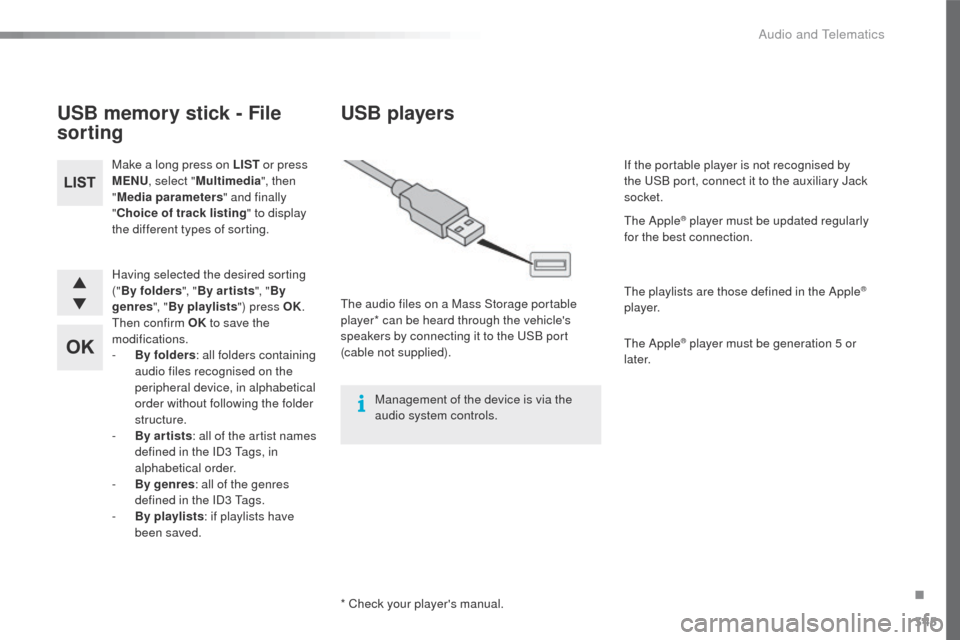
345
508_en_Chap10d_RD5_ed01-2016
Having selected the desired sorting
("By folders ", "By ar tists ", "By
genres ", "By playlists ") press OK.
th
en confirm OK to save the
modifications.
-
B
y folders : all folders containing
audio files recognised on the
peripheral device, in alphabetical
order without following the folder
structure.
-
B
y ar tists : all of the artist names
defined in the ID3
t
a
gs, in
alphabetical order.
-
B
y genres : all of the genres
defined in the ID3
t
a
gs.
-
By
playlists : if playlists have
been saved.
Make a long press on LIST
or press
MENU , select " Multimedia ", then
" Media parameters " and finally
" Choice of track listing " to display
the different types of sorting.
USB memory stick - File
sorting
* Check your player's manual.
USB players
the audio files on a Mass Storage portable
player* can be heard through the vehicle's
speakers by connecting it to the
u
S
B port
(cable not supplied).
Management of the device is via the
audio system controls. If the portable player is not recognised by
the
u
S
B port, connect it to the auxiliary Jack
socket.
th
e Apple
® player must be updated regularly
for the best connection.
th
e playlists are those defined in the Apple
®
p l aye r.
th
e Apple
® player must be generation 5 or
later.
.
Audio and telematics