Page 9 of 40
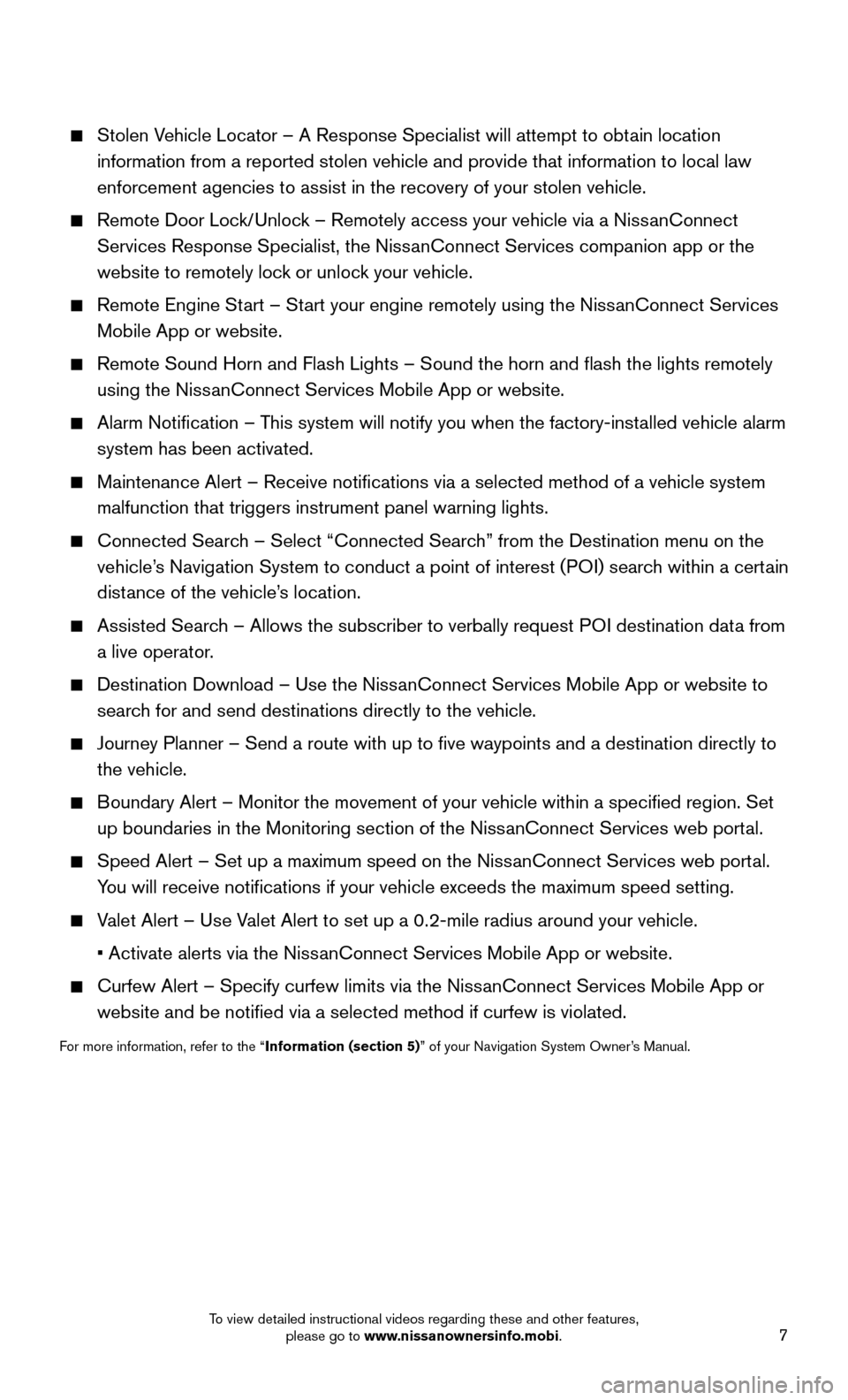
7
Stolen Vehicle Locator – A Response Specialist will attempt to obtain location
information from a reported stolen vehicle and provide that information \
to local law
enforcement agencies to assist in the recovery of your stolen vehicle.
Remote Door Lock/Unlock – Remotely access your vehicle via a NissanConnect
Services Response Specialist, the NissanConnect Services companion app or the
website to remotely lock or unlock your vehicle.
Remote Engine Start – Start your engine remotely using the NissanConnect Services
Mobile App or website.
Remote Sound Horn and Flash Lights – Sound the horn and flash the l\
ights remotely
using the NissanConnect Services Mobile App or website.
Alarm Notification – This system will notify you when the factory-installed vehicle alarm
system has been activated.
Maintenance Alert – Receive notifications via a selected method of \
a vehicle system
malfunction that triggers instrument panel warning lights.
Connected Search – Select “Connected Search” from the Destination menu on the
vehicle’s Navigation System to conduct a point of interest (POI) search within a certain
distance of the vehicle’s location.
Assisted Search – Allows the subscriber to verbally request POI destination data from
a live operator.
Destination Download – Use the NissanConnect Services Mobile App or website to
search for and send destinations directly to the vehicle.
Journey Planner – Send a route with up to five waypoints and a dest\
ination directly to
the vehicle.
Boundary Alert – Monitor the movement of your vehicle within a specifi\
ed region. Set
up boundaries in the Monitoring section of the NissanConnect Services web portal.
Speed Alert – Set up a maximum speed on the NissanConnect Services web portal.
You will receive notifications if your vehicle exceeds the maximum spee\
d setting.
Valet Alert – Use Valet Alert to set up a 0.2-mile radius around your vehicle.
• Activate alerts via the NissanConnect Services Mobile App or website.
Curfew Alert – Specify curfew limits via the NissanConnect Services Mobile App or
website and be notified via a selected method if curfew is violated.
For more information, refer to the “Information (section 5)” of your Navigation System Owner’s Manual.
To view detailed instructional videos regarding these and other features, please go to www.nissanownersinfo.mobi.
Page 10 of 40
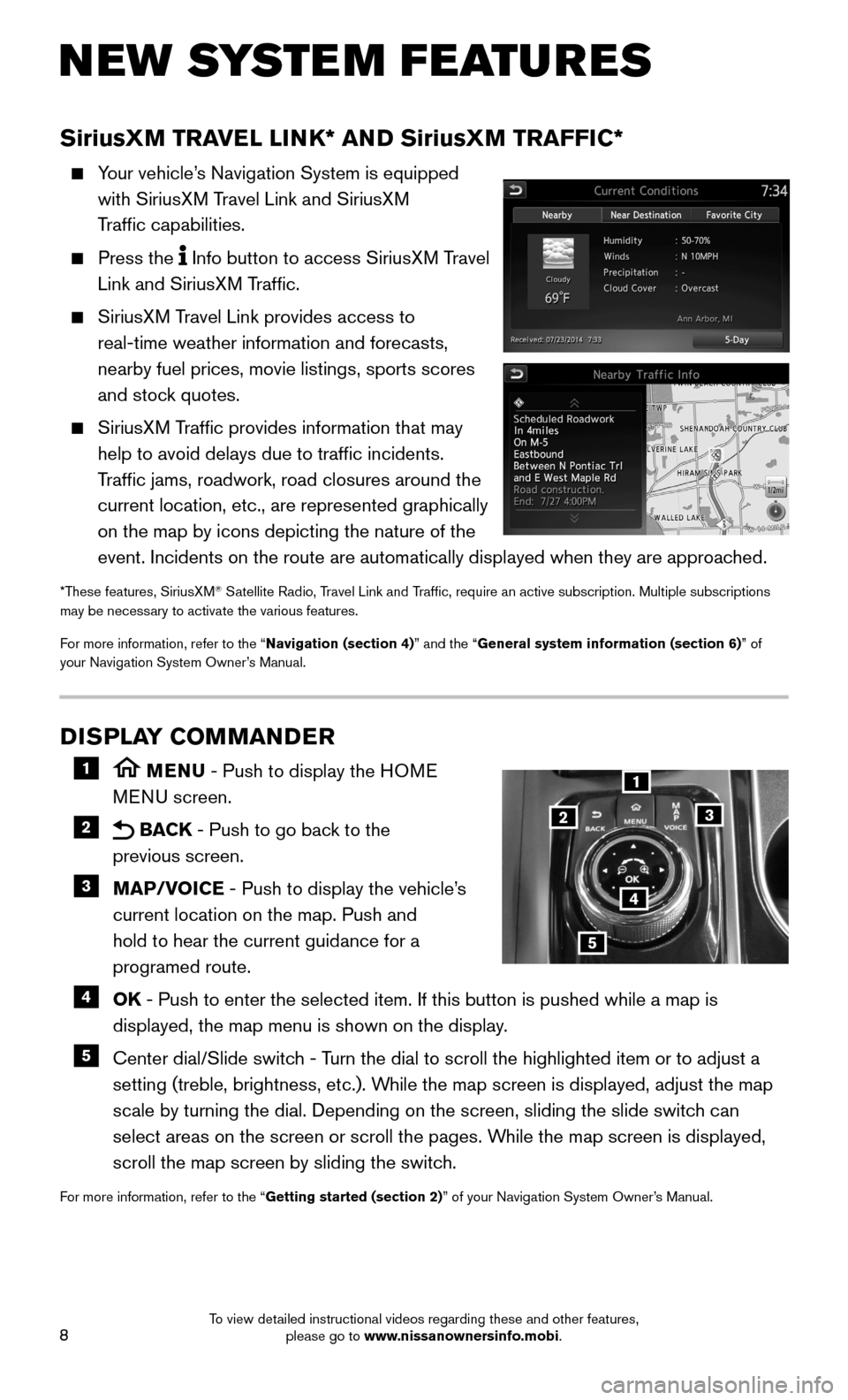
8
NEW SYSTEM FEATURES
DISPLAY COMMANDER
1 MENU - Push to display the HOME
MENU screen.
2 BACK - Push to go back to the
previous screen.
3 MAP/VOICE - Push to display the vehicle’s
current location on the map. Push and
hold to hear the current guidance for a
programed route.
4 OK - Push to enter the selected item. If this button is pushed while a map\
is
displayed, the map menu is shown on the display.
5 Center dial/Slide switch - Turn the dial to scroll the highlighted item or to adjust a
setting (treble, brightness, etc.). While the map screen is displayed, adjust the map
scale by turning the dial. Depending on the screen, sliding the slide sw\
itch can
select areas on the screen or scroll the pages. While the map screen is displayed,
scroll the map screen by sliding the switch.
For more information, refer to the “Getting started (section 2)” of your Navigation System Owner’s Manual.
1
23
4
5
SiriusXM TRAVEL LINK* AND SiriusXM TRAFFIC*
Your vehicle’s Navigation System is equipped
with SiriusXM Travel Link and SiriusXM
Traffic capabilities.
Press the Info button to access SiriusXM Travel
Link and SiriusXM Traffic.
SiriusXM Travel Link provides access to
real-time weather information and forecasts,
nearby fuel prices, movie listings, sports scores
and stock quotes.
SiriusXM Traffic provides information that may
help to avoid delays due to traffic incidents.
Traffic jams, roadwork, road closures around the
current location, etc., are represented graphically
on the map by icons depicting the nature of the
event. Incidents on the route are automatically displayed when they are \
approached.
*These features, SiriusXM® Satellite Radio, Travel Link and Traffic, require an active subscription. Multiple subscriptions may be necessary to activate the various features.
For more information, refer to the “Navigation (section 4)” and the “General system information (section 6)” of your Navigation System Owner’s Manual.
To view detailed instructional videos regarding these and other features, please go to www.nissanownersinfo.mobi.
Page 11 of 40
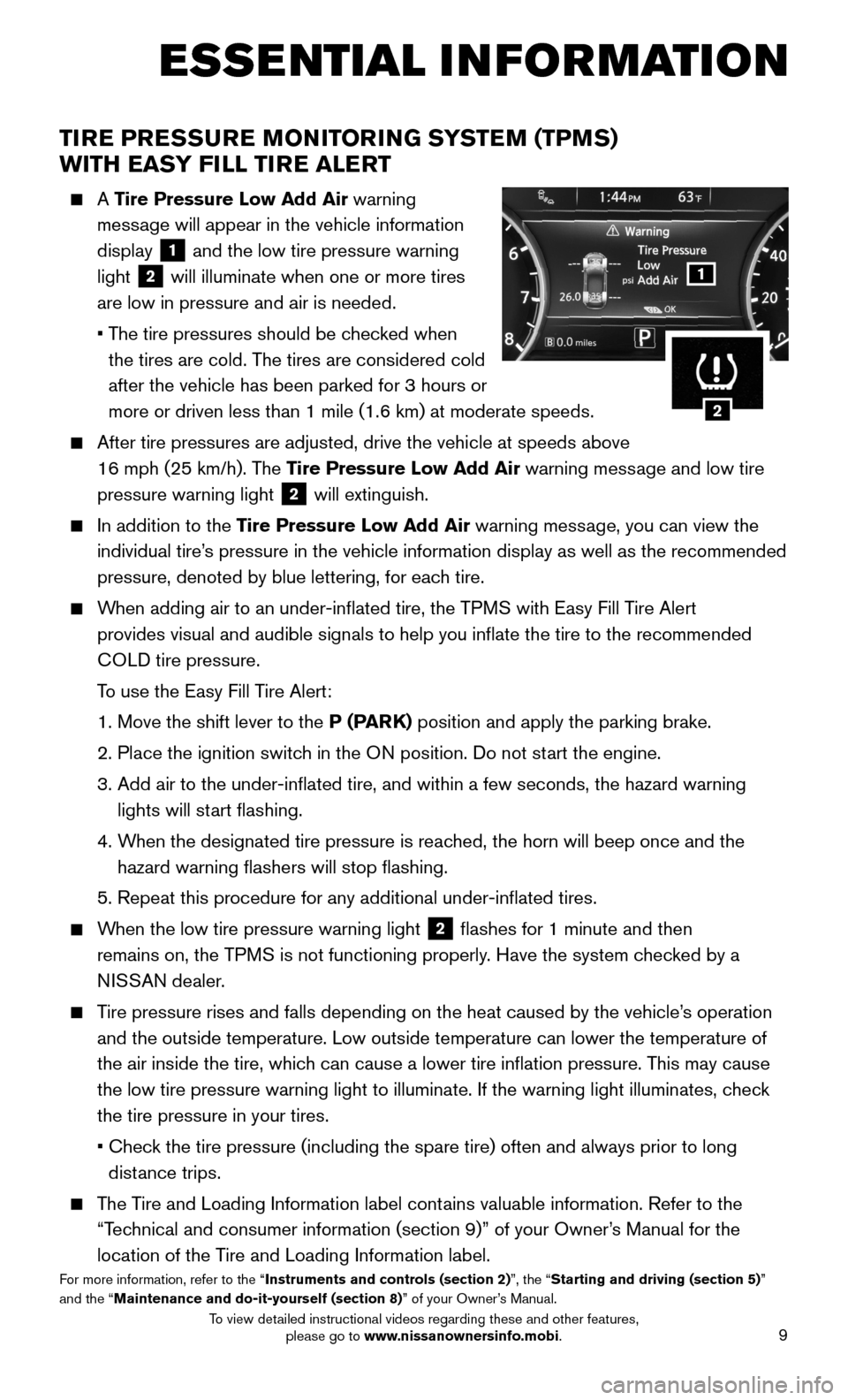
9
TIRE PRESSURE MONITORING SYSTEM (TPMS)
WITH EASY FILL TIRE ALERT
A Tire Pressure Low Add Air warning
message will appear in the vehicle information
display 1 and the low tire pressure warning
light 2 will illuminate when one or more tires
are low in pressure and air is needed.
• The tire pressures should be checked when
the tires are cold. The tires are considered cold
after the vehicle has been parked for 3 hours or
more or driven less than 1 mile (1.6 km) at moderate speeds.
After tire pressures are adjusted, drive the vehicle at speeds above
16 mph (25 km/h). The Tire Pressure Low Add Air warning message and low tire
pressure warning light 2 will extinguish.
In addition to the Tire Pressure Low Add Air warning message, you can view the
individual tire’s pressure in the vehicle information display as well as the recommended\
pressure, denoted by blue lettering, for each tire.
When adding air to an under-inflated tire, the TPMS with Easy Fill Tire Alert
provides visual and audible signals to help you inflate the tire to th\
e recommended
COLD tire pressure.
To use the Easy Fill Tire Alert:
1. Move the shift lever to the P (PARK) position and apply the parking brake.
2. Place the ignition switch in the ON position. Do not start the engine.
3. Add air to the under-inflated tire, and within a few seconds, the haza\
rd warning
lights will start flashing.
4. When the designated tire pressure is reached, the horn will beep once and the
hazard warning flashers will stop flashing.
5. Repeat this procedure for any additional under-inflated tires.
When the low tire pressure warning light 2 flashes for 1 minute and then
remains on, the TPMS is not functioning properly. Have the system checked by a
NISSAN dealer.
Tire pressure rises and falls depending on the heat caused by the vehicle\
’s operation
and the outside temperature. Low outside temperature can lower the tempe\
rature of
the air inside the tire, which can cause a lower tire inflation pressure. This may cause
the low tire pressure warning light to illuminate. If the warning light \
illuminates, check
the tire pressure in your tires.
• Check the tire pressure (including the spare tire) often and always prior \
to long
distance trips.
The Tire and Loading Information label contains valuable information. Refer to the
“Technical and consumer information (section 9)” of your Owner’s Manual for the
location of the Tire and Loading Information label.For more information, refer to the “Instruments and controls (section 2)”, the “Starting and driving (section 5)” and the “Maintenance and do-it-yourself (section 8)” of your Owner’s Manual.
1
2
ESSE NTIAL I N FOR MATION
To view detailed instructional videos regarding these and other features, please go to www.nissanownersinfo.mobi.
Page 12 of 40
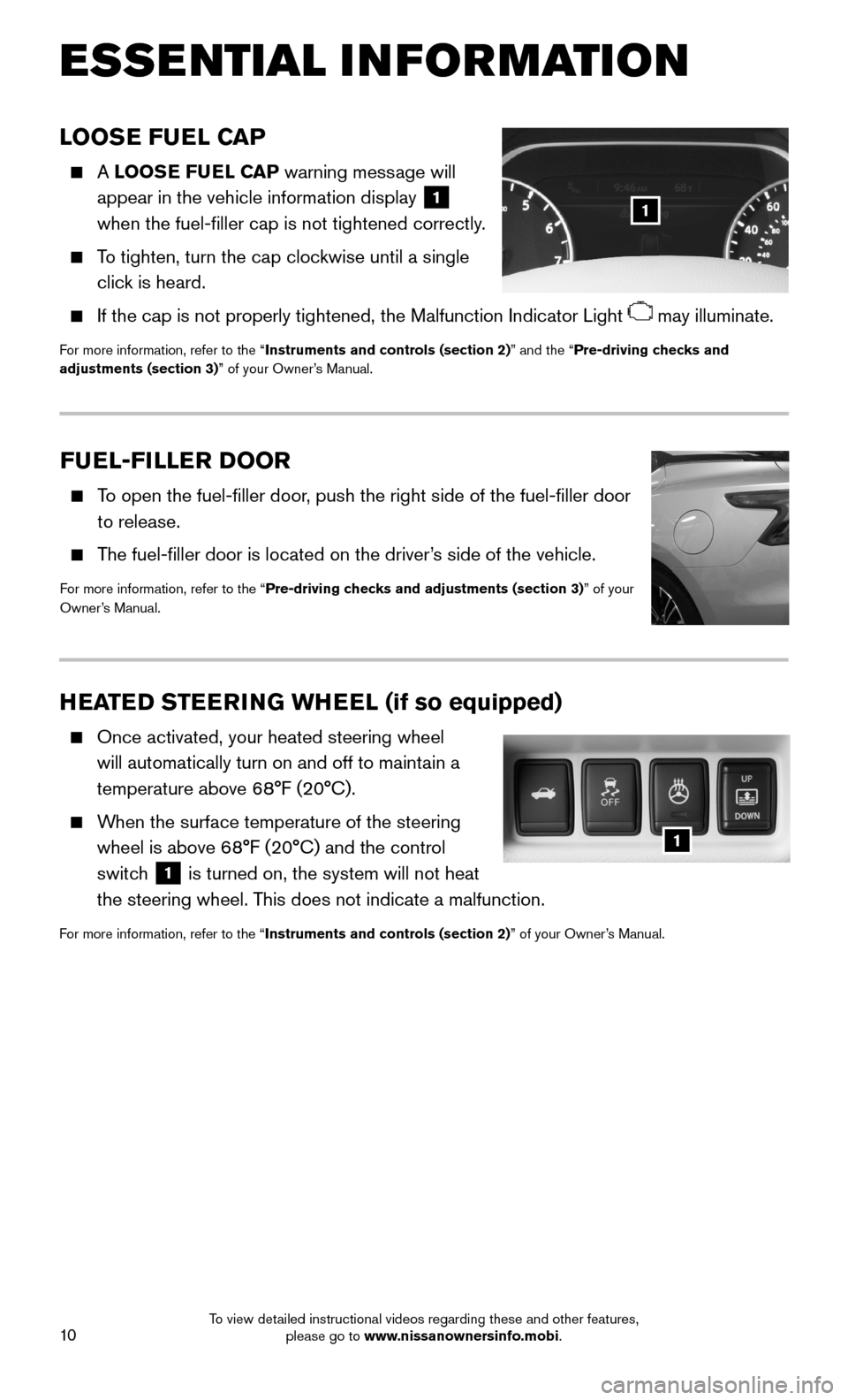
10
ESSE NTIAL I N FOR MATION
FUEL-FILLER DOOR
To open the fuel-filler door, push the right side of the fuel-filler door
to release.
The fuel-filler door is located on the driver’s side of the vehicle.
For more information, refer to the “Pre-driving checks and adjustments (section 3)” of your Owner’s Manual.
HEATED STEERING WHEEL (if so equipped)
Once activated, your heated steering wheel
will automatically turn on and off to maintain a
temperature above 68°F (20°C).
When the surface temperature of the steering
wheel is above 68°F (20°C) and the control
switch 1 is turned on, the system will not heat
the steering wheel. This does not indicate a malfunction.
For more information, refer to the “Instruments and controls (section 2)” of your Owner’s Manual.
LOOSE FUEL CAP
A LOOSE FUEL CAP warning message will
appear in the vehicle information display 1
when the fuel-filler cap is not tightened correctly.
To tighten, turn the cap clockwise until a single
click is heard.
If the cap is not properly tightened, the Malfunction Indicator Light may illuminate.
For more information, refer to the “Instruments and controls (section 2)” and the “Pre-driving checks and adjustments (section 3)” of your Owner’s Manual.
1
1
To view detailed instructional videos regarding these and other features, please go to www.nissanownersinfo.mobi.
Page 13 of 40
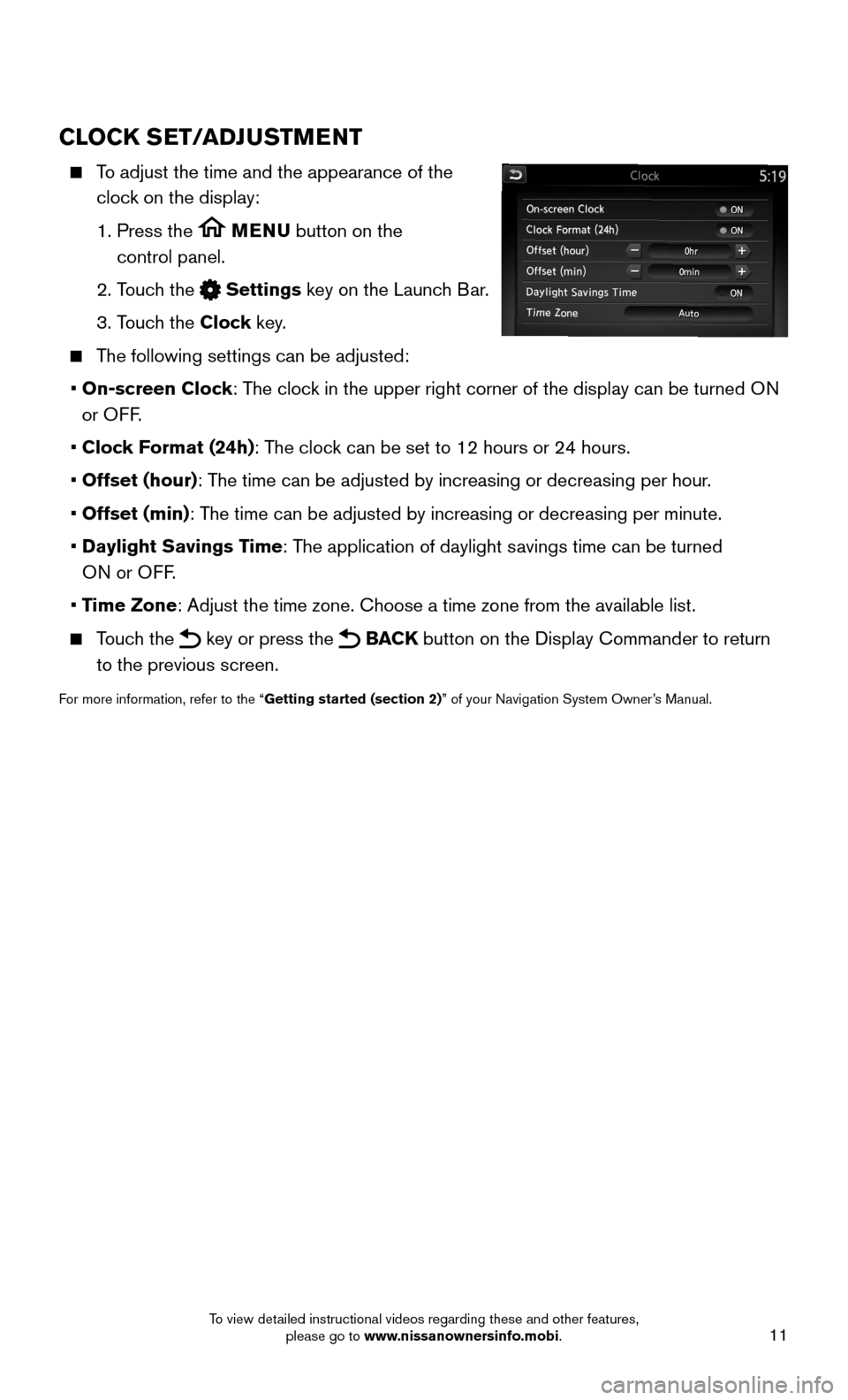
11
CLOCK SET/ADJUSTMENT
To adjust the time and the appearance of the
clock on the display:
1. Press the MENU button on the
control panel.
2. Touch the Settings key on the Launch Bar.
3. Touch the Clock key.
The following settings can be adjusted:
• On-screen Clock: The clock in the upper right corner of the display can be turned ON
or OFF.
• Clock Format (24h): The clock can be set to 12 hours or 24 hours.
• Offset (hour): The time can be adjusted by increasing or decreasing per hour.
• Offset (min): The time can be adjusted by increasing or decreasing per minute.
• Daylight Savings Time: The application of daylight savings time can be turned
ON or OFF.
• Time Zone: Adjust the time zone. Choose a time zone from the available list.
Touch the key or press the BACK button on the Display Commander to return
to the previous screen.
For more information, refer to the “Getting started (section 2)” of your Navigation System Owner’s Manual.
To view detailed instructional videos regarding these and other features, please go to www.nissanownersinfo.mobi.
Page 14 of 40
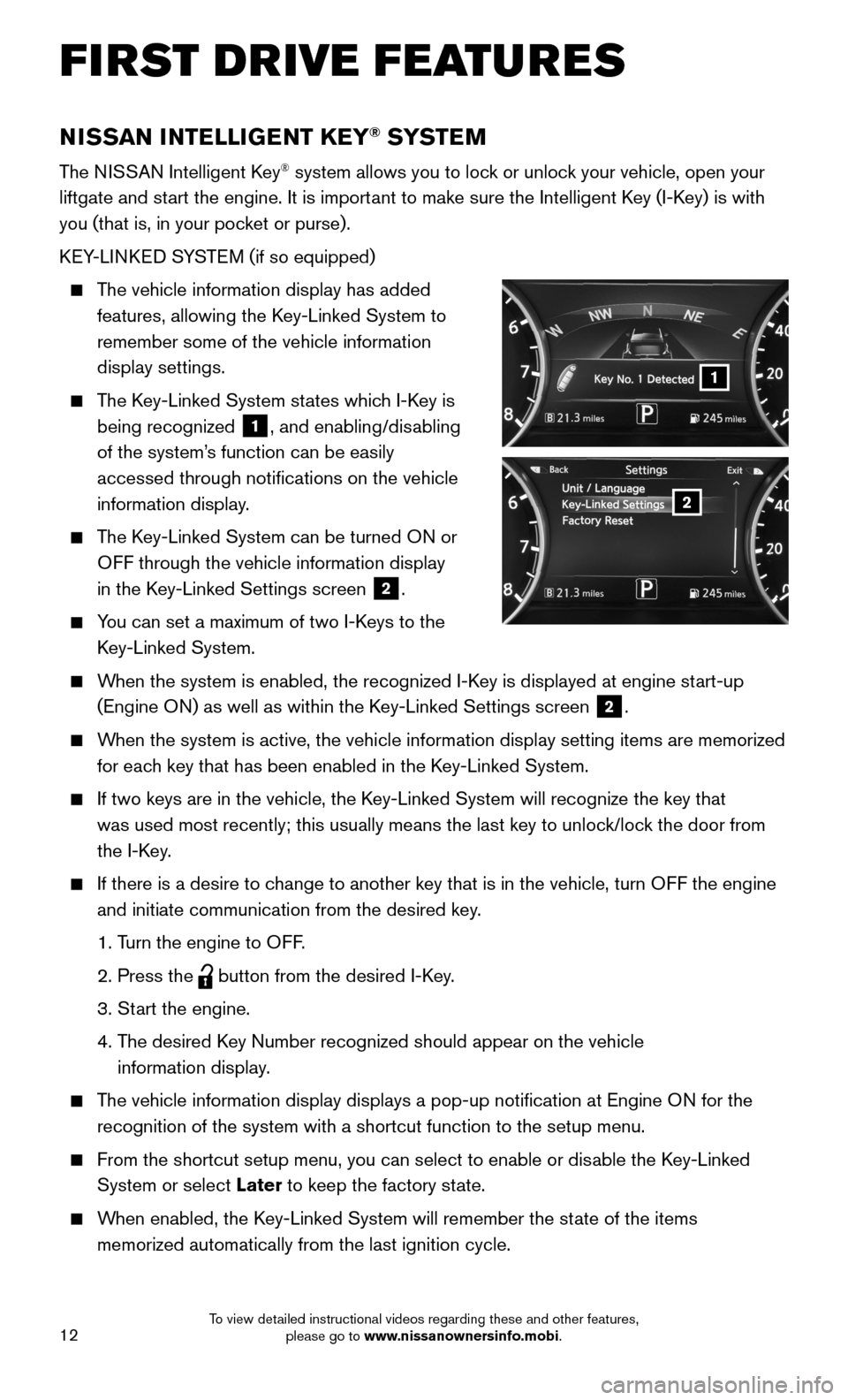
12
FIRST DRIVE FEATURES
NISSAN INTELLIGENT KEY® SYSTE M
The NISSAN Intelligent Key® system allows you to lock or unlock your vehicle, open your
liftgate and start the engine. It is important to make sure the Intelligent Key (I-Key) is with
you (that is, in your pocket or purse).
KEY-LINKED SYSTEM (if so equipped)
The vehicle information display has added
features, allowing the Key-Linked System to
remember some of the vehicle information
display settings.
The Key-Linked System states which I-Key is
being recognized 1, and enabling/disabling
of the system’s function can be easily
accessed through notifications on the vehicle
information display.
The Key-Linked System can be turned ON or
OFF through the vehicle information display
in the Key-Linked Settings screen 2.
You can set a maximum of two I-Keys to the
Key-Linked System.
When the system is enabled, the recognized I-Key is displayed at engine start-up
(Engine ON) as well as within the Key-Linked Settings screen 2.
When the system is active, the vehicle information display setting items \
are memorized
for each key that has been enabled in the Key-Linked System.
If two keys are in the vehicle, the Key-Linked System will recognize the key that
was used most recently; this usually means the last key to unlock/lock the door from
the I-Key.
If there is a desire to change to another key that is in the vehicle, turn OFF the engine
and initiate communication from the desired key.
1. Turn the engine to OFF.
2. Press the button from the desired I-Key.
3. Start the engine.
4. The desired Key Number recognized should appear on the vehicle
information display.
The vehicle information display displays a pop-up notification at Engin\
e ON for the
recognition of the system with a shortcut function to the setup menu.
From the shortcut setup menu, you can select to enable or disable the Key-Linked
System or select Later to keep the factory state.
When enabled, the Key-Linked System will remember the state of the items
memorized automatically from the last ignition cycle.
2
1
To view detailed instructional videos regarding these and other features, please go to www.nissanownersinfo.mobi.
Page 15 of 40
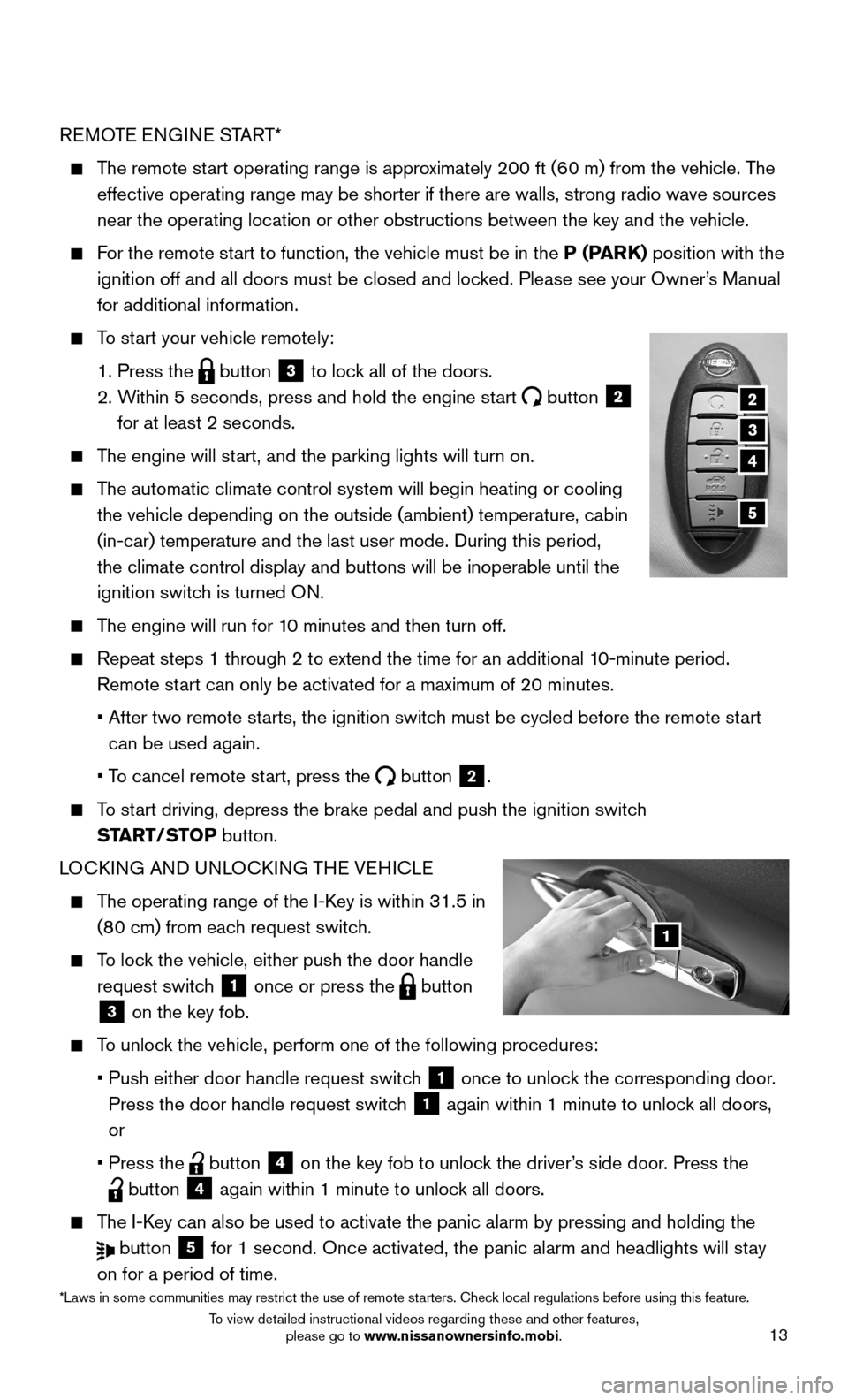
13
REMOTE ENGINE START*
The remote start operating range is approximately 200 ft (60 m) from the vehicle. The
effective operating range may be shorter if there are walls, strong radi\
o wave sources
near the operating location or other obstructions between the key and th\
e vehicle.
For the remote start to function, the vehicle must be in the P (PARK) position with the
ignition off and all doors must be closed and locked. Please see your Owner’s Manual
for additional information.
To start your vehicle remotely:
1. Press the button 3 to lock all of the doors.
2. Within 5 seconds, press and hold the engine start button 2
for at least 2 seconds.
The engine will start, and the parking lights will turn on.
The automatic climate control system will begin heating or cooling
the vehicle depending on the outside (ambient) temperature, cabin
(in-car) temperature and the last user mode. During this period,
the climate control display and buttons will be inoperable until the
ignition switch is turned ON.
The engine will run for 10 minutes and then turn off.
Repeat steps 1 through 2 to extend the time for an additional 10-minute period.
Remote start can only be activated for a maximum of 20 minutes.
• After two remote starts, the ignition switch must be cycled before the remote start
can be used again.
• To cancel remote start, press the button 2.
To start driving, depress the brake pedal and push the ignition switch
START/STOP button.
LOCKING AND UNLOCKING THE VEHICLE
The operating range of the I-Key is within 31.5 in
(80 cm) from each request switch.
To lock the vehicle, either push the door handle
request switch 1 once or press the button
3 on the key fob.
To unlock the vehicle, perform one of the following procedures:
• Push either door handle request switch 1 once to unlock the corresponding door.
Press the door handle request switch 1 again within 1 minute to unlock all doors,
or
• Press the button 4 on the key fob to unlock the driver’s side door. Press the
button 4 again within 1 minute to unlock all doors.
The I-Key can also be used to activate the panic alarm by pressing and holding \
the
button 5 for 1 second. Once activated, the panic alarm and headlights will stay
on for a period of time.
1
2
3
5
4
*Laws in some communities may restrict the use of remote starters. Check local regulations before using this feature.
To view detailed instructional videos regarding these and other features, please go to www.nissanownersinfo.mobi.
Page 16 of 40
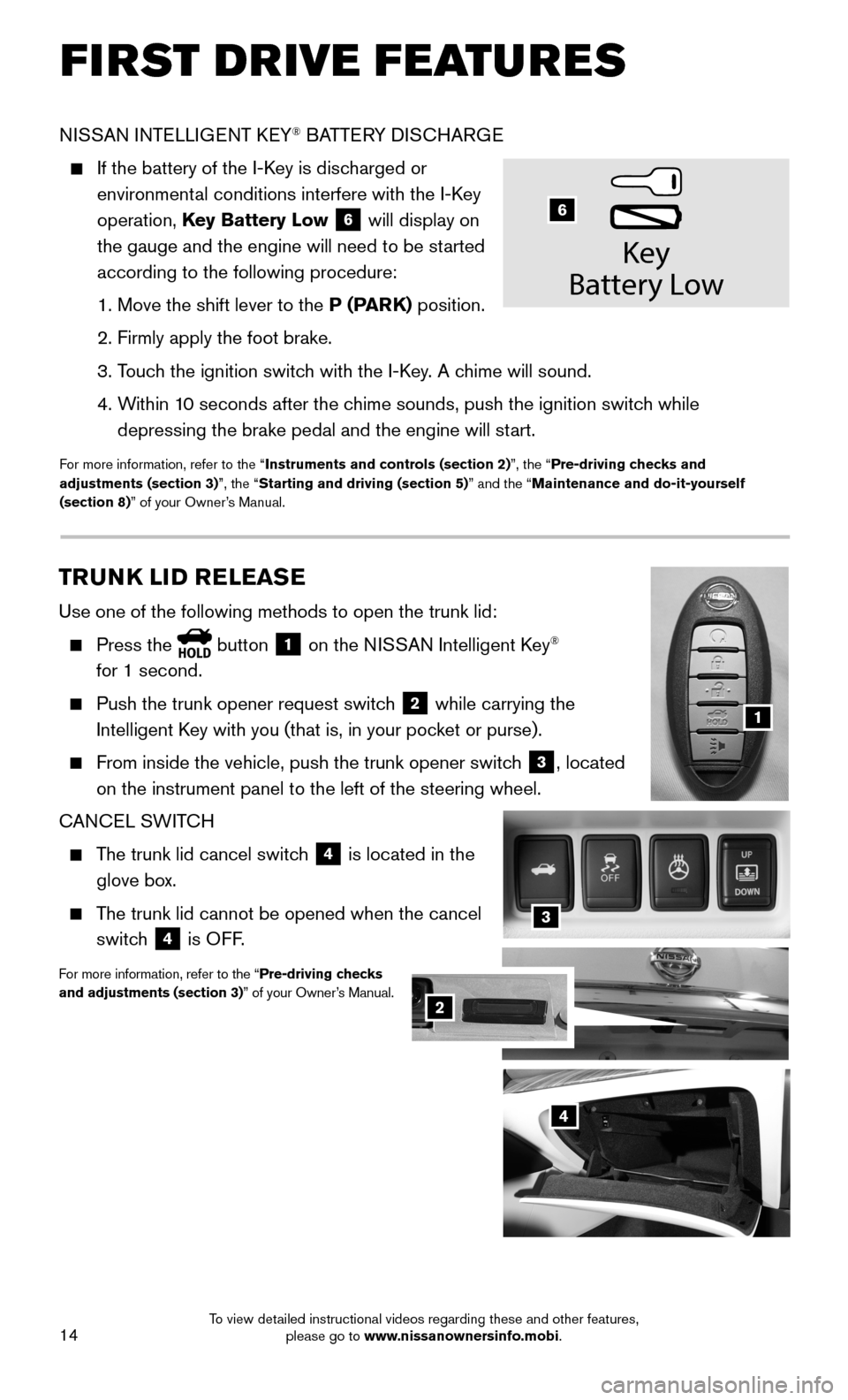
14
3
NISSAN INTELLIGENT KEY® BATTERY DISCHARGE
If the battery of the I-Key is discharged or
environmental conditions interfere with the I-Key
operation, Key Battery Low 6 will display on
the gauge and the engine will need to be started
according to the following procedure:
1. Move the shift lever to the P (PARK) position.
2. Firmly apply the foot brake.
3. Touch the ignition switch with the I-Key. A chime will sound.
4. Within 10 seconds after the chime sounds, push the ignition switch while
depressing the brake pedal and the engine will start.
For more information, refer to the “Instruments and controls (section 2)”, the “Pre-driving checks and adjustments (section 3)”, the “Starting and driving (section 5)” and the “Maintenance and do-it-yourself (section 8)” of your Owner’s Manual.
Key
Batter y Low
6
TRUNK LID RELEASE
Use one of the following methods to open the trunk lid:
Press the button 1 on the NISSAN Intelligent Key®
for 1 second.
Push the trunk opener request switch 2 while carrying the
Intelligent Key with you (that is, in your pocket or purse).
From inside the vehicle, push the trunk opener switch 3, located
on the instrument panel to the left of the steering wheel.
CANCEL SWITCH
The trunk lid cancel switch 4 is located in the
glove box.
The trunk lid cannot be opened when the cancel
switch 4 is OFF.
For more information, refer to the “Pre-driving checks and adjustments (section 3)” of your Owner’s Manual.
1
2
4
2
FIRST DRIVE FEATURES
To view detailed instructional videos regarding these and other features, please go to www.nissanownersinfo.mobi.