Page 25 of 40
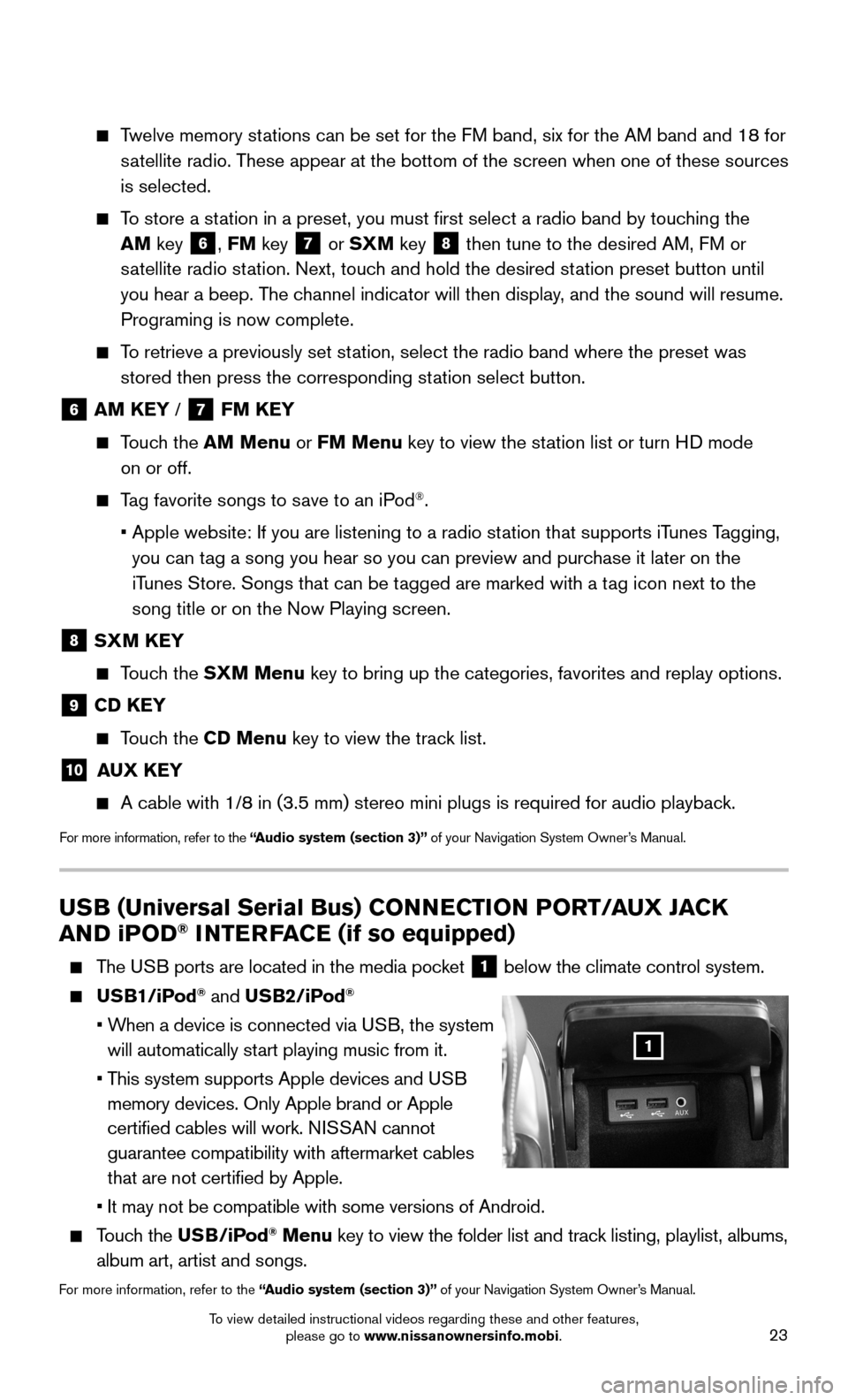
23
USB (Universal Serial Bus) CONNECTION PORT/AUX JACK
AND iPOD® INTERFACE (if so equipped)
The USB ports are located in the media pocket 1 below the climate control system.
USB1/iPod® and USB2/iPod®
• When a device is connected via USB, the system
will automatically start playing music from it.
• This system supports Apple devices and USB
memory devices. Only Apple brand or Apple
certified cables will work. NISSAN cannot
guarantee compatibility with aftermarket cables
that are not certified by Apple.
• It may not be compatible with some versions of Android.
Touch the USB/iPod® Menu key to view the folder list and track listing, playlist, albums,
album art, artist and songs.
For more information, refer to the “Audio system (section 3)” of your Navigation System Owner’s Manual.
1
Twelve memory stations can be set for the FM band, six for the AM band and 18 for
satellite radio. These appear at the bottom of the screen when one of these sources
is selected.
To store a station in a preset, you must first select a radio band by touching the
AM key 6, FM key 7 or SXM key 8 then tune to the desired AM, FM or
satellite radio station. Next, touch and hold the desired station preset button until
you hear a beep. The channel indicator will then display, and the sound will resume.
Programing is now complete.
To retrieve a previously set station, select the radio band where the preset was
stored then press the corresponding station select button.
6 AM KEY / 7 FM KEY
Touch the AM Menu or FM Menu key to view the station list or turn HD mode
on or off.
Tag favorite songs to save to an iPod®.
• Apple website: If you are listening to a radio station that supports iTunes Tagging,
you can tag a song you hear so you can preview and purchase it later on the
iTunes Store. Songs that can be tagged are marked with a tag icon next to the
song title or on the Now Playing screen.
8 SXM KEY
Touch the SXM Menu key to bring up the categories, favorites and replay options.
9 CD KEY
Touch the CD Menu key to view the track list.
10 AUX KEY
A cable with 1/8 in (3.5 mm) stereo mini plugs is required for audio p\
layback.
For more information, refer to the “Audio system (section 3)” of your Navigation System Owner’s Manual.
To view detailed instructional videos regarding these and other features, please go to www.nissanownersinfo.mobi.
Page 26 of 40
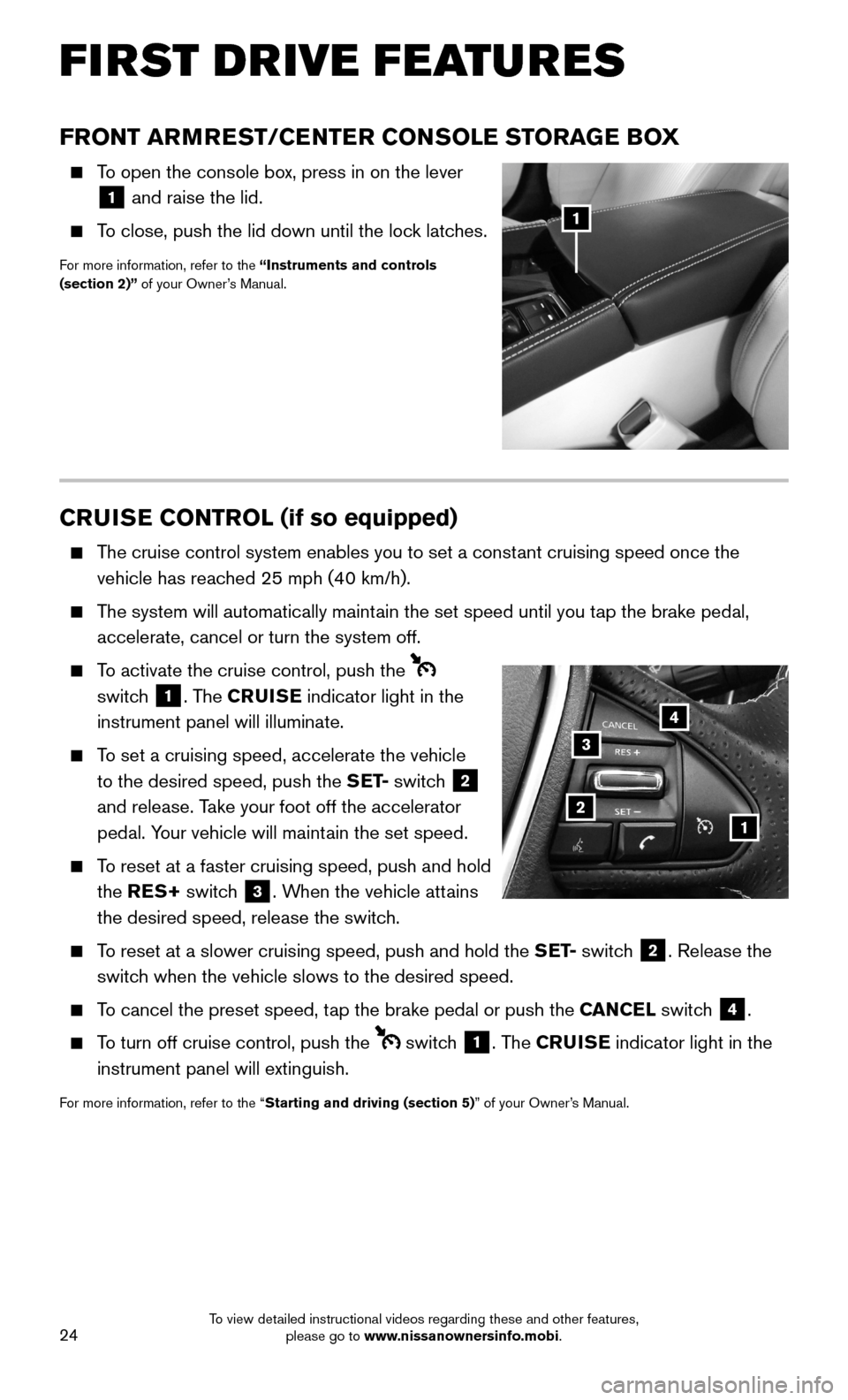
24
CRUISE CONTROL (if so equipped)
The cruise control system enables you to set a constant cruising speed once the
vehicle has reached 25 mph (40 km/h).
The system will automatically maintain the set speed until you tap the brake pedal,
accelerate, cancel or turn the system off.
To activate the cruise control, push the
switch 1. The CRUISE indicator light in the
instrument panel will illuminate.
To set a cruising speed, accelerate the vehicle
to the desired speed, push the S E T- switch 2
and release. Take your foot off the accelerator
pedal. Your vehicle will maintain the set speed.
To reset at a faster cruising speed, push and hold
the RES+ switch 3. When the vehicle attains
the desired speed, release the switch.
To reset at a slower cruising speed, push and hold the S E T- switch 2. Release the
switch when the vehicle slows to the desired speed.
To cancel the preset speed, tap the brake pedal or push the CANCEL switch 4.
To turn off cruise control, push the switch 1. The CRUISE indicator light in the
instrument panel will extinguish.
For more information, refer to the “Starting and driving (section 5)” of your Owner’s Manual.
12
3
4
FRONT ARMREST/CENTER CONSOLE STORAGE BOX
To open the console box, press in on the lever
1 and raise the lid.
To close, push the lid down until the lock latches.
For more information, refer to the “Instruments and controls (section 2)” of your Owner’s Manual.
1
FIRST DRIVE FEATURES
To view detailed instructional videos regarding these and other features, please go to www.nissanownersinfo.mobi.
Page 27 of 40
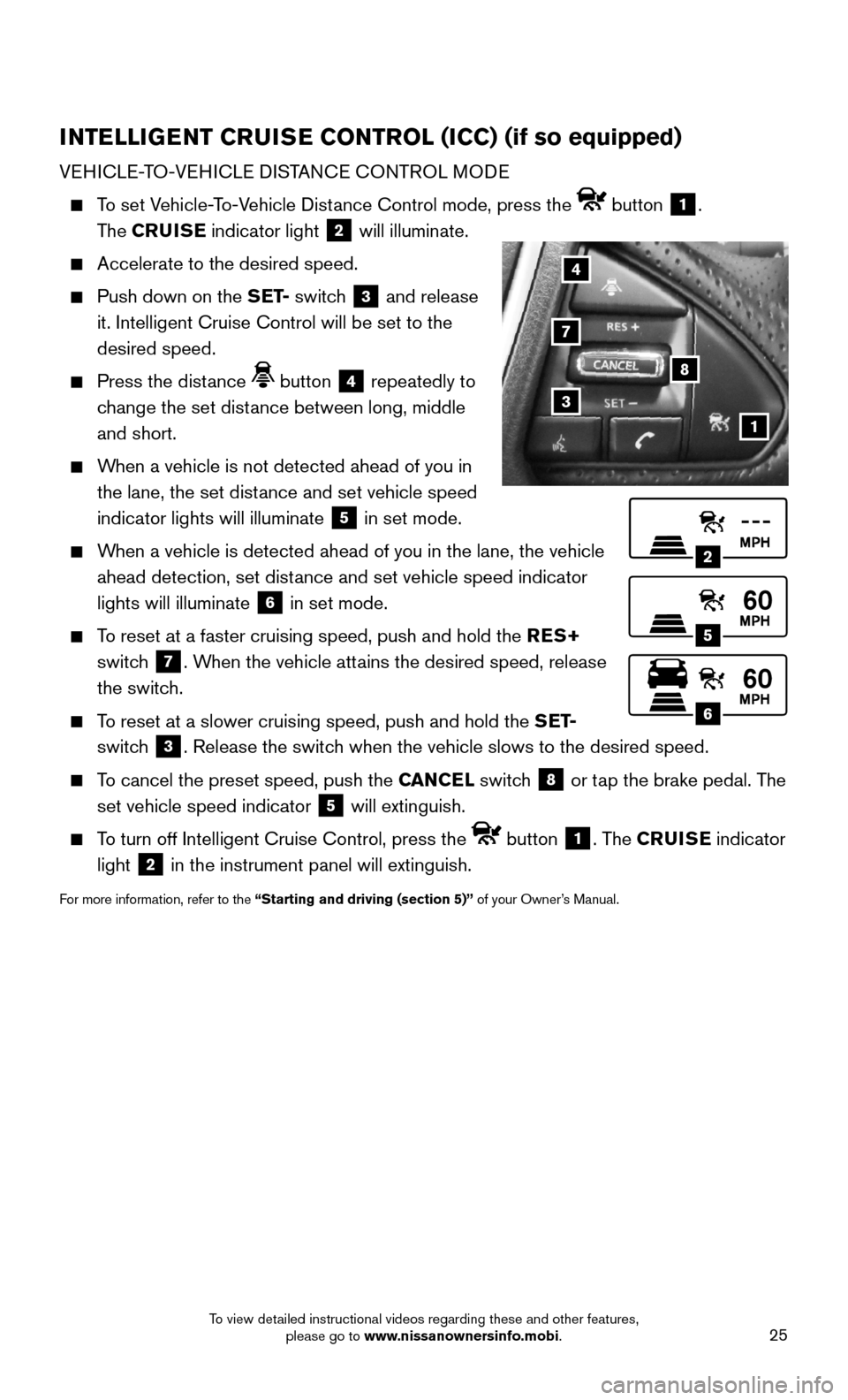
25
INTELLIGENT CRUISE CONTROL (ICC) (if so equipped)
VEHICLE-TO-VEHICLE DISTANCE CONTROL MODE
To set Vehicle-To-Vehicle Distance Control mode, press the button 1.
The CRUISE indicator light 2 will illuminate.
Accelerate to the desired speed.
Push down on the S E T- switch 3 and release
it. Intelligent Cruise Control will be set to the
desired speed.
Press the distance button 4 repeatedly to
change the set distance between long, middle
and short.
When a vehicle is not detected ahead of you in
the lane, the set distance and set vehicle speed
indicator lights will illuminate 5 in set mode.
When a vehicle is detected ahead of you in the lane, the vehicle
ahead detection, set distance and set vehicle speed indicator
lights will illuminate 6 in set mode.
To reset at a faster cruising speed, push and hold the RES+
switch 7. When the vehicle attains the desired speed, release
the switch.
To reset at a slower cruising speed, push and hold the S E T-
switch 3. Release the switch when the vehicle slows to the desired speed.
To cancel the preset speed, push the CANCEL switch 8 or tap the brake pedal. The
set vehicle speed indicator 5 will extinguish.
To turn off Intelligent Cruise Control, press the button 1. The CRUISE indicator
light 2 in the instrument panel will extinguish.
For more information, refer to the “Starting and driving (section 5)” of your Owner’s Manual.
2
5
6
1
4
8
7
3
To view detailed instructional videos regarding these and other features, please go to www.nissanownersinfo.mobi.
Page 28 of 40
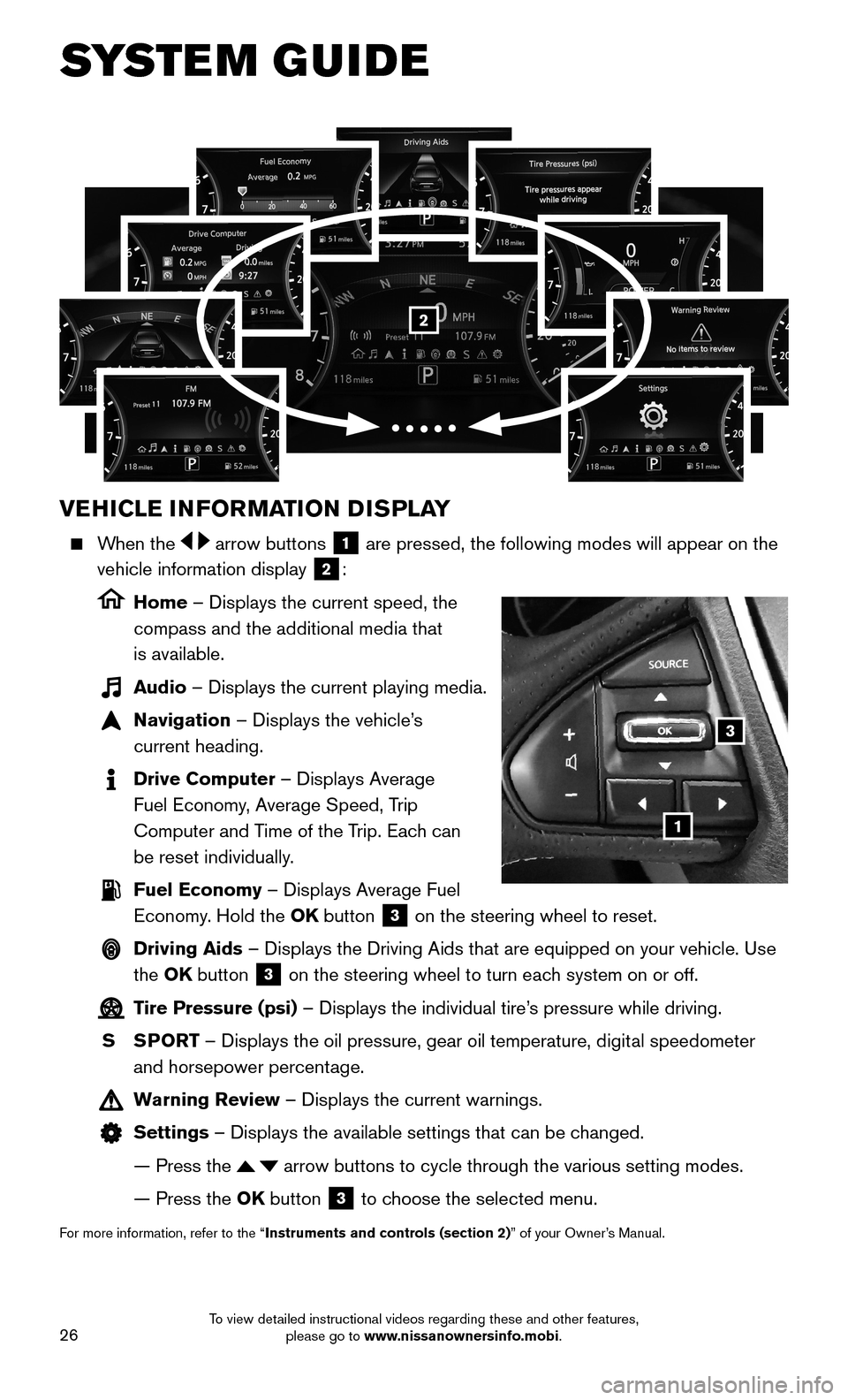
26
VEHICLE INFORMATION DISPLAY
When the arrow buttons 1 are pressed, the following modes will appear on the
vehicle information display 2:
Home – Displays the current speed, the
compass and the additional media that
is available.
Audio – Displays the current playing media.
Navigation – Displays the vehicle’s
current heading.
Drive Computer – Displays Average
Fuel Economy, Average Speed, Trip
Computer and Time of the Trip. Each can
be reset individually.
Fuel Economy – Displays Average Fuel
Economy. Hold the OK button 3 on the steering wheel to reset.
Driving Aids – Displays the Driving Aids that are equipped on your vehicle. Use
the OK button 3 on the steering wheel to turn each system on or off.
Tire Pressure (psi) – Displays the individual tire’s pressure while driving.
S SPORT – Displays the oil pressure, gear oil temperature, digital speedometer
and horsepower percentage.
Warning Review – Displays the current warnings.
Settings – Displays the available settings that can be changed.
— Press the arrow buttons to cycle through the various setting modes.
— Press the OK button 3 to choose the selected menu.
For more information, refer to the “Instruments and controls (section 2)” of your Owner’s Manual.
3
1
2
SYSTEM GUIDE
To view detailed instructional videos regarding these and other features, please go to www.nissanownersinfo.mobi.
Page 29 of 40
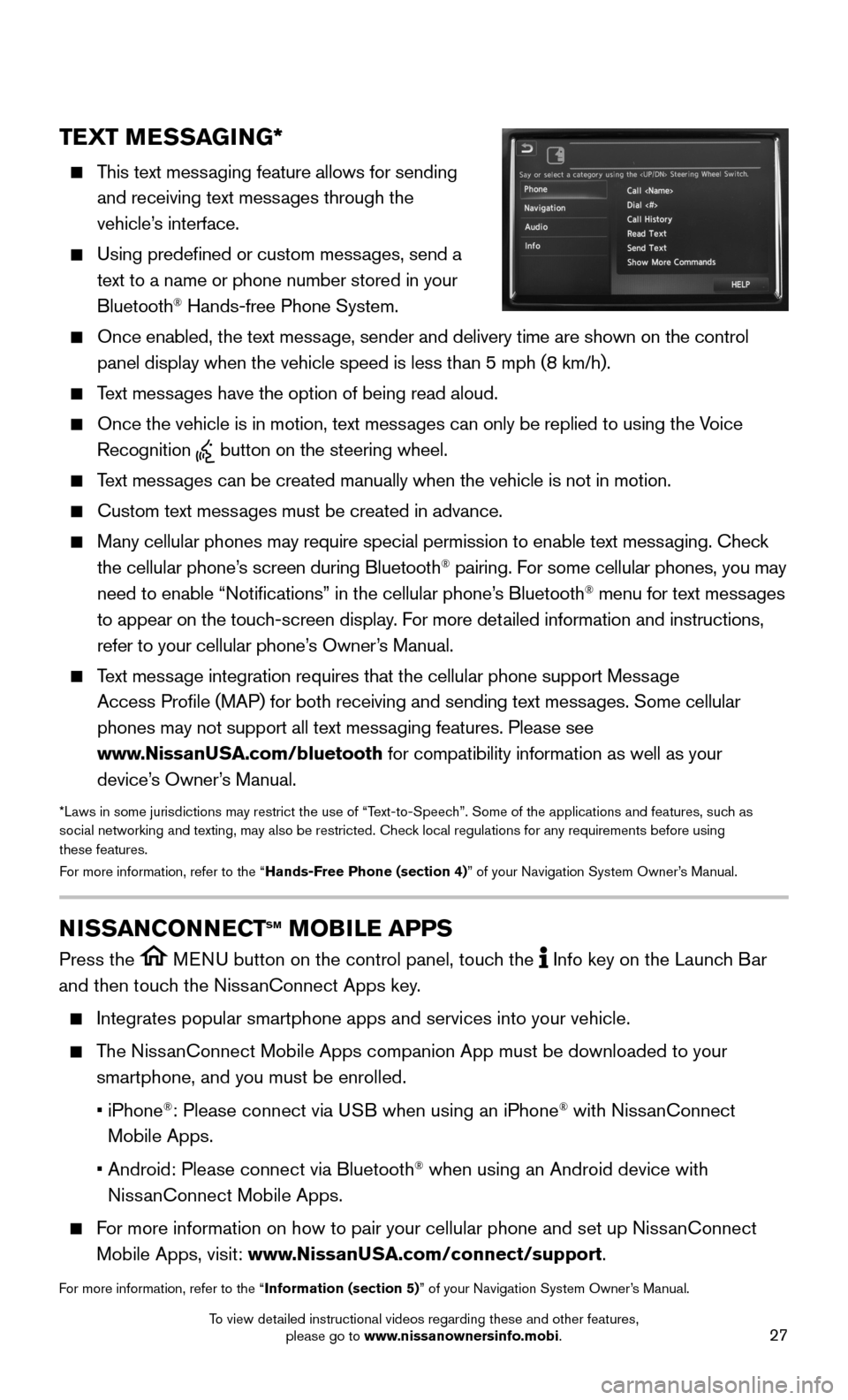
27
TEXT MESSAGING*
This text messaging feature allows for sending
and receiving text messages through the
vehicle’s interface.
Using predefined or custom messages, send a
text to a name or phone number stored in your
Bluetooth® Hands-free Phone System.
Once enabled, the text message, sender and delivery time are shown on the control
panel display when the vehicle speed is less than 5 mph (8 km/h).
Text messages have the option of being read aloud.
Once the vehicle is in motion, text messages can only be replied to using the Voice
Recognition button on the steering wheel.
Text messages can be created manually when the vehicle is not in motion.
Custom text messages must be created in advance.
Many cellular phones may require special permission to enable text messaging. Check
the cellular phone’s screen during Bluetooth® pairing. For some cellular phones, you may
need to enable “Notifications” in the cellular phone’s Bluetooth® menu for text messages
to appear on the touch-screen display. For more detailed information and instructions,
refer to your cellular phone’s Owner’s Manual.
Text message integration requires that the cellular phone support Message
Access Profile (MAP) for both receiving and sending text messages. Some cellular
phones may not support all text messaging features. Please see
www.NissanUSA.com/bluetooth for compatibility information as well as your
device’s Owner’s Manual.
*Laws in some jurisdictions may restrict the use of “Text-to-Speech”. Some of the applications and features, such as social networking and texting, may also be restricted. Check local regulations for any requirements before using these features. For more information, refer to the “Hands-Free Phone (section 4)” of your Navigation System Owner’s Manual.
NISSANCONNECTsm mOBILE APPs
Press the MENU button on the control panel, touch the Info key on the Launch Bar
and then touch the NissanConnect Apps key.
Integrates popular smartphone apps and services into your vehicle.
The NissanConnect Mobile Apps companion App must be downloaded to your
smartphone, and you must be enrolled.
• iPhone®: Please connect via USB when using an iPhone® with NissanConnect
Mobile Apps.
• Android: Please connect via Bluetooth® when using an Android device with
NissanConnect Mobile Apps.
For more information on how to pair your cellular phone and set up NissanConnect
Mobile Apps, visit: www.NissanUSA.com/connect/support.
For more information, refer to the “Information (section 5)” of your Navigation System Owner’s Manual.
To view detailed instructional videos regarding these and other features, please go to www.nissanownersinfo.mobi.
Page 30 of 40
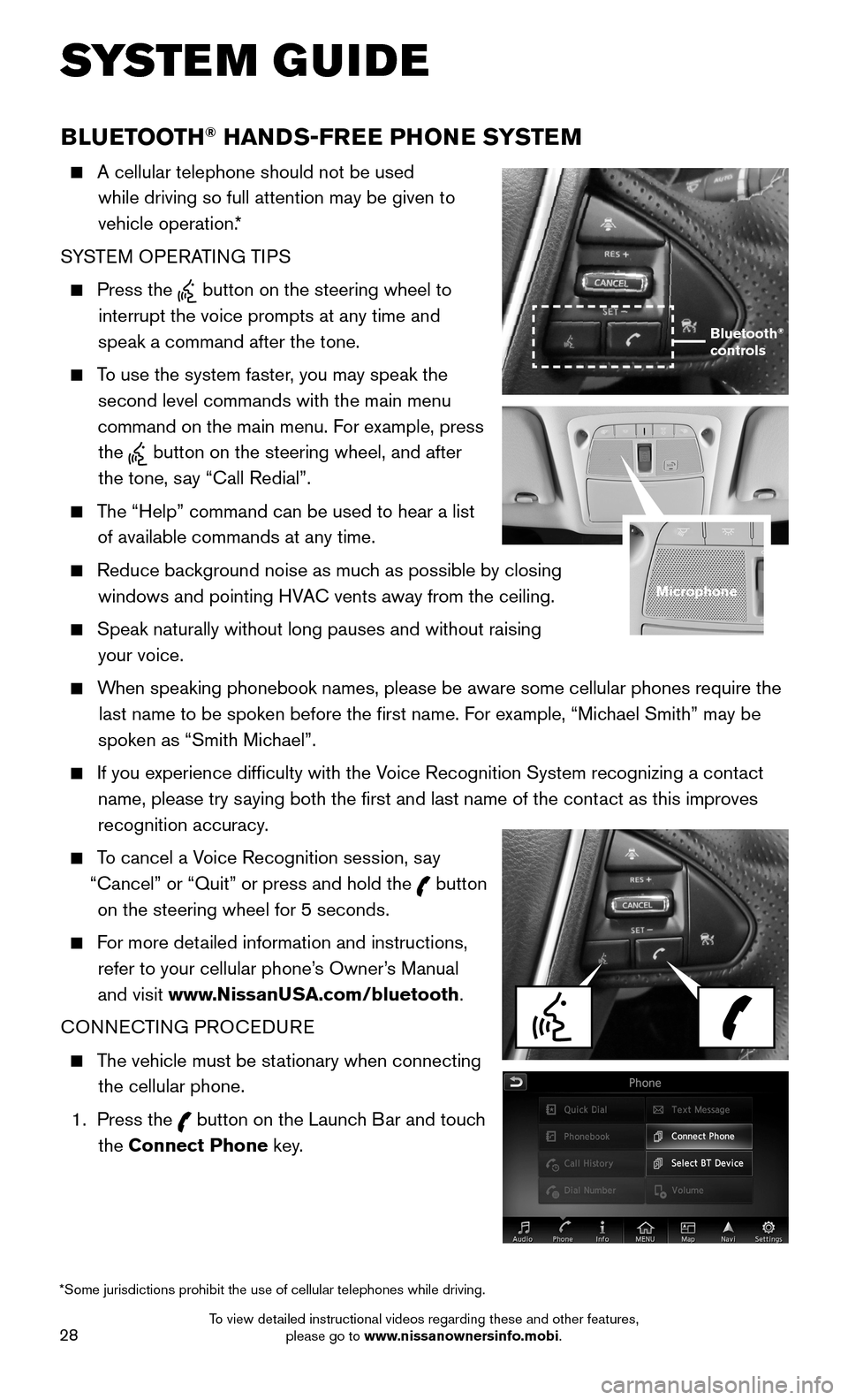
28
BLUETOOTH® HANDS-FREE PHONE SYSTEM
A cellular telephone should not be used
while driving so full attention may be given to
vehicle operation.*
SYSTEM OPERATING TIPS
Press the button on the steering wheel to
interrupt the voice prompts at any time and
speak a command after the tone.
To use the system faster, you may speak the
second level commands with the main menu
command on the main menu. For example, press
the button on the steering wheel, and after
the tone, say “Call Redial”.
The “Help” command can be used to hear a list
of available commands at any time.
Reduce background noise as much as possible by closing
windows and pointing HVAC vents away from the ceiling.
Speak naturally without long pauses and without raising
your voice.
When speaking phonebook names, please be aware some cellular phones requi\
re the
last name to be spoken before the first name. For example, “Michael Smith” may be
spoken as “Smith Michael”.
If you experience difficulty with the Voice Recognition System recognizing a contact
name, please try saying both the first and last name of the contact as this improves
recognition accuracy.
To cancel a Voice Recognition session, say
“Cancel” or “Quit” or press and hold the button
on the steering wheel for 5 seconds.
For more detailed information and instructions,
refer to your cellular phone’s Owner’s Manual
and visit www.NissanUSA.com/bluetooth.
CONNECTING PROCEDURE
The vehicle must be stationary when connecting
the cellular phone.
1. Press the button on the Launch Bar and touch
the Connect Phone key.
Microphone
*Some jurisdictions prohibit the use of cellular telephones while drivin\
g.
Bluetooth® controls
SYSTEM GUIDE
To view detailed instructional videos regarding these and other features, please go to www.nissanownersinfo.mobi.
Page 31 of 40
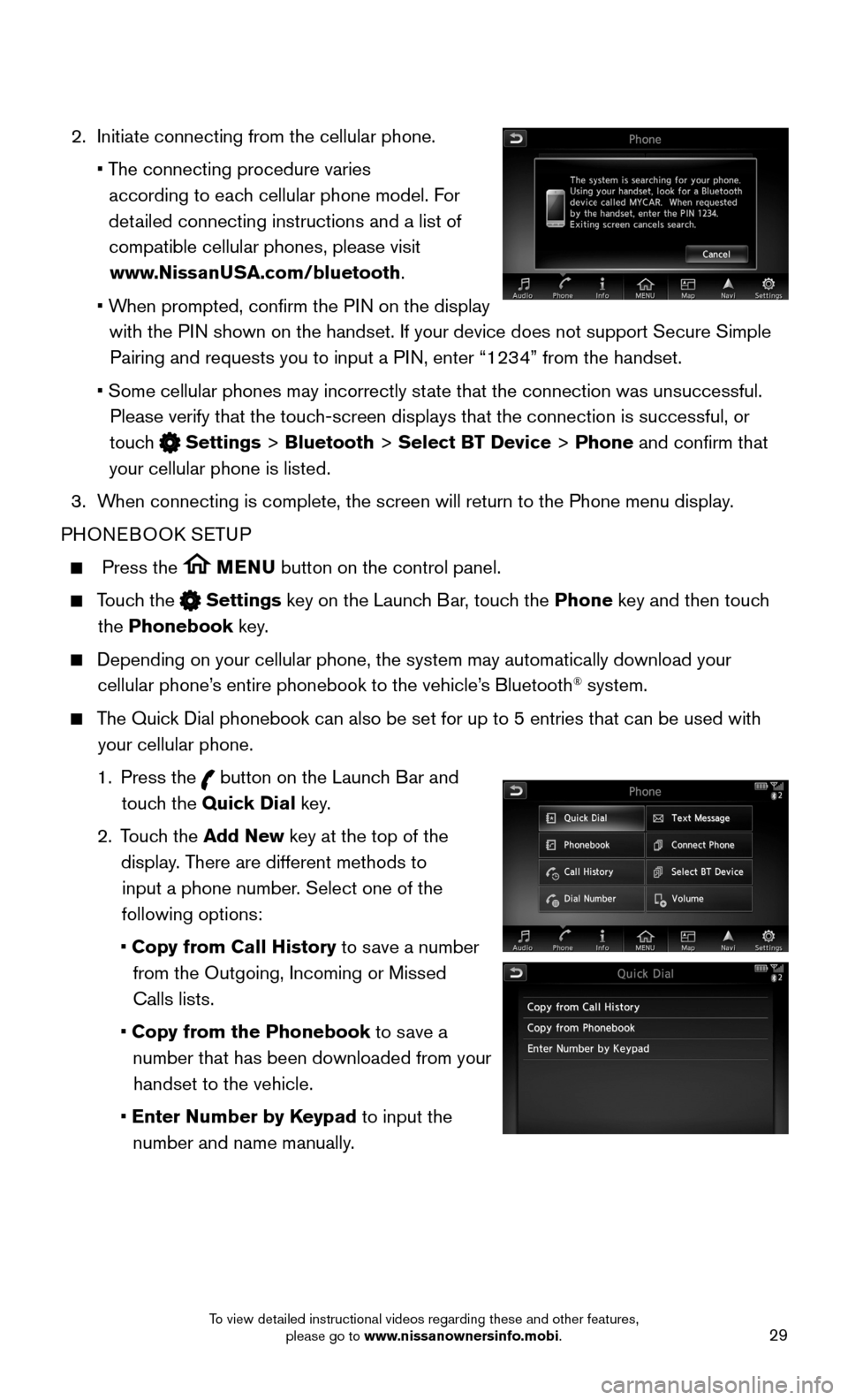
29
2. Initiate connecting from the cellular phone.
• The connecting procedure varies
according to each cellular phone model. For
detailed connecting instructions and a list of
compatible cellular phones, please visit
www.NissanUSA.com/bluetooth.
• When prompted, confirm the PIN on the display
with the PIN shown on the handset. If your device does not support Secure Simple
Pairing and requests you to input a PIN, enter “1234” from the handset.
• Some cellular phones may incorrectly state that the connection was unsuccessful.
Please verify that the touch-screen displays that the connection is successful, or
touch Settings > Bluetooth > Select BT Device > Phone and confirm that
your cellular phone is listed.
3. When connecting is complete, the screen will return to the Phone menu dis\
play.
PHONEBOOK SETUP
Press the MENU button on the control panel.
Touch the Settings key on the Launch Bar, touch the Phone key and then touch
the Phonebook key.
Depending on your cellular phone, the system may automatically download \
your
cellular phone’s entire phonebook to the vehicle’s Bluetooth® system.
The Quick Dial phonebook can also be set for up to 5 entries that can be used wi\
th
your cellular phone.
1. Press the button on the Launch Bar and
touch the Quick Dial key.
2. Touch the Add New key at the top of the
display. There are different methods to
input a phone number. Select one of the
following options:
• Copy from Call History to save a number
from the Outgoing, Incoming or Missed
Calls lists.
• Copy from the Phonebook to save a
number that has been downloaded from your
handset to the vehicle.
• Enter Number by Keypad to input the
number and name manually.
To view detailed instructional videos regarding these and other features, please go to www.nissanownersinfo.mobi.
Page 32 of 40
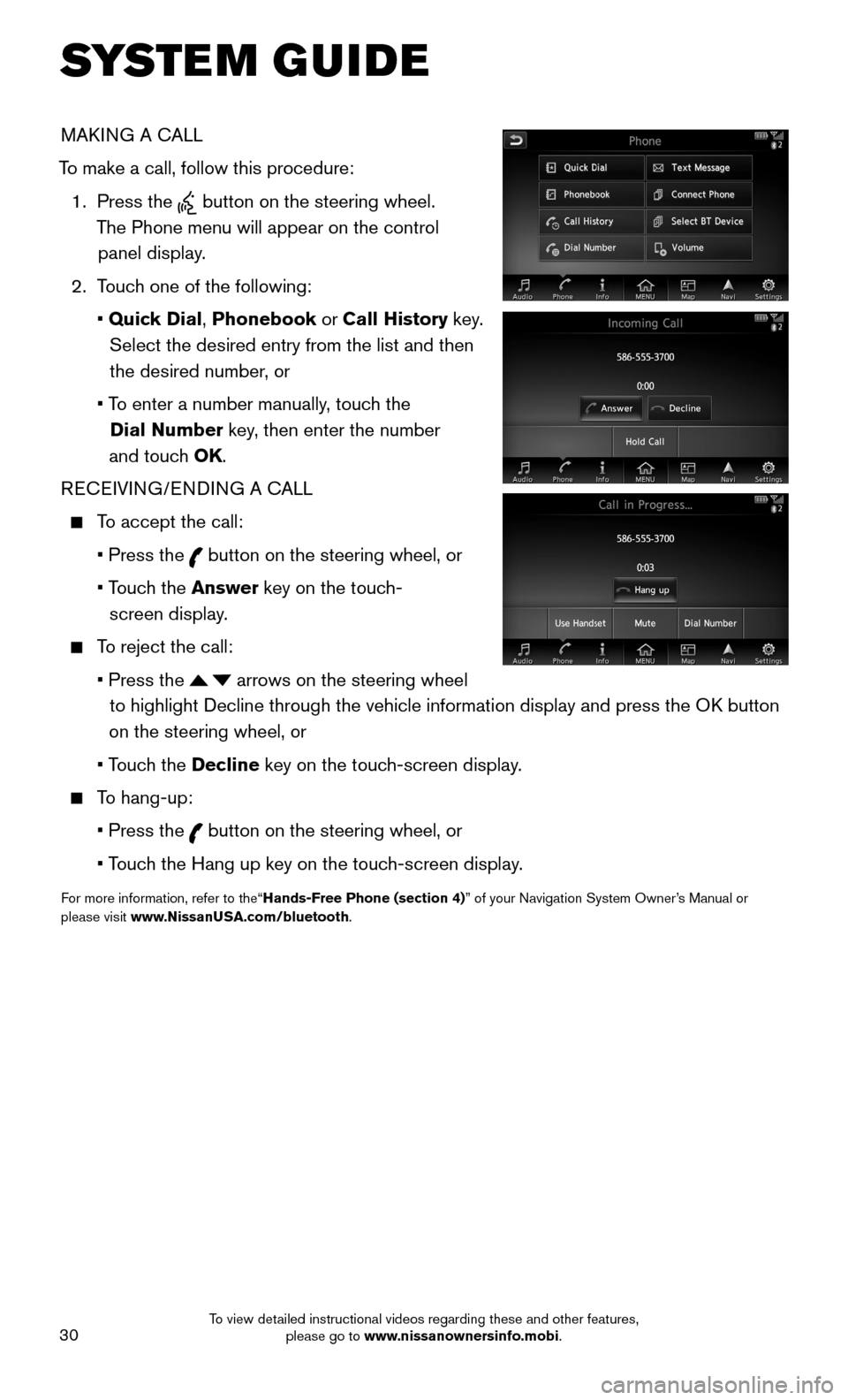
30
MAKING A CALL
To make a call, follow this procedure:
1. Press the button on the steering wheel.
The Phone menu will appear on the control
panel display.
2. Touch one of the following:
• Quick Dial, Phonebook or Call History key.
Select the desired entry from the list and then
the desired number, or
• To enter a number manually, touch the
Dial Number key, then enter the number
and touch OK.
RECEIVING/ENDING A CALL
To accept the call:
• Press the button on the steering wheel, or
• Touch the Answer key on the touch-
screen display.
To reject the call:
• Press the arrows on the steering wheel
to highlight Decline through the vehicle information display and press t\
he OK button
on the steering wheel, or
• Touch the Decline key on the touch-screen display.
To hang-up:
• Press the button on the steering wheel, or
• Touch the Hang up key on the touch-screen display.
For more information, refer to the“Hands-Free Phone (section 4)” of your Navigation System Owner’s Manual or please visit www.NissanUSA.com/bluetooth.
SYSTEM GUIDE
To view detailed instructional videos regarding these and other features, please go to www.nissanownersinfo.mobi.