2016 MERCEDES-BENZ G-Class steering
[x] Cancel search: steeringPage 175 of 302

Multifunction display
:Transmission position (Ypage 121)
;Drive program (Ypage 122)
=Text field
?Menu bar
AOutside temperature or speed
(Ypage 179)
BTime
CTransfer case position (Ypage 162)
XTo show menu bar?:press the =
or ; button on the steering wheel.
Menu bar ?disappears after a few seconds.
Text field =shows the selected menu or sub-
menu as well as display messages.
For further information on displaying the trans-
mission position, see (
Ypage 119).
iYou can set the time using COMAND (see
the separate operating instructions).
The following messages may appear in the mul-
tifunction display:
Z Shift recommendation (
Ypage 124)
¯ Cruise control (
Ypage 141)
LIM
SPEEDTRONIC (Ypage 145)
è ECO start/stop function
(
Ypage 114)
LOW
RANGELOW RANGE off-road gear
(Ypage 162)
ë HOLD function (
Ypage 157)
Menus and submenus
Menu overview
Press the=or; button on the steering
wheel to call up the menu bar and select a menu.
Operating the on-board computer (
Ypage 172).
Depending on the equipment installed in the
vehicle, you can call up the following menus:
RTripmenu (Ypage 173)
RNavimenu (navigation instructions)
(Ypage 174)
RAudiomenu (Ypage 176)
RTelmenu (telephone) (Ypage 177)
RDriveAssistmenu (assistance)
(Ypage 178)
RServmenu (Ypage 178)
RSettmenu (settings) (Ypage 178)
RAMGmenu in AMG vehicles (Ypage 182)
Trip menu
Standard display
XPress and hold the %button on the steer-
ing wheel until the Tripmenu with trip odom-
eter :and odometer ;is shown.
Trip computer "From start" or "From
reset"
Example: trip computer "From Start"
:
Distance
;Time
Menus and submenus173
On-board computer and displays
Z
Page 176 of 302

=Average speed
?Average fuel consumption
XPress the=or; button on the steering
wheel to select the Tripmenu.
XPress9or: to select From Startor
From Reset.
The values in the From
Startsubmenu are cal-
culated from the start of a journey whilst the
values in the From Reset
submenu are calcu-
lated from the last time the submenu was reset
(
Ypage 174).
The From Start
trip computer is automatically
reset when:
Rthe ignition has been switched off for more
than four hours.
R999 hours have been exceeded.
R9,999 miles have been exceeded.
The From Reset
trip computer is automatically
reset if the value exceeds 9999 hours or
99,999 miles.
Range
:Approximate range
XPress the =or; button on the steering
wheel to select the Tripmenu.
XPress9or: to select the approximate
range.
The approximate range that can be covered
depends on the fuel level and your current driv-
ing style. If there is only a small amount of fuel
left in the fuel tank, the display shows a vehicle
being refueled Cinstead of the range.
Digital speedometer
:Digital speedometer
XPress the =or; button on the steering
wheel to select the Tripmenu.
XPress the9or: button to select the
digital speedometer.
Resetting values
Example: resetting the trip computer "From Start"
XPress the =or; button on the steering
wheel to select the Tripmenu.
XPress the9or: button to select the
function that you wish to reset.
XPress the abutton.
XPress the :button to select Yesand press
the a button to confirm.
You can reset the values of the following func-
tions:
RTrip odometer
R"From Start" trip computer
R"From Reset" trip computer
Navigation system menu
Displaying navigation instructions
In the Navimenu, the multifunction display
shows navigation instructions.
For further information, see the separate oper-
ating instructions.
174Menus and submenus
On-board computer and displays
Page 177 of 302
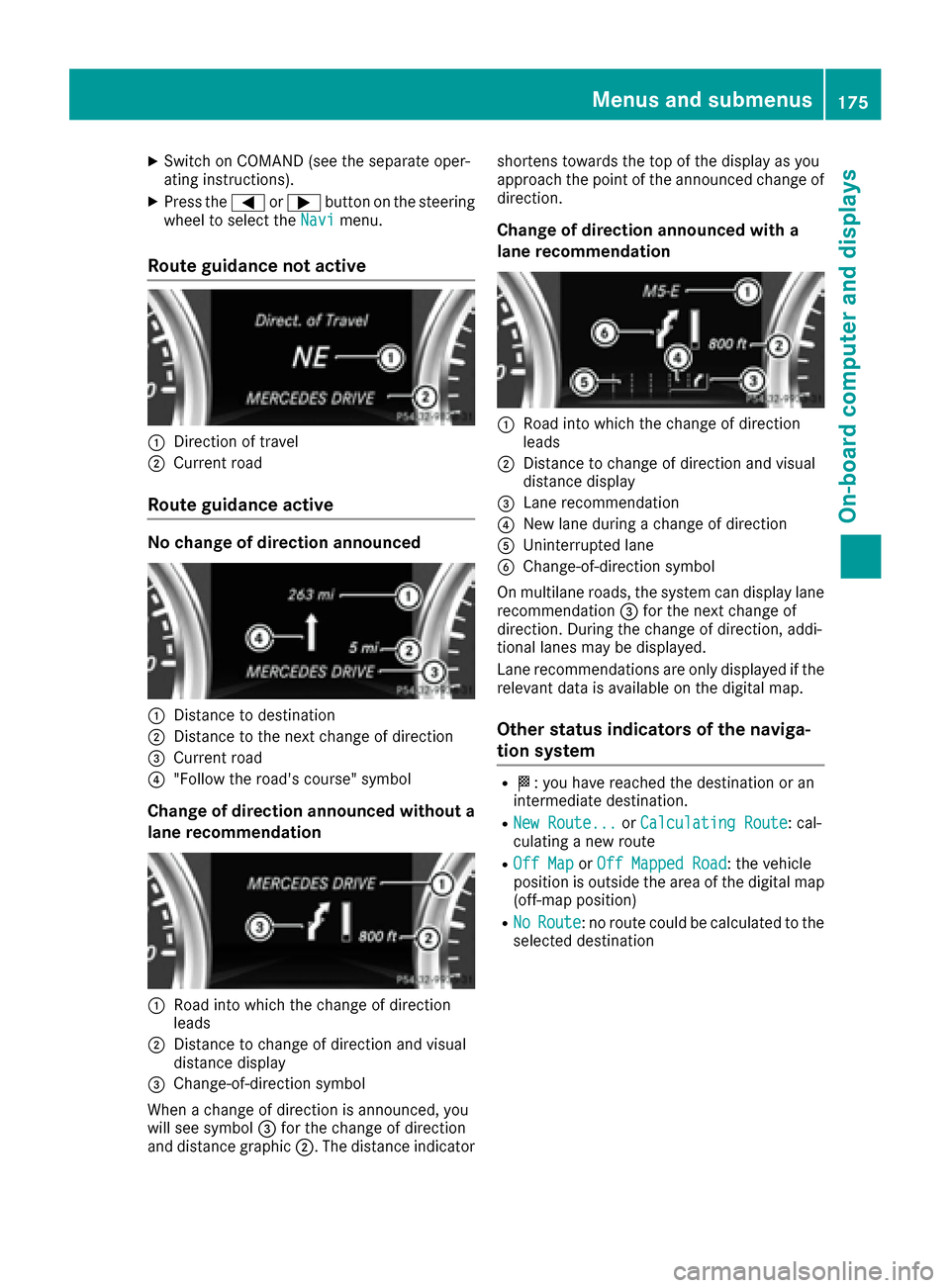
XSwitch on COMAND (see the separate oper-
ating instructions).
XPress the=or; button on the steering
wheel to select the Navimenu.
Route guidance not active
:Direction of travel
;Current road
Route guidance active
No change of direction announced
:Distance to destination
;Distance to the next change of direction
=Current road
?"Follow the road's course" symbol
Change of direction announced without a
lane recommendation
:Road into which the change of direction
leads
;Distance to change of direction and visual
distance display
=Change-of-direction symbol
When a change of direction is announced, you
will see symbol =for the change of direction
and distance graphic ;. The distance indicator shortens towards the top of the display as you
approach the point of the announced change of
direction.
Change of direction announced with a
lane recommendation
:Road into which the change of direction
leads
;Distance to change of direction and visual
distance display
=Lane recommendation
?New lane during a change of direction
AUninterrupted lane
BChange-of-direction symbol
On multilane roads, the system can display lane recommendation =for the next change of
direction. During the change of direction, addi-
tional lanes may be displayed.
Lane recommendations are only displayed if the
relevant data is available on the digital map.
Other status indicators of the naviga-
tion system
RO: you have reached the destination or an
intermediate destination.
RNew Route...or Calculating Route: cal-
culating a new route
ROff Mapor Off Mapped Road: the vehicle
position is outside the area of the digital map
(off-map position)
RNoRoute: no route could be calculated to the
selected destination
Menus and submenus175
On-board computer and displays
Z
Page 178 of 302
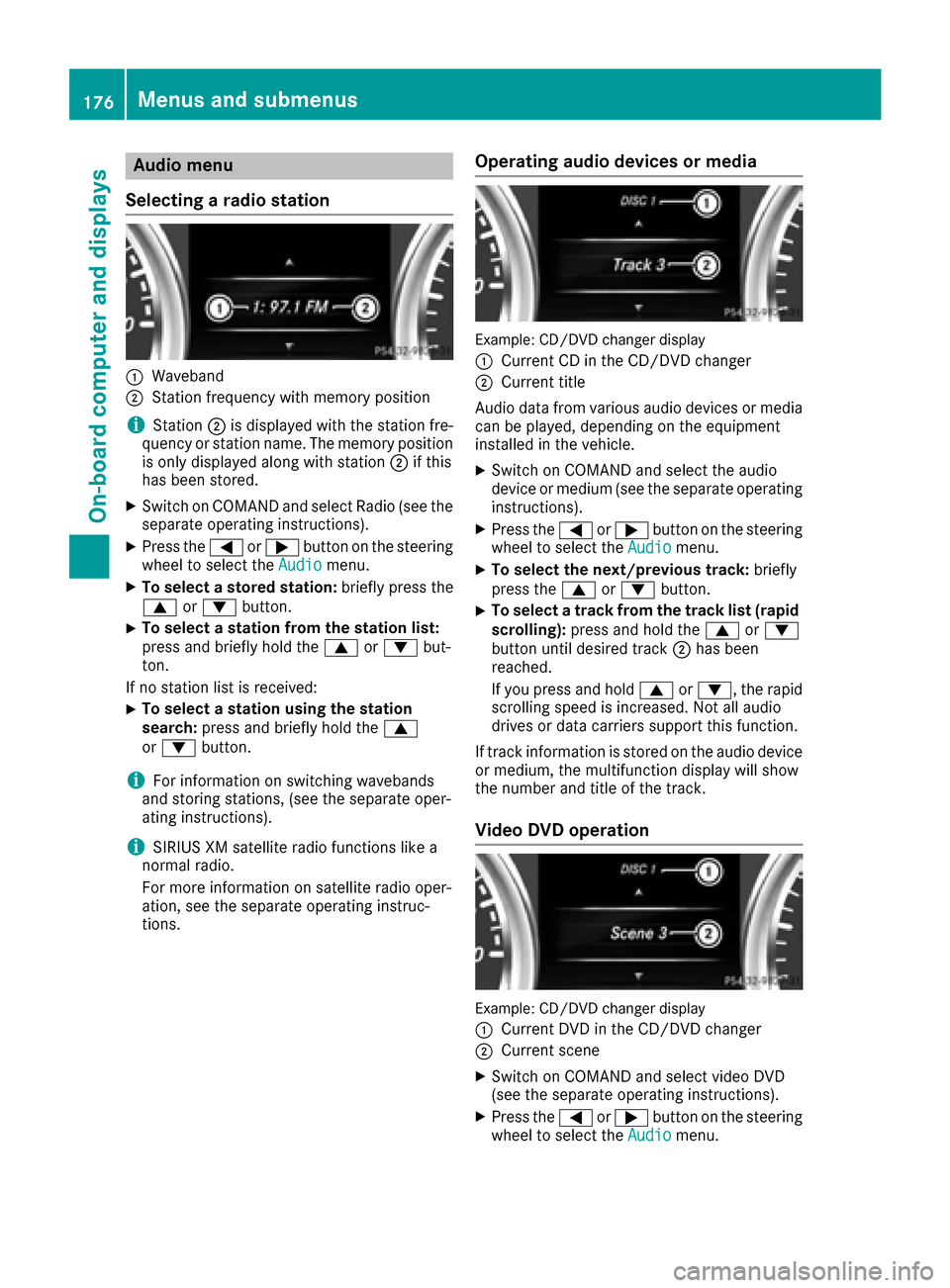
Audio menu
Selecting a radio station
:Waveban d
;Station frequency wit hmemory position
iStation ;is displayed wit hth estation fre-
quency or station name. The memory position
is only displayed alon gwit hstation ;if this
has been stored.
XSwitc hon COMAND and select Radio (see th e
separat eoperating instructions).
XPress th e= or; buttonon th esteering
whee lto select th eAudiomenu.
XTo select astore dstation: brieflypress th e
9 or: button.
XTo select astation from th estation list :
press and briefl yhold th e9 or: but-
ton.
If no station list is received:
XTo select astation using th estation
search :press and briefl yhold th e9
or : button.
iForinformation on switching wavebands
and storing stations, (see th eseparat eoper -
ating instructions).
iSIRIUS XM satellit eradi ofunction slik e a
normal radio.
Fo rmor einformation on satellit eradi ooper -
ation ,see th eseparat eoperating instruc-
tions.
Operating audio devices ormedia
Example: CD/DV Dchanger display
:
Curren tCD in th eCD/DV Dchanger
;Curren ttitl e
Audio dat afrom various audio device sor media
can be played ,depending on th eequipmen t
installed in th evehicle.
XSwitc hon COMAND and select th eaudio
device or medium (see th eseparat eoperating
instructions).
XPress th e= or; buttonon th esteering
whee lto select th eAudiomenu.
XTo select th enext/previou strack :briefl y
press th e9 or: button.
XTo select atrack from th etrack list (rapid
scrolling): press and hold th e9 or:
butto nuntil desired track ;has been
reached.
If you press and hold 9or:, therapi d
scrollin gspee dis increased. Not all audio
drives or dat acarriers support this function .
If track information is store don th eaudio device
or medium, th emultifunction display will sho w
th enumber and titl eof th etrack .
Video DVD operation
Example: CD/DV Dchanger display
:
Curren tDV Din th eCD/DV Dchanger
;Curren tscen e
XSwitc hon COMAND and select video DV D
(see th eseparat eoperating instructions).
XPress th e= or; buttonon th esteering
whee lto select th eAudiomenu.
176Menus and submenus
On-board computer and displays
Page 179 of 302

XTo select the next/previous scene:briefly
press the 9or: button.
XTo select a scene from the scene list
(rapid scrolling): press and hold the 9
or : button until desired scene ;has
been reached.
Telephone menu
Introduction
GWARNING
If you operate information systems and com-
munication equipment integrated in the vehi-
cle while driving, you will be distracted from
traffic conditions. You could also lose control
of the vehicle. There is a risk of an accident.
Only operate the equipment when the traffic
situation permits. If you are not sure that this
is possible, park the vehicle paying attention
to traffic conditions and operate the equip-
ment when the vehicle is stationary.
When telephoning, you must observe the legal
requirements for the country in which you are
currently driving.
XSwitch on the mobile phone (see the separate
operating instructions).
XSwitch on COMAND (see the separate oper-
ating instructions).
XEstablish a Bluetooth®connection to
COMAND, see the separate operating instruc-
tions.
XPress the =or; button on the steering
wheel to select the Telmenu.
You will see one of the following display mes-
sages in the multifunction display:
RPhone READYor the name of the network
provider: the mobile phone has found a net-
work and is ready to receive.
RPhone No Service: there is no network
available or the mobile phone is searching for a network.
Accepting a call
Example: incoming call
If someone calls you when you are in the Telmenu, a display message appears in the multi-
function display.
XPress the6button on the steering wheel
to accept an incoming call.
You can accept a call even if you are not in the
Tel
menu.
Rejecting or ending a call
XPress the ~button on the steering wheel.
You can end or reject a call even if you are not in
the Tel
menu.
Dialing a number from the phone book
XPress the =or; button on the steering
wheel to select the Telmenu.
XPress the9,:ora button to
switch to the phone book.
XPress the 9or: button to select the
desired name.
or
XTo begin rapid scrolling: press and hold the
9 or: button for longer than one sec-
ond.
Rapid scrolling stops when you release the
button or reach the end of the list.
XIf only one telephone number is stored for
a name: press the 6ora button to
start dialing.
or
XIf there is more than one number for a
particular name: press the6ora
button to display the numbers.
XPress the 9or: button to select the
number you want to dial.
XPress the 6ora button to start dialing.
Menus and submenus177
On-board computer and displays
Z
Page 180 of 302
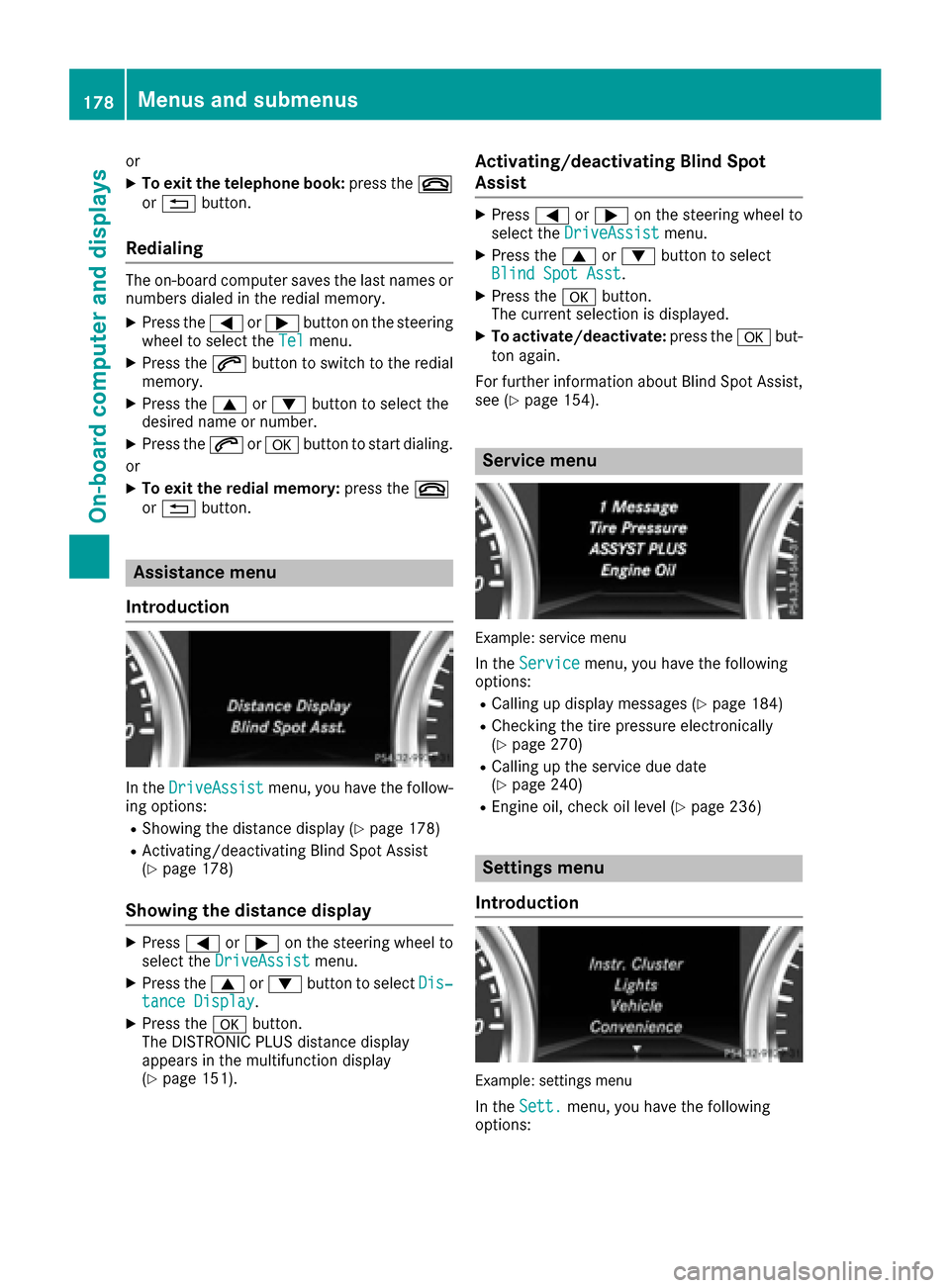
or
XTo exit the telephone book:press the~
or % button.
Redialing
The on-board computer saves the last names or
numbers dialed in the redial memory.
XPress the =or; button on the steering
wheel to select the Telmenu.
XPress the6button to switch to the redial
memory.
XPress the 9or: button to select the
desired name or number.
XPress the 6ora button to start dialing.
or
XTo exit the redial memory: press the~
or % button.
Assistance menu
Introduction
In the DriveAssistmenu, you have the follow-
ing options:
RShowing the distance display (Ypage 178)
RActivating/deactivating Blind Spot Assist
(Ypage 178)
Showing the distance display
XPress =or; on the steering wheel to
select the DriveAssistmenu.
XPress the9or: button to select Dis‐tance Display.
XPress theabutton.
The DISTRONIC PLUS distance display
appears in the multifunction display
(
Ypage 151).
Activating/deactivating Blind Spot
Assist
XPress =or; on the steering wheel to
select the DriveAssistmenu.
XPress the9or: button to select
Blind Spot Asst.
XPress the abutton.
The current selection is displayed.
XTo activate/deactivate: press theabut-
ton again.
For further information about Blind Spot Assist,
see (
Ypage 154).
Service menu
Example: service menu
In the Servicemenu, you have the following
options:
RCalling up display messages (Ypage 184)
RChecking the tire pressure electronically
(Ypage 270)
RCalling up the service due date
(Ypage 240)
REngine oil, check oil level (Ypage 236)
Settings menu
Introduction
Example: settings menu
In the Sett.menu, you have the following
options:
178Menus and submenus
On-board computer and displays
Page 181 of 302

RChanging the instrument cluster settings
(Ypage 179)
RChanging the light settings (Ypage 179)
RChanging the vehiclesettings (Ypage 180)
RChanging the convenience settings
(Ypage 181)
RRestoring the factory settings (Ypage 181)
Instrument cluster
Selecting the unit of measurement for dis-
tance
The Display Unit Speed-/Odometer:func-
tion allows you to choose whether certain dis-
plays appear inkilometers or milesin the mul-
tifunction display.
You can determine whether the multifunction
displ ay shows some messages in miles or kilo-
meters.
XPress the =or; button on the steering
wheel to select the Sett.menu.
XPress the:or9 button to select the
Inst. Clustersubmenu.
XPress ato confirm.
XPress the :or9 button to select the
Display Unit Speed-/Odometer:func-
tion.
You willsee the selected setting: km
ormiles.
XPress the abutton to save the setting.
The selected unit of measurement for distance
applies to:
RVehicles with instru ment cluster in kilo-
meters: digital speedometer inthe Trip
menu
Rthe odometer and the tr ipodometer
Rthe tr ipcomputer
Rthe current consumption and the range
Rthe navigation instructions inthe Navimenu
Rcruise control
RSPEEDTRONIC
RDIST RONIC PLUS
Rthe service interval display
Selecting the permanent display function
You can determine whether the multifunction
display permanently shows your speed or the
outside temperature.
XPress the =or; button on the steering
wheel to select the Sett.menu.
XPress the:or9 button to select the
Instr. Clustersubmenu.
XPress ato confirm.
XPress the :or9 button to select the
Permanent Display:function.
You willsee the selected setting: Outside
TemperatureorSpeedometer [mph].
XPress the abutton to save the setting.
iSpeed isdisplayed in mph.
Lights
Setting the daytime running lamps
iThis function isnot availab le inCanada.
XPress the =or; button on the steering
wheel to select the Sett.menu.
XPress the:or9 button to select the
Lightssubmenu.
XPress ato confirm.
XPress :or9 to select the DaytimeRunning Lightsfunction.
If the Daytime Running Lightshave been
swit ched on, the cone of light and the W
symbol inthe multifunction display are shown
in red.
XPress the abutton to save the setting.
Further information on daytime running lamps
(
Ypage 85).
Surround lighting and exterior lighting
delayed switch-off
XPress the =or; button on the steering
wheel to select the Sett.menu.
XPress the:or9 button to select the
Lightsubmenu.
XPress ato confirm.
XPress :or9 to select the SurroundLightingfunction.
When the Surround Lightingfunction is
activated, the cone of light in the multifunc-
tion display is shown in red.
XPress theabutton to save the setting.
Menus and submenus179
On-board computer and displays
Z
Page 182 of 302

Deactivating delayed switch-off of the exterior
lighting temporarily:
XBefore leaving the vehicle, turn the SmartKey
to position0(Ypage 112 )in the ignition lock.
XTurn the SmartKey to position 2in the ignition
lock (Ypage 112).
The exterior lighting delayed switch-off is
deactivated.
Delayed switch-off of the exterior lighting is
reactivated the next time you start the engine.
If you have activated the Surround Lighting
function and the light switch is set to Ã, the
following functions are activated when it is dark:
Rsurround lighting: the exterior lighting
remains lit for 40 seconds after unlocking
with the SmartKey. If you start the engine, the
surround lighting is switched off and auto-
matic headlamp mode is activated
(
Ypage 85).
Rexterior lighting delayed switch-off: the
exterior lighting remains lit for 60 seconds
after the engine is switched off. If you close all
the doors and the trunk lid, the exterior light- ing goes off after 15 seconds.
iDepending on your vehicle's equipment,
when the surround lighting and delayed
switch-off exterior lighting are on, the follow-
ing light up:
RParking lamps
RLow-beam headlamps
RDaytime running lamps
RSide marker lamps
RSurround lighting in the exterior mirrors
Activating/deactivating the interior light-
ing delayed switch-off
If you activate the Interior Lighting Delayfunction, the interior lighting remains on for
20 seconds after you remove the SmartKey from
the ignition lock.
XPress the=or; button on the steering
wheel to select the Sett.menu.
XPress the:or9 button to select the
Lightssubmenu.
XPress ato confirm.
XPress :or9 to select the InteriorLighting Delayfunction.
When the Interior Lighting Delayfunc-
tion is activated, the vehicle interior is dis-
played in red in the multifunction display.
XPress the abutton to save the setting.
Vehicle
Activating/deactivating the automatic
door locking mechanism
If you activate the AutomaticDoorLockfunc-
tion, the vehicle is centrally locked above a
speed of approximately 9 mph (15 km/h).
XPress the =or; button on the steering
wheel to select the Sett.menu.
XPress the:or9 button to select the
Vehiclesubmenu.
XPress ato confirm.
XPress the :or9 button to select the
Automatic Door Lockfunction.
When the Automatic Door Lockfunction is
activated, the vehicle doors are displayed in
red in the multifunction display.
XPress the abutton to save the setting.
For further information on the automatic locking
feature, see (
Ypage 66).
Activating/deactivating the acoustic
locking verification signal
If you switch on the AcousticLockfunction, an
acoustic signal sounds when you lock the vehi-
cle.
XPress the =or; button on the steering
wheel to select the Sett.menu.
XPress:or9 to select the Vehiclesubmenu.
XPressato confirm.
XPress the :or9 button to select the
Acoustic Lockfunction.
If the Acoustic Lockfunction is activated,
the & symbol in the multifunction display
lights up red.
XPress the abutton to save the setting.
180Menus and submenus
On-board computer and displays