2016 MERCEDES-BENZ E-CLASS SALOON key
[x] Cancel search: keyPage 179 of 557
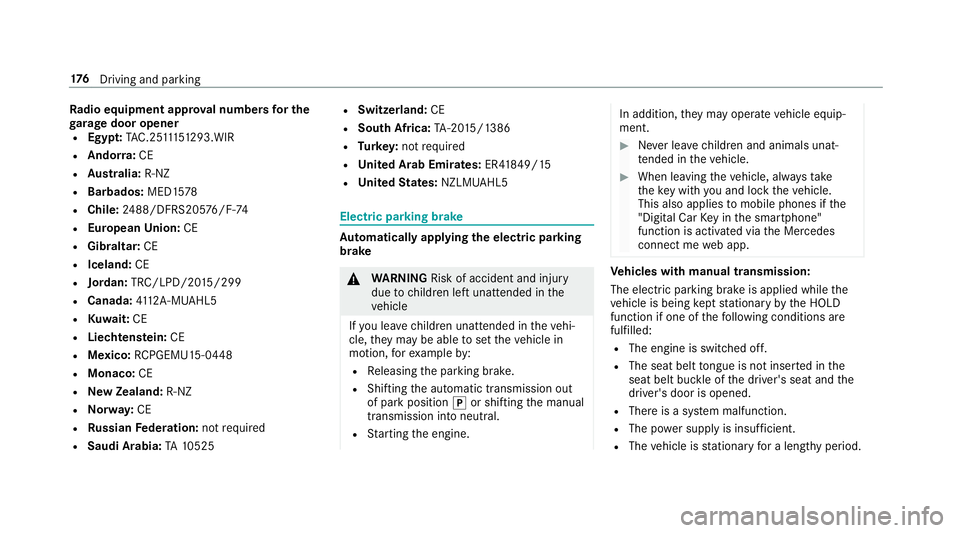
Ra
dio equipment appr oval numbers for the
ga rage door opener
R Egypt: TAC.2 5111 51 293.WIR
R Ando rra: CE
R Austra lia: R-NZ
R Barbados: MED1578
R Chile: 2488/DFRS205 76/F-74
R European Union: CE
R Gibraltar: CE
R Iceland: CE
R Jordan: TRC/LPD/20 15/299
R Canada: 4112 A-MUAHL5
R Kuwa it:CE
R Liechtens tein: CE
R Mexico: RCPGEMU15-0448
R Monaco: CE
R New Zealand: R-NZ
R Norway: CE
R Russian Federation: notrequ ired
R Saudi Arabia: TA10525 R
Switzerland: CE
R South Africa: TA-20 15/1386
R Turkey: not requ ired
R United Arab Emirates: ER41849/15
R United States: NZLMUAHL5 Electric parking brake
Au
tomatically applying the electric parking
brake &
WARNING Risk of accident and inju ry
due tochildren left unat tended in the
ve hicle
If yo u lea vechildren unat tended in theve hi‐
cle, they may be able toset theve hicle in
motion, forex ample by:
R Releasing the parking brake.
R Shifting the automatic transmission out
of park position jor shifting the manual
transmission into neutral.
R Starting the engine. In addition,
they may operate vehicle equip‐
ment. #
Never lea vechildren and animals unat‐
te nded in theve hicle. #
When leaving theve hicle, alw aysta ke
th eke y with you and lock theve hicle.
This also applies tomobile phones if the
"Digital Car Key in the smartphone"
function is activated via the Mercedes
connect me web app. Ve
hicles with manual transmission:
The electric parking brake is applied while the
ve hicle is being kept stationary bythe HOLD
function if one of thefo llowing conditions are
fulfilled:
R The engine is switched off.
R The seat belt tongue is not inser ted in the
seat belt buckle of the driver's seat and the
driver's door is opened.
R There is a sy stem malfunction.
R The po wer supp lyis insuf ficient.
R The vehicle is stationary for a lengt hyperiod. 176
Driving and pa rking
Page 226 of 557
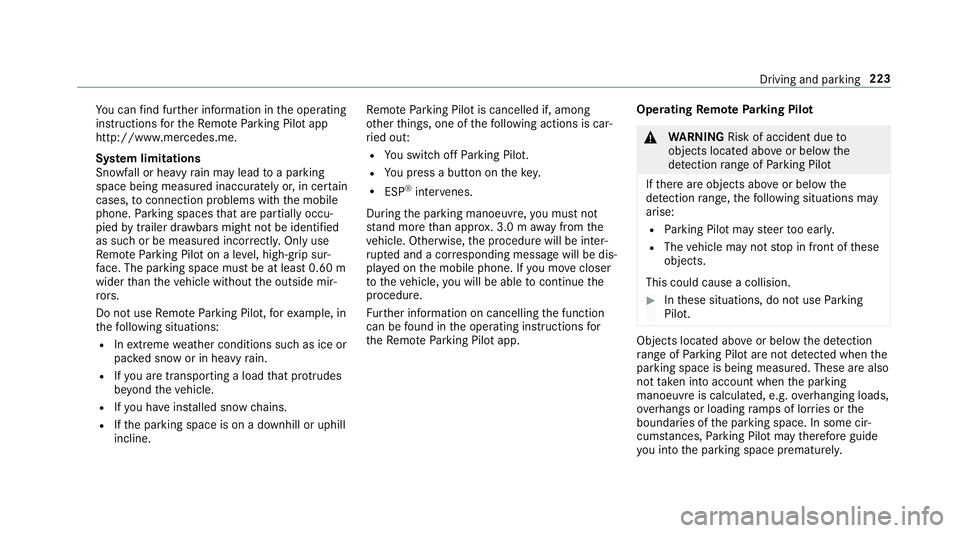
Yo
u can find fur ther information in the operating
instructions forth eRe mo teParking Pilot app
http://www.me rcedes.me.
Sy stem limitations
Sn owfa ll or heavy rain may lead toa parking
space being measured inaccurately or, in cer tain
cases, toconnection problems wi th the mobile
phone. Parking spaces that are partial ly occu‐
pied bytrailer dr awbars might not be identified
as such or be measured incor rectl y.Only use
Re mo teParking Pilot on a le vel, high-grip sur‐
fa ce. The pa rking space must be at least 0.60 m
wider than theve hicle without the outside mir‐
ro rs.
Do not use Remo teParking Pilot, forex ample, in
th efo llowing situations:
R Inextreme weather conditions such as ice or
pac ked snow or in heavy rain.
R Ifyo u are transpo rting a load that pr otru des
be yond theve hicle.
R Ifyo u ha veinstalled snow chains.
R Ifth e parking space is on a downhill or uphill
incline. Re
mo teParking Pilot is cancelled if, among
ot her things, one of thefo llowing actions is car‐
ri ed out:
R You swit choff Parking Pilot.
R You press a but ton on thekey.
R ESP ®
inter venes.
During the parking manoeuvre, you must not
st and more than appr ox. 3.0 m away from the
ve hicle. Otherwise, the procedure will be inter‐
ru pted and a cor responding message will be dis‐
pla yed on the mobile phone. If you mo vecloser
to theve hicle, you will be able tocontinue the
procedure.
Fu rther information on cancelling the function
can be found in the operating instructions for
th eRe mo teParking Pilot app. Operating
Remo teParking Pilot &
WARNING Risk of accident due to
objects located abo veor below the
de tection range of Parking Pilot
If th ere are objects abo veor below the
de tection range, thefo llowing situations may
arise:
R Parking Pilot may steer too ear ly.
R The vehicle may not stop in front of these
objects.
This could cause a collision. #
Inthese situations, do not use Parking
Pilot. Objects located abo
veor below the de tection
ra nge of Parking Pilot are not de tected when the
parking space is being measured. These are also
not take n into account when the parking
manoeuvre is calculated, e.g. overhanging loads,
ove rhangs or loading ramp s of lor ries or the
boundaries of the parking space. In some cir‐
cums tances, Parking Pilot may therefore guide
yo u into the parking space prematurely. Driving and parking
223
Page 227 of 557

&
WARNING Danger due toinsuf ficient
view of theve hicle sur roundings
If th eve hicle is being par ked with Remo te
Pa rking Pilot, the view of theve hicle's sur‐
ro undings may be limited. #
When you park theve hicle with Remo te
Pa rking Pilot, obser vethefo llowing
points, forex ample:
R Make sure that you ha vethe best
view possible of theve hicle and the
ve hicle's sur roundings.
R Make sure that no persons, animals
or objects are in the path of your
ve hicle.
R Make sure that you main tain a suita‐
ble dis tance totheve hicle and that
nei ther you nor other road users
could be endangered.
R Beaware of theve hicle's sur round‐
ings at all times and identify possi‐
ble dan gers.
R If necessar y,cancel the parking
process. Ke
ep in mind that the sy stem limits must be
obser ved at all times. If necessar y,cancel the
parking manoeuvre.
Please no tethat you can on lyuse Remo tePark‐
ing Pilot if you ha veava lid driving licence.
No persons or pets are permit tedto remain in
th eve hicle during the parking manoeuvre.
Alw ays make sure that other road users can
access their vehicles.
% Keep theke y with you during the parking
manoeuvre. You can cancel the parking
manoeuvre and bring theve hicle toast and‐
st ill by pressing a button on thekey.
Re quiremen t:
R The mobile phone and Parking Pilot are con‐
nec ted (→ page 226) Pa
rking #
Press button 1.
The Parking Pilot view appears on the display
of the multimedia sy stem. Area 2displa ys
de tected pa rking spaces 4and vehicle path
3. 224
Driving and parking
Page 278 of 557
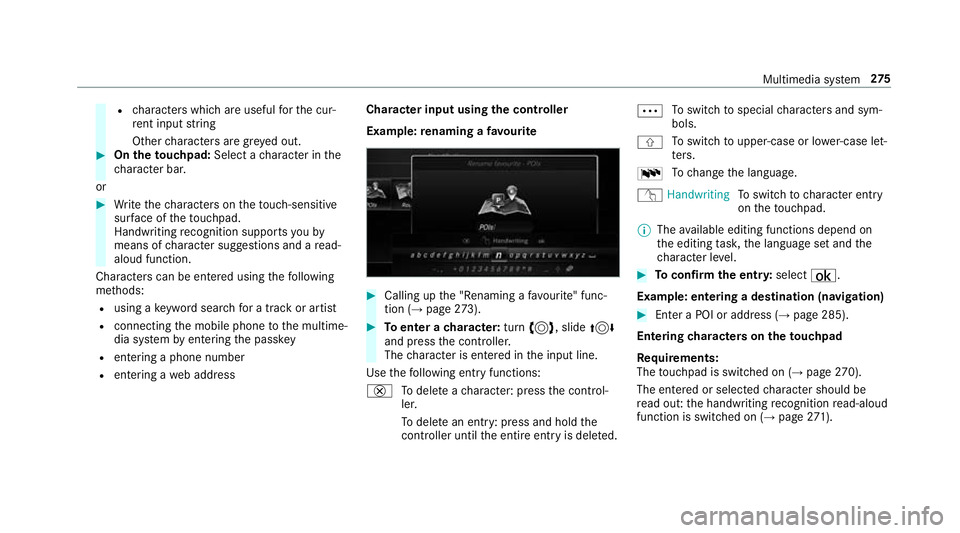
R
characters which are useful forth e cur‐
re nt input string
Other characters are gr eyed out. #
On theto uchpad: Select acharacter in the
ch aracter bar.
or #
Write thech aracters on theto uch-sensitive
sur face of theto uchpad.
Handwriting recognition suppo rts yo uby
means of character suggestions and a read-
aloud function.
Characters can be entered using thefo llowing
me thods:
R using a keyword sear chfor a track or artist
R connecting the mobile phone tothe multime‐
dia sy stem byentering the passk ey
R entering a phone number
R entering a web address Character input using
the controller
Example: renaming a favo urite #
Calling up the "Renaming a favo urite" func‐
tion (→ page273). #
Toenter a character: turn3, slide 4
and press the controller.
The character is entered in the input line.
Use thefo llowing ent ryfunctions:
£ Todele teach aracter: press the control‐
ler.
To dele tean ent ry: press and hold the
controller until the entire entry is deleted. Ä
To
switch tospecial characters and sym‐
bols.
X To
switch toupper-case or lo wer-case let‐
te rs.
B To
change the language.
v Handwriting To
switch tocharacter ent ry
on theto uchpad.
% The available editing functions depend on
th e editing task, the language set and the
ch aracter le vel. #
Toconfirm the entr y:select ¡.
Example: entering a destination (navigation) #
Enter a POI or address (→ page 285).
Entering characters on theto uchpad
Re quirements:
The touchpad is swit ched on (→ page270).
The en tere d or selected character should be
re ad out: the handwriting recognition read-aloud
function is swit ched on (→ page271). Multimedia sy
stem 275
Page 281 of 557
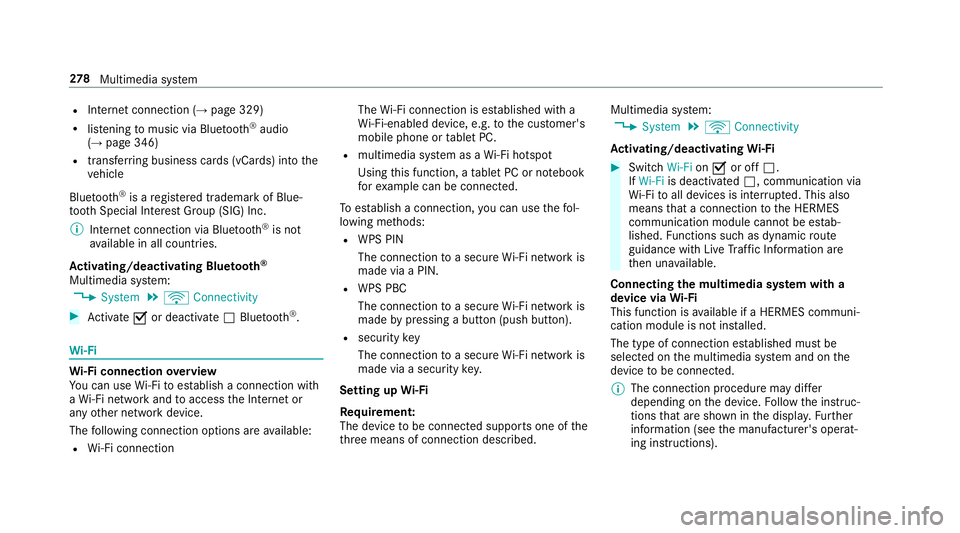
R
Internet connection (→ page 329)
R listening tomusic via Blue tooth®
audio
(→ page 346)
R trans ferring business cards (vCards) into the
ve hicle
Blue tooth ®
is a regis tere d trademark of Blue‐
toot h Special Interest Group (SIG) Inc.
% Internet connection via Blue tooth®
is not
av ailable in all countries.
Ac tivating/deactivating Blue tooth ®
Multimedia sy stem:
, System .
ö Connectivity #
Activate Oor deacti vate ª Bluetoo th®
. Wi
-Fi Wi
-Fi connection overview
Yo u can use Wi-Fi toestablish a connection with
a Wi -Fi network and toaccess the Internet or
any other network device.
The following connection options are available:
R Wi-Fi connection The
Wi-Fi connection is es tablished with a
Wi -Fi-enabled device, e.g. tothe cus tomer's
mobile phone or tablet PC.
R multimedia sy stem as a Wi-Fi hotspot
Using this function, a tablet PC or no tebook
fo rex ample can be connec ted.
To establish a connection, you can use thefo l‐
lowing me thods:
R WPS PIN
The connection toa secure Wi-Fi network is
made via a PIN.
R WPS PBC
The connection toa secure Wi-Fi network is
made bypressing a button (push button).
R security key
The connection toa secure Wi-Fi network is
made via a secu rity key.
Setting up Wi-Fi
Re quirement:
The device tobe connec ted supports one of the
th re e means of connection described. Multimedia sy
stem:
, System .
ö Connectivity
Ac tivating/deactivating Wi-Fi #
Switch Wi-FionO or off ª.
If Wi-Fi is deactivated ª, communication via
Wi -Fi toall devices is inter rupte d. This also
means that a connection tothe HERMES
communication module cann otbe es tab‐
lished. Functions su chas dynamic route
guidance with Live Traf fic Information are
th en una vailable.
Connecting the multimedia sy stem with a
device via Wi-Fi
This function is available if a HERMES communi‐
cation module is not ins talled.
The type of connection es tablished must be
selected on the multimedia sy stem and on the
device tobe connec ted.
% The connection procedure may dif fer
depending on the device. Follow the instruc‐
tions that are shown in the displa y.Fu rther
information (see the manufacturer's operat‐
ing instructions). 278
Multimedia sy stem
Page 282 of 557

#
Select Internet settings . #
Select Search for Wi-Fi networks .#
Via WPS PIN: highlight aWi-Fi network in
th e list. #
Select ¥Connect via WPS PIN.
The multimedia sy stem generates an eight-
digit PIN. #
Enter this PIN on the device tobe connec ted. #
Confirm the entry. #
By pressing a button: highlight aWi-Fi net‐
wo rkinthe list. #
Select ¥Connect via WPS PBC. #
Select "Connect via WPS PBC" in the options
on the device tobe connec ted. #
Press the WPS button on the device tobe
connec ted. #
Select Continue inthe multimedia sy stem. #
Using a security key:highlight a Wi-Fi net‐
wo rkinthe list. #
Select ¥Connect using security key. #
Have the security key displa yed on the device
to be connec ted (see the manufacturer's
operating instructions). #
Ente rth is security key on the multimedia sys‐
te m. #
Confirm the entry bypressing ¡.
% All devices support a security key as a
means of connection.
Device has already been connec ted #
Toautomatically connect: highlight aWi-Fi
network in the list. #
Activate O¥ Connect automatically. #
Toconnect: highlight a Wi-Fi network in the
list. #
Select ¥Connect.
The connection is es tablished again. These
functions are possible when the device has
already been connected totheWi -Fi networ k.Setting up a
Wi-Fi hotspot
Multimedia sy stem:
, System .
ö Connectivity
Configuring the multimedia sy stem as a Wi-
Fi hotspot
The type of connection es tablished depends on
th e device tobe connec ted. The function must
be suppor tedby the multimedia sy stem and by
th e device tobe connec ted. The type of connec‐
tion es tablished must be selected on the multi‐
media sy stem and on the device tobe connec‐
te d. #
Select Set up hotspot. #
Highlight Connect device to vehicle hotspot. #
Togenerate a WPS PIN: select¥Con-
nect using WPS PIN generation. #
Ente rth e PIN shown in the multimedia sys‐
te m display on the device tobe connec ted
and con firm. #
Connect via WPS pin: select¥Con-
nect using WPS PIN input. #
Select Enter WPS PIN. Multimedia sy
stem 279
Page 283 of 557

#
Enter the PIN that is shown on theex tern al
device's display on the multimedia sy stem. #
Select Continue. #
Toconnect bypressing a button: select
¥ Connect via WPS PBC .#
Press the push button on the device tobe
connec ted. #
Select Continue. #
Toconnect via a security key:select Con-
nect device to vehicle hotspot.
A security key is displa yed. #
Select theve hicle from the device tobe con‐
nec ted. The vehicle is displa yed with the
SSID MB Hotspot XXXXX .#
Enter the security key which is shown in the
multimedia sy stem display on the device to
be connec ted. #
Confirm the entry.
To generate a new security key: #
Select Set up hotspot .#
Select Generate security key . #
Select Generate security key .
A connection will be es tablished with the
newly crea ted security key. #
Tosave a security key:select Save.
When a new security key is sa ved, all existing
Wi -Fi connections are then disconnected. If
th eWi -Fi connections are being re-es tab‐
lished, the new security key must be en tere d. COMAND
Touch Au
thorising a COMAND Touch device
Re quirements:
R The COMAND Touch App is ins talled on the
ex tern al device (e.g. tablet) which is tobe
used as a Rear Seat En tertainment unit.
R Wi-Fi is acti vated (→ page 278) and the mul‐
timedia sy stem is confi gured as a Wi-Fi Hot‐
spot (→ page 279). Mul
timedia sy stem:
, System .
COMAND Touch
Connecting a new device #
Select Authorise a new device. #
Select Connect new device.
A security key is displa yed. #
Ente rth e security key in theex tern al device.
The Please start COMAND Touch on your
device and follow the instructions. The App
is available in the App Store. message
appears
Selecting an already connected device #
Select Authorise a new device.
The devices already connec ted are displa yed. #
Select Continue using connected devices.
The Please start COMAND Touch on your
device and follow the instructions. The App
is available in the App Store. message
appears 280
Multimedia sy stem
Page 314 of 557
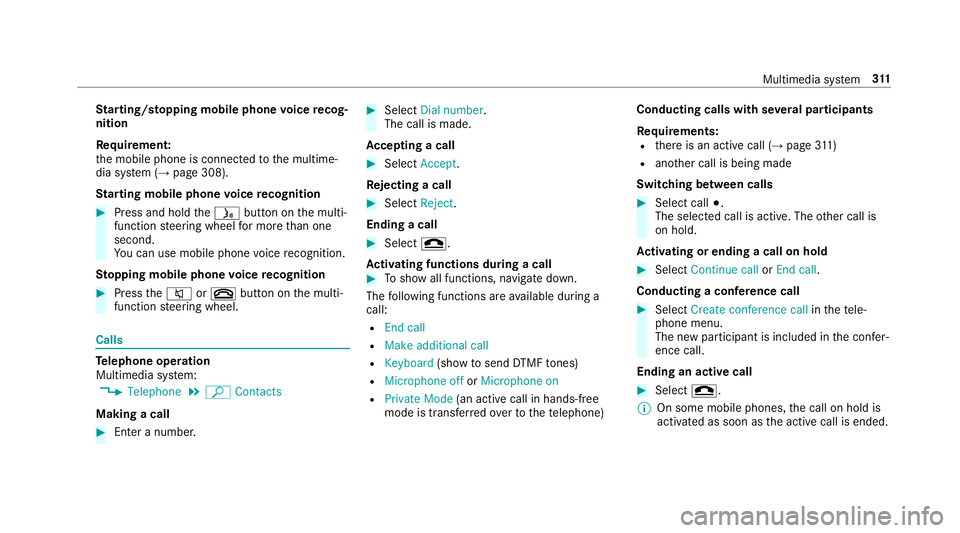
St
arting/ stopping mobile phone voice recog‐
nition
Re quirement:
th e mobile phone is connected tothe multime‐
dia sy stem (→ page 308).
St arting mobile phone voice recognition #
Press and hold theó button on the multi‐
function steering wheel for more than one
second.
Yo u can use mobile phone voice recognition.
St opping mobile phone voice recognition #
Press the8 or~ button on the multi‐
function steering wheel. Calls
Te
lephone operation
Multimedia sy stem:
, Telephone .
ª Contacts
Making a call #
Ente r a number. #
Select Dial number.
The call is made.
Ac cepting a call #
Select Accept.
Re jecting a call #
Select Reject.
Ending a call #
Select =.
Ac tivating functions during a call #
Toshow all functions, navigate down.
The following functions are available during a
call:
R End call
R Make additional call
R Keyboard (showtosend DTMF tones)
R Microphone off orMicrophone on
R Private Mode (an activecall in hands-free
mode is transfer redov er tothete lephone) Conducting calls with se
veral participants
Re quirements:
R there is an active call (→ page311)
R another call is being made
Switching between calls #
Select call #.
The selected call is active. The other call is
on hold.
Ac tivating or ending a call on hold #
Select Continue call orEnd call.
Conducting a conference call #
Select Create conference call inthete le‐
phone menu.
The new participant is included in the confe r‐
ence call.
Ending an active call #
Select =.
% On some mobile phones, the call on hold is
activated as soon as the active call is ended. Multimedia sy
stem 311