2016 MAZDA MODEL CX-5 display
[x] Cancel search: displayPage 357 of 626
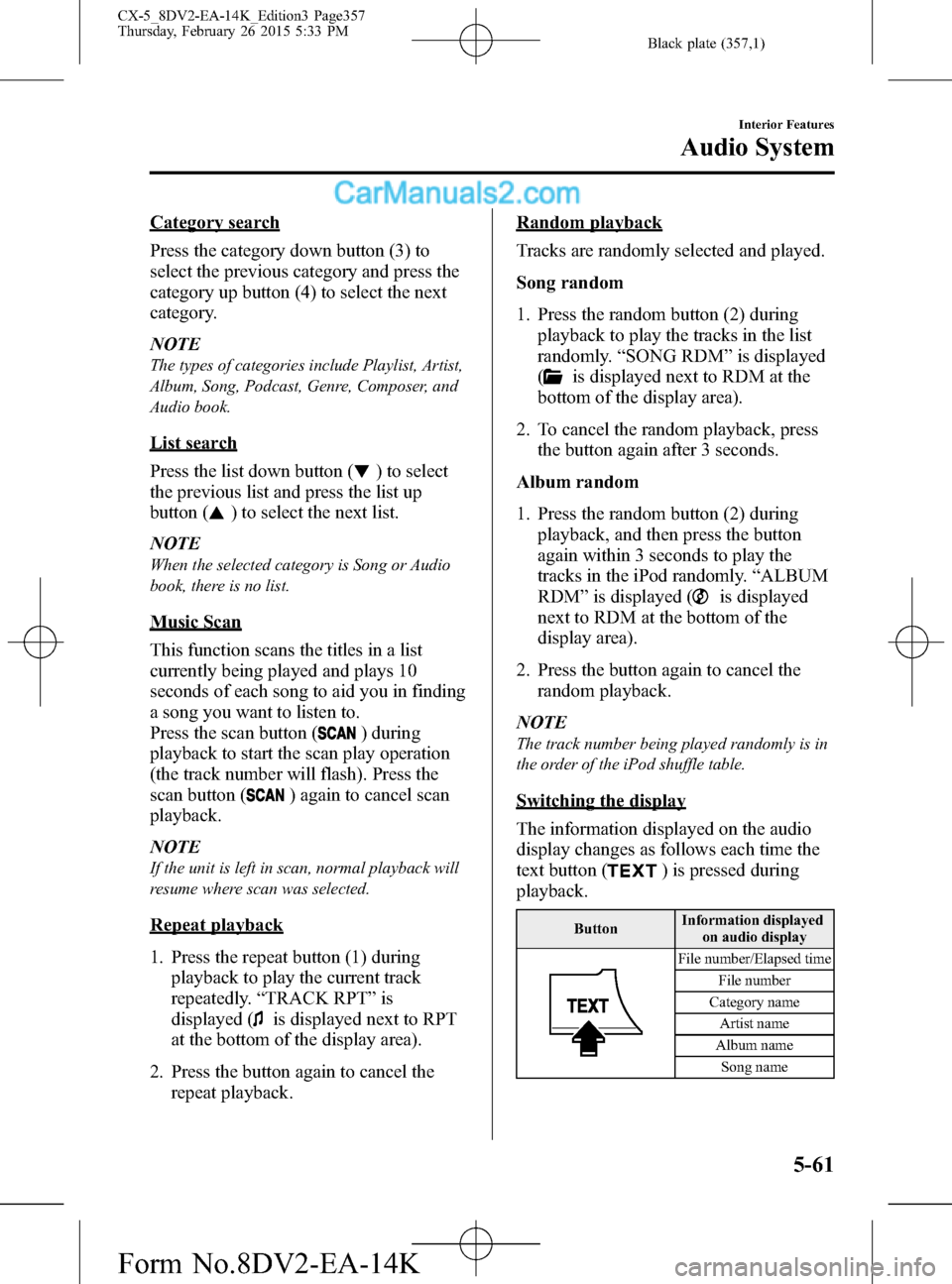
Black plate (357,1)
Category search
Press the category down button (3) to
select the previous category and press the
category up button (4) to select the next
category.
NOTE
The types of categories include Playlist, Artist,
Album, Song, Podcast, Genre, Composer, and
Audio book.
List search
Press the list down button (
) to select
the previous list and press the list up
button (
) to select the next list.
NOTE
When the selected category is Song or Audio
book, there is no list.
Music Scan
This function scans the titles in a list
currently being played and plays 10
seconds of each song to aid you in finding
a song you want to listen to.
Press the scan button (
) during
playback to start the scan play operation
(the track number will flash). Press the
scan button (
) again to cancel scan
playback.
NOTE
If the unit is left in scan, normal playback will
resume where scan was selected.
Repeat playback
1. Press the repeat button (1) during
playback to play the current track
repeatedly.“TRACK RPT”is
displayed (
is displayed next to RPT
at the bottom of the display area).
2. Press the button again to cancel the
repeat playback.
Random playback
Tracks are randomly selected and played.
Song random
1. Press the random button (2) during
playback to play the tracks in the list
randomly.“SONG RDM”is displayed
(
is displayed next to RDM at the
bottom of the display area).
2. To cancel the random playback, press
the button again after 3 seconds.
Album random
1. Press the random button (2) during
playback, and then press the button
again within 3 seconds to play the
tracks in the iPod randomly.“ALBUM
RDM”is displayed (
is displayed
next to RDM at the bottom of the
display area).
2. Press the button again to cancel the
random playback.
NOTE
The track number being played randomly is in
the order of the iPod shuffle table.
Switching the display
The information displayed on the audio
display changes as follows each time the
text button (
) is pressed during
playback.
ButtonInformation displayed
on audio display
File number/Elapsed time
File number
Category name
Artist name
Album name
Song name
Interior Features
Audio System
5-61
CX-5_8DV2-EA-14K_Edition3 Page357
Thursday, February 26 2015 5:33 PM
Form No.8DV2-EA-14K
Page 358 of 626
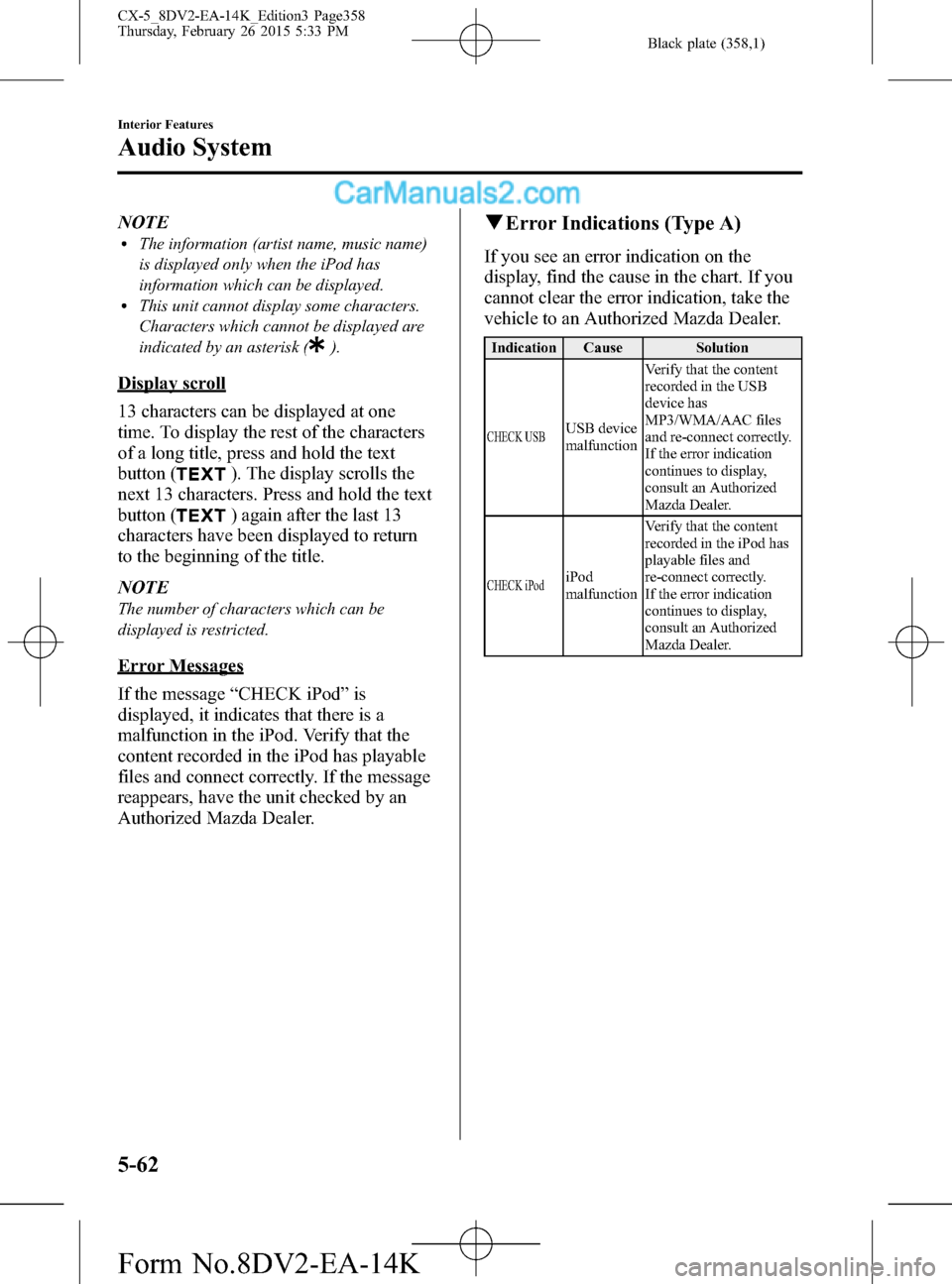
Black plate (358,1)
NOTElThe information (artist name, music name)
is displayed only when the iPod has
information which can be displayed.
lThis unit cannot display some characters.
Characters which cannot be displayed are
indicated by an asterisk (
).
Display scroll
13 characters can be displayed at one
time. To display the rest of the characters
of a long title, press and hold the text
button (
). The display scrolls the
next 13 characters. Press and hold the text
button (
) again after the last 13
characters have been displayed to return
to the beginning of the title.
NOTE
The number of characters which can be
displayed is restricted.
Error Messages
If the message“CHECK iPod”is
displayed, it indicates that there is a
malfunction in the iPod. Verify that the
content recorded in the iPod has playable
files and connect correctly. If the message
reappears, have the unit checked by an
Authorized Mazda Dealer.
qError Indications (Type A)
If you see an error indication on the
display, find the cause in the chart. If you
cannot clear the error indication, take the
vehicle to an Authorized Mazda Dealer.
Indication Cause Solution
CHECK USBUSB device
malfunctionVerify that the content
recorded in the USB
device has
MP3/WMA/AAC files
and re-connect correctly.
If the error indication
continues to display,
consult an Authorized
Mazda Dealer.
CHECK iPodiPod
malfunctionVerify that the content
recorded in the iPod has
playable files and
re-connect correctly.
If the error indication
continues to display,
consult an Authorized
Mazda Dealer.
5-62
Interior Features
Audio System
CX-5_8DV2-EA-14K_Edition3 Page358
Thursday, February 26 2015 5:33 PM
Form No.8DV2-EA-14K
Page 359 of 626
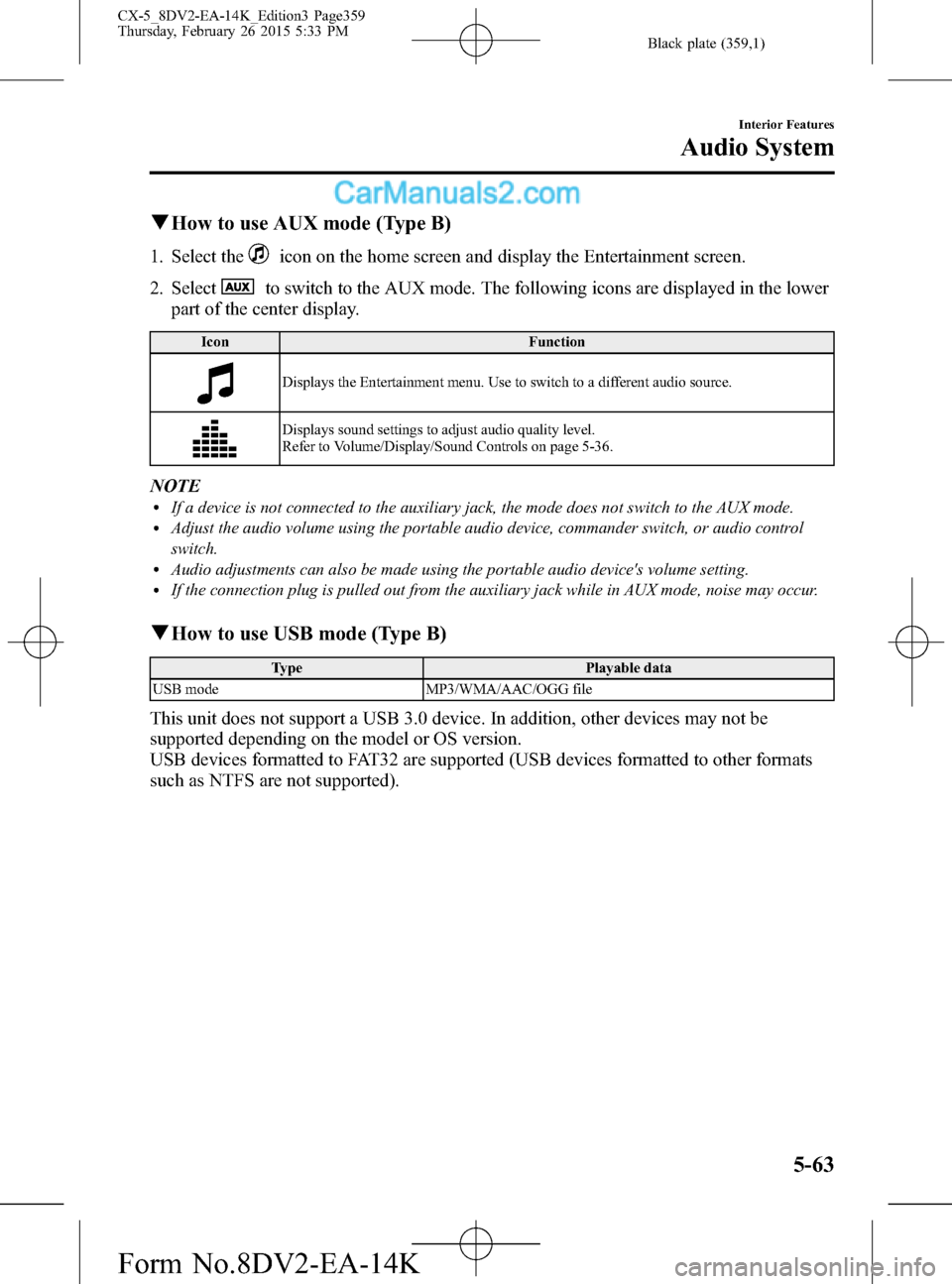
Black plate (359,1)
qHow to use AUX mode (Type B)
1. Select theicon on the home screen and display the Entertainment screen.
2. Select
to switch to the AUX mode. The following icons are displayed in the lower
part of the center display.
Icon Function
Displays the Entertainment menu. Use to switch to a different audio source.
Displays sound settings to adjust audio quality level.
Refer to Volume/Display/Sound Controls on page 5-36.
NOTElIf a device is not connected to the auxiliary jack, the mode does not switch to the AUX mode.lAdjust the audio volume using the portable audio device, commander switch, or audio control
switch.
lAudio adjustments can also be made using the portable audio device's volume setting.lIf the connection plug is pulled out from the auxiliary jack while in AUX mode, noise may occur.
qHow to use USB mode (Type B)
Type Playable data
USB mode MP3/WMA/AAC/OGG file
This unit does not support a USB 3.0 device. In addition, other devices may not be
supported depending on the model or OS version.
USB devices formatted to FAT32 are supported (USB devices formatted to other formats
such as NTFS are not supported).
Interior Features
Audio System
5-63
CX-5_8DV2-EA-14K_Edition3 Page359
Thursday, February 26 2015 5:33 PM
Form No.8DV2-EA-14K
Page 360 of 626
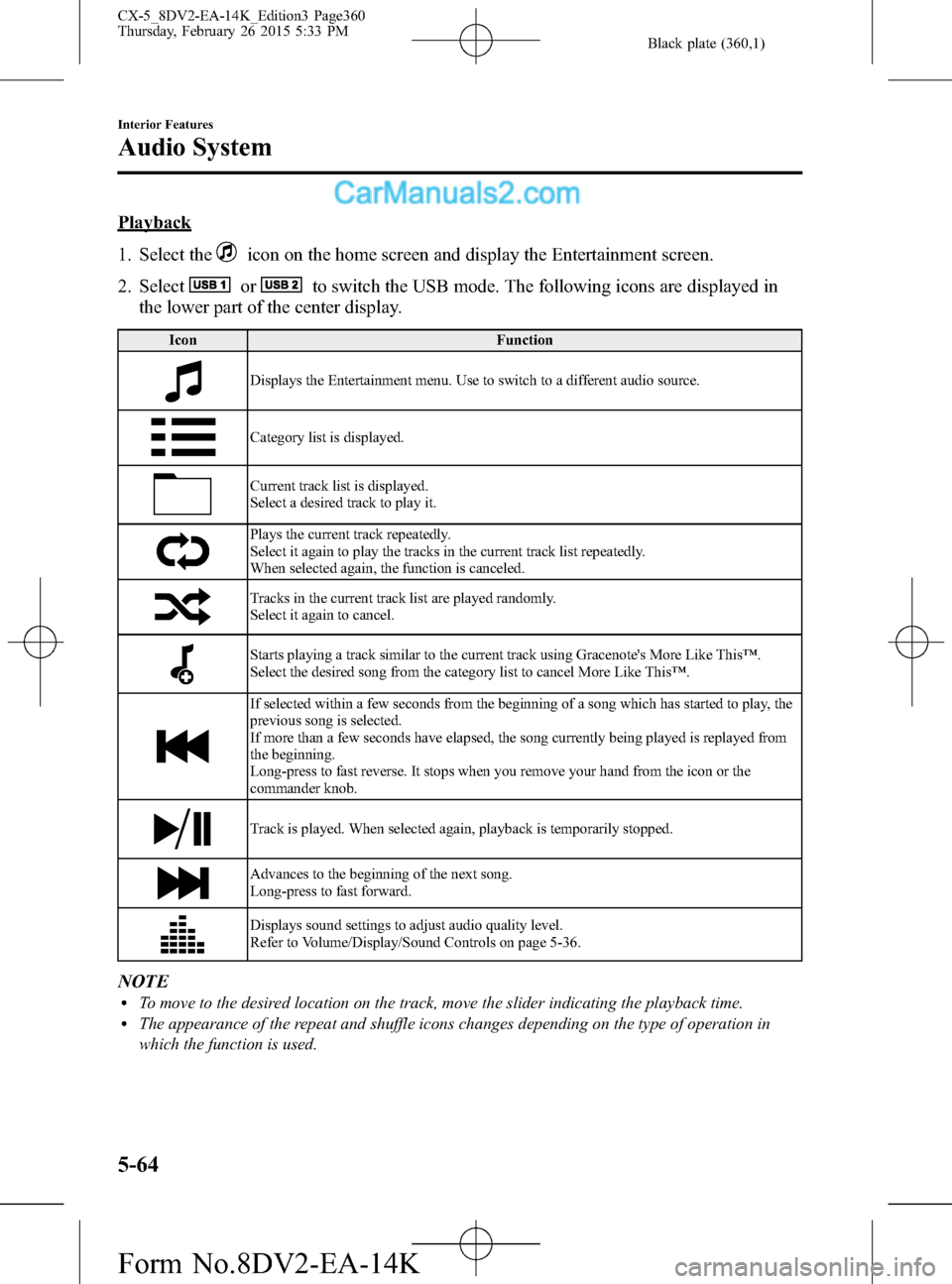
Black plate (360,1)
Playback
1. Select the
icon on the home screen and display the Entertainment screen.
2. Select
orto switch the USB mode. The following icons are displayed in
the lower part of the center display.
Icon Function
Displays the Entertainment menu. Use to switch to a different audio source.
Category list is displayed.
Current track list is displayed.
Select a desired track to play it.
Plays the current track repeatedly.
Select it again to play the tracks in the current track list repeatedly.
When selected again, the function is canceled.
Tracks in the current track list are played randomly.
Select it again to cancel.
Starts playing a track similar to the current track using Gracenote's More Like This™.
Select the desired song from the category list to cancel More Like This™.
If selected within a few seconds from the beginning of a song which has started to play, the
previous song is selected.
If more than a few seconds have elapsed, the song currently being played is replayed from
the beginning.
Long-press to fast reverse. It stops when you remove your hand from the icon or the
commander knob.
Track is played. When selected again, playback is temporarily stopped.
Advances to the beginning of the next song.
Long-press to fast forward.
Displays sound settings to adjust audio quality level.
Refer to Volume/Display/Sound Controls on page 5-36.
NOTElTo move to the desired location on the track, move the slider indicating the playback time.lThe appearance of the repeat and shuffle icons changes depending on the type of operation in
which the function is used.
5-64
Interior Features
Audio System
CX-5_8DV2-EA-14K_Edition3 Page360
Thursday, February 26 2015 5:33 PM
Form No.8DV2-EA-14K
Page 361 of 626
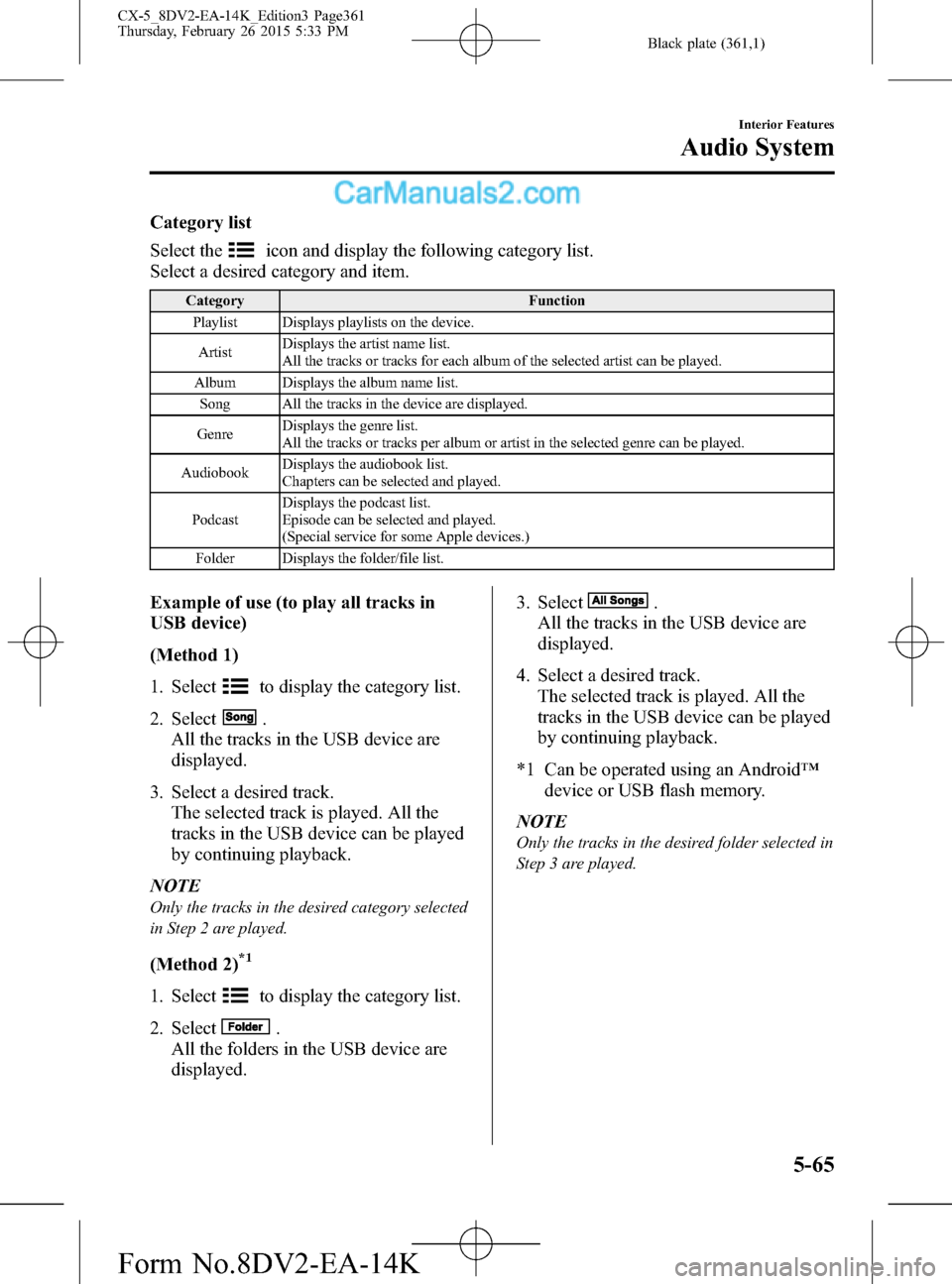
Black plate (361,1)
Category list
Select the
icon and display the following category list.
Select a desired category and item.
Category Function
Playlist Displays playlists on the device.
ArtistDisplays the artist name list.
All the tracks or tracks for each album of the selected artist can be played.
Album Displays the album name list.
Song All the tracks in the device are displayed.
GenreDisplays the genre list.
All the tracks or tracks per album or artist in the selected genre can be played.
AudiobookDisplays the audiobook list.
Chapters can be selected and played.
PodcastDisplays the podcast list.
Episode can be selected and played.
(Special service for some Apple devices.)
Folder Displays the folder/file list.
Example of use (to play all tracks in
USB device)
(Method 1)
1. Select
to display the category list.
2. Select
.
All the tracks in the USB device are
displayed.
3. Select a desired track.
The selected track is played. All the
tracks in the USB device can be played
by continuing playback.
NOTE
Only the tracks in the desired category selected
in Step 2 are played.
(Method 2)*1
1. Selectto display the category list.
2. Select
.
All the folders in the USB device are
displayed.3. Select
.
All the tracks in the USB device are
displayed.
4. Select a desired track.
The selected track is played. All the
tracks in the USB device can be played
by continuing playback.
*1 Can be operated using an Android™
device or USB flash memory.
NOTE
Only the tracks in the desired folder selected in
Step 3 are played.
Interior Features
Audio System
5-65
CX-5_8DV2-EA-14K_Edition3 Page361
Thursday, February 26 2015 5:33 PM
Form No.8DV2-EA-14K
Page 362 of 626

Black plate (362,1)
qGracenote Database (Type B)
When a USB device is connected to this unit and the audio is played, the album name,
artist name, genre and title information are automatically displayed if there is a match in the
vehicle's database compilation to the music being played. The information stored in this
device uses database information in the Gracenote music recognition service.
CAUTION
For information related to the most recent Gracenote database which can be used
and how to install it, go to the Mazda Hands Free Website:
http://www.mazdahandsfree.com
Introduction
Music recognition technology and related data are provided by Gracenote
®. Gracenote is
the industry standard in music recognition technology and related content delivery. For
more information visit www.gracenote.com.
CD and music-related data from Gracenote, Inc., copyright © 2000 to present Gracenote.
Gracenote Software, copyright © 2000 to present Gracenote. One or more patents owned
by Gracenote apply to this product and service. See the Gracenote website for a non-
exhaustive list of applicable Gracenote patents. Gracenote, CDDB, MusicID, MediaVOCS,
the Gracenote logo and logotype, and the“Powered by Gracenote”logo are either
registered trademarks or trademarks of Gracenote in the United States and/or other
countries.
5-66
Interior Features
Audio System
CX-5_8DV2-EA-14K_Edition3 Page362
Thursday, February 26 2015 5:33 PM
Form No.8DV2-EA-14K
Page 364 of 626

Black plate (364,1)
Updating the database
The Gracenote media database can be updated using USB device.
1. Connect a USB device containing the software for updating Gracenote.
2. Select the
icon on the home screen and display the Settings screen.
3. Select the
tab and select.
4. Select
. The list of the update package stored in the USB device and the version
are displayed.
5. Select the package to use the update.
6. Select
.
NOTE
Gracenote can be downloaded from the Mazda Hands-free Website.
5-68
Interior Features
Audio System
CX-5_8DV2-EA-14K_Edition3 Page364
Thursday, February 26 2015 5:33 PM
Form No.8DV2-EA-14K
Page 365 of 626
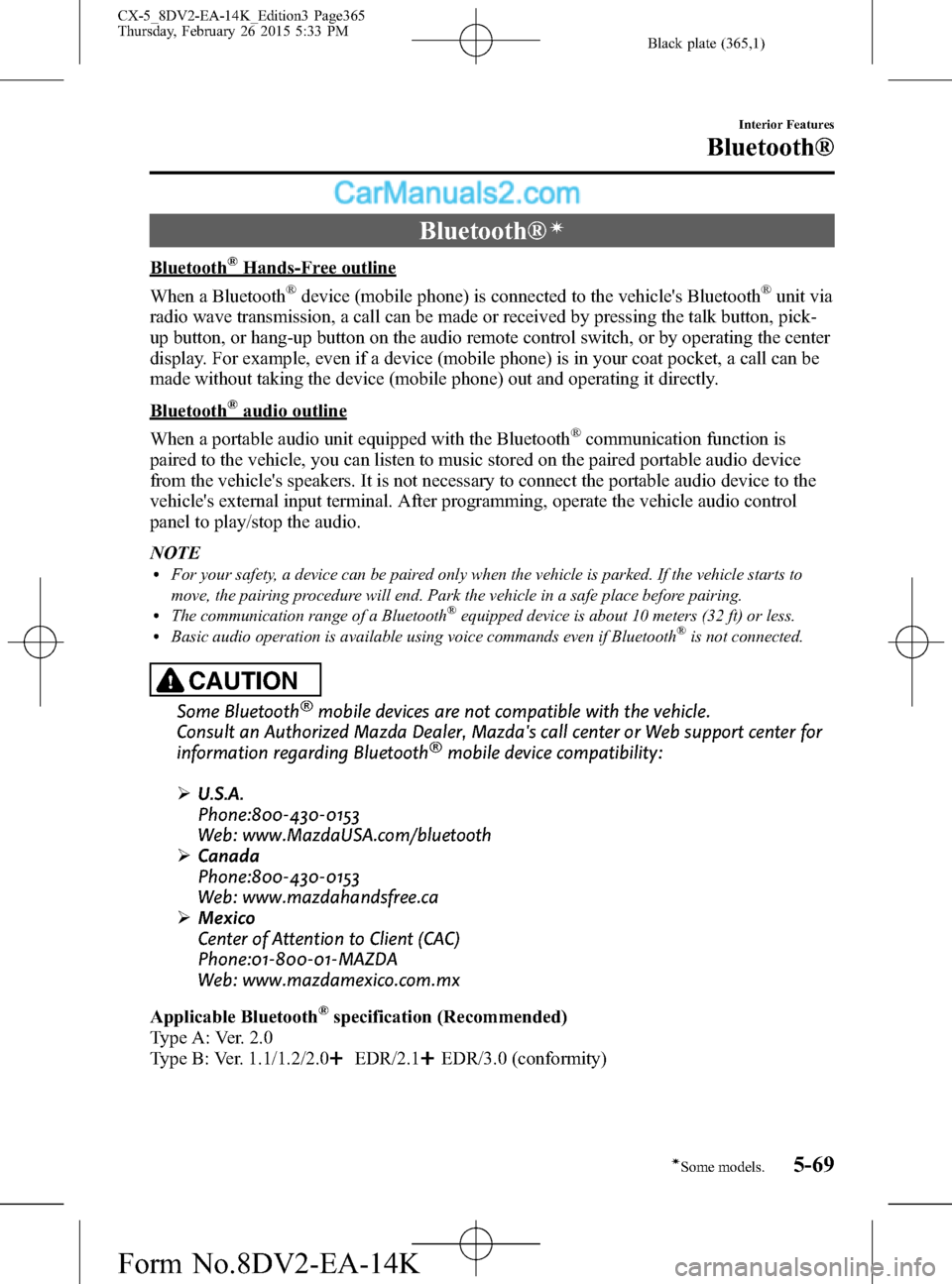
Black plate (365,1)
Bluetooth®í
Bluetooth®Hands-Free outline
When a Bluetooth
®device (mobile phone) is connected to the vehicle's Bluetooth®unit via
radio wave transmission, a call can be made or received by pressing the talk button, pick-
up button, or hang-up button on the audio remote control switch, or by operating the center
display. For example, even if a device (mobile phone) is in your coat pocket, a call can be
made without taking the device (mobile phone) out and operating it directly.
Bluetooth®audio outline
When a portable audio unit equipped with the Bluetooth
®communication function is
paired to the vehicle, you can listen to music stored on the paired portable audio device
from the vehicle's speakers. It is not necessary to connect the portable audio device to the
vehicle's external input terminal. After programming, operate the vehicle audio control
panel to play/stop the audio.
NOTE
lFor your safety, a device can be paired only when the vehicle is parked. If the vehicle starts to
move, the pairing procedure will end. Park the vehicle in a safe place before pairing.
lThe communication range of a Bluetooth®equipped device is about 10 meters (32 ft) or less.lBasic audio operation is available using voice commands even if Bluetooth®is not connected.
CAUTION
Some Bluetooth®mobile devices are not compatible with the vehicle.
Consult an Authorized Mazda Dealer, Mazda's call center or Web support center for
information regarding Bluetooth
®mobile device compatibility:
ØU.S.A.
Phone:800-430-0153
Web: www.MazdaUSA.com/bluetooth
ØCanada
Phone:800-430-0153
Web: www.mazdahandsfree.ca
ØMexico
Center of Attention to Client (CAC)
Phone:01-800-01-MAZDA
Web: www.mazdamexico.com.mx
Applicable Bluetooth
®specification (Recommended)
Type A: Ver. 2.0
Type B: Ver. 1.1/1.2/2.0
EDR/2.1EDR/3.0 (conformity)
Interior Features
Bluetooth®
5-69íSome models. CX-5_8DV2-EA-14K_Edition3 Page365
Thursday, February 26 2015 5:33 PM
Form No.8DV2-EA-14K