2016 MAZDA MODEL CX-5 display
[x] Cancel search: displayPage 366 of 626
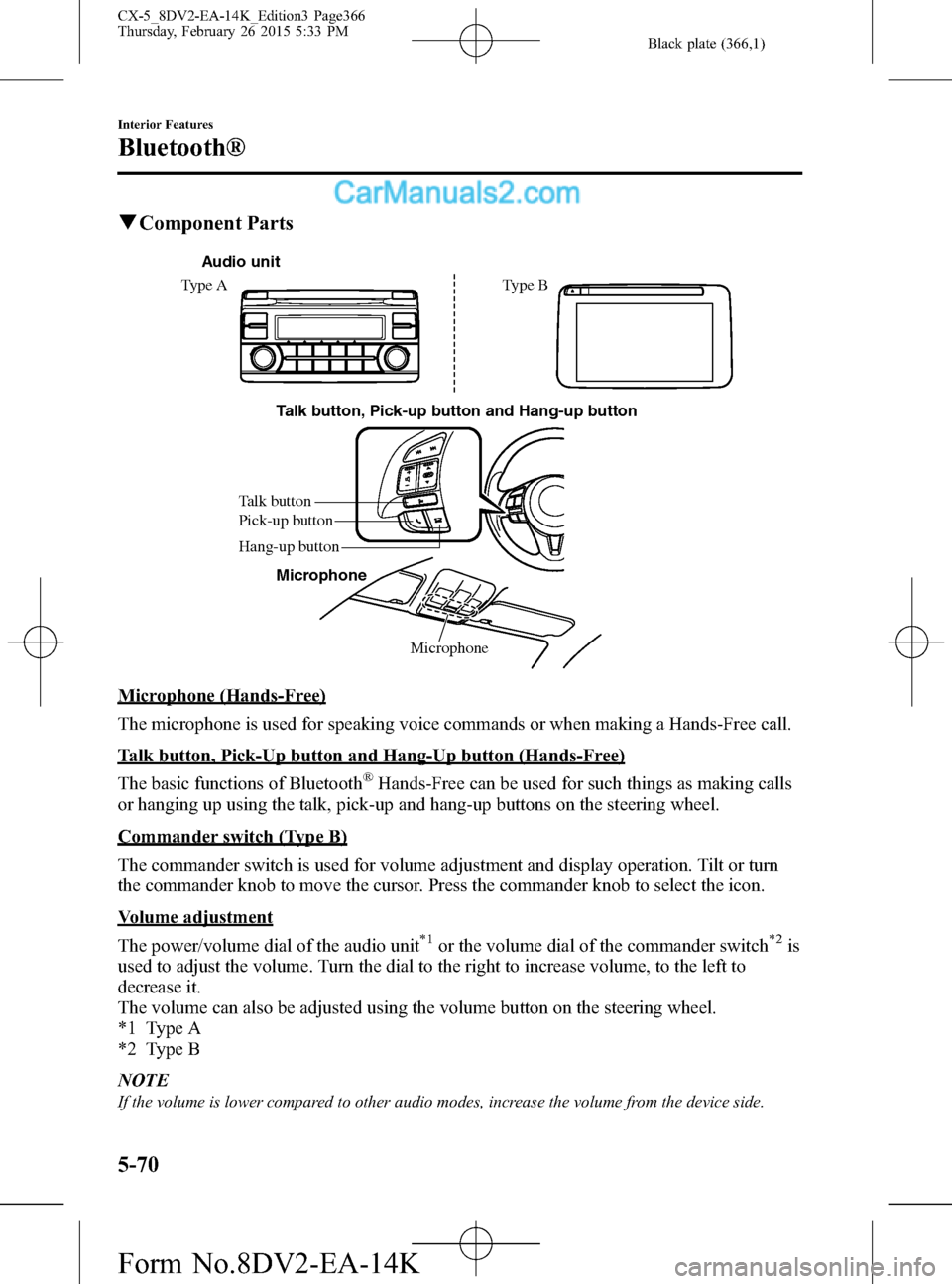
Black plate (366,1)
qComponent Parts
Talk button, Pick-up button and Hang-up button
Microphone Talk button
Hang-up button Pick-up button
Audio unit
Type A Type B
Microphone
Microphone (Hands-Free)
The microphone is used for speaking voice commands or when making a Hands-Free call.
Talk button, Pick-Up button and Hang-Up button (Hands-Free)
The basic functions of Bluetooth
®Hands-Free can be used for such things as making calls
or hanging up using the talk, pick-up and hang-up buttons on the steering wheel.
Commander switch (Type B)
The commander switch is used for volume adjustment and display operation. Tilt or turn
the commander knob to move the cursor. Press the commander knob to select the icon.
Volume adjustment
The power/volume dial of the audio unit
*1or the volume dial of the commander switch*2is
used to adjust the volume. Turn the dial to the right to increase volume, to the left to
decrease it.
The volume can also be adjusted using the volume button on the steering wheel.
*1 Type A
*2 Type B
NOTE
If the volume is lower compared to other audio modes, increase the volume from the device side.
5-70
Interior Features
Bluetooth®
CX-5_8DV2-EA-14K_Edition3 Page366
Thursday, February 26 2015 5:33 PM
Form No.8DV2-EA-14K
Page 367 of 626
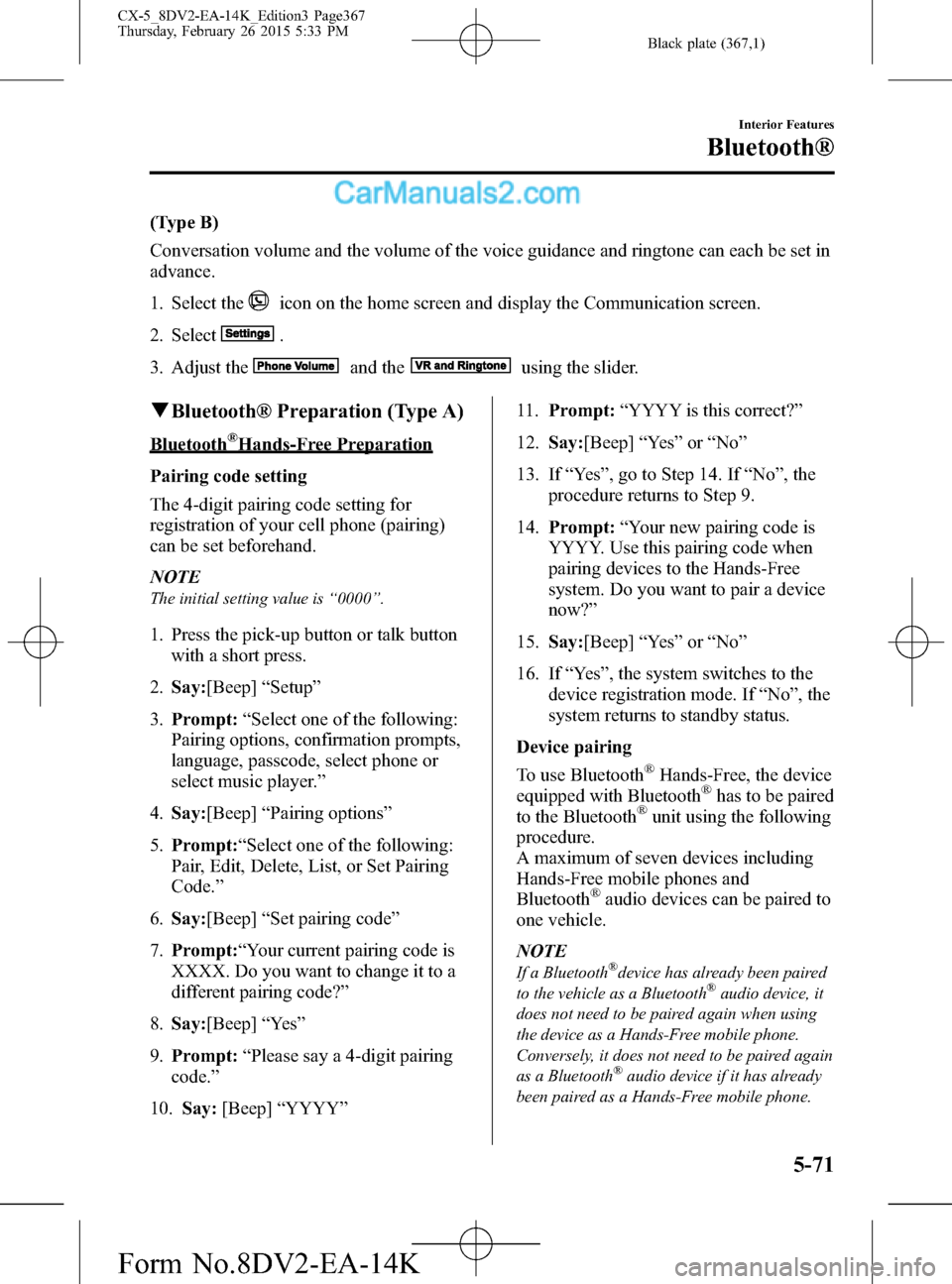
Black plate (367,1)
(Type B)
Conversation volume and the volume of the voice guidance and ringtone can each be set in
advance.
1. Select the
icon on the home screen and display the Communication screen.
2. Select
.
3. Adjust the
and theusing the slider.
qBluetooth® Preparation (Type A)
Bluetooth®Hands-Free Preparation
Pairing code setting
The 4-digit pairing code setting for
registration of your cell phone (pairing)
can be set beforehand.
NOTE
The initial setting value is“0000”.
1. Press the pick-up button or talk button
with a short press.
2.Say:[Beep]“Setup”
3.Prompt:“Select one of the following:
Pairing options, confirmation prompts,
language, passcode, select phone or
select music player.”
4.Say:[Beep]“Pairing options”
5.Prompt:“Select one of the following:
Pair, Edit, Delete, List, or Set Pairing
Code.”
6.Say:[Beep]“Set pairing code”
7.Prompt:“Your current pairing code is
XXXX. Do you want to change it to a
different pairing code?”
8.Say:[Beep]“Ye s”
9.Prompt:“Please say a 4-digit pairing
code.”
10.Say:[Beep]“YYYY”11.Prompt:“YYYY is this correct?”
12.Say:[Beep]“Ye s”or“No”
13. If“Ye s”, go to Step 14. If“No”, the
procedure returns to Step 9.
14.Prompt:“Your new pairing code is
YYYY. Use this pairing code when
pairing devices to the Hands-Free
system. Do you want to pair a device
now?”
15.Say:[Beep]“Ye s”or“No”
16. If“Ye s”, the system switches to the
device registration mode. If“No”, the
system returns to standby status.
Device pairing
To use Bluetooth
®Hands-Free, the device
equipped with Bluetooth®has to be paired
to the Bluetooth®unit using the following
procedure.
A maximum of seven devices including
Hands-Free mobile phones and
Bluetooth
®audio devices can be paired to
one vehicle.
NOTE
If a Bluetooth®device has already been paired
to the vehicle as a Bluetooth®audio device, it
does not need to be paired again when using
the device as a Hands-Free mobile phone.
Conversely, it does not need to be paired again
as a Bluetooth
®audio device if it has already
been paired as a Hands-Free mobile phone.
Interior Features
Bluetooth®
5-71
CX-5_8DV2-EA-14K_Edition3 Page367
Thursday, February 26 2015 5:33 PM
Form No.8DV2-EA-14K
Page 368 of 626
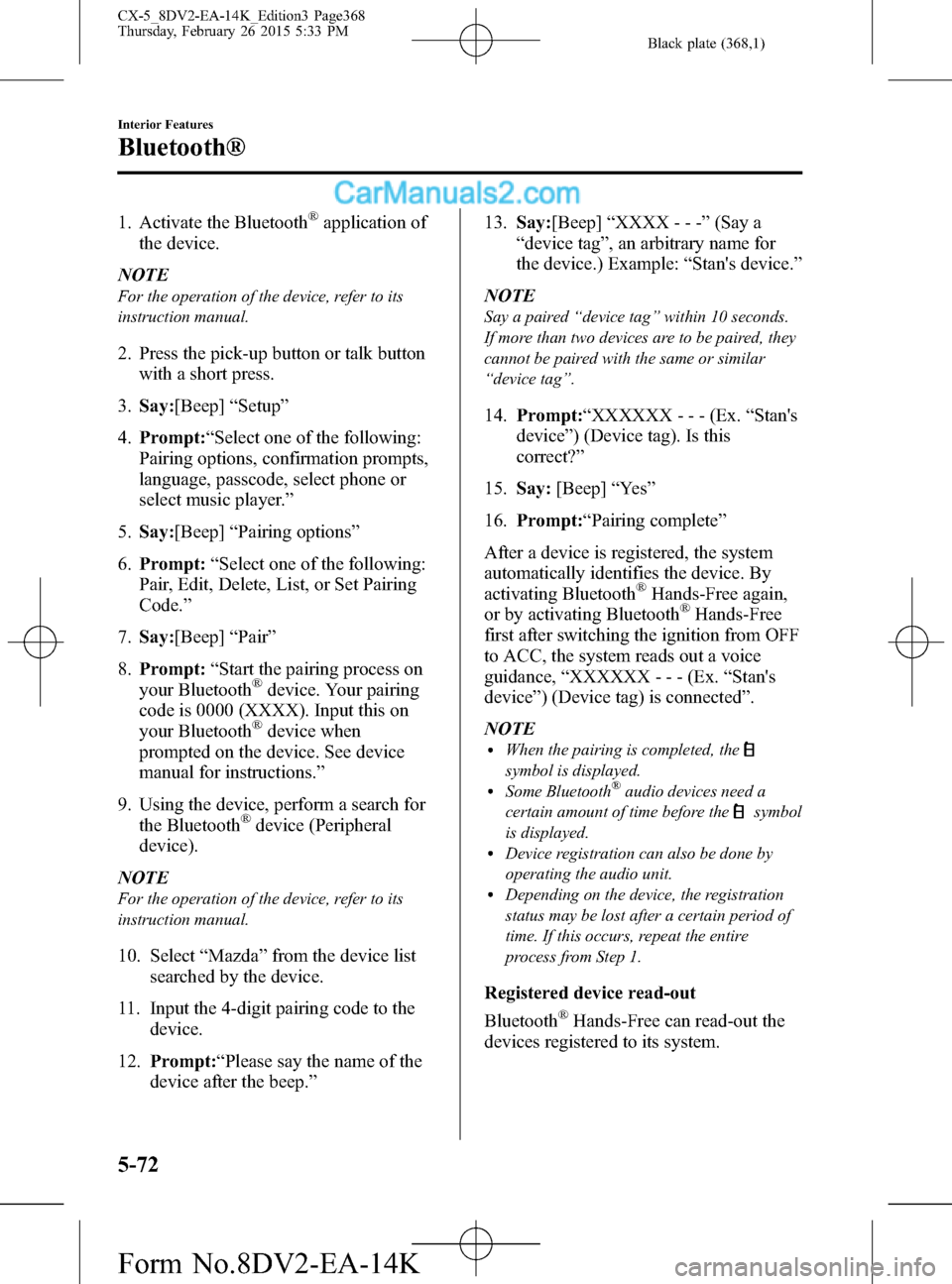
Black plate (368,1)
1. Activate the Bluetooth®application of
the device.
NOTE
For the operation of the device, refer to its
instruction manual.
2. Press the pick-up button or talk button
with a short press.
3.Say:[Beep]“Setup”
4.Prompt:“Select one of the following:
Pairing options, confirmation prompts,
language, passcode, select phone or
select music player.”
5.Say:[Beep]“Pairing options”
6.Prompt:“Select one of the following:
Pair, Edit, Delete, List, or Set Pairing
Code.”
7.Say:[Beep]“Pair”
8.Prompt:“Start the pairing process on
your Bluetooth
®device. Your pairing
code is 0000 (XXXX). Input this on
your Bluetooth
®device when
prompted on the device. See device
manual for instructions.”
9. Using the device, perform a search for
the Bluetooth
®device (Peripheral
device).
NOTE
For the operation of the device, refer to its
instruction manual.
10. Select“Mazda”from the device list
searched by the device.
11. Input the 4-digit pairing code to the
device.
12.Prompt:“Please say the name of the
device after the beep.”13.Say:[Beep]“XXXX - - -”(Say a
“device tag”, an arbitrary name for
the device.) Example:“Stan's device.”
NOTE
Say a paired“device tag”within 10 seconds.
If more than two devices are to be paired, they
cannot be paired with the same or similar
“device tag”.
14.Prompt:“XXXXXX - - - (Ex.“Stan's
device”) (Device tag). Is this
correct?”
15.Say:[Beep]“Ye s”
16.Prompt:“Pairing complete”
After a device is registered, the system
automatically identifies the device. By
activating Bluetooth
®Hands-Free again,
or by activating Bluetooth®Hands-Free
first after switching the ignition from OFF
to ACC, the system reads out a voice
guidance,“XXXXXX - - - (Ex.“Stan's
device”) (Device tag) is connected”.
NOTE
lWhen the pairing is completed, the
symbol is displayed.lSome Bluetooth®audio devices need a
certain amount of time before the
symbol
is displayed.
lDevice registration can also be done by
operating the audio unit.
lDepending on the device, the registration
status may be lost after a certain period of
time. If this occurs, repeat the entire
process from Step 1.
Registered device read-out
Bluetooth
®Hands-Free can read-out the
devices registered to its system.
5-72
Interior Features
Bluetooth®
CX-5_8DV2-EA-14K_Edition3 Page368
Thursday, February 26 2015 5:33 PM
Form No.8DV2-EA-14K
Page 370 of 626

Black plate (370,1)
9. If“Ye s”, go to Step 10. If“No”, the
procedure returns to Step 5.
10.Prompt:“XXXXX... (Ex. Device B)
selected.”
(Music player)
1. Press the pick-up button or talk button
with a short press.
2.Say:[Beep]“Setup”
3.Prompt:“Select one of the following:
Pairing options, confirmation prompts,
language, passcode, select phone or
select music player.”
4.Say:[Beep]“Select music player”
5.Prompt:“Please say the name of the
device you would like to select.
Available devices are XXXXX... (Ex.
device A), XXXXX... (Ex. device B),
XXXXX... (Ex. device C). Which
device please?”
6.Say:[Beep]“XXXXX... (Ex. Device
B)”
7.Prompt:“XXXXX... (Ex. Device B).
Is this correct?”
8.Say:[Beep]“Ye s”or“No”
9. If“Ye s”, go to Step 10. If“No”, the
procedure returns to Step 5.
10.Prompt:“XXXXX... (Ex. Device B)
selected.”
NOTE
lWhen the selected device connection is
completed, the
orsymbol is
displayed.
lSome Bluetooth®audio devices need a
certain amount of time before the
or
symbol is displayed.lDevice (Music player) selection can also be
done by operating the panel button.
Deleting a device
Registered devices (Mobile phone) can be
deleted individually or collectively.
NOTE
Do this function only when parked. It is too
distracting to attempt while driving and you
may make too many errors to be effective.
1. Press the pick-up button or talk button
with a short press.
2.Say:[Beep]“Setup”
3.Prompt:“Select one of the following:
Pairing options, confirmation prompts,
language, passcode, select phone or
select music player.”
4.Say:[Beep]“Pairing options”
5.Prompt:“Select one of the following:
Pair, Edit, Delete, List, or Set Pairing
Code.”
NOTE
A registered device (Mobile phone) can be
deleted using the registration list.
6.Say:[Beep]“Delete”
7.Prompt:“Please say the name of the
device you would like to delete.
Available devices are XXXXX... (Ex.
device A), XXXXX... (Ex. device B),
XXXXX... (Ex. device C), or all.
Which device please?”
8.Say:[Beep]“X”(Say the number of
the device to be deleted.)
NOTE
Say“All”to delete all devices (Mobile phone).
9.Prompt:“Deleting XXXXX... (Ex.
device B...) (Registered device tag). Is
this correct?”
10.Say:[Beep]“Ye s”
5-74
Interior Features
Bluetooth®
CX-5_8DV2-EA-14K_Edition3 Page370
Thursday, February 26 2015 5:33 PM
Form No.8DV2-EA-14K
Page 371 of 626
![MAZDA MODEL CX-5 2016 Owners Manual (in English) Black plate (371,1)
11.Prompt:“Deleted”
Registered device editing
1. Press the pick-up button or talk button
with a short press.
2.Say:[Beep]“Setup”
3.Prompt:“Select one of the following:
Pa MAZDA MODEL CX-5 2016 Owners Manual (in English) Black plate (371,1)
11.Prompt:“Deleted”
Registered device editing
1. Press the pick-up button or talk button
with a short press.
2.Say:[Beep]“Setup”
3.Prompt:“Select one of the following:
Pa](/manual-img/28/13814/w960_13814-370.png)
Black plate (371,1)
11.Prompt:“Deleted”
Registered device editing
1. Press the pick-up button or talk button
with a short press.
2.Say:[Beep]“Setup”
3.Prompt:“Select one of the following:
Pairing options, confirmation prompts,
language, passcode, select phone or
select music player.”
4.Say:[Beep]“Pairing options”
5.Prompt:“Select one of the following:
Pair, Edit, Delete, List, or Set Pairing
Code.”
6.Say:[Beep]“Edit”
7.Prompt:“Please say the name of the
device you would like to edit.
Available devices are XXXXX... (Ex.
device A), XXXXX... (Ex. device B),
XXXXX... (Ex. device C). Which
device please?”
8.Say:[Beep]“X”(Say the number of
the device to be edited.)
9.Prompt:“New name please?”
10.Say:[Beep]“XXXXX... (Ex. Device
C)”(Speak a“device tag”an arbitrary
name for the device.)
11.Prompt:“XXXXX... (Ex. device C)
(Device tag), is this correct?”
12.Say:[Beep]“Ye s”
13.Prompt:“New name saved.”Bluetooth®Audio Preparation
Bluetooth
®audio device set-up
Bluetooth
®audio pairing, changes,
deletions, and display of paired device
information can be performed.
1. The mode changes as follows each
time the audio control dial is pressed.
Select“BT SETUP”.
*
*
* Depending on the mode selected, the
indication changes.
Interior Features
Bluetooth®
5-75
CX-5_8DV2-EA-14K_Edition3 Page371
Thursday, February 26 2015 5:33 PM
Form No.8DV2-EA-14K
Page 372 of 626

Black plate (372,1)
2. Turn the audio control dial and select a
desired mode.
Display Mode Function
PAIR
DEVICEPairing modeBluetooth®audio
device pairing
LINK
CHANGELink change
modeChanging link to
Bluetooth
®audio
device
PAIR
DELETEPairing
deletion modeDeleting link to
Bluetooth
®audio
device
DEVICE
INFODevice
information
display modeDisplaying vehicle's
Bluetooth
®unit
information
3. Press the audio control dial to
determine the mode.
Bluetooth
®audio device pairing
Any Bluetooth
®audio device must be
paired to the vehicle's Bluetooth®unit
before it can be listened to over the
vehicle's speakers.
A maximum of seven devices including
Bluetooth
®audio devices and Hands-Free
mobile phones can be paired to one
vehicle.NOTE
lIf a Bluetooth®device has already been
paired to the vehicle as a Hands-Free
mobile phone, it does not need to be paired
again when using the device as a
Bluetooth
®audio device. Conversely, it
does not need to be paired again as a
Hands-Free mobile phone if it has already
been paired as a Bluetooth
®audio device.lDevice registration can also be done using
voice recognition.
Concerning the operation of a Bluetooth®
audio device itself, refer to its instruction
manual.
Some Bluetooth
®audio devices have PIN
codes (four digits). Refer to the audio
device's instruction manual because the
pairing procedure differs depending on
whether it has a PIN code or not.
Pairing a Bluetooth
®audio device
which has a four-digit PIN code
1. Using the audio control dial, select the
pairing mode“PAIR DEVICE”in the
“BT SETUP”mode. (Refer to
“Bluetooth
®audio device set-up”for
details.)
2. Press the audio control dial to
determine the mode. After“ENTER
PIN”is displayed on the audio display
for three seconds,“PIN 0000”is
displayed and the PIN code can be
input.
5-76
Interior Features
Bluetooth®
CX-5_8DV2-EA-14K_Edition3 Page372
Thursday, February 26 2015 5:33 PM
Form No.8DV2-EA-14K
Page 373 of 626

Black plate (373,1)
3. Input the PIN code of your Bluetooth®
audio device by pressing channel
preset buttons 1 to 4 while“PIN 0000”
is displayed.
Press channel preset button 1 to input
the first digit, 2 for the second, 3 for
the third, and 4 for the forth. For
example, if the PIN code were“4213”
press channel preset button 1 four
times (1, 2, 3, 4), button 2 twice (1, 2),
button 3 once (1), and button 4 three
times (1, 2, 3). If the“PIN 0000”
display disappears before finishing the
PIN code input, repeat the procedure
from Step 1.
NOTE
Some devices accept only a particular pairing
code (Usually,“0000”or“1234”).
If pairing cannot be completed, refer to the
owner's manual of your mobile device, and try
those numbers if necessary.
4. Press the audio control dial while the
input PIN code is displayed.
“PAIRING”flashes on the audio
display.
5. Operate the Bluetooth
®audio device
and set it to the pairing mode while
“PAIRING”is flashing.
6. When the pairing is completed,
and
“PAIR SUCCESS”are displayed after
about 10-30 seconds, after which
“PAIR SUCCESS”continues to be
displayed for three seconds, and then
the unit returns to the normal display.NOTE
lSome Bluetooth®audio devices need a
certain amount of time before the
symbol
is displayed.
lIf the pairing failed,“Err”flashes for three
seconds .
lPairing cannot be performed while the
vehicle is moving. If you attempt to perform
pairing while the vehicle is moving,“PAIR
DISABLE”is displayed .
lIf seven Bluetooth®audio devices have
already been paired to the vehicle, pairing
cannot be performed and“MEMORY
FULL”is displayed. Delete one paired
device to pair another one.
Pairing a Bluetooth®audio device
which does not have a four-digit PIN
code
1. Using the audio control dial, select the
pairing mode“PAIR DEVICE”in the
“BT SETUP”mode. (Refer to
“Bluetooth
®audio set up”for details.)
2. Press the audio control dial to
determine the mode. After“ENTER
PIN”is displayed on the audio display
for three seconds,“PIN 0000”is
displayed and the PIN code can be
input.
3. Press the audio control dial while“PIN
0000”is displayed.“PAIRING”flashes
on the audio display.
4. Operate the Bluetooth
®audio device
and set it to the pairing mode while
“PAIRING”is flashing.
5. As the Bluetooth
®audio device
requires a PIN code, input“0000”.
Interior Features
Bluetooth®
5-77
CX-5_8DV2-EA-14K_Edition3 Page373
Thursday, February 26 2015 5:33 PM
Form No.8DV2-EA-14K
Page 374 of 626

Black plate (374,1)
6. When the pairing is completed,and
“PAIR SUCCESS”are displayed after
about 10-30 seconds, after which
“PAIR SUCCESS”continues to be
displayed for three seconds, and then
the unit returns to the normal display.
NOTE
lIf pairing cannot be completed, try“1234”
instead. Refer to the owner's manual of
your mobile device for the right PIN code.
lSome Bluetooth®audio devices need a
certain amount of time before the
symbol
is displayed.
lIf the pairing failed,“Err”flashes for three
seconds.
lPairing cannot be performed while the
vehicle is moving. If you attempt to perform
pairing while the vehicle is moving,“PAIR
DISABLE”is displayed .
lIf seven Bluetooth®audio devices have
already been paired to the vehicle, pairing
cannot be performed and“MEMORY
FULL”is displayed. Delete one paired
device to pair another one.
Device selection
If several devices have been paired, the
Bluetooth
®unit links the device last
paired. If you would like to link a
different paired device, it is necessary to
change the link. The order of device
priority after the link has been changed is
maintained even when the ignition is
switched off.
1. Using the audio control dial, select the
link change mode“LINK CHANGE”
in the“BT SETUP”mode. (Refer to
“Bluetooth
®audio device set-up”for
details.)
2. Press the audio control dial to
determine the mode.3. The name of the currently linked
Bluetooth
®audio device is displayed.
If no Bluetooth®audio device is
currently linked, the name of the first
device among the paired devices is
displayed.
4. Turn the audio control dial to select the
name of the device you would like to
link.
Device name 1
Device name 2
Device name 3
Device name 4
Device name 5
Device name 6
Device name 7
5. Press the audio control dial to select the
device you would like to link. The
symbol disappears, and“PAIRING”
flashes in the audio display.
NOTE
When“GO BACK”is selected and the audio
control dial is pressed, the display returns to
“LINK CHANGE”.
5-78
Interior Features
Bluetooth®
CX-5_8DV2-EA-14K_Edition3 Page374
Thursday, February 26 2015 5:33 PM
Form No.8DV2-EA-14K