2016 MAZDA MODEL CX-5 display
[x] Cancel search: displayPage 332 of 626
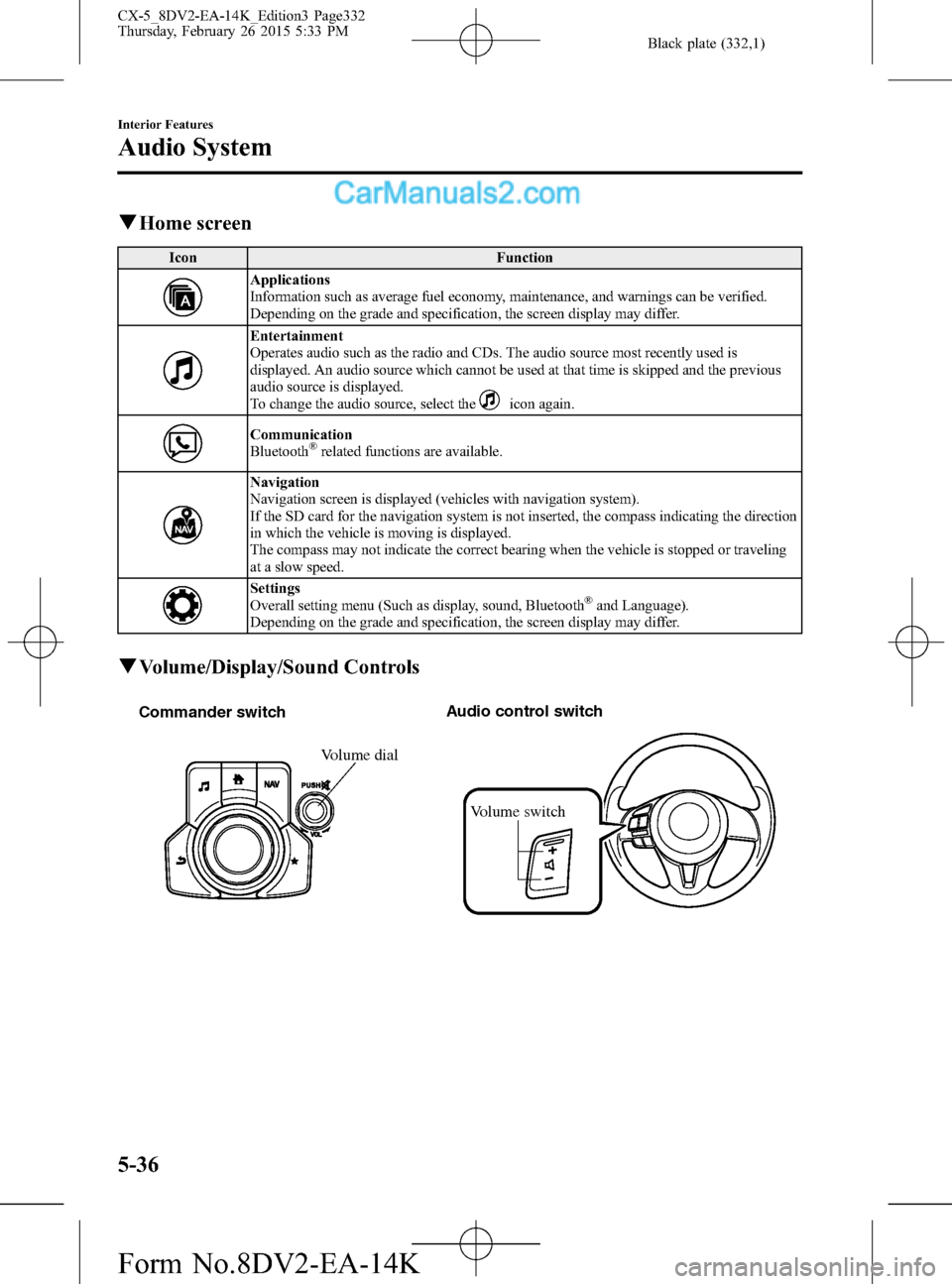
Black plate (332,1)
qHome screen
Icon Function
Applications
Information such as average fuel economy, maintenance, and warnings can be verified.
Depending on the grade and specification, the screen display may differ.
Entertainment
Operates audio such as the radio and CDs. The audio source most recently used is
displayed. An audio source which cannot be used at that time is skipped and the previous
audio source is displayed.
To change the audio source, select the
icon again.
Communication
Bluetooth®related functions are available.
Navigation
Navigation screen is displayed (vehicles with navigation system).
If the SD card for the navigation system is not inserted, the compass indicating the direction
in which the vehicle is moving is displayed.
The compass may not indicate the correct bearing when the vehicle is stopped or traveling
at a slow speed.
Settings
Overall setting menu (Such as display, sound, Bluetooth®and Language).
Depending on the grade and specification, the screen display may differ.
qVolume/Display/Sound Controls
Volume switch Commander switchAudio control switch
Volume dial
5-36
Interior Features
Audio System
CX-5_8DV2-EA-14K_Edition3 Page332
Thursday, February 26 2015 5:33 PM
Form No.8DV2-EA-14K
Page 333 of 626

Black plate (333,1)
Volume adjustment
Turn the commander switch volume dial.
The volume switch on the steering switch
can also be pressed.
Display setting
Select the
icon on the home screen
and display the Settings screen.
Select the
tab to select the item
you would like to change.
Display OFF/Clock
The center display can be turned off.
Select
to turn the display
off.
When
is
selected the center display turns off and
the clock is displayed.
The center display can be turned back on
as follows:
lTouch the center display.lOperate the commander switch.
Daytime/nighttime (System) screen
setting
The daytime or nighttime screen can be
selected.
: Switches screen automatically
according to headlight illumination
condition
*1
: Daytime screen setting
: Nighttime screen setting
*1 The display is constantly on daytime
screen when the illumination dimmer
is cancelled.
Brightness adjustment
Adjust the center display brightness using
the slider.
Contrast adjustment
Adjust the center display contrast using
the slider.Display setting reset
All of the screen setting values can be
reset to their initial settings.
1. Select
.
2. Select
.
Audio sound adjustment
Select the
icon on the home screen
and display the Settings screen.
Select the
tab to select the item you
would like to change.
Indication Setting value
Bass
(Low pitch sound)
Side: Low pitch
enhancement
Side: Low pitch
reduction
Treble
(Treble sound)
Side: Treble
enhancement
Side: Treble reduction
Fade
(Front/Rear volume
balance)Front: Front speaker
volume enhancement
Rear: Rear speaker
volume enhancement
Balance
(Left/right volume
balance)Right: Right speaker
volume enhancement
Left: Left speaker volume
enhancement
ALC
*2
(Automatic volume
adjustment)Off―Adjustment at
seven levels
Centerpoint
®*3
(Automatic surround
level adjustment)On/Off
AudioPilot
®*3
(Automatic volume
adjustment)On/Off
Beep
(Audio operation sound)On/Off
*2 Standard audio
*3 Bose
®Sound System
Interior Features
Audio System
5-37
CX-5_8DV2-EA-14K_Edition3 Page333
Thursday, February 26 2015 5:33 PM
Form No.8DV2-EA-14K
Page 335 of 626
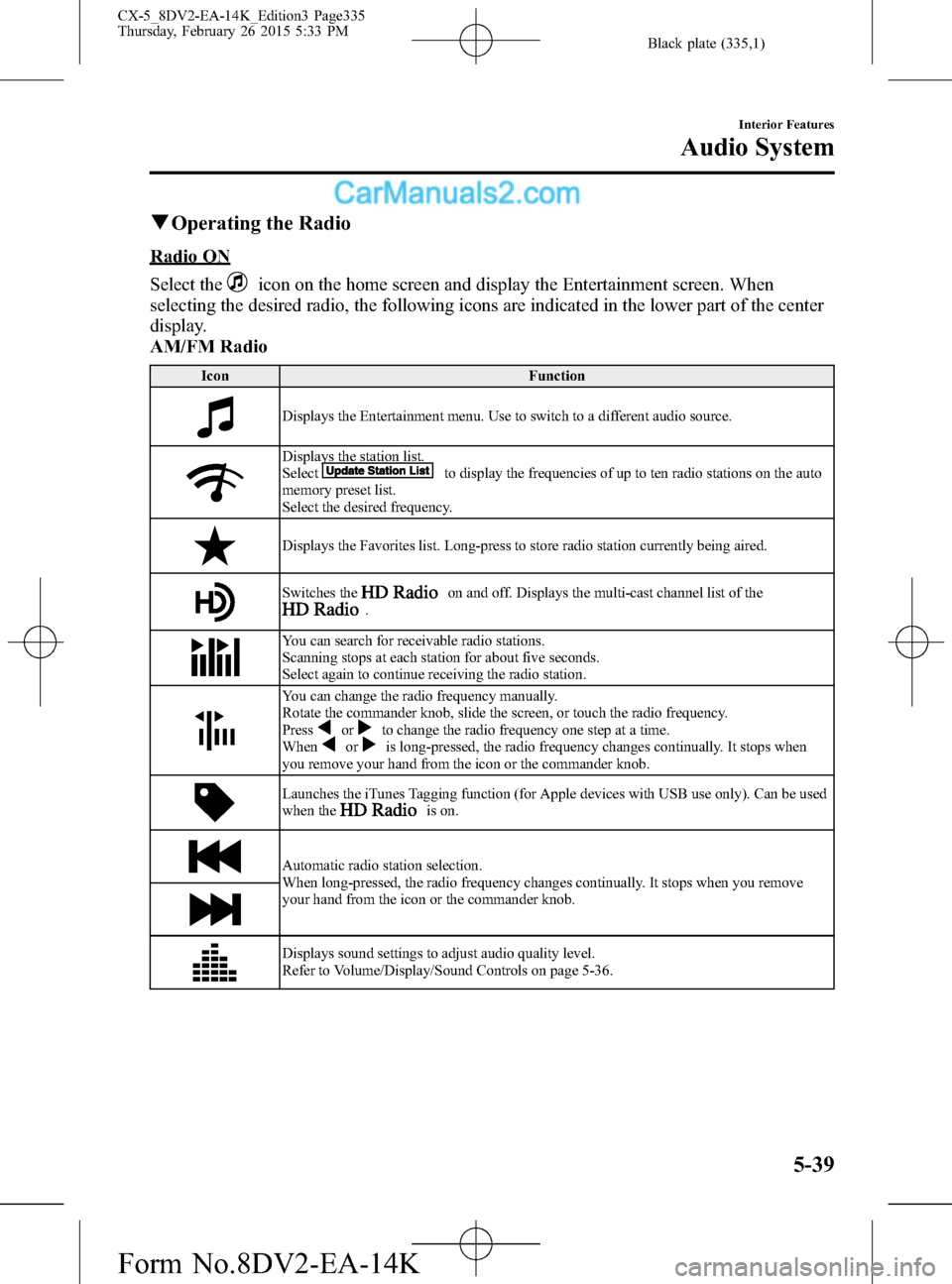
Black plate (335,1)
qOperating the Radio
Radio ON
Select the
icon on the home screen and display the Entertainment screen. When
selecting the desired radio, the following icons are indicated in the lower part of the center
display.
AM/FM Radio
Icon Function
Displays the Entertainment menu. Use to switch to a different audio source.
Displays the station list.
Selectto display the frequencies of up to ten radio stations on the auto
memory preset list.
Select the desired frequency.
Displays the Favorites list. Long-press to store radio station currently being aired.
Switches theon and off. Displays the multi-cast channel list of the.
You can search for receivable radio stations.
Scanning stops at each station for about five seconds.
Select again to continue receiving the radio station.
You can change the radio frequency manually.
Rotate the commander knob, slide the screen, or touch the radio frequency.
Press
orto change the radio frequency one step at a time.
Whenoris long-pressed, the radio frequency changes continually. It stops when
you remove your hand from the icon or the commander knob.
Launches the iTunes Tagging function (for Apple devices with USB use only). Can be used
when theis on.
Automatic radio station selection.
When long-pressed, the radio frequency changes continually. It stops when you remove
your hand from the icon or the commander knob.
Displays sound settings to adjust audio quality level.
Refer to Volume/Display/Sound Controls on page 5-36.
Interior Features
Audio System
5-39
CX-5_8DV2-EA-14K_Edition3 Page335
Thursday, February 26 2015 5:33 PM
Form No.8DV2-EA-14K
Page 336 of 626
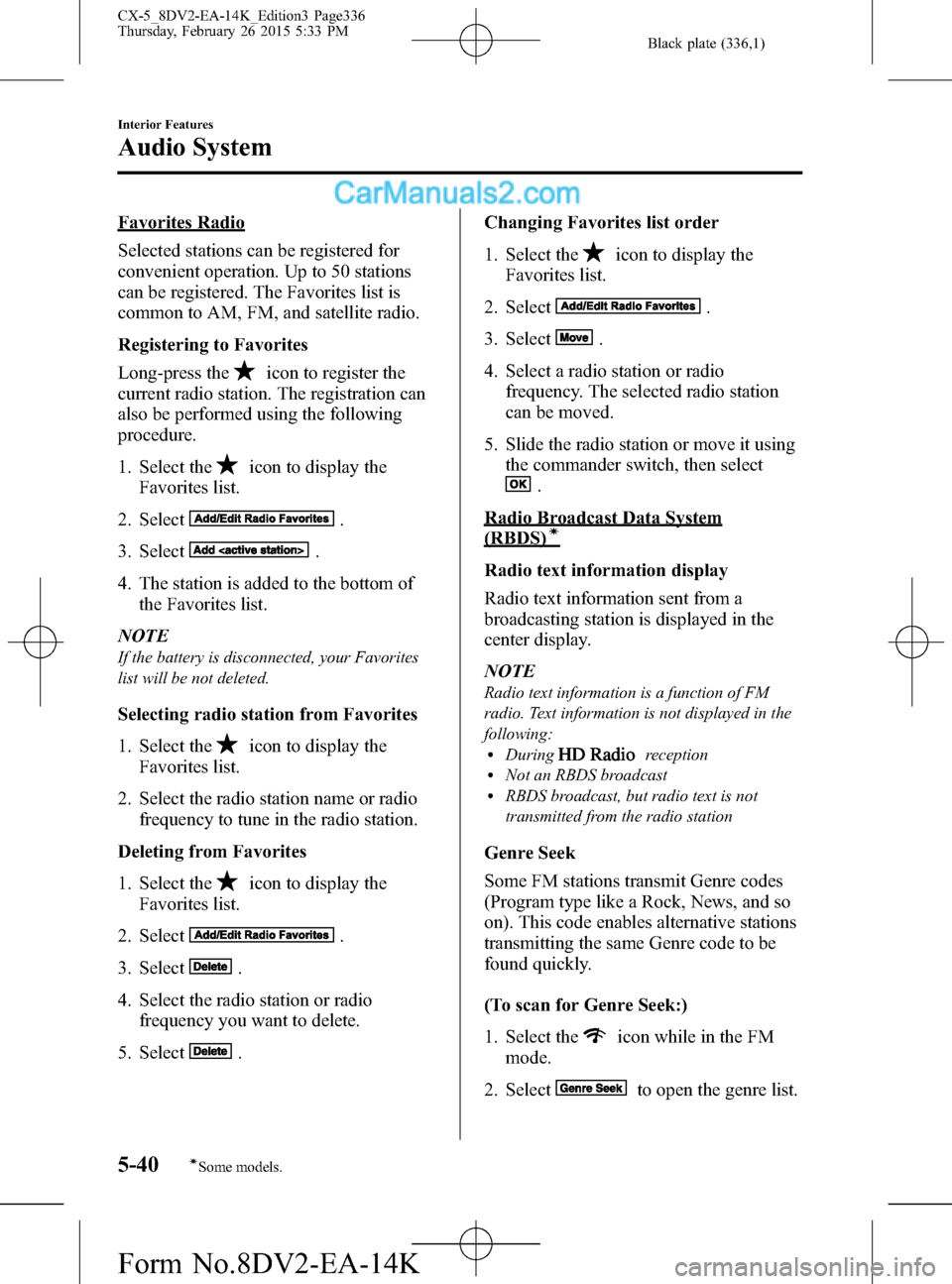
Black plate (336,1)
Favorites Radio
Selected stations can be registered for
convenient operation. Up to 50 stations
can be registered. The Favorites list is
common to AM, FM, and satellite radio.
Registering to Favorites
Long-press the
icon to register the
current radio station. The registration can
also be performed using the following
procedure.
1. Select the
icon to display the
Favorites list.
2. Select
.
3. Select
.
4. The station is added to the bottom of
the Favorites list.
NOTE
If the battery is disconnected, your Favorites
list will be not deleted.
Selecting radio station from Favorites
1. Select the
icon to display the
Favorites list.
2. Select the radio station name or radio
frequency to tune in the radio station.
Deleting from Favorites
1. Select the
icon to display the
Favorites list.
2. Select
.
3. Select
.
4. Select the radio station or radio
frequency you want to delete.
5. Select
.Changing Favorites list order
1. Select the
icon to display the
Favorites list.
2. Select
.
3. Select
.
4. Select a radio station or radio
frequency. The selected radio station
can be moved.
5. Slide the radio station or move it using
the commander switch, then select
.
Radio Broadcast Data System
(RBDS)í
Radio text information display
Radio text information sent from a
broadcasting station is displayed in the
center display.
NOTE
Radio text information is a function of FM
radio. Text information is not displayed in the
following:
lDuringreceptionlNot an RBDS broadcastlRBDS broadcast, but radio text is not
transmitted from the radio station
Genre Seek
Some FM stations transmit Genre codes
(Program type like a Rock, News, and so
on). This code enables alternative stations
transmitting the same Genre code to be
found quickly.
(To scan for Genre Seek:)
1. Select the
icon while in the FM
mode.
2. Select
to open the genre list.
5-40
Interior Features
íSome models.
Audio System
CX-5_8DV2-EA-14K_Edition3 Page336
Thursday, February 26 2015 5:33 PM
Form No.8DV2-EA-14K
Page 337 of 626

Black plate (337,1)
3. Select the genre type you want to
select.
4. Select the
,icon.
NOTE
To change the desired genre, select theicon.
Ex.)
89.3 is currently being received. With
Rock selected as the Genre, the radio
stations broadcasting Rock are at the
following frequencies.
98.3
*1, 98.7, 104.3*1, 107.1
*1 Radio stations with good reception
The frequency changes as follows each
time
is pressed.
89.3→98.3→104.3→98.3
NOTE
lOnly one Genre can be selected.lIt may not be possible to receive any station
even if the Genre Seek function is used.
lIf a program in the selected genre is not
broadcast to a region, reception is not
possible even if the Genre Seek function is
used.
lThe Genre Seek function searches for genre
code (program type) which FM analog
broadcasts transmit.
specialty
programs (HD2-HD8) cannot be searched
because they are not FM analog
broadcasts.
lIf radio stations which are selected by
scanning using the Genre Seek function are
broadcasting stations, they are
changed from analog broadcasts to
broadcasts after a few seconds
if the reception conditions are good. The
genre is displayed after the switch,
however, the genre for FM analog
broadcasts may differ.
HD Radio
What is HD Radio™Technology and
how does it work?
HD Radio™Technology is the digital
evolution of analog AM/FM radio. Your
radio product has a special receiver which
allows it to receive digital broadcasts
(where available) in addition to the analog
broadcasts it already receives. Digital
broadcasts have better sound quality than
analog broadcasts as digital broadcasts
provide free, crystal clear audio. For more
information, and a guide to available radio
stations and programming, please visit
www.hdradio.com.
Benefits of HD Radio™Technology
(Information)
The song title, artist name, album name
and genre will appear on the screen when
available by the radio station.
(Multicast)
On the FM radio frequency most digital
stations have“multiple”or supplemental
programs on each FM station.
Listening to HD Radio™Technology
If
icon turns on by selecting a radio
station which is an
broadcasting station, the analog broadcast
is switched to an
broadcast
automatically after a few seconds and then
received.
If the
broadcast is stopped and
changed to an analog broadcast, press
down
to turn off.
Multicast channel selection (FM)
If multi-cast channels are available for an
broadcast currently being
received, the multi-cast channel list is
displayed. Select the desired radio station.
Interior Features
Audio System
5-41
CX-5_8DV2-EA-14K_Edition3 Page337
Thursday, February 26 2015 5:33 PM
Form No.8DV2-EA-14K
Page 338 of 626

Black plate (338,1)
NOTElIf an analog broadcast is received once and
is received while HD1 is
selected, the audio unit switches to the
station automatically.lWhen theicon is illuminated, there
could be a noticeable difference in sound
quality and volume when a change from
digital to analog signals occurs. If the
sound quality and volume become
noticeably diminished or cut off, select the
icon to turn off(icon is
not illuminated).
lOnce an analog broadcast is received when
HD1 is selected from the Favorite channels,
it is switched to
automatically.
If the radio reception conditions are poor,
or HD is off, switching to
broadcasts is not possible.lWhen an HD specialty channel (HD2 to
HD8) is selected from the Favorite
channels,“Signal Lost”is displayed and
no audio is output until
is
received. If the radio reception conditions
are poor,“Signal Lost”continues to be
displayed.
lIf theicon is not illuminated,
information such as song titles of the
station are received, however,
the audio output is analog.
iTunes Tagging (for Apple devices with
USB use only)
By tagging a song currently being aired,
the song can be easily purchased from the
iTunes Store. Up to 100 tags can be
stored.
1. Select the
icon. The tag is stored in
the audio unit.
2. Connect the device via USB. The tag is
sent to the connected device
automatically.3. Synchronize the device with iTunes.
The tagged song can now be purchased
from the iTunes Store.
NOTE
lBoth AM and FMcan be used.lBecause iTunes Tagging only supports
purchasing from the iTunes Store, direct
downloading from the equipped vehicle
audio is not possible.
lIf the available memory for the connected
device is insufficient, the tag is not sent.
lIf an error occurs while the tag is being
sent, reconnect the device.
qOperating the Satellite Radioí
What is satellite radio?
With over 130 channels, SiriusXM
Satellite Radio brings you more of what
you love. Get channels and channels of
commercial-free music, plus sports, news,
talk, entertainment and more.
Commercial-free music from nearly
every genre―rock to pop, hip-hop to
country, jazz, classical and more. Plus live
performances and artist-dedicated
channels.
Live sports Play-by-Play & Expert Talk
―every NFL game, every NASCAR
®
race, 24/7 sports talk, college sports and
more.
Exclusive entertainment, comedy and
talk―The biggest names, compelling
talk, hilarious comedy.
World-class news plus local traffic and
weather.
Sign up for SiriusXM Satellite Radio
today!
5-42
Interior Features
íSome models.
Audio System
CX-5_8DV2-EA-14K_Edition3 Page338
Thursday, February 26 2015 5:33 PM
Form No.8DV2-EA-14K
Page 339 of 626

Black plate (339,1)
NOTElTo listen to SiriusXM, a prior subscription
(fee-based) is required.
lThe channels which you can receive depend
on the package you subscribe to.
lSatellite radio is broadcast as Sirius, XM,
and SiriusXM in the U.S.A., and Sirius and
XM in Canada. In this owner’s manual,
only the name SiriusXM is used.
lFor traffic and weather channels, map
information is not displayed and only audio
broadcasts can be received.
lCall 888-539-7474 to activate. For more
information, visit www.siriusxm.com.
Satellite radio is only available in regions
providing satellite radio service (some
areas of the United States and Canada).
Contact Authorized Mazda Dealer for
details.
How to Activate Satellite Radio
You must call SiriusXM to activate your
service. Activation is free and takes only a
few minutes.
SiriusXM service uses an ID code to
identify your radio. This code is needed to
activate SiriusXM service, and report any
problems.
Please have the following information
ready:
lRadio ID (8-digit electronic serial no -
See below for how to find your ESN)
lValid credit card information (may not
be required at initial sign-up)
Be sure you are parked outside with a
clear view of open sky, you will be
instructed to turn on your radio (in
SiriusXM mode and tuned to channel 184
(Sirius)/1 (XM and SiriusXM)).
Activation typically takes only 2―5
minutes.
Displaying the Radio ID (ESN)
When channel 0 is selected, the radio ID
is displayed. Use the PREVIOUS or
NEXT channel buttons to select channel
0.
Interior Features
Audio System
5-43
CX-5_8DV2-EA-14K_Edition3 Page339
Thursday, February 26 2015 5:33 PM
Form No.8DV2-EA-14K
Page 340 of 626

Black plate (340,1)
SiriusXM operation
Select the
icon on the home screen to display the Entertainment screen. Whenis
selected, the following icons are indicated in the bottom part of the center display.
Icon Function
Displays the Entertainment menu. Use to switch to a different audio source.
Displays the channel list of the current category.
Displays the favorites list. Long-press to store the channel currently being aired.
Refer to Operating the Radio on page 5-39.
Indicates that the parental lock function is in use.
Switching of Lock/Unlock and PIN code setting changes can be performed.
Plays each channel in the current channel list for 5 seconds.
Select again to continue receiving the channel.
Plays the previous channel.
Plays the next channel.
Displays sound settings to adjust audio quality level.
Refer to Volume/Display/Sound Controls on page 5-36.
Selection from channel list
Receivable channels can be displayed on
the channel list screen. You can easily
select the channel you want to listen from
the list. Each category can be also
displayed.
1. Select the
icon to display the
channel list.
2. Select a desired channel.
(Select from category list)
1. Select the
icon to display the
channel list.
2. Select
to display the category
list.3. Select a desired category.
Parental lock
If a channel is locked, the channel is
muted.
To use the parental lock function, the PIN
code must be initialized first.
By using the session lock, the parental
lock can be enabled or disabled during the
current drive cycle (from when the
ignition is switched on to switched off).
When the session lock is on, the parental
lock is available. When the session lock is
off, the parental lock is temporarily
cancelled.
5-44
Interior Features
Audio System
CX-5_8DV2-EA-14K_Edition3 Page340
Thursday, February 26 2015 5:33 PM
Form No.8DV2-EA-14K