2016 MAZDA MODEL CX-5 display
[x] Cancel search: displayPage 314 of 626

Black plate (314,1)
lDo not use discs with cellophane tape
adhering, partially peeled off labels, or
adhesive material exuding from the
edges of the CD label. Also, do not use
discs with a commercially-available
CD-R label affixed. The disc may not
eject resulting in a malfunction.
qOperating Tips for MP3
This unit plays files with the extension
(.mp3) as MP3 files.
CAUTION
Do not use an audio file extension on
files other than audio files. In
addition, do not change the audio file
extension. Otherwise, the unit will
not recognize the file correctly
resulting in noise or a malfunction.
NOTE
Supply of this product only conveys a license
for private, non-commercial use and does not
convey a license nor imply any right to use this
product in any commercial (i.e. revenue-
generating) real time broadcasting (terrestrial,
satellite, cable and/or any other media),
broadcasting/streaming via the Internet,
intranets and/or other networks or in other
electronic content distribution systems, such as
pay-audio or audio-on-demand applications.
An independent license for such use is
required. For details, please visit
http://www.mp3licensing.com.
lThis audio system handles MP3 files
that have been recorded on CD-R/CD-
RW/CD-ROMs.
lWhen naming an MP3 file, be sure to
add an MP3 file extension (.mp3) after
the file name.
lThe number of characters which can be
displayed is restricted.
Specialized glossary
MP3
Abbreviation for“MPEG Audio Layer 3”.
A technical standard for audio
compression as decided by the ISO
*1
MPEG working group. Use of MP3
allows for audio data to be compressed to
approximately a tenth of the source data
size.
*1 International Organization for
Standardization
qOperating Tips for WMA
WMA is short for Windows Media Audio
and is the audio compression format used
by Microsoft.
Audio data can be created and stored at a
higher compression ratio than MP3.
This unit plays files with the extension (.
wma) as WMA files.
* Microsoft and Windows Media are
registered trademarks of Microsoft
Corporation U.S. in the United States
and other countries.
CAUTION
Do not use an audio file extension on
files other than audio files. In
addition, do not change the audio file
extension. Otherwise, the unit will
not recognize the file correctly
resulting in noise or a malfunction.
lWMA files written under specifications
other than the indicated specification
may not play normally or files or folder
names may not display correctly.
5-18
Interior Features
Audio System
CX-5_8DV2-EA-14K_Edition3 Page314
Thursday, February 26 2015 5:33 PM
Form No.8DV2-EA-14K
Page 315 of 626

Black plate (315,1)
lThe file extension may not be provided
depending on the computer operating
system, version, software, or settings.
In this case, add the file extension“.
wma”to the end of the file name, and
then write it to the disc.
qOperating Tips for AAC
AAC stands for Advanced Audio Coding,
which is standardized voice compression
established by the ISO
*1working group
(MPEG). Audio data can be created and
stored at a higher compression ratio than
MP3.
This unit plays files with the extensions (.
aac/.m4a/.wav
*2) as the AAC files.
*1 International Organization for
Standardization
*2 Type B
CAUTION
Do not use an audio file extension on
files other than audio files. In
addition, do not change the audio file
extension. Otherwise, the unit will
not recognize the file correctly
resulting in noise or a malfunction.
lAAC files written under specifications
other than the indicated specification
may not play normally or files or folder
names may not display correctly.
lThe file extension may not be provided
depending on the computer operating
system, version, software, or settings.
In this case, add the file extension“.
aac”,“.m4a”,or“.wav
*2”to the end of
the file name, and then write it to the
memory.
*2 Type B
qOperating Tips for OGG
OGG is the audio compression format for
Xiph. Org Foundation.
Audio data can be created and stored at a
higher compression ratio than MP3.
This unit plays files with the extension (.
ogg) as OGG files.
CAUTION
Do not use an audio file extension on
files other than audio files. In
addition, do not change the audio file
extension. Otherwise, the unit will
not recognize the file correctly
resulting in noise or a malfunction.
lOGG files written under specifications
other than the indicated specification
may not play normally or files or folder
names may not display correctly.
lThe file extension may not be provided
depending on the computer operating
system, version, software, or settings.
In this case, add the file extension“.
ogg”to the end of the file name, and
then write it to the disc.
qOperating Tips for USB device
This unit plays audio files as follows:
Extension Playback with this unit
.mp3 MP3
.wma WMA
.aac
AAC .m4a
.wav
*1
.ogg*1OGG
*1 Type B
Interior Features
Audio System
5-19
CX-5_8DV2-EA-14K_Edition3 Page315
Thursday, February 26 2015 5:33 PM
Form No.8DV2-EA-14K
Page 316 of 626

Black plate (316,1)
CAUTION
Do not use an audio file extension on
files other than audio files. In
addition, do not change the audio file
extension. Otherwise, the unit will
not recognize the file correctly
resulting in noise or a malfunction.
NOTE
lPlayback may not be possible depending on
the type and condition of the USB flash
memory even if the audio file complies with
the standard above.
lA copyright protected WMA/AAC file
cannot be played in this unit.
lThe order of the music data stored in the
device may differ from the playback order.
lTo prevent loss or damage of stored data,
we recommend that you always back up
your data.
lIf a device exceeds the maximum electric
current value of 1,000 mA, it may not
operate or recharge when connected.
lDo not pull out the USB device while in the
USB mode (only pull it out while in FM/AM
radio or CD mode).
lThe device will not operate if the data is
password protected.
lMP3/WMA/AAC/OGG*1files written
under specifications other than the
indicated specification may not play
normally or files/folder names may not
display correctly.
*1 Type B
qOperating Tips for iPod
This unit supports playback of music files
recorded to an iPod.
iPod is a trademark of Apple Inc.,
registered in the U.S. and other countries.
The iPod may not be compatible
depending on the model or OS version. In
this case, an error message is displayed.
CAUTION
ØRemove the iPod when it is not in
use. Because the iPod is not
designed to withstand excessive
changes in temperature inside the
cabin, it could be damaged or the
battery may deteriorate due to the
excessive temperature or humidity
inside the cabin if it is left in the
vehicle.
ØIf data in the iPod is lost while it is
connected to the unit, Mazda
cannot guarantee recovery of any
lost data.
ØIf the iPod battery is deteriorated,
the iPod may not recharge and
playback may not be possible
when it is connected to the unit.
ØFor details on using the iPod, refer
to the iPod instruction manual.
ØWhen connecting the iPod to a
USB port, all commands are made
from the audio unit. iPod control is
not possible.
NOTE
The audio unit cannot display images or
videos stored in an iPod.
5-20
Interior Features
Audio System
CX-5_8DV2-EA-14K_Edition3 Page316
Thursday, February 26 2015 5:33 PM
Form No.8DV2-EA-14K
Page 318 of 626

Black plate (318,1)
qPower/Volume/Sound Controls
Power/Volume dial Audio control dialAudio display
Power ON/OFF
Switch the ignition to ACC or ON. Press
the power/volume dial to turn the audio
system on. Press the power/volume dial
again to turn the audio system off.
Volume adjustment
To adjust the volume, turn the power/
volume dial. Turn the power/volume dial
clockwise to increase volume,
counterclockwise to decrease it.
Audio sound adjustment
1. Press the audio control dial to select the
function. The selected function will be
indicated.2. Turn the audio control dial to adjust the
selected functions as follows:
IndicationSetting value
Turn
Counterclock-
wiseTurn
Clockwise
ALC
(Automatic
volume
adjustment)Level decrease Level increase
BASS
(Low pitch sound)Decrease bass Increase bass
TREB
(Treble sound)Decrease treble Increase treble
FADE
(Front/back
volume balance)Shift the sound
to the frontShift the sound
to the rear
BAL
(Left/right volume
balance)Shift the sound
to the leftShift the sound
to the right
BEEP
(Audio operation
sound)Off On
BT SETUP
*1Select mode
12Hr
24Hr
(12 Hr/24 Hr time
adjustment)12Hr
(Flashing)24Hr
(Flashing)
*1 Depending on the model, this function
may not be available.
5-22
Interior Features
Audio System
CX-5_8DV2-EA-14K_Edition3 Page318
Thursday, February 26 2015 5:33 PM
Form No.8DV2-EA-14K
Page 319 of 626

Black plate (319,1)
NOTE
If not operated for several seconds, the display
returns to the previous display. To reset bass,
treble, fade, and balance, press the audio
control dial for 2 seconds. The unit will beep
and“CLEAR”will be displayed.
ALC (Automatic volume adjustment)
The automatic level control (ALC)
changes the audio volume automatically
according to the vehicle speed. The faster
the vehicle speed, the higher the volume
increases. ALC has ALC OFF and ALC
LEVEL 1 to 7 modes. At ALC LEVEL 7,
the amount that the volume can increase is
at the maximum. Select the mode
according to the driving conditions.
BEEP (Audio operation sound)
The setting for the operation sound when
pressing and holding a button can be
changed. The initial setting is ON. Set to
OFF to mute the operation sound.
BT SETUP mode
í
Music and other audio such as voice data
recorded on portable audio devices and
mobile phones available on the market
which are equipped with the Bluetooth
®
transmission function can be listened to
via wireless transmission over the
vehicle's speakers. Using the BT SETUP
mode, these devices can be programmed
to the Bluetooth
®unit or changed.
Refer to Bluetooth® Preparation (Type A)
on page 5-71.
12Hr
24Hr (12 Hr/24 Hr time
adjustment)
Rotating the audio control dial switches
the display between 12 and 24-hour clock
time.
Refer to Clock on page 5-24.
Interior Features
Audio System
5-23íSome models. CX-5_8DV2-EA-14K_Edition3 Page319
Thursday, February 26 2015 5:33 PM
Form No.8DV2-EA-14K
Page 320 of 626

Black plate (320,1)
qClock
Hour set button :00 button
Minute set buttonAudio control dial Audio display Clock button
Setting the time
The clock can be set at any time when the
ignition is switched to ACC or ON.
1. To adjust the time, press the clock
button (
) for about 2 seconds
until a beep is heard.
2. The clock's current time will flash.
Time adjustment
lTo adjust the time, press the hour/
minute set button (H, M) while the
clock's current time is flashing.
lThe hours advance while the hour
set button (H) is pressed. The
minutes advance while the minute
set button (M) is pressed.
3. Press the clock button (
) again
to start the clock.
Time resetting
1. Press the clock button (
) for
about 2 seconds until a beep is heard.
2. Press the:00 button.3. When the button is pressed, the time
will be reset as follows:
(Example)
12:01―12:29→12:00
12:30―12:59→1:00
NOTE
lWhen the :00 button is pressed, the seconds
will start at“00”.
lSwitching between 12 and 24-hour clock
time:
Press the audio control dial several times
until 12 and 24-hour clock time are
displayed. Turn the audio control dial in
either direction, select the desired clock
setting while the preferred clock time is
flashing.
5-24
Interior Features
Audio System
CX-5_8DV2-EA-14K_Edition3 Page320
Thursday, February 26 2015 5:33 PM
Form No.8DV2-EA-14K
Page 322 of 626
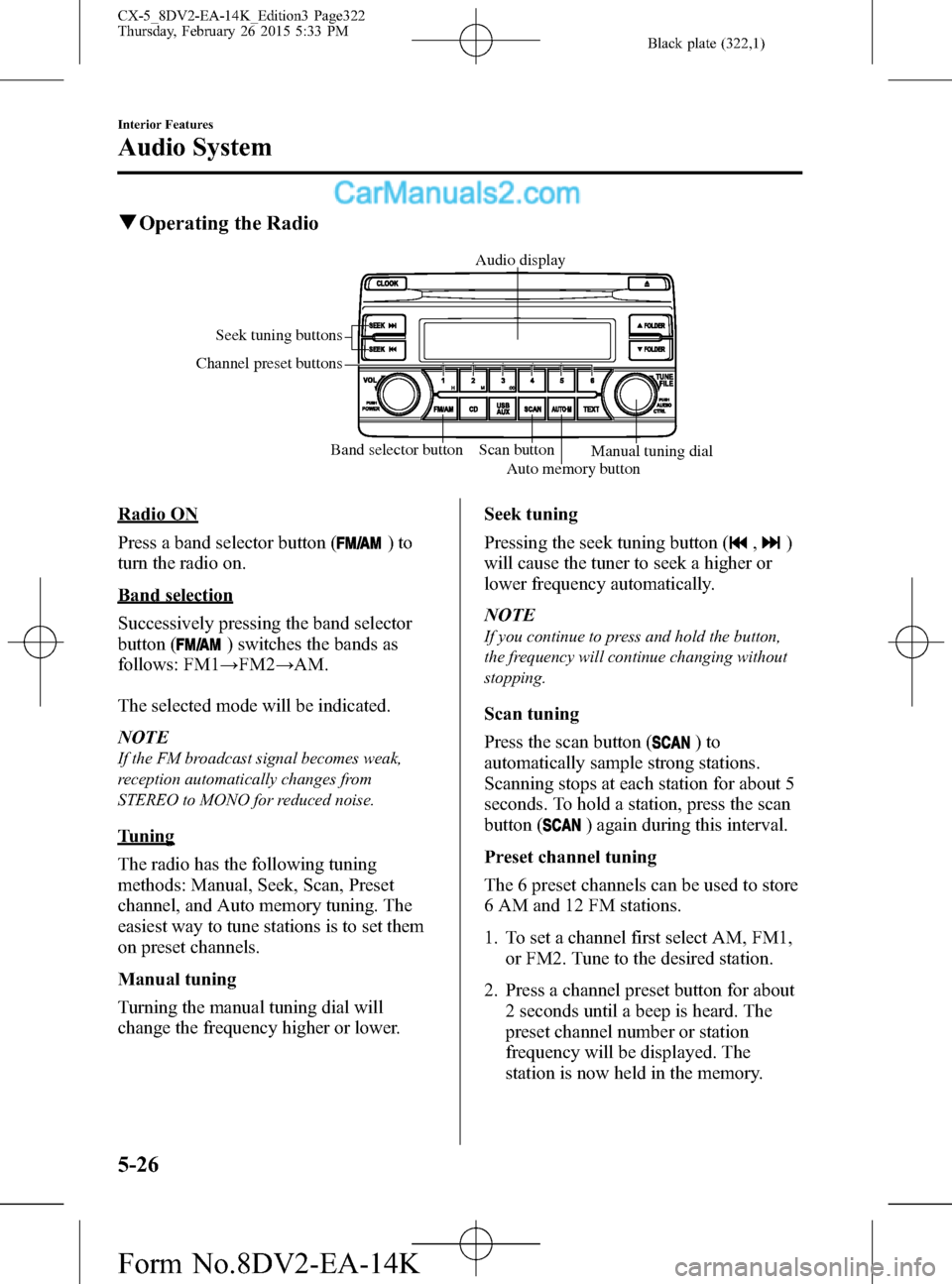
Black plate (322,1)
qOperating the Radio
Band selector button Scan button Seek tuning buttons
Channel preset buttons
Auto memory buttonManual tuning dial Audio display
Radio ON
Press a band selector button (
)to
turn the radio on.
Band selection
Successively pressing the band selector
button (
) switches the bands as
follows: FM1→FM2→AM.
The selected mode will be indicated.
NOTE
If the FM broadcast signal becomes weak,
reception automatically changes from
STEREO to MONO for reduced noise.
Tuning
The radio has the following tuning
methods: Manual, Seek, Scan, Preset
channel, and Auto memory tuning. The
easiest way to tune stations is to set them
on preset channels.
Manual tuning
Turning the manual tuning dial will
change the frequency higher or lower.Seek tuning
Pressing the seek tuning button (
,)
will cause the tuner to seek a higher or
lower frequency automatically.
NOTE
If you continue to press and hold the button,
the frequency will continue changing without
stopping.
Scan tuning
Press the scan button (
)to
automatically sample strong stations.
Scanning stops at each station for about 5
seconds. To hold a station, press the scan
button (
) again during this interval.
Preset channel tuning
The 6 preset channels can be used to store
6 AM and 12 FM stations.
1. To set a channel first select AM, FM1,
or FM2. Tune to the desired station.
2. Press a channel preset button for about
2 seconds until a beep is heard. The
preset channel number or station
frequency will be displayed. The
station is now held in the memory.
5-26
Interior Features
Audio System
CX-5_8DV2-EA-14K_Edition3 Page322
Thursday, February 26 2015 5:33 PM
Form No.8DV2-EA-14K
Page 323 of 626
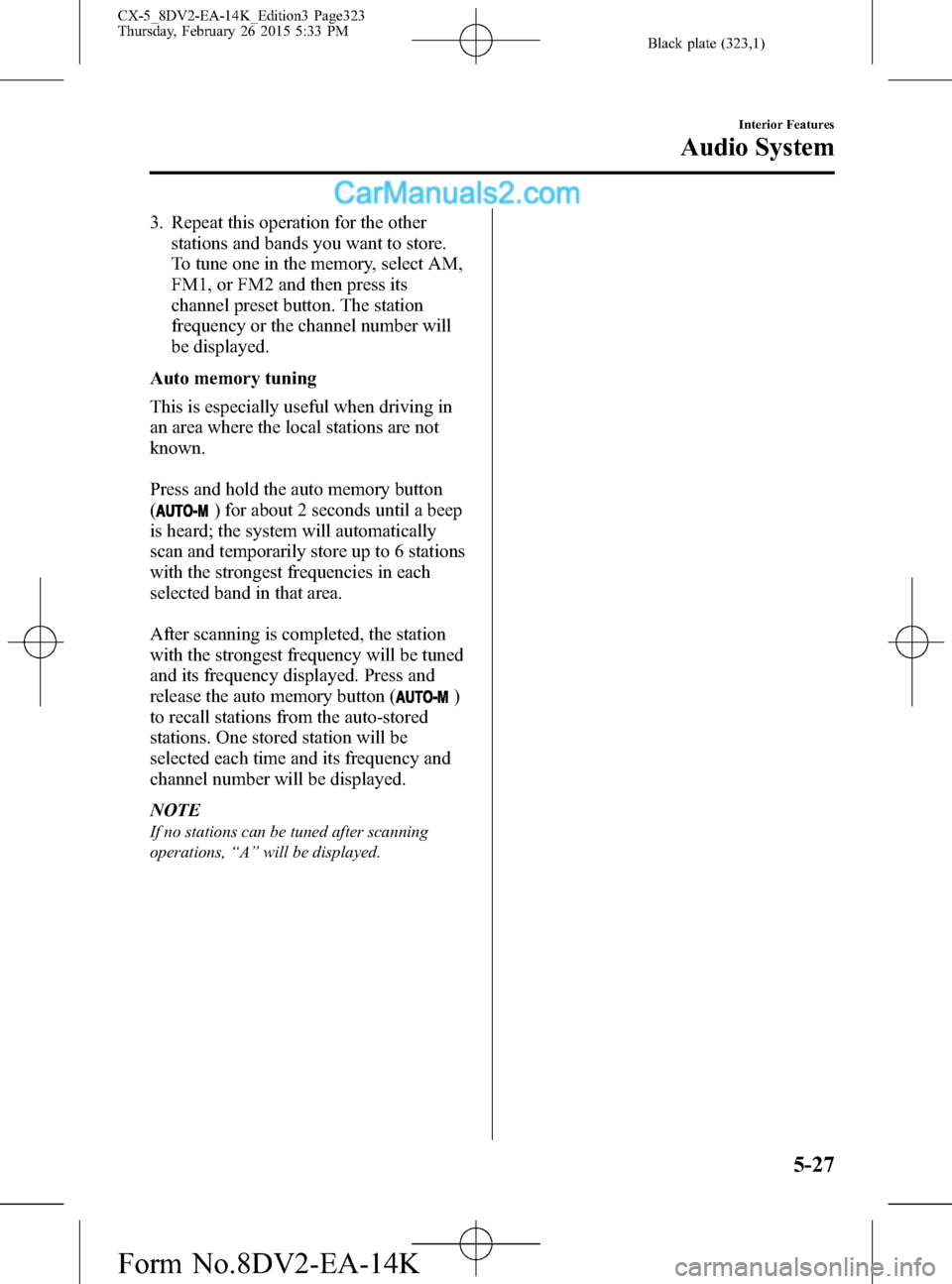
Black plate (323,1)
3. Repeat this operation for the other
stations and bands you want to store.
To tune one in the memory, select AM,
FM1, or FM2 and then press its
channel preset button. The station
frequency or the channel number will
be displayed.
Auto memory tuning
This is especially useful when driving in
an area where the local stations are not
known.
Press and hold the auto memory button
(
) for about 2 seconds until a beep
is heard; the system will automatically
scan and temporarily store up to 6 stations
with the strongest frequencies in each
selected band in that area.
After scanning is completed, the station
with the strongest frequency will be tuned
and its frequency displayed. Press and
release the auto memory button (
)
to recall stations from the auto-stored
stations. One stored station will be
selected each time and its frequency and
channel number will be displayed.
NOTE
If no stations can be tuned after scanning
operations,“A”will be displayed.
Interior Features
Audio System
5-27
CX-5_8DV2-EA-14K_Edition3 Page323
Thursday, February 26 2015 5:33 PM
Form No.8DV2-EA-14K