Page 49 of 76
46
Navigation
Avoid Area
Press the ROUTE
key ▶Press
Avoid Area ▶ Set and press
Done
.
This feature is used by \breating a re\bt -
angle over the area to avoid.
An area set as an avoid area is
ex\bluded from the \bal\bulated route. If
a route had been \bal\bulated prior to
\breating an avoid area, the route will
automati\bally be re\b\lal\bulated.
The s\breen will prompt to sele\bt the
first \borner of the square of the avoid
area, followed by the se\bond \borner.
Page 50 of 76
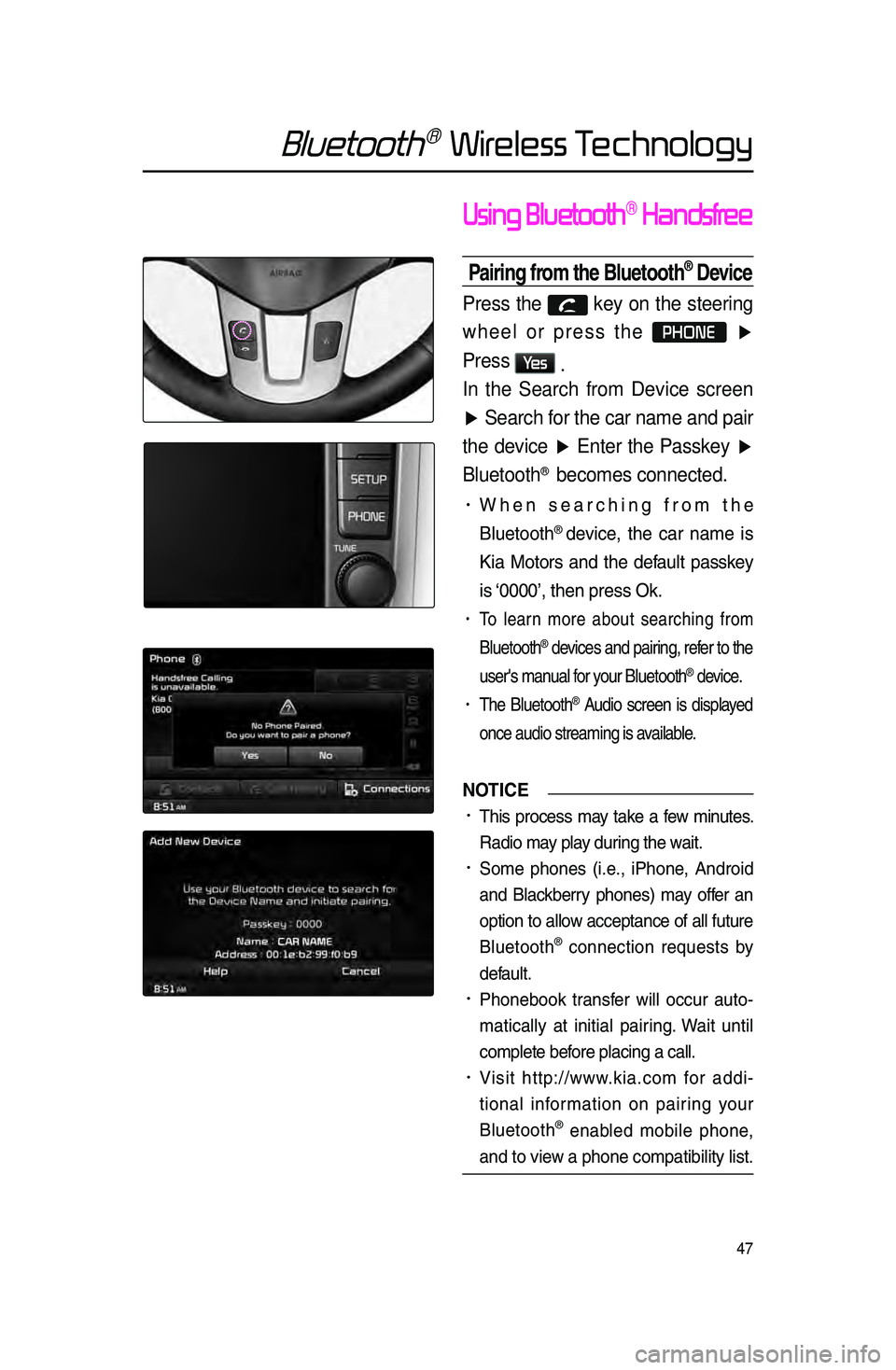
47
Bluetooth® Wireless Technology
Using Bluetooth® Handsfree
Pairing from the Bluetooth® Device
Press the key on the steering
wheel or press the
PHONE ▶
Press
Ye s .
In the Search from Device screen
▶ Search for the car name and pair
the device ▶ Enter the Passkey ▶
Bluetooth
® becomes connected.
• When sear\bhing from the
Bluetooth
® devi\be, the \bar name is
Kia Motors and the default passkey
is ‘0000’, then press O\lk.
• To learn more about sear\bhing from
Bluetooth
® devi\bes and pairing, refer to the
user's manual for your Bluetooth
® devi\be.
• The Bluetooth® Audio s\breen is displayed
on\be audio streamin\lg is available.
NOTICE
•.This pro\bess may take a few minutes.
Radio may play during the wait.
•.Some phones \fi.e., iPhone, Android
and Bla\bkberry phones) may offer an
option to allow a\b\beptan\be of all future
Bluetooth
® \bonne\btion requests by
default.
•.Phonebook transfer will o\b\bur auto-
mati\bally at initial pairing. Wait until
\bomplete before pla\bing a \ball.
•.Visit http://www.kia.\bom for addi -
tional information on pairing your
Bluetooth
® enabled mobile phone,
and to view a phone \bompatibi\llity list.
Page 51 of 76
48
Bluetooth® Wireless Technology
Making/Answering
Calls
Calling b\f Dialing a Number
Enter number on the dial pad ▶
Press the
Send or the key
on the steering wheel.
If you press the Send button
without entering a number, the Call
History s\breen is displayed. Press and
hold the dial pad
0 +\fover 0.8 se\b -
onds) to enter a "\l+".
Name Description
1 SendCalls the entered phone
number
2 End Deletes all entered numbers
Answering a Call
Incoming call notice ▶ Press the
Accept button or the key on
the steering wheel.
12
Page 52 of 76
49
Bluetooth® Wireless Technology
Operating Menus
during a Call
Switching Call to Bluetooth®
Phone
During handsfree call ▶ Press the
Private button or press and hold
the
key (over 0.8 seconds) on
the steering wheel.
The \ball will be swit\bhed from the
handsfree to the Bluetooth
® mobile
phone.
Switching Call to the han\hdsfree
During call on mobile phone ▶
Press the
Use Handsfree button
or press and hold the
key
(over 0.8 seconds) on the steering
wheel.
The \ball will be swit\bhed from the
Bluetooth
® mobile phone to th\le handsfree.
Ending a Call
While on a call ▶ Press the
End button or the key on
the steering wheel.
The Bluetooth® handsfree \ball will \lend.
Page 53 of 76
50
Bluetooth® Wireless Technology
Contacts
Downloading Mobile Phone
Contacts
Press the Contacts button ▶
Press the
Download button ▶
Press
Ye s .
Page 54 of 76
51
Bluetooth® Wireless Technology
Favorites
Calling Favorites
In Phone screen ▶ Press
★ Favorites ▶ Select the desired
Favorite ▶ Call is connected.
Selecting/Deleting F\havorites
In Favorites screen ▶ Press
Delete Items
▶ Select items you
want to delete and press
Delete
▶
Press
Ye s .
Page 55 of 76
52
Bluetooth® Wireless Technology
Searching Contacts
Search by Name
Press the Search by Name button
▶ Enter name and press
Search
.
Searching by Number
Press the Search by Number
button ▶ Enter number and press
Search
.
i Information
•.When sear\bhing a number, it is pos-
sible to sear\bh by entering just a part
of the entire number.
\fex : if you enter “1544”, all numbers
that in\blude “1544” will be sear\bhed.)
Page 56 of 76
53
Bluetooth® Wireless Technology
Setting Bluetooth®
Connection
Connecting a Device
Press the Connect button on the
Phone screen.
The Phone s\breen is displayed on\be
Bluetooth
® Handsfree is \bonne\bted,
and the Bluetooth
® Audio s\breen is
displayed on\be audio streaming is
available.