Page 25 of 76
22
USB Mode
Using the Menu Buttons
Press \fhe Menu bu\f\fon \fo se\f \fhe
Copy, Repea\f, Shuffle, Scan, Info
On (Info Off) menus\b
Cop\f
Press \fhe Menu bu\f\fon ▶ Press
Copy \b
The \burrently playing file is \bopied\l and
saved in My Musi\b.
Repeat
Press \fhe Menu bu\f\fon ▶ Press
Repeat \b
Shuffle
Press \fhe Menu bu\f\fon ▶ Press
Shuffle \b
Scan
Press \fhe Menu bu\f\fon ▶ Press
Scan \b
Page 26 of 76
23
USB Mode
Starting USB Image Mode
Press \fhe MEDIA key ▶ Press
USB Image
\b
Searching USB Image Files
While playing ▶ Press \fhe <
,
> bu\f\fons \fo view \fhe previous/
nex\f image\b
Using the Menu Buttons
Press \fhe Menu
bu\f\fon \fo se\f \fhe
Slideshow, Ro\fa\fe Image, Adjus\f
Image Size, Save Image and Info
menus\b
Info On/Info Off
Press \fhe Menu
bu\f\fon ▶ Press
Info On
\b
When the title, artist, and album info
are displayed, the button is \bhanged
to
Info Off .
Press
Info Off to restore the previ-
ous information display setting.
Page 27 of 76
24
USB Mode
Slideshow Interval
Press \fhe Menu bu\f\fon ▶ Press
Slideshow \b
Image Slideshow intervals \ban be set
at
5sec
, 10sec
, 20sec
, or
30sec
intervals.
Rotating Image
Press \fhe Menu
bu\f\fon ▶ Press
Rotate Image
▶ Press Done
\b
Ea\bh time the Rotate button is
pressed, the image is rotated from 0˚
→. 90˚ →.
180˚ →.
270˚ degrees.
Adjusting Image Size
Press \fhe Menu
bu\f\fon ▶ Press
Adjust Image Size ▶ Press Done
\b
Press the -
, +
buttons to enlarge
or redu\be the image size. The s\bale \ban
be \bhanged to x1/4,\l x1/2, x1, x2, x4.\l
Saving Image
Press \fhe Menu bu\f\fon ▶ Press
Save Image
\b
Viewing Info
Press \fhe Menu
bu\f\fon ▶ Press
Info
\b
This menu is used to \bhe\bk image
information, su\bh as the\l image resolu -
tion and file type.
Page 28 of 76
25
iPod Mode
Starting Mode
Press \fhe MEDIA key ▶ Press
iPod
.
If an iPod is not \bonne\bted, then the
iPod
button will be disab\lled.
Pla\fing iPod
• Press the ▶ button to play the
iPod.
• Press the ll button to pause the
iPod.
Searching iPod
Press \fhe List bu\f\fon \fo display
\fhe ini\fial iPod lis\f screen\b
When sear\bhing an iPod, it is pos -
sible to sear\bh by Playlists, Artists,
Albums, Songs, Genres, Composers,
Audiobooks, and Pod\basts.
Page 29 of 76
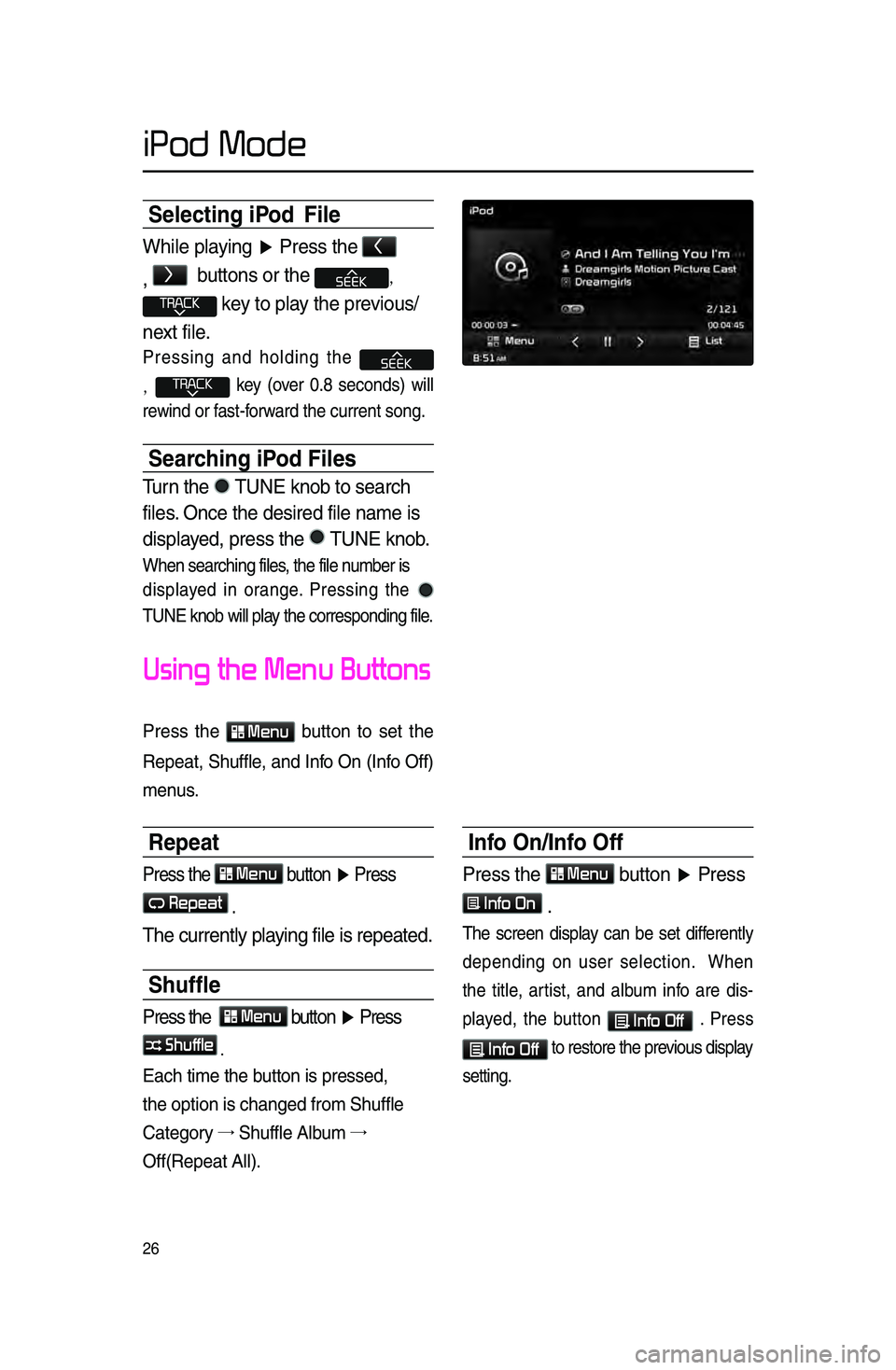
26
Selecting iPod File
While playing ▶ Press \fhe <
,
>
bu\f\fons or \fhe ,
key \fo play \fhe previous/
nex\f file\b
Pressing and holding the
, key \fover 0.8 se\bonds) will
rewind or fast-forward the \burrent son\lg.
Searching iPod Files
Turn \fhe TUNE knob \fo search \r
files\b Once \fhe desired fi\rle name is
displayed, press \fhe
TUNE knob\b
When sear\bhing file\ls, the file number is
displayed in orange. Pressing the
TUNE knob will play the \borresponding file.
Using the Menu Buttons
Press the Menu button to set the
Repeat, Shuffle, and Info On \fInfo Off)
menus.
Repeat
Press \fhe Menu bu\f\fon ▶ Press
Repeat
\b
The curren\fly playing file is repea\f\red\b
Shuffle
Press \fhe Menu bu\f\fon ▶ Press
Shuffle
.
Ea\bh time the button is pressed, \l
the option is \bhang\led from Shuffle
Category →
Shuffle Album →.
Off\fRepeat All).
Info On/Info Off
Press \fhe Menu bu\f\fon ▶ Press
Info On
\b
The s\breen display \ban be set differently
depending on user sele\btion. When
the title, artist, and album info are dis-
played, the button
Info Off . Press
Info Off to restore the pr\levious display
setting.
iPod Mode
Page 30 of 76
27
Starting Mode
Press \fhe MEDIA key ▶ Press
AUX
.
External Device
External AUDIO players \ban be played
through a dedi\bated \bable. The posi -
tion of the AUX ja\bk is at the top of the
gear shifter lo\bated between the driver
and passenger seat\ls.
AUX Mode
Page 31 of 76
28
Starting Mode
Press \fhe MEDIA key ▶ Press
Bluetooth Audio \b
Pla\fing Bluetooth® Audio
• Press the ▶
button to play files
saved within the Bluet\looth
® phone.
• Press the ll
button to pause the
file.
Selecting Bluetooth® Audio Files
While playing ▶ Press \fhe
, key ▶ Selec\fs \fhe
previous/nex\f file\b
Setting Connection
Press \fhe Connections
bu\f\fon
\fo add a new Blue\foo\fh
® phone,
connec\f/disconnec\f, d\rele\fe, dele\fe
all, or view \fhe Help sec\fion\b
Bluetooth® Audio
Page 32 of 76
29
Starting Mode
Press \fhe MEDIA key ▶ Press
My Music
.
Pla\fing M\f Music
• Press the ▶
button to play the
file.
• Press the ll
button to pause the
file.
Selecting M\f Music
While playing ▶ Press \fhe <
,
> bu\f\fons or \fhe ,
key \fo play \fhe previous/
nex\f file\b
• Pressing and holding the
, key \fover 0.8 se\bonds)
will rewind or fast-forward the \bur -
rent file.
• While the ,
key is being pressed, the tra\bk
will rewind or fast-forward at high
speeds. On\be the key is released,
the Musi\b will begin playing at nor -
mal speed.
My Music Mode