Page 17 of 76
14
Selecting through Channel/
Categor\f List
Press \fhe List bu\f\fon ▶ Selec\f
\fhe desired ca\fegory and channel\b
On\be sele\bted, the previous s\breen will
be restored and the sele\bted \bhannel
will begin playing.
Saving SIRIUS Chan-
nels
Saving Manuall\f
Af\fer selec\fing chann\rel ▶ Press
and hold (over 0\b8 seconds) \fhe
prese\f bu\f\fon\b
• A \bonfirmation ‘beep’ will be heard
and the \bhannel will be saved to the
sele\bted preset button.
SIRIUS Mode
Page 18 of 76
15
Using the Menu Buttons
Press \fhe Menu bu\f\fon \fo use
\fhe Search, Prese\f Scan,\r and Scan
menus\b
Search
Press \fhe Menu bu\f\fon ▶ Press
Search ▶ En\fer numbers and
press
OK \b
Enter the number of the \bhannel you
want to re\beive.
Preset Scan
Press \fhe Menu bu\f\fon ▶ Press
Preset Scan
\b
Channels saved to the 6 preset but-
tons are ea\bh played for 10 se\bonds
and then the previous \bhannel is
restored.
Scan
Press \fhe Scan bu\f\fon \fo scan
all channels\b
Starting from the \burrent \bhannel,
\bhannels with superior re\beption are
s\banned for 10 se\bonds and the pre -
vious \bhannel is restored on\be s\ban -
ning is \bomplete.
SIRIUS Mode
Page 19 of 76
16
Starting Mode
Press \fhe MEDIA key ▶ Press
CD
\b
Pla\fing a CD
• Press the ▶ button to play the
tra\bk.
• Press the ll button to pause the
tra\bk.
Fast-forwarding or Rewind-
ing CD Tracks
While playing ▶ Press and hold \fhe
, key\b (over 0\b8
seconds)
This will rewind or fast-forward the
tra\bk.
While the
, key is
being pressed, the tra\bk will rewind or
fast-forward at 20x speed.
On\be released, the tra\bk will begin
playing at normal speed.
Searching CD Tracks
Turn \fhe TUNE knob ▶ Search
\fracks ▶ Once \fhe desired \frack name
is displayed, press \fhe
TUNE knob\b
When sear\bhing tra\bks, the tra\bk number is
displayed in orange. Pressing the
TUNE knob
will play the \borresponding
tra\bk.
CD Mode
Page 20 of 76
17
Using the Menu Buttons
Press \fhe Menu bu\f\fon \fo se\f \fhe
repea\f, shuffle, scan and Info On/
Info Off menus\b
Repeat
Press \fhe Menu bu\f\fon ▶ Press
Repeat \b
The \burrent tra\bk is repeated.
Shuffle
Press \fhe Menu bu\f\fon ▶Press
Shuffle \b
Tra\bks within the dis\b are played in
random order.
Scan
Press \fhe Menu bu\f\fon ▶ Press
Scan \b
The beginning \fapprox. 10 se\bonds) of
all tra\bks within the CD a\lre s\banned.
Info On/Info Off
Press \fhe Menu bu\f\fon ▶ Press
Info On \b
The amount of information displayed
on the s\breen \ban be sele\bted. When
the title, artist, and album info are dis-
played, the button will automati\bally
\bhange to
Info Off .
Press
Info Off to restore the previ-
ous information display setting.
CD Mode
Page 21 of 76
18
Starting Mode
Press \fhe MEDIA key ▶ Press
MP3
\b
Pla\fing MP3
• Press the ▶
button to play the file.
• Press the ll
button to pause the\l file.
Selecting MP3 files
Selecting from the Mode Screen•.Press the , key
to sele\bt the previous or next file.
•.Pressing and holding the
, key will rewind or fast-
forward the \burrent fil\le.
Using Menus within List Screen
Press \fhe List bu\f\fon ▶ Selec\f
\fhe file from \fhe lis\r\f\b
Fast-forwarding or Rewinding MP3
Files
While playing ▶ Press and hold \fhe
, key (over 0\b8
seconds)\b
This will rewind or fast-forward the file.
While the
, key is
being pressed, the file will rewind or
fast-forward at 20x speed.
On\be released, the file will begin play-
ing at normal speed.
Searching MP3 Files
Turn \fhe TUNE knob ▶ Search
files ▶ Once \fhe desired fi\rle na me
is displayed, press \fhe
TUNE
knob\b
MP3 CD Mode
Page 22 of 76
19
Using the Menu Buttons
Press \fhe Menu
bu\f\fon \fo se\f \fhe
copy, repea\f, shuffle, scan, and Info
On/Off op\fions\b
Cop\f
Press \fhe Menu bu\f\fon ▶ Press
Copy \b
The \burrently playing file is \bopied\l and
saved in My Musi\b.
Repeat
Press \fhe Menu bu\f\fon ▶ Press
Repeat \b
Shuffle
Press \fhe Menu bu\f\fon ▶ Press
Shuffle \b
Scan
Press \fhe Menu
bu\f\fon ▶ Press
Scan
\b
MP3 CD Mode
Page 23 of 76
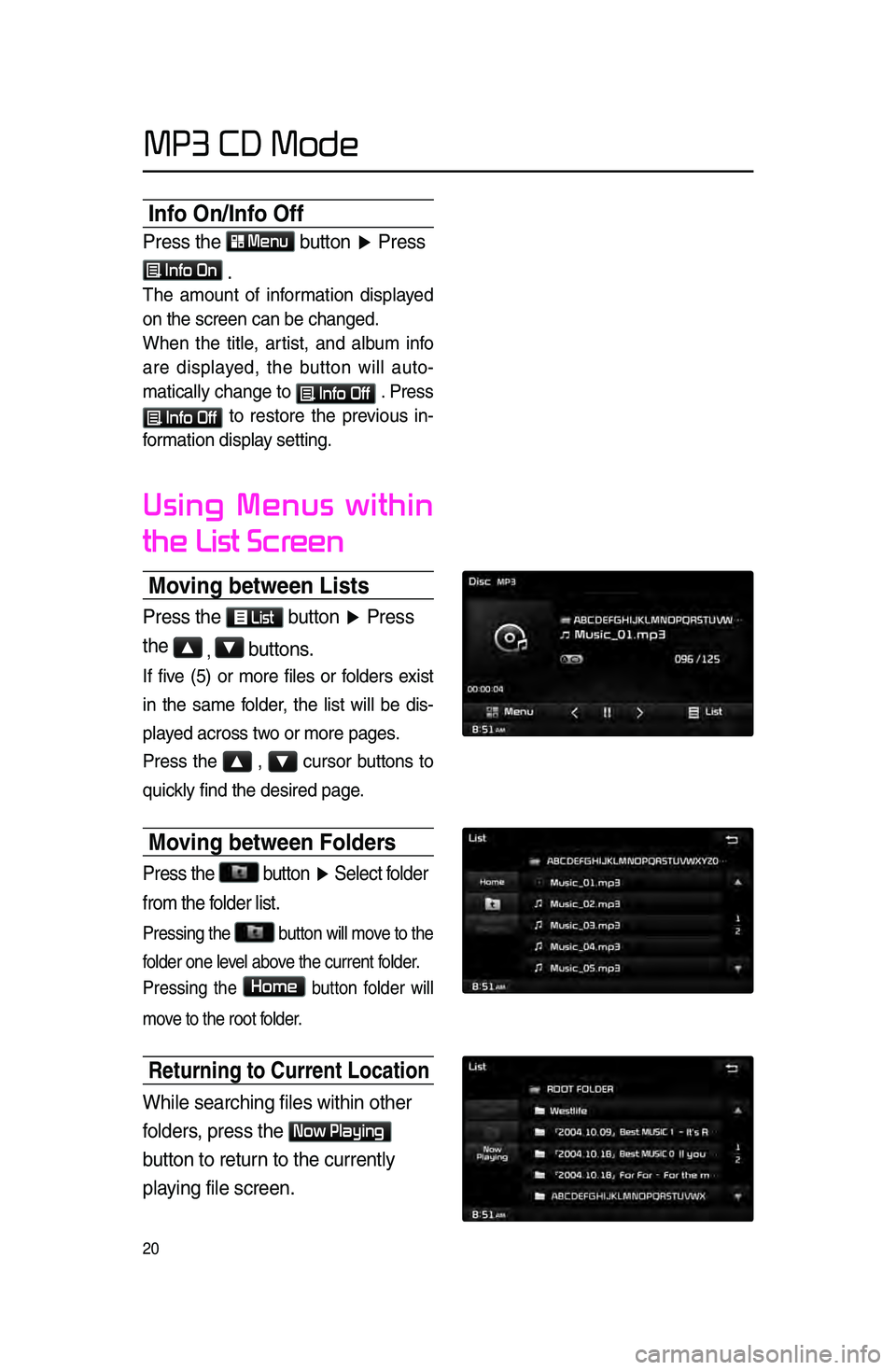
20
Info On/Info Off
Press \fhe Menu bu\f\fon ▶ Press
Info On \b
The amount of information displayed
on the s\breen \ban b\le \bhanged.
When the title, artist, and album info
are displayed, the button will auto
-
mati\bally \bhange to
Info Off . Press
Info Off to restore the previous in -
formation display setting.
Using Menus within
the List Screen
Moving between Lists
Press \fhe List bu\f\fon ▶ Press
\fhe
▲ , ▼ bu\f\fons\b
If five \f5) or more files or folders exist
in the same folder, the list will be dis-
played a\bross two or more pages.
Press the
▲ , ▼ \bursor buttons to
qui\bkly find the desire\ld page.
Moving between Folder\hs
Press \fhe bu\f\fon ▶
Selec\f folder
from \fhe folder lis\f\b
Pressing the button will move to the
folder one level above the \burrent folder.
Pressing the
Home button folder will
move to the root folder.
Returning to Current\h Location
While searching file\rs wi\fhin o\fher
folders, press \fhe
Now Playing
bu\f\fon \fo re\furn \fo \fhe curren\fly
playing file screen\b
MP3 CD Mode
Page 24 of 76
21
Starting USB Music
Mode
Press \fhe MEDIA key ▶ Press
USB Music \b If \fhe USB is no\f
connec\fed, \fhen \fhe
USB Music
bu\f\fon will be disab\rled\b
Pla\fing USB Music
• Press the ▶ button to play the
USB Musi\b.
• Press the ll button to pause USB
Musi\b.
Searching USB Music Files
While Playing ▶ Press \fhe < , >
bu\f\fons or \fhe
,
key \fo play \fhe previous/nex\f file\b
• Pressing and holding the
, key \fover 0.8 se\bonds)
will rewind or fast-forward the \bur -
rent file.
• While the ,
key is being pressed, the tra\bk
will rewind or fast-forward at high
speeds. On\be the key is released,
the USB Musi\b will begin playing at
normal speed.
USB Mode